
- SAP Community
- Products and Technology
- Human Capital Management
- HCM Blogs by Members
- Using report stories for people analytics for crea...
Human Capital Management Blogs by Members
Gain valuable knowledge and tips on SAP SuccessFactors and human capital management from member blog posts. Share your HCM insights with a post of your own.
Turn on suggestions
Auto-suggest helps you quickly narrow down your search results by suggesting possible matches as you type.
Showing results for
DavidRod
Explorer
Options
- Subscribe to RSS Feed
- Mark as New
- Mark as Read
- Bookmark
- Subscribe
- Printer Friendly Page
- Report Inappropriate Content
11-17-2020
6:05 PM
SAP’S REPORT STORIES IN PEOPLE ANALYTICS (formerly known as People Analytics Embedded Edition) becomes the main tool for creating dazzling, interactive dashboards and reports in SAP SUCCESSFACTORS HCM SUITE. While other modules are already embedded in Report Stories as of January 2021, as example Employee Central, Performance & Goals Management, etc., SAP SUCCESSFACTORS LEARNING MODULE (LMS) for instance, is not included presently and is only ROADMAPPED FOR Q2 2021.
In this article, AKT’s Technical Consultant David Rodrig demonstrates a way to satisfy the need of LMS admins and managers to use interactive Learning data dashboards using Report Stories for People Analytics… today!
In essence, this is done by exporting data from standard LMS csv reports to custom MDF object, and then making this object reportable and discovered by Report Stories.
Before you start, make sure you have:
Note: To easily facilitate this, you should have knowledge in EC and LMS modules as well as configuring integrations in Integration Center. Also, you should be familiar with Report Stories.
Our custom report looks like that:
Now, schedule the LMS report to be transferred to SFTP.
In this step we will create new custom MDF to hold the report data.
In admin center > Configure Object Definitions click create new object and configure the new object details.
Note: configure the external code to be auto number
Map the field names according to the LMS report field columns. Note that we use the personID to USER data type.
The magic starts in this step. we will make the Custom MDF Objects available for Reporting in Report-Story.
Go to the Admin Center > Manage Data page.
In Report Object Configuration Entity type, search for the relevant custom MDF object.
On the right side of the screen, click Take Action > Make Correction.
Update is Root to Yes.
In the Sub-Domain Schema List section, select the sub domain schema you want to link with the custom MDF object instance.
In our example we connected the object to 3 Sub-Domain Schemas
In this step we will schedule an integration job to load the report data to the custom MDF object.
Go to the Admin Center > integration center.
Click create and choose Create New Scheduled CSV File Input Integration.
Search for the newly created custom MDF.
In the configure fields tab select Upsert Multiple and Full Purge. Then map the LMS report fields to the MDF objects by dragging the fields from left to right.
Pay attention while mapping the PersonID and Username to the relevant fields in the MDF object.
Please note that you can change the Date format to “yyyy-MM-dd’ by clicking the Date field > More field options.
and then
Having completed the above steps, you can check your integration by clicking on Run Preview Records and then run the full integration.
After the integration finished, you can preview the imported data by configuring export data integration or by Import and Export Data tool.
Create new report by selecting Reports > Story form the main menu.
Please note that you will not have the option to select story unless you will enabled the Report stories and IAS in your instance.
Search for the new created data schema and drag it to the right
Then build the query by selecting the relevant fields
To use team view you should add the Username schema, this will allow managers to see only their subordinate’s hierarchy.
Now, add or edit the team view filter by clicking filter > scope filtering > username
And choose Manager
Click preview query or finish and continue to build your story report.
In conclusion, we have demonstrated how to use REPORT STORIES IN PEOPLE ANALYTICS (formerly known as People Analytics Embedded Edition) right now to be able to create LMS dashboards. Therefore, you can start using Report Stories for LMS now and not have to wait to create your dazzling dashboards until the Q2 2021 SAP SuccessFactors Release where embedding Report Stories for LMS is currently road-mapped.
In this article, AKT’s Technical Consultant David Rodrig demonstrates a way to satisfy the need of LMS admins and managers to use interactive Learning data dashboards using Report Stories for People Analytics… today!
In essence, this is done by exporting data from standard LMS csv reports to custom MDF object, and then making this object reportable and discovered by Report Stories.
Before you start, make sure you have:
- Full super admin permissions to SAP SuccessFactors suite
- EMPLOYEE CENTRAL and LMS modules are enabled
- Full LMS admin credentials
- Integration Center permissions
- SFTP credentials
- Report Stories and IAS are activated (make sure that you can create reports form standard schema data)
Note: To easily facilitate this, you should have knowledge in EC and LMS modules as well as configuring integrations in Integration Center. Also, you should be familiar with Report Stories.
Here are the steps you should follow:
In LMS module:
- Create report in LMS or use standard report
- Schedule the report export to SFTP
Secondly in EC module:
- Create custom MDF object to hold the LMS report data
- Make the custom MDF reportable
Thirdly in Integration Center:
- Create integration job to load the LMS report data to the newly created custom object
And finally, in Report Stories:
- Create Report Stories
- Manage Team view credentials
Step 1: Create report in LMS or use standard report
You can use the standard LMS reports or create your one with BIRT or ORD tools. in this example we created customized learning history report named “overall Learning status” .

Our custom report looks like that:

Step 2: Schedule the report export to SFTP
Now, schedule the LMS report to be transferred to SFTP.

Step 3: Create custom MDF object to hold the LMS report data
In this step we will create new custom MDF to hold the report data.
In admin center > Configure Object Definitions click create new object and configure the new object details.

Note: configure the external code to be auto number

Map the field names according to the LMS report field columns. Note that we use the personID to USER data type.

Step 4: Make the custom MDS reportable
The magic starts in this step. we will make the Custom MDF Objects available for Reporting in Report-Story.
Go to the Admin Center > Manage Data page.
In Report Object Configuration Entity type, search for the relevant custom MDF object.
On the right side of the screen, click Take Action > Make Correction.
Update is Root to Yes.

In the Sub-Domain Schema List section, select the sub domain schema you want to link with the custom MDF object instance.
In our example we connected the object to 3 Sub-Domain Schemas

Step 5: Create integration job to load the LMS report data to the newly created object
In this step we will schedule an integration job to load the report data to the custom MDF object.
Go to the Admin Center > integration center.
Click create and choose Create New Scheduled CSV File Input Integration.
Search for the newly created custom MDF.

In the configure fields tab select Upsert Multiple and Full Purge. Then map the LMS report fields to the MDF objects by dragging the fields from left to right.
Pay attention while mapping the PersonID and Username to the relevant fields in the MDF object.

Please note that you can change the Date format to “yyyy-MM-dd’ by clicking the Date field > More field options.

and then

Having completed the above steps, you can check your integration by clicking on Run Preview Records and then run the full integration.
After the integration finished, you can preview the imported data by configuring export data integration or by Import and Export Data tool.
Step 6: Create report in Report stories
Create new report by selecting Reports > Story form the main menu.
Please note that you will not have the option to select story unless you will enabled the Report stories and IAS in your instance.

Search for the new created data schema and drag it to the right

Then build the query by selecting the relevant fields

Step 7: Manage Team view credentials
To use team view you should add the Username schema, this will allow managers to see only their subordinate’s hierarchy.

Now, add or edit the team view filter by clicking filter > scope filtering > username

And choose Manager

Click preview query or finish and continue to build your story report.
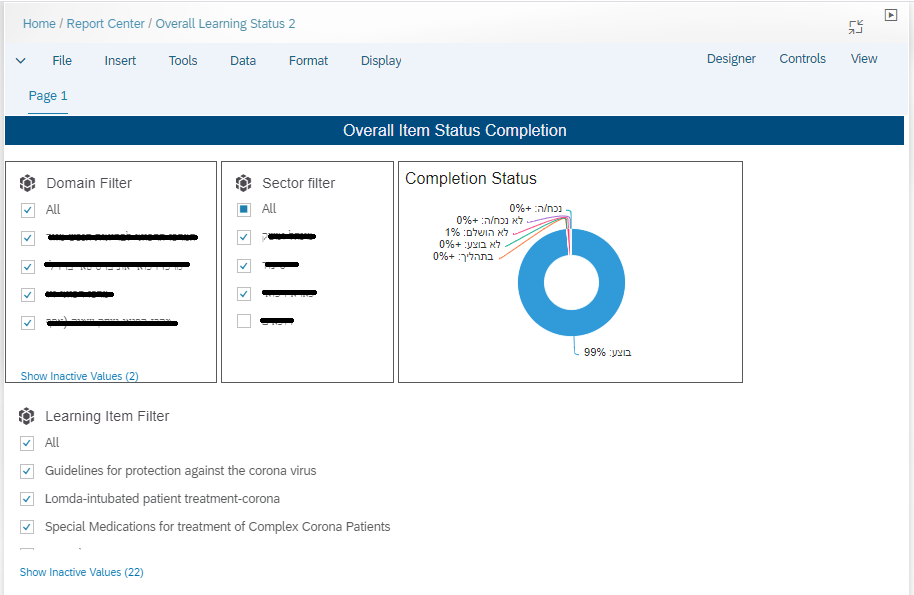
In Conclusion
In conclusion, we have demonstrated how to use REPORT STORIES IN PEOPLE ANALYTICS (formerly known as People Analytics Embedded Edition) right now to be able to create LMS dashboards. Therefore, you can start using Report Stories for LMS now and not have to wait to create your dazzling dashboards until the Q2 2021 SAP SuccessFactors Release where embedding Report Stories for LMS is currently road-mapped.
- SAP Managed Tags:
- SAP Analytics Cloud,
- SAP SuccessFactors Learning
5 Comments
You must be a registered user to add a comment. If you've already registered, sign in. Otherwise, register and sign in.
Labels in this area
-
2H 2023 Product Release
1 -
ACCRUAL TRANSFER
1 -
Advanced Workflow
1 -
Anonymization
1 -
BTP
1 -
Business Rules
1 -
Career Development
1 -
Certificate-Based Authentication
1 -
Cloud Platform Integration
1 -
Compensation
1 -
Compensation Information Management
1 -
Compensation Management
1 -
Compliance
2 -
Content
1 -
Conversational AI
2 -
Custom Data Collection
1 -
custom portlet
1 -
Data & Analytics
1 -
Data Integration
1 -
Dayforce
1 -
deep link
1 -
deeplink
1 -
Delimiting Pay Components
1 -
Deprecation
1 -
Employee Central
1 -
Employee Central Global Benefits
1 -
Employee Central Payroll
1 -
employee profile
1 -
Employee Rehires
1 -
external terminal
1 -
external time events
1 -
Generative AI
2 -
Getting Started
1 -
Global Benefits
1 -
Guidelines
1 -
H2 2023
1 -
HR
2 -
HR Data Management
1 -
HR Transformation
1 -
ilx
1 -
Incentive Management Setup (Configuration)
1 -
Integration Center
2 -
Integration Suite
1 -
internal mobility
1 -
Introduction
1 -
learning
3 -
LMS
2 -
LXP
1 -
Massively MDF attachments download
1 -
Mentoring
1 -
Metadata Framework
1 -
Middleware Solutions
1 -
OCN
1 -
OData APIs
1 -
ONB USA Compliance
1 -
Onboarding
2 -
Opportunity Marketplace
1 -
Pay Component Management
1 -
Platform
1 -
portlet
1 -
POSTMAN
1 -
Predictive AI
2 -
Recruiting
1 -
recurring payments
1 -
Role Based Permissions (RBP)
2 -
SAP CPI (Cloud Platform Integration)
1 -
SAP HCM (Human Capital Management)
2 -
SAP HR Solutions
2 -
SAP Integrations
1 -
SAP release
1 -
SAP SuccessFactors
5 -
SAP SuccessFactors Customer Community
1 -
SAP SuccessFactors OData API
1 -
SAP Workzone
1 -
SAP-PAYROLL
1 -
skills
1 -
Skills Management
1 -
sso deeplink
1 -
Stories in People Analytics
2 -
SuccessFactors
2 -
SuccessFactors Employee central home page customization.
1 -
successfactors onboarding i9
1 -
talent
1 -
Talent Intelligence Hub
2 -
talents
1 -
Tax
1 -
Tax Integration
1 -
Time Accounts
1 -
Workflows
1 -
XML Rules
1
Related Content
- How to Enable Stories in People Analytics for SF systems provisioned before 2022 in Human Capital Management Blogs by Members
- Talent intelligence hub - 2024 updates and behind the scenes! in Human Capital Management Blogs by SAP
- Accelerating Digital Adoption with SAP Enable Now in Human Capital Management Blogs by SAP
- SAP Improvement Request: Req. ID308653 Metrics and Usage of all reports in RC in Human Capital Management Q&A
- What to expect at SuccessConnect 2023 for Sales Performance Management? in Human Capital Management Blogs by SAP
Top kudoed authors
| User | Count |
|---|---|
| 4 | |
| 4 | |
| 2 | |
| 2 | |
| 1 | |
| 1 | |
| 1 | |
| 1 | |
| 1 | |
| 1 |