
- SAP Community
- Products and Technology
- Human Capital Management
- HCM Blogs by Members
- SAP SuccessFactors Employee Central - Automaticall...
Human Capital Management Blogs by Members
Gain valuable knowledge and tips on SAP SuccessFactors and human capital management from member blog posts. Share your HCM insights with a post of your own.
Turn on suggestions
Auto-suggest helps you quickly narrow down your search results by suggesting possible matches as you type.
Showing results for
vpathangi
Participant
Options
- Subscribe to RSS Feed
- Mark as New
- Mark as Read
- Bookmark
- Subscribe
- Printer Friendly Page
- Report Inappropriate Content
11-11-2020
8:39 AM
How to Automatically generate email addresses and phone number for the employees during hiring.
Requirement:
If First name is Test and Last name is Emaildefault were to be hired, his email address would have to be Test.Emaildefault@tbc.com, Email Type to be Business and Is Primary to be Yes.
Also Phone Type to be Office, Country Code to be +44, Phone Number to be 000000 and Is Primary to be Yes.
It should automatically default or fill those fields.
Lets Start!!!!!!
Step:1
Navigation: EC-> Admin Tools -> Search for Configure Business Rules
Create the rule as per this screen below for Email default.
Points to be noted:
Step:2
Now tie the business rule you created for emailInfo
Navigation: EC->Admin Tools-> Search for “Manage Business Configuration”
Step:3
Navigation: EC-> Admin Tools -> Search for Configure Business Rules
Create the rule as per this screen below for Phone default.
Points to be noted:
Base object has to be Employee Information as you need this rule to kick in while hiring.
Step:4
Now tie the business rule you created for phoneInfo
Navigation: EC->Admin Tools-> Search for “Manage Business Configuration”
Step:5
Let’s take our rule for a spin by trying to hire an employee.
Navigation: EC->Admin Tools-> Search for ‘Add New Employee’
Check the Email and Phone Info data.
Fields are automatically defaulted.
Looks all good!
Hope this was helpful.
Regards,
Venkata Subbarao Pathangi
Requirement:
If First name is Test and Last name is Emaildefault were to be hired, his email address would have to be Test.Emaildefault@tbc.com, Email Type to be Business and Is Primary to be Yes.
Also Phone Type to be Office, Country Code to be +44, Phone Number to be 000000 and Is Primary to be Yes.
It should automatically default or fill those fields.
Lets Start!!!!!!
Step:1
Navigation: EC-> Admin Tools -> Search for Configure Business Rules
Create the rule as per this screen below for Email default.
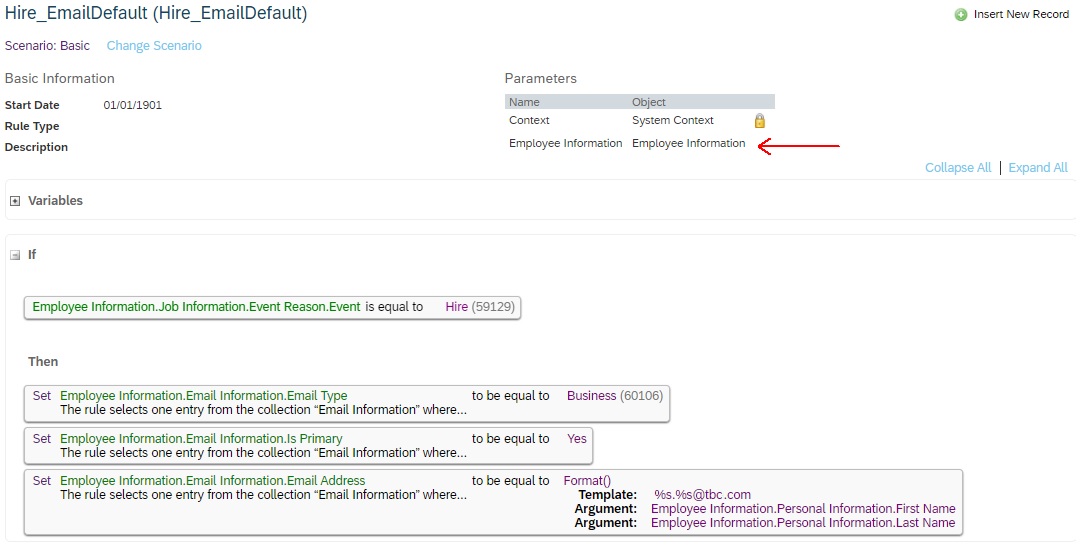
Points to be noted:
- Base object has to be Employee Information as you need this rule to kick in while hiring.
- Format() is a function that comes shipped. There are many other useful functions that you can use out of the box
- Format() lets you use java style runtime variables %s. The rule here essentially means replace the first %s with the first name and the next %s with the last name of the employee.
Step:2
Now tie the business rule you created for emailInfo
Navigation: EC->Admin Tools-> Search for “Manage Business Configuration”
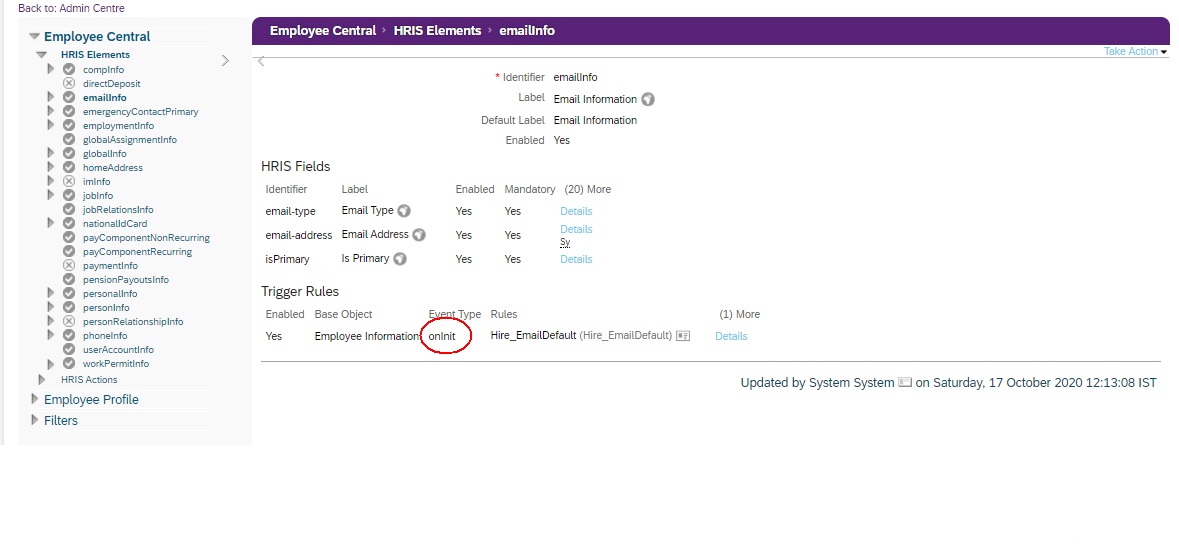
Step:3
Navigation: EC-> Admin Tools -> Search for Configure Business Rules
Create the rule as per this screen below for Phone default.

Points to be noted:
Base object has to be Employee Information as you need this rule to kick in while hiring.
Step:4
Now tie the business rule you created for phoneInfo
Navigation: EC->Admin Tools-> Search for “Manage Business Configuration”

Step:5
Let’s take our rule for a spin by trying to hire an employee.
Navigation: EC->Admin Tools-> Search for ‘Add New Employee’
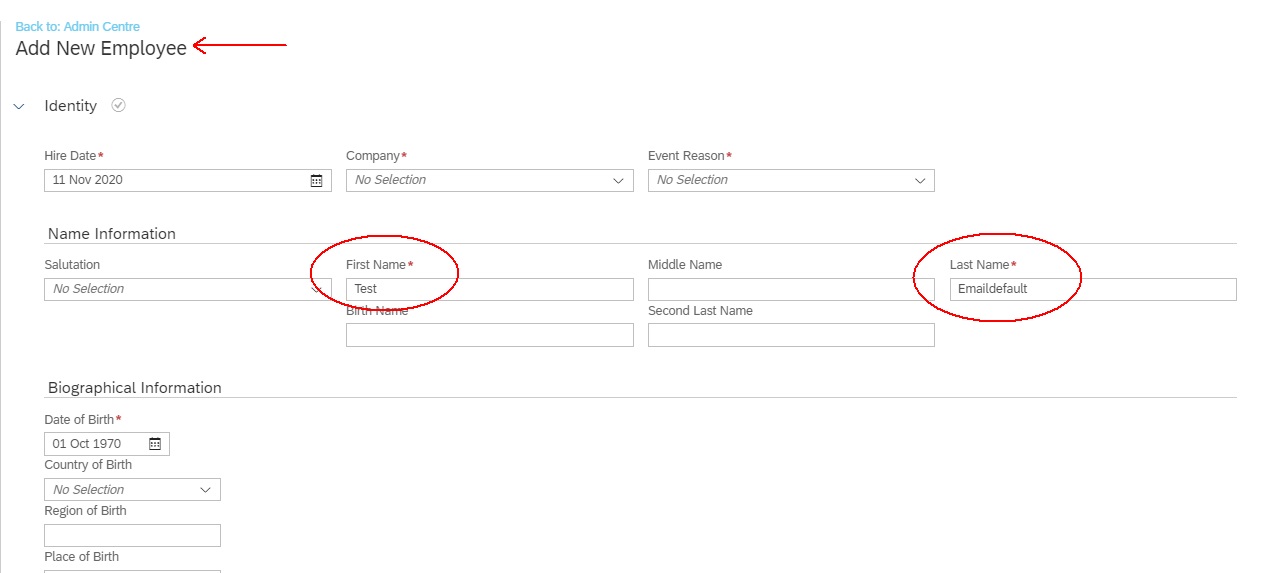
Check the Email and Phone Info data.
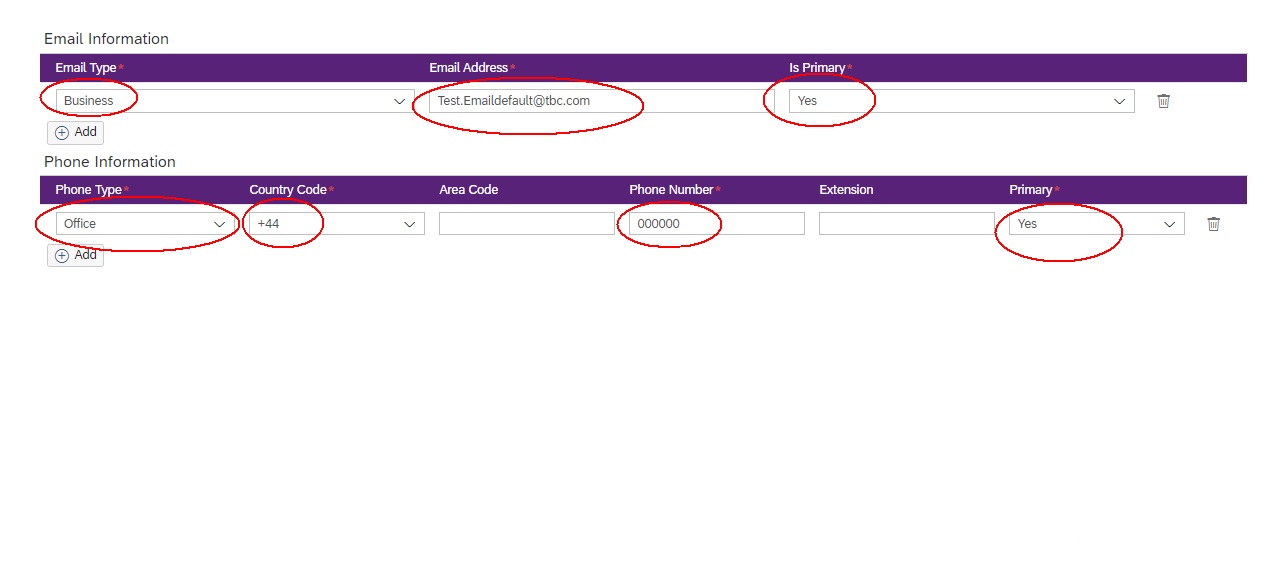
Fields are automatically defaulted.
Looks all good!
Hope this was helpful.
Regards,
Venkata Subbarao Pathangi
- SAP Managed Tags:
- SAP SuccessFactors Employee Central
7 Comments
You must be a registered user to add a comment. If you've already registered, sign in. Otherwise, register and sign in.
Labels in this area
-
2H 2023 Product Release
1 -
ACCRUAL TRANSFER
1 -
Advanced Workflow
1 -
Anonymization
1 -
BTP
1 -
Business Rules
1 -
Career Development
1 -
Certificate-Based Authentication
1 -
Cloud Platform Integration
1 -
Compensation Information Management
1 -
Compensation Management
1 -
Compliance
2 -
Content
1 -
Conversational AI
2 -
Custom Data Collection
1 -
Data & Analytics
1 -
Data Integration
1 -
Dayforce
1 -
Delimiting Pay Components
1 -
Deprecation
1 -
Employee Central
1 -
Employee Central Global Benefits
1 -
Employee Central Payroll
1 -
Employee Rehires
1 -
external terminal
1 -
external time events
1 -
Generative AI
2 -
Getting Started
1 -
Global Benefits
1 -
H2 2023
1 -
HR
2 -
HR Data Management
1 -
HR Transformation
1 -
ilx
1 -
Incentive Management Setup (Configuration)
1 -
Integration Center
2 -
Integration Suite
1 -
internal mobility
1 -
Introduction
1 -
learning
3 -
LMS
2 -
LXP
1 -
Massively MDF attachments download
1 -
Mentoring
1 -
Metadata Framework
1 -
Middleware Solutions
1 -
OCN
1 -
OData APIs
1 -
ONB USA Compliance
1 -
Onboarding
2 -
Opportunity Marketplace
1 -
Pay Component Management
1 -
Platform
1 -
POSTMAN
1 -
Predictive AI
2 -
Recruiting
1 -
recurring payments
1 -
Role Based Permissions (RBP)
2 -
SAP CPI (Cloud Platform Integration)
1 -
SAP HCM (Human Capital Management)
2 -
SAP HR Solutions
2 -
SAP Integrations
1 -
SAP release
1 -
SAP SuccessFactors
5 -
SAP SuccessFactors Customer Community
1 -
SAP SuccessFactors OData API
1 -
SAP Workzone
1 -
SAP-PAYROLL
1 -
skills
1 -
Skills Management
1 -
Stories in People Analytics
2 -
SuccessFactors
2 -
SuccessFactors Employee central home page customization.
1 -
successfactors onboarding i9
1 -
talent
1 -
Talent Intelligence Hub
2 -
talents
1 -
Tax
1 -
Tax Integration
1 -
Time Accounts
1 -
Workflows
1 -
XML Rules
1
Related Content
- EC Time Sheet - How to stop breaks outside of working hours in Human Capital Management Q&A
- Automatic Hire in Human Capital Management Blogs by SAP
- AI shaping the future of HR: Is your organisation ready to embrace the change? in Human Capital Management Blogs by Members
- Mentoring is the lubricant needed to maintain self learning organizations in Human Capital Management Blogs by Members
- Microsoft Teams Integration with SuccessFactors - New 'Home' tab in the SuccessFactors App in Human Capital Management Blogs by SAP
Top kudoed authors
| User | Count |
|---|---|
| 4 | |
| 2 | |
| 2 | |
| 1 | |
| 1 | |
| 1 | |
| 1 | |
| 1 | |
| 1 | |
| 1 |