
- SAP Community
- Products and Technology
- Human Capital Management
- HCM Blogs by SAP
- EC Time and Attendance - new features H2 2020
- Subscribe to RSS Feed
- Mark as New
- Mark as Read
- Bookmark
- Subscribe
- Printer Friendly Page
- Report Inappropriate Content
This release we have got some ground breaking news to share. We ship new features that are long awaited from our customers and which have many customer votes on influence.sap.com. Features that will not only smoothen and ease the time recording processes but also allow customers to focus on a complete new target population - those employees who need to perform night shifts. Yes, we finally made it and deliver cross midnight shifts ! But apart from this huge new topic, we have lots of other new features as well. And I want to give you a glimpse on how we want to boost our time valuation within our new EC Time Tracking solution.
Let me give you first as usual a short summary on the features you find in this H2 2020 release - you can pick one of those to get the subsequent deep dive if you are interested only in particular features or just read the whole blog to be informed on all new features.
So, what´s in the box in 2020s last release in a nutshell?
Enabling of Cross Midnight for Time Off
Long awaited - you find in H2 the Time Off application made ready for cross midnight shifts. Work schedules and absence recording can now span midnight. And we provide an easy solution of absence recording for end users that are after midnight - but belong to the shift day before. You will be astonished how nice our user interfaces will serve this rather technical and for endusers complicated business process. Unlike in SAP ERP Time users don´t need to be bothered with "previous day assignments" or "logical day" determination or manually setting of a previous day flag.
Enhancement of Team absence calendar
We provide a new monthly view that shows not longer 4 weeks from the actual week onwards, but instead now a real calendar month. This was changed based on lots of customer feedback. A calendar month facilitates the planning process. Additionally we deliver a new detailed day view as well where we show partial day absences and daily planned working time on a clock time scale.
And we provide a search and add feature where you can add people outside of your team into the team absence calendar - secured with an own permission object so that you can fine granular define who can be added.
Ad hoc time accounts
This is a new time account type in addition to the existing permanent and recurring time account types. Our new Purchase Leave ESS scenario uses this kind of time account type, but you can create them even manually on the fly, without complex calendar runs and rule configuration and assign flexibly ad hoc an leave entitlement to selected employees.
Purchase Leave ESS and Admin scenario
Providing employees more options to steer work-life balance is the state of the art of modern time management processes. It does not only give employees a better opportunity to balance out work and private needs, but serves employers as a possibility to gain more attraction in the challenge on new talents. Last release we did deliver lots of features on Flextime, this release we provide an ESS and Admin scenario where employees can choose to sacrifice parts of their salary and buy additional leave via the way of recurring or one-time salary deduction.
Further Time Off Enhancements
This is a collector for smaller time off enhancements like new rule functions and usability improvements like:
- rule function to calculate a proration of leave entitlement on a monthly basis when hired mid-year
- LOA absence hours calculation based on work schedule
- the feature "recurring absence recording" was enabled to allow recurring records for the past as well
- Country specific enhancements for US / Canada
New SAP Successfactors Time Tracking solution
Learn on our plans to enhance our EC Time valuation within the new SAP Successfactors Time Tracking solution that will bring new features like clock in / out integration, single record approval or cross midnight attendance handling.
As usual, lets deep-dive:
1. Cross Midnight for Time Off
Cross midnight - the problem
Lets start with the biggest topic. Up to now it was not possible in EC Time and Attendance to provide a solution for employees having night shifts - or working exactly till 24:00. And even here the trouble already exists, cause 24:00 does not exist at all. Check your watches and clock apps on your smartphone, you never see a 24:00 on it ;-). But the situation in real night shifts is even more complicated. Imagine an employees shift starts on Monday 22:00 and ends on the next calendar day tuesday morning at 06:00. A classical night shift with 8 hours (breaks not regarded in this example). This employee decides to take the second half of the shift off, say from 02:00. He has an interview on the next day at 10:00 in the morning and wants to have at least a bit of sleep. On which day shall he record this half day vacation? On Monday, cause this is the "shift day", or on Tuesday cause this is the real physical calendar day on which the employee is on leave? And which date shall the time account posting have got? Monday or Tuesday? And assume Monday is the last day of the month and you got reports or business rules counting the monthly absence hours of the employee - shall the leave on tuesday be incorporated or not? On which day shall the absence be shown in the team absence calendar? And how does the employee need to record at all this absence? On which day, with which start / end times? Does he need to set manually a "previous day flag".
Lots of questions. And when you think over all this you are already deep into the topic of the so-called "logical day assignment". And this is what a time management system needs to do automatically when processing midnight shifts. But no worries - we solved all of this for you automatically. No time administrator or end user needs to spend any thought on this.
Now, lets not focus on the problems, but on the solution ;-). What did we deliver?
We enhanced the workschedule configuration in a way that you can create day models (or individual work schedules) with planned working time spanning cross midnight. Plus of course assigning fix breaks starting after / before 24:00 and ending after.
And we enhanced the whole absence recording and calculation logic to handle full day absences and of course partial day absence spanning or starting and ending after 24:00.
Now you might say - good, but what is with the time sheet and time evaluation? Why is cross midnight only enabled for Time Off? This is the second part of the big cross midnight which is not yet shipped. We are already working on it, but handling night shifts and attendance recording in time valuation is complex to cover all it´s aspects. Daily, weekly overtime calculations with night shifts, overtime performed before and after the shift, generating the correct premium for it, working in a night into a Sunday, into a Public holiday - very complex constellations that need more time for development. So we separated this - to enable using cross midnight for customers running only Time Off already in this release.
Let´s deep dive into:
Cross Midnight - the solution for Time Off
Definition of cross midnight shifts in the workschedule
What do you need to configure if you want to enable cross midnight functionality for Time Off? Not much. Of course firstly the very basics: the work schedule day model containing working times spanning midnight. However, there is a new flag that you need to set - otherwise you won´t be able to define a planned working time crossing midnight. This is the so-called "cross midnight allowed flag". Once this flag is set you can define planned working time crossing midnight:

And you can of course create planned fix breaks crossing or completely after midnight:

You can set this flag as well for day models not crossing midnight - but it is not recommended. Up to now we use it just to enable this new time slice. But in future we might code on this flag. So, as an advise: use this flag only for shifts really crossing midnight.
Second step:
Assign this day model to a work schedule. And here the same principal is applicable as for the day models: there is a new flag in the work schedule that you need to set when you want to assign a day model that crosses midnight. If this flag is not set, no chance to assign the cross midnight day model, internal checks prevent this. The flag in the work schedule looks like this:

Once this is set you can assign day models that cross midnight (or time segments when you define a day without a day model but directly with planned times). And of course, the work schedule does not need to consist only out of night shifts, you can even create the classical rotation pattern: one week early shift, one week late shift, one week night shift. Or even more mixed patterns.
However, the constellation of the work schedule needs to have a certain coherence. You can´t have on the same day an early shift and later a night shift. This is not possible. But, theoretically, you can have let´s say for day 1 a night shift and for day 2 an early shift - but only when they don´t overlap in clocktimes. So, you can have a night shift model assigned for day 1 that ends on 05:00 and on day 2 you can have an early shift starting on 05:15. This is theoretically possible cause day 2 is a new "logical day" and there is no overlap in clocktimes from the shift on day 1.
And what determines which day in a nightshift is the working day of an employee? An employee needs to know this when he wants to record a full day vacation for example. Does he need to choose the day on which the shift starts, or ends, or where the majority of hours lay?oka We tried to keep it very simple and understandable, here is the principle:
The shift day is the day on which the shift starts. If a shift starts on 22:00 (10:00pm) on Monday, the "logical working day", the shift day, is Monday. If a shift starts Tuesday at 04:00 (04:00am) the "logical working day" or the shift day is Tuesday. The vast majority of customers use this very simple principle that the shift day is determined on when it starts, and this is what we are accomodating.
Quite easy principle. Everybody will understand this. Shift day is the day on which the shift starts. So, but how is the recording of full day absences and even partial day absences then done in real life? Does the employee manually need to decide himself when he records a partial day absence from 04:00 - 05:00(am) if this belongs to the actual calendar day or maybe even to the night shift that started before? Of course not. We don´t bother employees with this. Instead, we give them more insights on how the system does this kind of allocation automatically and we indicate for example when his next planned working day is. This is very useful when an employee records a 3-weeks vacation not having his rotation pattern in mind. How does this look like?
Recording of absences in night shifts
Now lets come to the more practical part. How did we solve all the different variations of full day absence recording, partial day absence at the starting and ending before midnight, spanning midnight, starting and ending after midnight? How are these recorded and what kind of guidance gives you the user interface?
Employees think in term of shift days. When an employee wants to leave earlier in his Tuesday shift, he thinks in shift terms. Hence the recording of this absence ought to be done on Tuesday - even if from a clock point of view it is already Wednesday. But lets have an eye on this, let´s start first with the easy example of full day absences:
First the easy thing: full day absence
Full day absences are recorded in night shifts on which day....? - according to our main principle on the day the shift starts. So there is a night shift from Tuesday 22:00 till Wednesday 06:00. The absence record needs to be recorded on Tuesday then:

And for those cases where you need to record a multiple day absence cause you have booked a holiday trip from Wednesday till Tuesday two weeks later in August and you don´t know by heart if you got a night shift week and if you now need to record a vacation till Tuesday or Wednesday we display on the UI when your next planned working day according to your work schedule, your next shift day is. This helps choosing the correct end date of an absence.
And for a single full day record in a night shift the start and end date is the same date - the shift days date. You do not need to enter that your vacation is from Tuesday till Wednesday if you want to have the shift day tuesday off. Just choose Tuesday for a one day record.
Let´s face how partial day absences are recorded:
Partial day record don´t need an end date at all. They need for clock time recorders a start and end clocktime. Example: An employee needs to have the first couple of hours off. He just want to come to work in the night shift that starts on tuesday 10:00pm (22:00) at 02:00am. How is he recording this? Quite easy, shift day is Tuesday, he picks the date of Tuesday and records simply the clocktimes from / to. He does not need to define an end date, but we visualize with a nice little +1 that his absence ends on the next calendar day:

You might recognize this nice little feature - it´s just like on your flight tickets when you have overnight flights. We use the same principle. And even here we show the employee on which calendar date, at what time he is supposed to work again with the "returning to work on" field.
Now, lets come to the most tricky one - a partial day absence that is at the very end of the shift, starting and ending after midnight.
Even here we follow the very simple principle: to record this absence choose the shift day - which is the day on which the shift started.
So, I want to leave on Tuesday 08th August next week two hours earlier. I choose: Tuesday. And I don´t need to care if this is a night shift or not. And then I realize that this is a night shift by checking the planned working time information on this UI. Do I then need to change the date then? No. You simply choose the clocktime 02:00am - 05:00am even if it is from a calendar date point of view already Wednesday, 09th August. You don´t need to bother with this - but we indicate with the little +1 day behind start time and end time field that this is physically already the next calendar day.
This is it. From a configuration stand point and from usability this is pretty much straightforward and easy. And regarding all other "internal" logic and algorithms - you don´t need to care much. Business rules, reporting, validations and later on even time valuation will treat the records that are recorded before, crossing or even after always on the correct "logical day", which is the day on which the shift starts.
And what about payroll integration? Yes, we cater for this as well in our EC Payroll integration. SAP ERP Infotype 2001 absence logic works a bit different than our logic, cause a record after midnight does have in SAP a start date of this calendar but a previous day indicator is set so that the logical day of this record is shifted to one day before - the day on which the shift started. But we cater for this in our replication - we adapt the start date of the record and set the previous day indicator. An absence after midnight that has on our side the start date 15th (cause it belongs to the logical day 15th) will have on SAP ERP side start date 16th plus previous day indicator. So, in the end all is correct then. We fulfill the Payrolls expectation exactly the same way as this record would have been recorded directly in the IT2001.
So, we closed a very big gap with this - you can now use Time Off for night shift employees as well. And as mentioned, we are already working on filling this gap for the time valuation / time sheet as well.
Let´s move to the next topic,
2. Enhancements for the Team Absence Calendar
New day view in the team absence calendar with display of partial day absences and detailed daily planned working time
Up to now there was only a weekly and monthly view for the team absence calendar, but we deliver now a day view as well. This is important when you want to check employees partial day absences in detail and where they have been recorded from a clock time point of view. Or if you want to check how you, your colleagues or employees are planned exactly - cause in the day view we display the planned working time with start / end times as well. So, you want to leave next week on Friday earlier from 15:00 onwards. And you want to check if some of your colleagues already have the same idea which means that you cannot leave earlier, cause one in the Team needs to be present. Or same benefit for approver: he needs to check if it is okay that an employee leaves at 15:00 and no other employee has already recorded a partial leave at that time. So, I think this day view is quite self-explanatory and helps a lot for the detailed partial absence day plannings.
But - what with absences that cross midnight? How are those visualized in a day view together with other employees not having night shifts? Or the planned working time of an employee in night shifts? Cause we show in the day view a 24 hours time span of the actual calendar day. Let me explain - and use this as a good bridge to the previous topic 😉
A cross midnight partial day absence or the planned working time is always shown in the day view based on its real clocktimes on this day. What does this mean? This means planned working time of a night shift is splitted across 2 single days then. Or, as in the below example, when there is a week full of night shifts we visualize on one calendar day the remaining of the night shift from the day before, and the piece that starts on the actual day:

And same is true for a partial day absence starting on one day and ending on the next calendar day:
This absence starts on 10th 10:00pm and last till next day 02:00am. You have two separate entries on both days on the clocktime bar from 10:00pm - 12:00am and another one on the next day from 12:00am - 02:00am. But when you hover over the absence we of course show this as one absence record and even with the +1 indication that gives you the information that this absence ends on the next day:
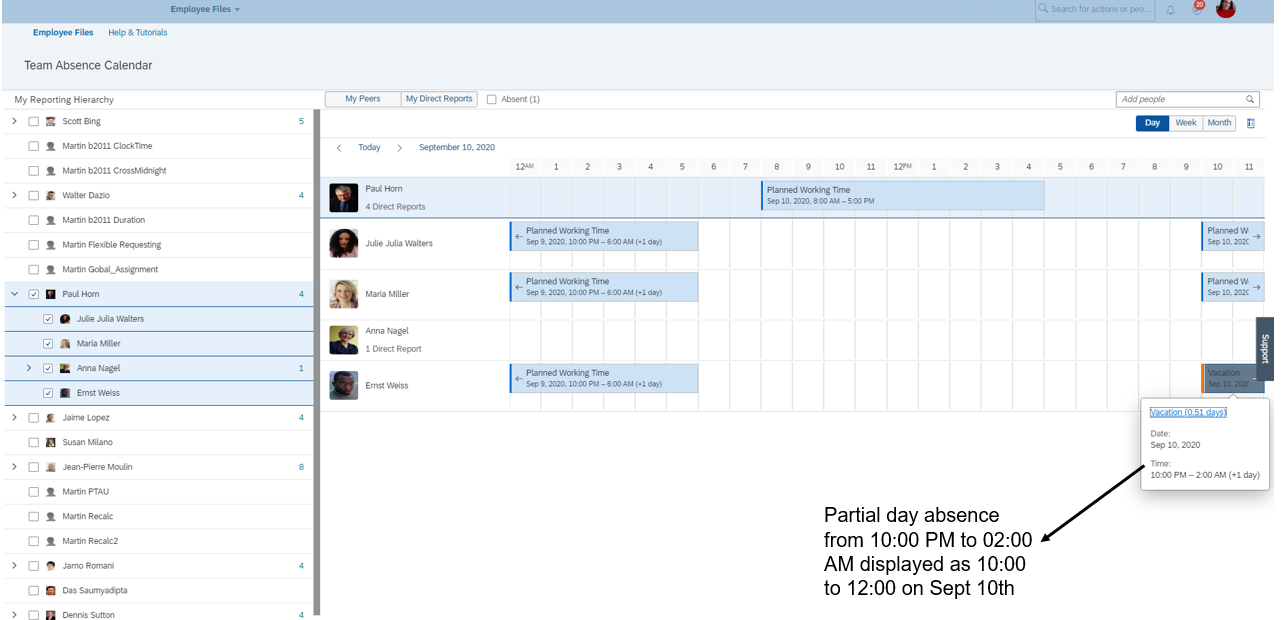
and the rest of it on the next day:

So, this new feature allows you to compare your employees partial day absences for approval process and also the planned hours according to an employees workschedule on a time clock scale.
"Real" calendar month view
Another enhancement in the team absence calendar delivered based on multiple customer feedback is that we have changed our month view display. Previously it was 4 weeks into the future from first day of the actual week. Now we changed this view to be based on a monthly calendar view. So the month view shows by default now the current month from 1st till last day of the month.
If you switch then to the week view, the first week of that particular month is shown. And if you again switch to the day view the first day of that particular week is shown.
And in general the setting which day of the week shall be regarded as first day (Sunday or Monday for example) is derived from your language setting (but this is nothing new 😉 )
Search and add of employees not in your default team absence calendar
And what about the search and add- feature that was announced but we had to deactivate in last release cause it was not good enough permission secured? We did our homework, now it is available, with a proper own permission object behind.
On the top right corner you see a search function. With this managers select a person that is not a direct report and check the absences or availabilty of this employee. This helps when there is a project team for example and parts of them do not report directly to the same manager. If one of your reports want to go on vacation but you need to check if another employee in this project group has already planned some vacation then this new feature will help you.
And now regarding data security: there is a new permission setting especially created for this feature:

With this you can define a role that sets the target population for the search function. There are some hard coded entities like department, division and location:

.... and if this is not sufficent, you create an own permission group via manage permission groups, define this group with all the possibilities you have got there (most job info fields, custom fields...) and assign this permission group to your role:

So, overall, very flexible.
And if you don´t have the permissions to see the absence type name, then of course the time types are only displayed with a anonymous "time off" heading. This is to avoid that you can see if an employee is ill, on vacation or any other detailed time type information.
This is the new search field:
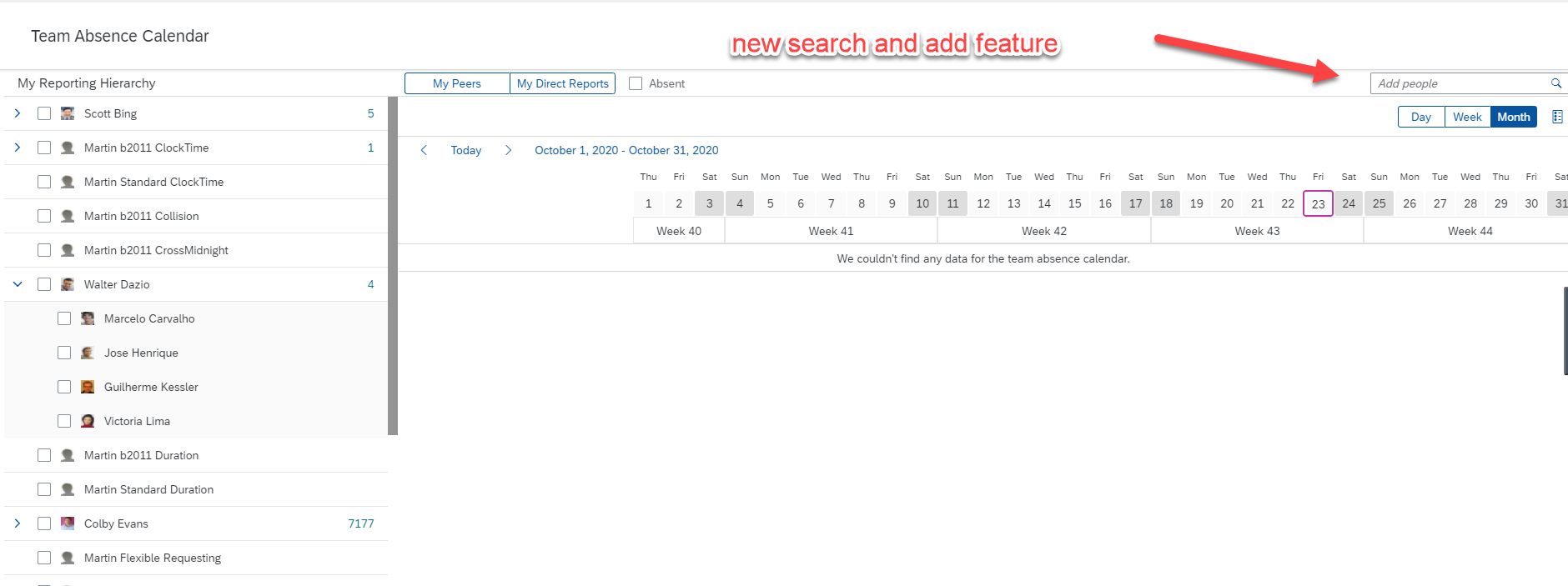
This is how it looks then after I have added an employee not belonging to my team and where I don´t have the permissions to see the time type:

You can see that not the time type name, but only a "time off" is displayed. And of course I can add then whomever from my team to do a comparison who is present on this day:

That´s mostly it on the enhancements of the team absence calendar.
3. Ad hoc time accounts
The ad hoc time accounts are developed as well based on many customer feedback and influence requests.
What is an ad hoc time account? This is used to grant on the fly an employee a leave entitlement very flexibly. You can define the validity period, booking period and of course the entitlement amount. For which use case is this good?
Well, there are regulations where a father of a new born child gets 3 days extra entitlement that he needs to take within the next 6 months starting from the birth of the child. A
Or you want to assign an employee an extra 3 days off due to a relocation to be taken within 2 months.
Business cases like this. Business cases that are rather flexible in its nature and can´t be detected by any rule or calendar run in advance.
And how is this done?
You first need to create this new kind of time account type. And please make sure that you choose ad-hoc time account:

Make sure this time account type is assigned to an absence time type in the employees time profile, otherwise you can´t create it and there is no absence that can deduct from this time account:

Via manage data you can create now a real time account with flexible validity and booking periods for a single user. One advice: if you have multiple accounts in a year choose a validity date of for example 1 day, cause you can´t have overlapping time accounts of the same type.
From this moment the ad hoc time account is visible to the employee and for the time admin in the time administrator workbench.

Now you can go to the time administrator workbench and you can post a manual value to the time account:
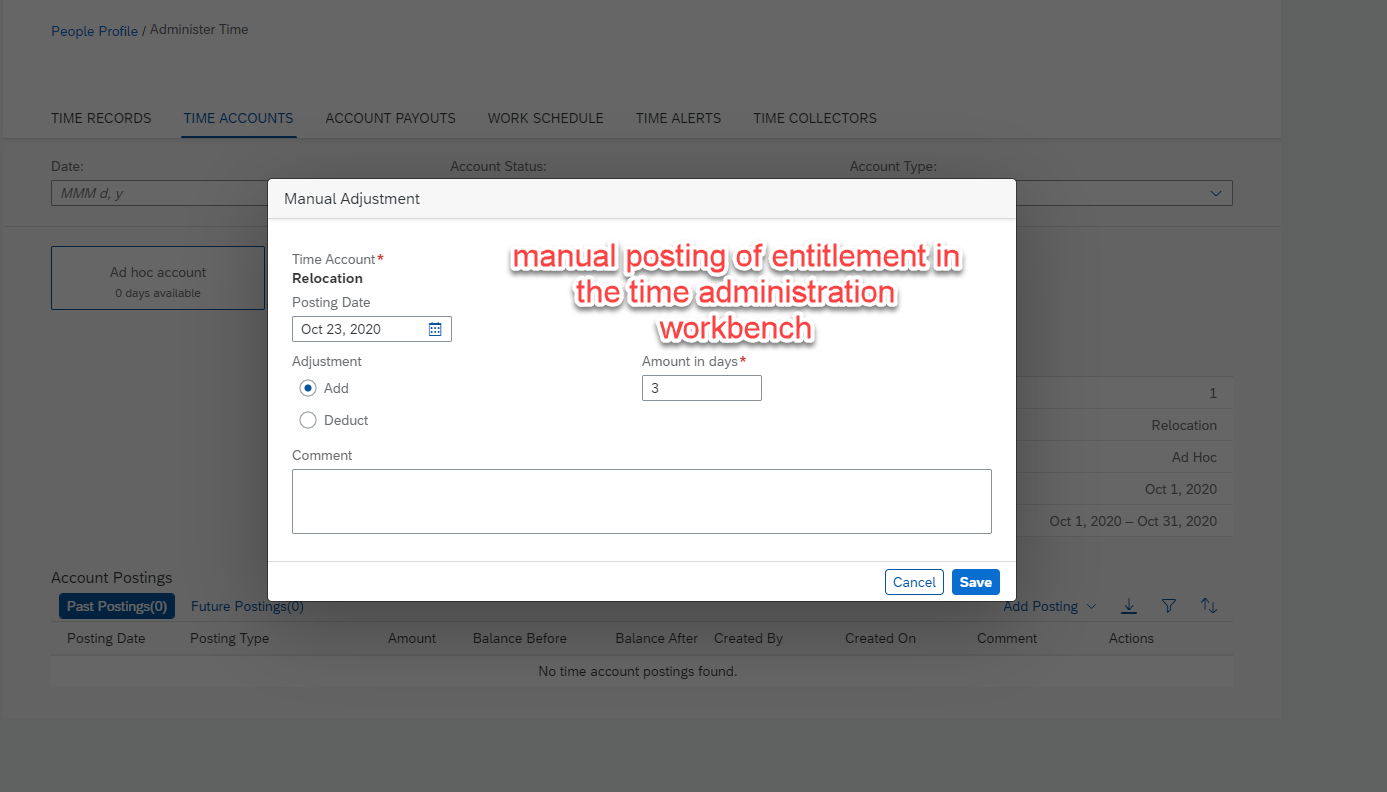
And now this special entitlement is in the system for this employee:
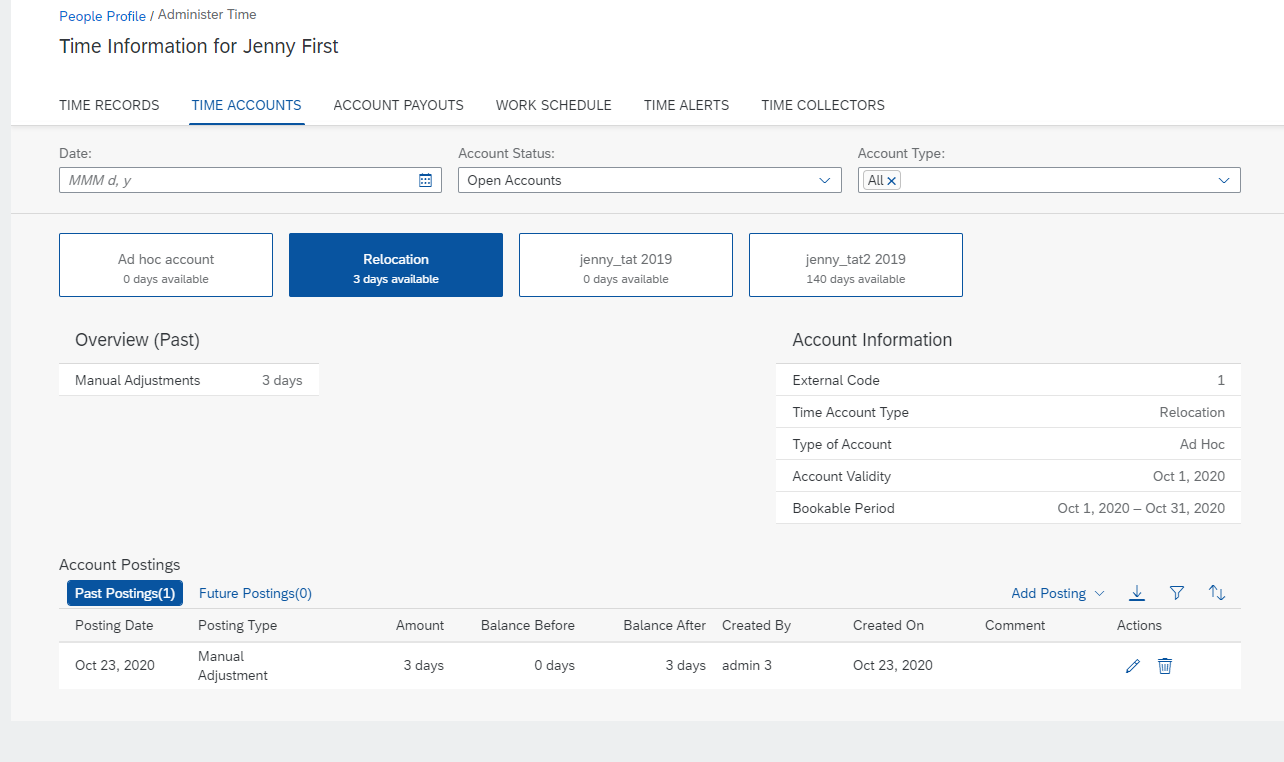
So, nice flexible solution that serves business cases where you want to create and track an entitlement that cannot be created upfront via rules / time account calendar runs.
4. Further time off enhancements
Now let´s come to some smaller, but as well useful features:
Non working days with break and flextime bandwidth definition
This is now possible to create. Hmm, why should a non-working day model have a break assigned - or even a flextime bandwidth. Quite simple: In the case that employees perform overtime on the weekend or any other non-working day you can have automatically have the fix breaks deducted that are assigned to this day model. Or you even can say: yes, overtime is allowed on such days but only within the flextime bandwidth from 08:00 - 18:00. If overtime is recorded outside, you can split this in the time valuation and for example don´t pay. Looks like this:

And this day model can then be assigned to a workschedule or used in temporary changes.
Rule Function to pro-rate leave entitlement on a monthly basis
This is a nice little one as well, facilitates a bit your pro-rata accrual rules. When an employee gets hired there was of course the possibility to calculate the pro-rated entitlement amount of this year. But the calculation had to be done in the rule based on days. Many customers want however a calculation based on months. So for example, a full time employee gets 30 days vacation entitlement in a year. When he is hired in April you want to prorate. But till now the rule function gave you only a pro-rate possiblity on days, now it is in month. So, you can say 30/12 = 2.5 days per month, hired in April this are 9 months x 2.5= 18 days.
But what when the employee is hired on 16th. April? Shall this month count or not? The rule gives you possibility to even handle this flexibly. There is a threshold that you can maintain in this rule for hire, termination and data change and with this you can configure if the month shall be considered or not. Here is an example how this rule can look like:

For a termination you need to enter the threshold value into the field Threshold End Date, for a hire into the field Threshold Start Date. And correspondingly for a data change the Threshold Data Change field. For data change you need furthermore a numeric custom field on the job info where the value is set based on any job info change like FTE, standard weekly hours, pay grade. Remember to add this fields as recalculation fields in the time account type, otherwise no recalculation is triggered. For data change we have an example of this in our rules and concept guide. Search in the rules and concept guide on help.sap.com on the key word "Calculate Average Value For Numeric Job Info".
LOA absence can be counted in working days
We provide also a new rule function with which you can count LOA absences not only in calendar days, but also in working days according to the employees workschedule. This allows you more options to cover your business cases exactly how you want them.
The rule function is called: Get Absence in Days for Period Based on Working Days for Leave of Absence Time Types. You can use this function in take rules or accrual rules.
Reading of secured permissions objects
Please note that there is a system behaviour change. This is only relevant for those customers who have in configure object definitions a time object "secured", but not an appropriate permission role assigned to users. In the past this field was not read, but now it is read. So if by any chance you have this kind of configuration - the object secured, but not regarded in your role based permission - then you won´t see data anymore. An KBA exist for this to guide you on what you need to do: https://launchpad.support.sap.com/#/notes/2988368
Recurring absence feature - possible now also for records in the past
We have in the time off application since long the nice feature of recurring absences - where you can create with one shot an absence for Monday for the whole year for example. This was only restricted for records in the future - but now you can even use it for retroactive records into the past.
5. ESS and Admin scenario for purchasing leave
The purchase leave business scenario is explained quite easily - although behind the scene this is really a complicated one.
Business scenario: we all hear about providing more possibilities to employees to steer their work life balance more self-reliant and autonomous. Now, with this purchase leave request scenario customers have now the possibility to do so. Employees can buy additional vacation days and pay for it in the form of a salary deduction. But not only employees, even a time admin has now the possibility in the time admin workbench to purchase leave on behalf of an employee.
For the payroll replication a deduction pay component is created. This pay component can be a recurring one or a one time deduction.
But step by step.
First thing you need is a Time Account Purchase Leave Profile. This is the configuration object for this whole process. It determines whether your users are allowed to select the deduction start date, whether the deduction for purchased leave is one-time or prorated. You specify the number of pay components assigned to a profile to determine how many requests a user can make in a deduction period. The profile can be set up to only apply to a specific Country/Region. If an approval process for the request is needed, you assign the workflow to this profile.
And you can even configure an explanatory text on the UI that describes the company policy and place a link to a detailed description of this policy for example.
Due to the fact that this process is very customer specific, we provide the possibility to assign purchase leave validation rules and some new rule functions specific for this scenario. With this you can verify lots of things, like how often an employee can purchase in a year, in which period (for example only from january - march) and display appropriate error messages for it. Another business rule handles validations like that you cannot request more than a specific number of days, hours or even the equivalent of weeks in a rolling 12 months period for example. Or another option is that you can set mandatory consent acknowledgement in this scenario that upon agreeing to it a salary deduction is performed.
And overall there is an own permission for this scenario so that you can configure which employees shall at all be able to use this purchase leave option.
There are a lots of possibilities to configure this scenario that it meets the exact customer requirements, to learn on all I need to direct you to the implementation guide or consult this nice blog on the feature:
Purchase Leave in EC Time
Let me just show you how this looks like in the system:
The time account purchase profile:

And the request form itself which is accessed via an own "Payout and Purchase Time" portlet. This portlet shows not only the history of all payout / purchased requests or the current time account balance but also the deduction schedule for purchased time. Employees can click on ‘Create’ to create a new purchase leave request and there is even a link in the portlet that allows then a direct navigation to create an absence that shall deduct from this time account. So all relevant information and links available in one place !
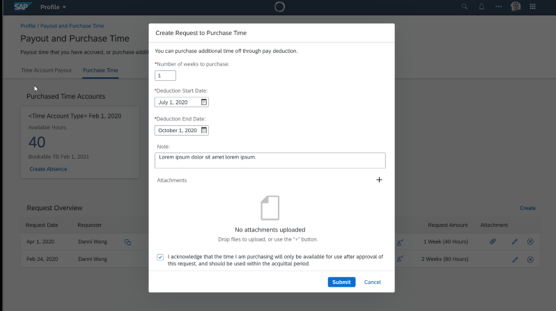
Just a side remark on a specific country version enhancement of this feature: This kind of possibility is quite common in Australia and we have enhanced the Australian EC Payroll version with an end-to-end replication scenario replicating data into the infotypes 2001 absences, 2006 absence quota and 0014 recurring deduction. And especially for Australia we developed the feature to request leave in a multiple of weeks as well - the quantity of purchased leave will be calculated then by using the standard weekly hours field from the employees Job Information.
And if you don´t want to enable this feature for employees but still want to use this feature on behalf on your employee, then a time admin can create a purchase leave in the time admin workbench:

6. New SAP SuccessFactors Time Tracking solution
Now let´s come to our new SAP SuccessFactors Time Tracking product. The word on this is getting out slowly via various channels - SuccessConnect, Partner rollout sessions - and there will be a lot more communication in the next months. Here just a short heads up and summary:
What is SAP SuccessFactors Time Tracking?
We hear a lot from our customers that they expect more capabilities. For example, we need to enhance our time evaluation in the future to provide the same (or similar) functionality as SAP HCM on-prem’s Time Valuation. And to offer this we need to re-architect our existing offering so that we can handle the more complex requirements.
But next to re-architecting our customers also expect more features to handle employees who punch in and out, or who work night shifts. And they expect better admin capabilities for time admins who are responsible for a site with blue collar employees. They also expect better allowance recording and more alerting capabilities. And much more.
And we listened. So, we will invest massively into time management and enhance over the next years. We plan to deliver a lot of other features to help our on-prem customers to come to SuccessFactors.
We started this invest a year ago. But as we are developing we also see the complexity on our end increasing, and the data exploding. But we didn’t want to increase the price of Employee Central as that would impact all customers. And we know that these new features would only be relevant for a subset of customers. So, to keep the current pace of innovation, we decided that all new features for the time sheet need to come as part of a new subscription: SAP SuccessFactors Time Tracking.
Time Off application remains in the EC subscription (and will also receive a LOT of updates), but the Time Tracking component (or the new time sheet with new enhancements) will be separated.
What does this mean for existing time sheet customers? For these customers the current time sheet does not receive any new features or enhancements (apart from a new User Interface that we will ship next release for all customers).
So if customers want to benefit from new features like clock in / out integration (see below, available in a beta mode), or Single Record approval (as opposed to full time sheet approval), then they need to subscribe to the new Time Tracking product.
What does this mean for the current implemented EC time sheet if a customer wants to switch to the new time tracking component? From a technical point of view: not much. The new SAP SuccessFactors Time Tracking product is a technical enhancement of the existing time valuation / time sheet. So you can use your existing time recording profile, time valuation rules, input validation rules, reports and integration scenarios. And if you want to use the new features, you just use them and incorporate them. And if you want to enable this new Time Tracking solution only for a group of employees cause not all need this enhanced version, you can do so. Very flexible.
Upon subscription the new switches are accessible to you via the provisioning page, and with this all the new features are available in your system. The new SAP SuccessFactors Time Tracking offering uses the same business objects and rules as the current time valuation, but the only thing is that new features will only flow into this new solution.
So, on our roadmap you will see from now on our innovation under Employee Central (Time Off, incl. work schedules), and Time Tracking (everything related to attendances).
And what are the first features that will be released for this enhanced solution?
Clock in / out integration
As well long awaited from our customers: a clock in / out integration provided from SAP. Employees will be able to use time recording terminals to punch in / out or web clocks or mobile devices (if you allow this). I will write on this in detail in the H1 2021 blog, cause currently we provide this only for beta customers to provide selected customers possibility to test and give us feedback. So stay tuned for the next release where we plan to make this clock in / out integration general available. If you are interested in the beta (but please note, beta can´t be used in productive instances), check out this blog:
https://community.successfactors.com/t5/Employee-Central-Resources-Blog/New-Beta-Program-for-Clock-T...
Single record approval
Another new feature will be the single record approval. You know that currently only the full time sheet can be send for approval. But if you want to have specific approval steps only for a specific business reason - like home office, overtime, internal training - then you need a "single record approval". How is this working? Similar like for the time off application. You assign a workflow configuration to an attendance time type. If an employee records this he will get an additional approval status and submit button only for this record. He submits this record and the workflow is triggered and the manager can approve or decline.
As mentioned, you can use this feature for example for pre-overtime approval. Next week on Wednesday I want to perform overtime, but this needs to be approved beforehand. I just need to record this attendance time type in the time sheet and submit for approval. Or home office, or business trip.
But how does this single approval influence the whole time sheet approval ? And when are this single records are send to payroll? Answer is easy: The whole time sheet can only be submitted when ALL single records are approved. Only then the time sheet submit button gets activated. And upon time sheet approval the so-called proxies are created for EC Payroll or SAP onprem Payroll integration. So, only when the time sheet as such has the status "approved" the time valuation results are available for Integration.
But otherwise we treat this record already in pending status as all the others: it is included in time valuation calculations, displayed as contributing to sums in the time sheet. Just like any other record.
Let´s see how this looks like in the UI:

And if you haven´t seen this user interface before - yes it is new. This is our new Time Sheet Ui. It is in H2 available for restricted customers (contact me if you are interested), and is planned to be general available in H1 2021 release - "for old" time sheet customers and new SAP Successfactors Time Tracking customers. And that´s when I will write more on it. But just a glimpse on what is new in this UI:

This new UI comes with:
- calendar based direct navigation
- visualization of time sheets that need attention cause they are not yet approved or have been rejected
- dedicated overview page in the middle with daily planned time and sum of recorded hours
- section for the totals of weekly time valuation results
- a daily recording pane with information on the daily planned times, breaks and shift name and the possibility to record attendance, absence, on-call and allowance time types
- a dedicated warning / error message pane at the bottom of this UI
- an improved handling of external time records (imported time types) that collide with an already existing absence or attendance. If there are multiple times imported into the time sheet those records that do not collide or do not lead to an error are shown in the time sheet. And for those records that lead to an error upon importing a warning message is shown in the time sheet. The user can resolve the collision then by editing the existing record that leads to a collision. A reimport of the external record can then be done again and the collision situation is resolved, the warning message is gone. In the old time sheet UI all external records where blocked for the week when there was a collision - now all external records can be loaded into the UI
- besides the daily planned working time also the day model name of the respective day
And many more features - which I gonna explain in the H1 2021 blog in more detail.
That´s it, quite a lot of features and text ;-). Hope you like this kind of information. Stay tuned for the enhancement of H1 2021 release - you find a blog on it from me in about 6 months ;-).
Stay healthy.
Volker
You must be a registered user to add a comment. If you've already registered, sign in. Otherwise, register and sign in.
-
1H 2023 Product Release
3 -
2H 2023 Product Release
3 -
Business Trends
104 -
Business Trends
4 -
Cross-Products
13 -
Event Information
75 -
Event Information
9 -
Events
5 -
Expert Insights
26 -
Expert Insights
19 -
Feature Highlights
16 -
Hot Topics
20 -
Innovation Alert
8 -
Leadership Insights
4 -
Life at SAP
67 -
Life at SAP
1 -
Product Advisory
5 -
Product Updates
499 -
Product Updates
40 -
Release
6 -
Technology Updates
408 -
Technology Updates
10
- New 1H 2024 SAP Successfactors Time (Tracking) Features in Human Capital Management Blogs by SAP
- Late Coming and Early Departure Detection for Double Shifts on the same day - SF Time Tracking in Human Capital Management Blogs by Members
- Demystifying SAP SuccessFactors Suite Abbreviations and Terms for New Users in Human Capital Management Blogs by Members
- Configuration Guide to Implementing Differential OT Rates & Shift Premiums in SuccessFactors Time Tracking in Human Capital Management Blogs by Members
- New 2H 2023 SAP Successfactors Time (Tracking) Features in Human Capital Management Blogs by SAP
| User | Count |
|---|---|
| 5 | |
| 4 | |
| 3 | |
| 3 | |
| 2 | |
| 2 | |
| 2 | |
| 2 | |
| 2 | |
| 2 |