
- SAP Community
- Products and Technology
- Financial Management
- Financial Management Blogs by SAP
- The new tool for replicating InfoObjects' Master D...
- Subscribe to RSS Feed
- Mark as New
- Mark as Read
- Bookmark
- Subscribe
- Printer Friendly Page
- Report Inappropriate Content
A step-by-step guide on how to configure the new type of Remote Function Adapter - Replicate InfoObject Master Data. This new function type ensures a redundancy-free reuse of master data and hierarchies of custom and standard InfoObjects. Read more and discover three examples below.
The Remote Function Adapter (RFA) function of SAP Profitability and Performance Management delivers the ability to define connections to other applications and systems and as such, the remote data can be used in calculations and processes. For example, the integration with SAP ERP and SAP S/4HANA results in redundancy-free reuse of master data and hierarchies, the opportunity in reading and posting accounting and controlling data and many other customizable read and write data access use cases.
The new remote function adapter type Replicate InfoObject Master Data, available as of Release 3.0 SP09, enables you to replicate the master data of InfoObjects from remote systems (for example SAP ERP or SAP S/4HANA) into corresponding environment fields within SAP Profitability and Performance Management.
In this blog post I will show you how to configure and use this new function type so that I gain access to master data and hierarchies of existing InfoObjects. This has helped me with reducing my working time, as I can reuse the needed InfoObjects and skip the boring part of redefining them in the SAP Profitability and Performance Management environment.
Environment Configuration
On the Advanced tab, I can configure the Database Connection and RFC Destination. The RFC Destination maintained here will be used in all functions defined under this environment. If I choose to have different RFC Destinations for different functions, the solution is to configure the RFC destination at function level. If no value is specified in either of the two places, the local client and system are used.

Environment advanced settings.
In the first example, I will work with a custom defined InfoObject, in the project namespace - /NXI/BU.
On the Environment tab I will define the environment field in which I want to store the master data - INFO_OBJ_RESULT. My purpose is to acquire here the information from the relevant InfoObject. I also define two fields which will represent the header of the Model Table – INFO_OBJECT_FROM and ENV_FIELD_TO.

Environment fields definition.
I can open the InfoObject /NXI/BU using SAP transaction code RSD1. There I can see its master data and hierarchies.

Display characteristic InfoObject details.
Input Function Configuration
The input function for the RFA can a function or the result of a function within SAP Profitability and Performance Management. It is important that the input function contains the necessary fields. The data in my input function should contain the fields that need to be mapped to the components of the RFA. For each line I define in the input function (under Maintain Data), one environment field will be created.

Model table fields.

Input data for model table.
RFA Configuration
I select Replicate InfoObject Master Data as Remote Function Adapter Type. Then, I Fill in the desired RFC Destination.
On the Input tab, I select the input function previously configured.

RFA definition.
On the Rules tab I can find three fields, two of which are marked as Mandatory. In order for the Activation and Run of the function to be successful, I need to fill in the values of the mandatory fields. This can be done either by mapping the input function fields to the RFA’s Components or by providing hard-coded values with the use of the Formula Button.

RFA rules mapping.
Once all the configuration is done, I Activate and then Run the function.
Results
On the Result page I can see on the left side the field which now has master data copied from the InfoObject on the right side.

Post RFA run result list.
Let's check this in the Environment. Select the Field and click on Open Master & Hierarchy Data. Now the fields and their hierarchies are present in our Environment and ready to be used.

Master data and hierarchies available for the environment field.
For the second example, I will use a standard /ERP/* InfoObject. These can be found beginning with SAP BW 7.5. They can be viewed in SAP GUI, transaction RSD1. They can be created and maintained in Eclipse Modelling tools. I will be working with an InfoObject located on a remote system.
I can see the information for /ERP/FLOW in transaction RSD1, on the Master Data and Hierarchy tabs. Notice here that the hierarchies are maintained by tables.
Display master data for standard InfoObject.

Display hierarchies for standard InfoObject.
On the Environment tab I will define the Environment Field in which I want to store the master data - INFO_OBJ_ERP_RESULT.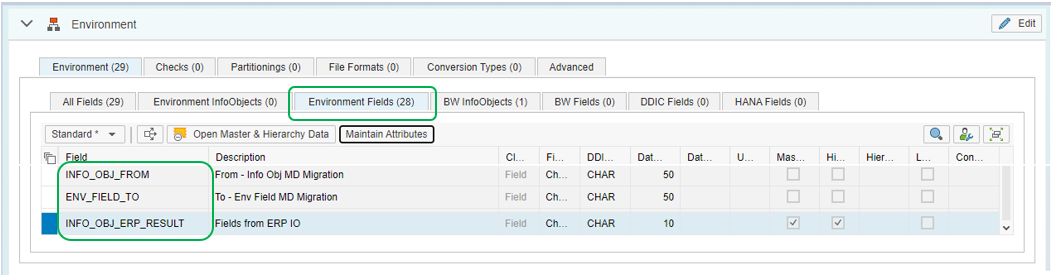
Environment fields definition.
Input function configuration
I create a Model table function, which will be the input for my RFA. I use the Environment as a Source and add the two fields relevant for this example. Under Maintain Data, I specify the environment field where I will inherit the master data and the standard InfoObject, respectively.
Model table fields.

Input data for model table.
RFA Configuration
I select Replicate InfoObject Master Data as Remote Function Adapter Type and fill in the desired RFC Destination.
On the Input tab, I select the input function previously configured.
RFA definition.
On the Rules tab, I fill in the values for the Mandatory components with the fields of the model table.
RFA rules mapping.
Once all the configuration is done, I Activate and then Run the function.
Results
On the Result page, I can see on the left side the Field which now has master data copied from the InfoObject on the right side.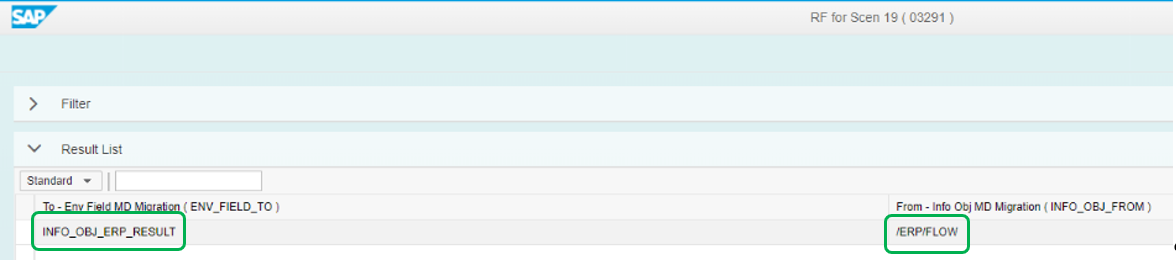
Post RFA run result list.
I go back to the Environment, Environment Fields tab, select the field INFO_OBJ_ERP_RESULT and go to Open Master & Hierarchy Data. Here I can see that the hierarchies and the fields of the standard InfoObject /ERP/FLOW are successfully replicated.
Master data and hierarchies available for the environment field. (partial view)
For the last example, I will use a standard /ERP/* InfoObject which has a remote hierarchy class and is found on a remote system. For this type of InfoObject, the maintenance of the hierarchies is done by using a table and a class logic.
In order for the RFA to work as expected, I must ensure that the Function Module ZNXI_NW_GET_IOBJ_MD is implemented on the system where the InfoObject is defined. This Function Module is responsible for reading the data maintained by the remote hierarchy class. SAP Note 2967522 provides a detailed guide on how to create this Function Module and offers its source code.
Follow the link for direct access of the Note: https://launchpad.support.sap.com/#/notes/2967522.
Display hierarchies for standard InfoObject.
On the Environment tab I will define the Environment Field in which I want to store the master data and hierarchies - INFO_OBJ_ERP_HCL_RESULT.
Environment fields definition.
Input function configuration
The fields required for the Model Table are already defined in the Environment, I can just select them. Then, under Maintain Data I specify my environment field and the InfoObject I want to replicate data from.
Model table fields.

Input data for model table.
RFA Configuration
For the RFA, I pay attention to correctly filling the important fields - the RFC Destination and the Model Table created earlier.
RFA definition.
On the Rules tab, I provide values for the mandatory fields.
RFA rules mapping.
Once all the configuration is done, I Activate and then Run the function.
Results
On the Result page, I can see on the left side the Field which now has master data copied from the InfoObject on the right side.

Post RFA run result list.
I go back to the Environment, Environment Fields tab, select the field INFO_OBJ_ERP_HCL_RESULT and go to Open Master & Hierarchy Data. Here I can see that the hierarchies and the fields of the standard InfoObject /ERP/COSTCNTR are successfully replicated.
Master data and hierarchies available for the environment field. (partial view)
So what I've managed to do is successfully test out the functionality of SAP Profitability and Performance Management new component - Replicate InfoObject Master Data, by using three distinct examples: a project-custom defined InfoObject, as well as a classical and a new type of standard InfoObjects.
I wrote this step-by-step simple introduction to configuring and using the new Replicate InfoObject Master Data RFA with the purpose of offering clarifications and insight to its users. I hope this information is useful to you in your work and I encourage you to write comments in the section below if you have questions or wish to know more about this topic.
If you find this information helpful, make the post known, share it with a friend or colleague.
Thank you for your time and attention!
Supporting links:
Application help
SAP Help Portal on SAP Profitability and Performance Management
Remote Function Adapter
Database Connection
RFC Destination
Standard InfoObjects on SAP BW 7.5
- SAP Managed Tags:
- SAP Profitability and Performance Management
You must be a registered user to add a comment. If you've already registered, sign in. Otherwise, register and sign in.
- SAP PaPM Cloud Universal Model: Deploy your environment via Manage Containers in Financial Management Blogs by SAP
- SAP ECC Conversion to S/4HANA - Focus in CO-PA Costing-Based to Margin Analysis in Financial Management Blogs by SAP
- SAP PaPM Cloud: What’s New as of 2024-04-02? in Financial Management Blogs by SAP
- SAP PaPM Cloud: What’s New as of 2024-02-05? in Financial Management Blogs by SAP
- Navigate Your Way to SAP PaPM Cloud Universal Model in Financial Management Blogs by SAP
| User | Count |
|---|---|
| 6 | |
| 3 | |
| 2 | |
| 2 | |
| 1 | |
| 1 | |
| 1 | |
| 1 | |
| 1 | |
| 1 |