
- SAP Community
- Products and Technology
- Technology
- Technology Blogs by Members
- Develop & Deploy SAPUI5/Fiori like app using SAP B...
Technology Blogs by Members
Explore a vibrant mix of technical expertise, industry insights, and tech buzz in member blogs covering SAP products, technology, and events. Get in the mix!
Turn on suggestions
Auto-suggest helps you quickly narrow down your search results by suggesting possible matches as you type.
Showing results for
saketamraotkar
Participant
Options
- Subscribe to RSS Feed
- Mark as New
- Mark as Read
- Bookmark
- Subscribe
- Printer Friendly Page
- Report Inappropriate Content
10-29-2020
7:51 AM
Hi Techies,
This post may be absolute soon as the template which i have used is deprecated and soon will be removed from the platform also.
I will post new post to develop SAP Fiori/SAPUI5 app using Freestyle approach soon and provide link here.
Note: SAP Cloud Platform is now know as SAP Business Technology Platform (BTP).
In the last Post, we covered set up for connecting on-premise SAP ABAP system with SAP BTP via cloud connector:
https://blogs.sap.com/2020/10/28/setup-sap-business-aapplication-studio-bas-for-developing-sapui5-fi...
I have taken reference from Yuval Morad's recent blog:
https://blogs.sap.com/2020/07/21/sap-fiori-development-with-sap-business-application-studio/
https://help.sap.com/viewer/584e0bcbfd4a4aff91c815cefa0bce2d/Cloud/en-US/340cf0109ec6451c88f7a012999...
In this Post we will cover:
Let's see these activities step by step.
Click on File->New Project from Template – this is the same option which we used to select while developing application from template in WebIDE.
OR
Select Fiori Application:
Select Application type: SAPUI5 freestyle for ui5 app
select data source/ system / Service as shown:
Select Entity and properties:
Project Attributes:
After creation of project, project structure will looks like:
You can run the application using two options:
A. Preview Application:

B. Run configuration:
Select Project Name and click on Run Configuration:
Click on + button to add configuration to run the app (this step is almost similar in WebIDE).
It will prompt project name which you wish to create run configuration for:
Select index file to run the app locally on browser:
Select the UI5 plugin version to run the app:
Finally select the project name which you wish to run:
Now you can see new configuration under Run Configuration section:
Now still we are not done, we need to connect our data source to this configuration by selecting Bind option on Data Source as shown in above image.
It will ask you to select which destination you wish to connect this run configuration to.
select the destination which we created on CF:
Now if you see data source turned into green on left side and with plugged icon on right side, which means our Run configuration is ready to test on app.
Now click on run icon on Run zprojBAS to launch the app:
It will process the app which can be seen in console.
It is asking to expose and open port 6004 for application usage, click on it:
It will ask you to set description for the above port configured:
It will launch the application on new tab on browser to test app locally:
OR you can right click on project and select option Preview Application:
You can now test the app which you build locally on browser before deploying the app to ABAP system.
2. Deployment of SAPUI5 application on SAP on-prem system:
Before we deploy the app to ABAP system, let's do a quick check on pre-requisites:
Reference: https://help.sap.com/viewer/584e0bcbfd4a4aff91c815cefa0bce2d/Cloud/en-US/340cf0109ec6451c88f7a012999...
SAP recommends to use new deployment commands which is why i have removed old commands and updated the latest commands to deploy the app to on-premise SAP server.
Once all the pre-requisites are in place and the application is tested successfully, we are good to go for deployment of application to SAP on-prem system which we configured on cloud connector.
Select the project and click on Terminal and click New Terminal:
Now for the first time we need to run few command:
you may get below message in case your project is missing ui5-deploy.yaml file which contains deployment information like package, Transport etc:
So we need to run
command to generate the ui5-deploy.yaml file:
you need to provide details as below:
You can deploy app using $TMP also in case you do not have package and TR.
Note: TR should be workbench request.
Now we are good to deploy the app using below command:

Once you execute this command, you need to confirm the use of existing ui5-deploy.yaml file to deploy the app--> type Y to proceed:
Now let's test the application from SAP ABAP System where we just deployed the app.
Login to SAP system to test the app.
Open t.code SICF and search for the project name which we use while deployment zprojbas in service name and execute (F8):
Right click on service and click Test:
It will open the application on browser and will ask for your SAP credentials:
You can now configure the application to Fiori Launchpad.
3. Troubleshooting
Now let's see few troubleshooting which may occurs in deployment of app.
-Check error on GW server using t.code: /n/iwfnd/error_log:
Maintain above oData services on GW server and error will be resolved.
- Check your cloud connector has same CF account active and in running state,it is not in running state, please connect and try again.
After going through this post you should be able to develop and deploy SAPUI5/Fiori like application by utilizing OData service from on-premise SAP system using SAP Business Application Studio (BAS) which is next generation of WebIDE.
I hope this post will help you to deploy the ui5/fiori like application to your on-premise SAP system.
Regards
Saket Amraotkar
This post may be absolute soon as the template which i have used is deprecated and soon will be removed from the platform also.
I will post new post to develop SAP Fiori/SAPUI5 app using Freestyle approach soon and provide link here.
Note: SAP Cloud Platform is now know as SAP Business Technology Platform (BTP).
New Updates: After receiving many requests for help/issues related to deployment process in my mail box, I have updated the content with latest deployment process.
New updates are available now in Section 1 and 2.
In the last Post, we covered set up for connecting on-premise SAP ABAP system with SAP BTP via cloud connector:
https://blogs.sap.com/2020/10/28/setup-sap-business-aapplication-studio-bas-for-developing-sapui5-fi...
I have taken reference from Yuval Morad's recent blog:
https://blogs.sap.com/2020/07/21/sap-fiori-development-with-sap-business-application-studio/
https://help.sap.com/viewer/584e0bcbfd4a4aff91c815cefa0bce2d/Cloud/en-US/340cf0109ec6451c88f7a012999...
In this Post we will cover:
- Development using on-prem OData service
- Deployment of SAPUI5 application on SAP on-prem system
- Troubleshooting
Let's see these activities step by step.
- Development using on-prem OData service:
Click on File->New Project from Template – this is the same option which we used to select while developing application from template in WebIDE.

OR

Select Fiori Application:

Select Application type: SAPUI5 freestyle for ui5 app

select data source/ system / Service as shown:

Select Entity and properties:

Project Attributes:

After creation of project, project structure will looks like:

You can run the application using two options:
A. Preview Application
B. Using Run configuration
A. Preview Application:

B. Run configuration:
Select Project Name and click on Run Configuration:
Click on + button to add configuration to run the app (this step is almost similar in WebIDE).
It will prompt project name which you wish to create run configuration for:

Select index file to run the app locally on browser:

Select the UI5 plugin version to run the app:

Finally select the project name which you wish to run:

Now you can see new configuration under Run Configuration section:

Now still we are not done, we need to connect our data source to this configuration by selecting Bind option on Data Source as shown in above image.
It will ask you to select which destination you wish to connect this run configuration to.
select the destination which we created on CF:

Now if you see data source turned into green on left side and with plugged icon on right side, which means our Run configuration is ready to test on app.

Now click on run icon on Run zprojBAS to launch the app:

It will process the app which can be seen in console.
It is asking to expose and open port 6004 for application usage, click on it:

It will ask you to set description for the above port configured:

It will launch the application on new tab on browser to test app locally:
OR you can right click on project and select option Preview Application:

You can now test the app which you build locally on browser before deploying the app to ABAP system.
2. Deployment of SAPUI5 application on SAP on-prem system:
Before we deploy the app to ABAP system, let's do a quick check on pre-requisites:
- See the prerequisites listed in Developing an SAP Fiori Application Based on an SAP S/4HANA System.
- Make sure that your WebIDEUsage includes dev_abap for deploying to the SAPUI5 ABAP Repository. (For example, your WebIDEUsage includes odata_abap,dev_abap).
- Make sure to add the HTML5.Timeout= 60000 additional property to your destination.
- For deploying to SAP S/4HANA on-premise, you need to set up an on-premise destination and the cloud connector. See Cloud Connector.
- For deploying to SAP S/4HANA on-premise, you should add the sap-client additional property to your destination.
- For deploying to SAP S/4HANA Cloud, you need to set up a destination to an S/4HANA Cloud system with SAML Bearer Assertion authentication. See Using SAML Bearer Assertion Authentication.
- Target ABAP system must include the SAP_UI 753 SP00 or higher version of the software component.
Reference: https://help.sap.com/viewer/584e0bcbfd4a4aff91c815cefa0bce2d/Cloud/en-US/340cf0109ec6451c88f7a012999...
SAP recommends to use new deployment commands which is why i have removed old commands and updated the latest commands to deploy the app to on-premise SAP server.
Once all the pre-requisites are in place and the application is tested successfully, we are good to go for deployment of application to SAP on-prem system which we configured on cloud connector.
Select the project and click on Terminal and click New Terminal:

Now for the first time we need to run few command:

you may get below message in case your project is missing ui5-deploy.yaml file which contains deployment information like package, Transport etc:

So we need to run
npm run deploy-configcommand to generate the ui5-deploy.yaml file:
you need to provide details as below:

You can deploy app using $TMP also in case you do not have package and TR.
Note: TR should be workbench request.

Now we are good to deploy the app using below command:

Once you execute this command, you need to confirm the use of existing ui5-deploy.yaml file to deploy the app--> type Y to proceed:


Now let's test the application from SAP ABAP System where we just deployed the app.
Login to SAP system to test the app.
Open t.code SICF and search for the project name which we use while deployment zprojbas in service name and execute (F8):

Right click on service and click Test:
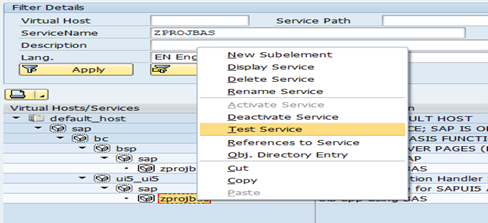
It will open the application on browser and will ask for your SAP credentials:
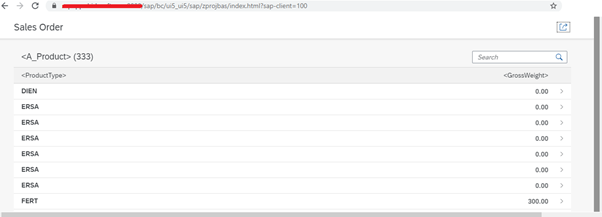
You can now configure the application to Fiori Launchpad.
3. Troubleshooting
Now let's see few troubleshooting which may occurs in deployment of app.
- Deployment of application fails with 403 error: Failed to deploy Application: <Request failed with status code 403>
-Check error on GW server using t.code: /n/iwfnd/error_log:
- No service found for namespace '/UI5/', name 'ABAP_REPOSITORY_SRV', version '0001'
- No service found for namespace '/BSNAGT/', name 'FIORI_MONI_SRV', version '0001'
Maintain above oData services on GW server and error will be resolved.
- Wizard keeps asking for SAP backend credentials While setting OData service from Destination while creation of application:

- Check your cloud connector has same CF account active and in running state,it is not in running state, please connect and try again.

After going through this post you should be able to develop and deploy SAPUI5/Fiori like application by utilizing OData service from on-premise SAP system using SAP Business Application Studio (BAS) which is next generation of WebIDE.
I hope this post will help you to deploy the ui5/fiori like application to your on-premise SAP system.
Regards
Saket Amraotkar
50 Comments
You must be a registered user to add a comment. If you've already registered, sign in. Otherwise, register and sign in.
Labels in this area
-
"automatische backups"
1 -
"regelmäßige sicherung"
1 -
"TypeScript" "Development" "FeedBack"
1 -
505 Technology Updates 53
1 -
ABAP
14 -
ABAP API
1 -
ABAP CDS Views
2 -
ABAP CDS Views - BW Extraction
1 -
ABAP CDS Views - CDC (Change Data Capture)
1 -
ABAP class
2 -
ABAP Cloud
2 -
ABAP Development
5 -
ABAP in Eclipse
1 -
ABAP Platform Trial
1 -
ABAP Programming
2 -
abap technical
1 -
absl
1 -
access data from SAP Datasphere directly from Snowflake
1 -
Access data from SAP datasphere to Qliksense
1 -
Accrual
1 -
action
1 -
adapter modules
1 -
Addon
1 -
Adobe Document Services
1 -
ADS
1 -
ADS Config
1 -
ADS with ABAP
1 -
ADS with Java
1 -
ADT
2 -
Advance Shipping and Receiving
1 -
Advanced Event Mesh
3 -
AEM
1 -
AI
7 -
AI Launchpad
1 -
AI Projects
1 -
AIML
9 -
Alert in Sap analytical cloud
1 -
Amazon S3
1 -
Analytical Dataset
1 -
Analytical Model
1 -
Analytics
1 -
Analyze Workload Data
1 -
annotations
1 -
API
1 -
API and Integration
3 -
API Call
2 -
Application Architecture
1 -
Application Development
5 -
Application Development for SAP HANA Cloud
3 -
Applications and Business Processes (AP)
1 -
Artificial Intelligence
1 -
Artificial Intelligence (AI)
4 -
Artificial Intelligence (AI) 1 Business Trends 363 Business Trends 8 Digital Transformation with Cloud ERP (DT) 1 Event Information 462 Event Information 15 Expert Insights 114 Expert Insights 76 Life at SAP 418 Life at SAP 1 Product Updates 4
1 -
Artificial Intelligence (AI) blockchain Data & Analytics
1 -
Artificial Intelligence (AI) blockchain Data & Analytics Intelligent Enterprise
1 -
Artificial Intelligence (AI) blockchain Data & Analytics Intelligent Enterprise Oil Gas IoT Exploration Production
1 -
Artificial Intelligence (AI) blockchain Data & Analytics Intelligent Enterprise sustainability responsibility esg social compliance cybersecurity risk
1 -
ASE
1 -
ASR
2 -
ASUG
1 -
Attachments
1 -
Authorisations
1 -
Automating Processes
1 -
Automation
1 -
aws
2 -
Azure
1 -
Azure AI Studio
1 -
B2B Integration
1 -
Backorder Processing
1 -
Backup
1 -
Backup and Recovery
1 -
Backup schedule
1 -
BADI_MATERIAL_CHECK error message
1 -
Bank
1 -
BAS
1 -
basis
2 -
Basis Monitoring & Tcodes with Key notes
2 -
Batch Management
1 -
BDC
1 -
Best Practice
1 -
bitcoin
1 -
Blockchain
3 -
BOP in aATP
1 -
BOP Segments
1 -
BOP Strategies
1 -
BOP Variant
1 -
BPC
1 -
BPC LIVE
1 -
BTP
11 -
BTP Destination
2 -
Business AI
1 -
Business and IT Integration
1 -
Business application stu
1 -
Business Application Studio
1 -
Business Architecture
1 -
Business Communication Services
1 -
Business Continuity
1 -
Business Data Fabric
3 -
Business Partner
12 -
Business Partner Master Data
10 -
Business Technology Platform
2 -
Business Trends
1 -
CA
1 -
calculation view
1 -
CAP
3 -
Capgemini
1 -
CAPM
1 -
Catalyst for Efficiency: Revolutionizing SAP Integration Suite with Artificial Intelligence (AI) and
1 -
CCMS
2 -
CDQ
12 -
CDS
2 -
Cental Finance
1 -
Certificates
1 -
CFL
1 -
Change Management
1 -
chatbot
1 -
chatgpt
3 -
CL_SALV_TABLE
2 -
Class Runner
1 -
Classrunner
1 -
Cloud ALM Monitoring
1 -
Cloud ALM Operations
1 -
cloud connector
1 -
Cloud Extensibility
1 -
Cloud Foundry
4 -
Cloud Integration
6 -
Cloud Platform Integration
2 -
cloudalm
1 -
communication
1 -
Compensation Information Management
1 -
Compensation Management
1 -
Compliance
1 -
Compound Employee API
1 -
Configuration
1 -
Connectors
1 -
Consolidation Extension for SAP Analytics Cloud
1 -
Controller-Service-Repository pattern
1 -
Conversion
1 -
Cosine similarity
1 -
cryptocurrency
1 -
CSI
1 -
ctms
1 -
Custom chatbot
3 -
Custom Destination Service
1 -
custom fields
1 -
Customer Experience
1 -
Customer Journey
1 -
Customizing
1 -
Cyber Security
2 -
Data
1 -
Data & Analytics
1 -
Data Aging
1 -
Data Analytics
2 -
Data and Analytics (DA)
1 -
Data Archiving
1 -
Data Back-up
1 -
Data Governance
5 -
Data Integration
2 -
Data Quality
12 -
Data Quality Management
12 -
Data Synchronization
1 -
data transfer
1 -
Data Unleashed
1 -
Data Value
8 -
database tables
1 -
Datasphere
2 -
datenbanksicherung
1 -
dba cockpit
1 -
dbacockpit
1 -
Debugging
2 -
Delimiting Pay Components
1 -
Delta Integrations
1 -
Destination
3 -
Destination Service
1 -
Developer extensibility
1 -
Developing with SAP Integration Suite
1 -
Devops
1 -
digital transformation
1 -
Documentation
1 -
Dot Product
1 -
DQM
1 -
dump database
1 -
dump transaction
1 -
e-Invoice
1 -
E4H Conversion
1 -
Eclipse ADT ABAP Development Tools
2 -
edoc
1 -
edocument
1 -
ELA
1 -
Embedded Consolidation
1 -
Embedding
1 -
Embeddings
1 -
Employee Central
1 -
Employee Central Payroll
1 -
Employee Central Time Off
1 -
Employee Information
1 -
Employee Rehires
1 -
Enable Now
1 -
Enable now manager
1 -
endpoint
1 -
Enhancement Request
1 -
Enterprise Architecture
1 -
ETL Business Analytics with SAP Signavio
1 -
Euclidean distance
1 -
Event Dates
1 -
Event Driven Architecture
1 -
Event Mesh
2 -
Event Reason
1 -
EventBasedIntegration
1 -
EWM
1 -
EWM Outbound configuration
1 -
EWM-TM-Integration
1 -
Existing Event Changes
1 -
Expand
1 -
Expert
2 -
Expert Insights
1 -
Fiori
14 -
Fiori Elements
2 -
Fiori SAPUI5
12 -
Flask
1 -
Full Stack
8 -
Funds Management
1 -
General
1 -
Generative AI
1 -
Getting Started
1 -
GitHub
8 -
Grants Management
1 -
groovy
1 -
GTP
1 -
HANA
5 -
HANA Cloud
2 -
Hana Cloud Database Integration
2 -
HANA DB
1 -
HANA XS Advanced
1 -
Historical Events
1 -
home labs
1 -
HowTo
1 -
HR Data Management
1 -
html5
8 -
HTML5 Application
1 -
Identity cards validation
1 -
idm
1 -
Implementation
1 -
input parameter
1 -
instant payments
1 -
Integration
3 -
Integration Advisor
1 -
Integration Architecture
1 -
Integration Center
1 -
Integration Suite
1 -
intelligent enterprise
1 -
Java
1 -
job
1 -
Job Information Changes
1 -
Job-Related Events
1 -
Job_Event_Information
1 -
joule
4 -
Journal Entries
1 -
Just Ask
1 -
Kerberos for ABAP
8 -
Kerberos for JAVA
8 -
Launch Wizard
1 -
Learning Content
2 -
Life at SAP
1 -
lightning
1 -
Linear Regression SAP HANA Cloud
1 -
local tax regulations
1 -
LP
1 -
Machine Learning
2 -
Marketing
1 -
Master Data
3 -
Master Data Management
14 -
Maxdb
2 -
MDG
1 -
MDGM
1 -
MDM
1 -
Message box.
1 -
Messages on RF Device
1 -
Microservices Architecture
1 -
Microsoft Universal Print
1 -
Middleware Solutions
1 -
Migration
5 -
ML Model Development
1 -
Modeling in SAP HANA Cloud
8 -
Monitoring
3 -
MTA
1 -
Multi-Record Scenarios
1 -
Multiple Event Triggers
1 -
Neo
1 -
New Event Creation
1 -
New Feature
1 -
Newcomer
1 -
NodeJS
2 -
ODATA
2 -
OData APIs
1 -
odatav2
1 -
ODATAV4
1 -
ODBC
1 -
ODBC Connection
1 -
Onpremise
1 -
open source
2 -
OpenAI API
1 -
Oracle
1 -
PaPM
1 -
PaPM Dynamic Data Copy through Writer function
1 -
PaPM Remote Call
1 -
PAS-C01
1 -
Pay Component Management
1 -
PGP
1 -
Pickle
1 -
PLANNING ARCHITECTURE
1 -
Popup in Sap analytical cloud
1 -
PostgrSQL
1 -
POSTMAN
1 -
Process Automation
2 -
Product Updates
4 -
PSM
1 -
Public Cloud
1 -
Python
4 -
Qlik
1 -
Qualtrics
1 -
RAP
3 -
RAP BO
2 -
Record Deletion
1 -
Recovery
1 -
recurring payments
1 -
redeply
1 -
Release
1 -
Remote Consumption Model
1 -
Replication Flows
1 -
Research
1 -
Resilience
1 -
REST
1 -
REST API
1 -
Retagging Required
1 -
Risk
1 -
Rolling Kernel Switch
1 -
route
1 -
rules
1 -
S4 HANA
1 -
S4 HANA Cloud
1 -
S4 HANA On-Premise
1 -
S4HANA
3 -
S4HANA_OP_2023
2 -
SAC
10 -
SAC PLANNING
9 -
SAP
4 -
SAP ABAP
1 -
SAP Advanced Event Mesh
1 -
SAP AI Core
8 -
SAP AI Launchpad
8 -
SAP Analytic Cloud Compass
1 -
Sap Analytical Cloud
1 -
SAP Analytics Cloud
4 -
SAP Analytics Cloud for Consolidation
2 -
SAP Analytics Cloud Story
1 -
SAP analytics clouds
1 -
SAP BAS
1 -
SAP Basis
6 -
SAP BODS
1 -
SAP BODS certification.
1 -
SAP BTP
20 -
SAP BTP Build Work Zone
2 -
SAP BTP Cloud Foundry
5 -
SAP BTP Costing
1 -
SAP BTP CTMS
1 -
SAP BTP Innovation
1 -
SAP BTP Migration Tool
1 -
SAP BTP SDK IOS
1 -
SAP Build
11 -
SAP Build App
1 -
SAP Build apps
1 -
SAP Build CodeJam
1 -
SAP Build Process Automation
3 -
SAP Build work zone
10 -
SAP Business Objects Platform
1 -
SAP Business Technology
2 -
SAP Business Technology Platform (XP)
1 -
sap bw
1 -
SAP CAP
2 -
SAP CDC
1 -
SAP CDP
1 -
SAP Certification
1 -
SAP Cloud ALM
4 -
SAP Cloud Application Programming Model
1 -
SAP Cloud Integration for Data Services
1 -
SAP cloud platform
8 -
SAP Companion
1 -
SAP CPI
3 -
SAP CPI (Cloud Platform Integration)
2 -
SAP CPI Discover tab
1 -
sap credential store
1 -
SAP Customer Data Cloud
1 -
SAP Customer Data Platform
1 -
SAP Data Intelligence
1 -
SAP Data Migration in Retail Industry
1 -
SAP Data Services
1 -
SAP DATABASE
1 -
SAP Dataspher to Non SAP BI tools
1 -
SAP Datasphere
9 -
SAP DRC
1 -
SAP EWM
1 -
SAP Fiori
2 -
SAP Fiori App Embedding
1 -
Sap Fiori Extension Project Using BAS
1 -
SAP GRC
1 -
SAP HANA
1 -
SAP HCM (Human Capital Management)
1 -
SAP HR Solutions
1 -
SAP IDM
1 -
SAP Integration Suite
9 -
SAP Integrations
4 -
SAP iRPA
2 -
SAP Learning Class
1 -
SAP Learning Hub
1 -
SAP Odata
2 -
SAP on Azure
1 -
SAP PartnerEdge
1 -
sap partners
1 -
SAP Password Reset
1 -
SAP PO Migration
1 -
SAP Prepackaged Content
1 -
SAP Process Automation
2 -
SAP Process Integration
2 -
SAP Process Orchestration
1 -
SAP S4HANA
2 -
SAP S4HANA Cloud
1 -
SAP S4HANA Cloud for Finance
1 -
SAP S4HANA Cloud private edition
1 -
SAP Sandbox
1 -
SAP STMS
1 -
SAP SuccessFactors
2 -
SAP SuccessFactors HXM Core
1 -
SAP Time
1 -
SAP TM
2 -
SAP Trading Partner Management
1 -
SAP UI5
1 -
SAP Upgrade
1 -
SAP-GUI
8 -
SAP_COM_0276
1 -
SAPBTP
1 -
SAPCPI
1 -
SAPEWM
1 -
sapmentors
1 -
saponaws
2 -
SAPUI5
4 -
schedule
1 -
Secure Login Client Setup
8 -
security
9 -
Selenium Testing
1 -
SEN
1 -
SEN Manager
1 -
service
1 -
SET_CELL_TYPE
1 -
SET_CELL_TYPE_COLUMN
1 -
SFTP scenario
2 -
Simplex
1 -
Single Sign On
8 -
Singlesource
1 -
SKLearn
1 -
soap
1 -
Software Development
1 -
SOLMAN
1 -
solman 7.2
2 -
Solution Manager
3 -
sp_dumpdb
1 -
sp_dumptrans
1 -
SQL
1 -
sql script
1 -
SSL
8 -
SSO
8 -
Substring function
1 -
SuccessFactors
1 -
SuccessFactors Time Tracking
1 -
Sybase
1 -
system copy method
1 -
System owner
1 -
Table splitting
1 -
Tax Integration
1 -
Technical article
1 -
Technical articles
1 -
Technology Updates
1 -
Technology Updates
1 -
Technology_Updates
1 -
Threats
1 -
Time Collectors
1 -
Time Off
2 -
Tips and tricks
2 -
Tools
1 -
Trainings & Certifications
1 -
Transport in SAP BODS
1 -
Transport Management
1 -
TypeScript
2 -
unbind
1 -
Unified Customer Profile
1 -
UPB
1 -
Use of Parameters for Data Copy in PaPM
1 -
User Unlock
1 -
VA02
1 -
Validations
1 -
Vector Database
1 -
Vector Engine
1 -
Visual Studio Code
1 -
VSCode
1 -
Web SDK
1 -
work zone
1 -
workload
1 -
xsa
1 -
XSA Refresh
1
- « Previous
- Next »
Related Content
- ABAP Cloud Developer Trial 2022 Available Now in Technology Blogs by SAP
- Kyma Integration with SAP Cloud Logging. Part 2: Let's ship some traces in Technology Blogs by SAP
- explore the business continuity recovery sap solutions on AWS DRS in Technology Blogs by Members
- Connection restrictions and their relation to user groups in SAP HANA Cloud, SAP HANA Database in Technology Blogs by SAP
- MDG DQM: Creating complex validation rules for MDG classic mode in S/4 HANA in Technology Blogs by SAP
Top kudoed authors
| User | Count |
|---|---|
| 11 | |
| 10 | |
| 7 | |
| 6 | |
| 4 | |
| 4 | |
| 3 | |
| 3 | |
| 3 | |
| 3 |