
- SAP Community
- Products and Technology
- Technology
- Technology Blogs by Members
- Setup SAP Business Application Studio (BAS) for de...
Technology Blogs by Members
Explore a vibrant mix of technical expertise, industry insights, and tech buzz in member blogs covering SAP products, technology, and events. Get in the mix!
Turn on suggestions
Auto-suggest helps you quickly narrow down your search results by suggesting possible matches as you type.
Showing results for
saketamraotkar
Participant
Options
- Subscribe to RSS Feed
- Mark as New
- Mark as Read
- Bookmark
- Subscribe
- Printer Friendly Page
- Report Inappropriate Content
10-28-2020
11:11 AM
Hi Techies,
This post, I will cover to set up connection between on-premise SAP (ABAP) system with SAP BTP with the help of cloud connector.
Also we will see how to setup SAP Business Application Studio which is next generation of WebIDE for development of SAPUI5/Fiori like app by utilizing the above setup.
The landscape would be like below image:
Note: SAP Cloud Platform (Cloud Foundry) is now known as SAP Business Technology Platform (BTP).
Let's see these activities step by step:
https://developers.sap.com/tutorials/cp-connectivity-install-cloud-connector.html
Click on Add Subaccount and provide details as below:
After adding subaccount cloud connector will looks like:
Click on Add as shown in below image on cloud connector under cloud to on-Premises section:
It will start wizard to add SAP system as shown in below steps:
Select protocol as per requirement, here I am choosing HTTP, if you wish you can choose HTTPS or any available port.
Provide actual SAP IP address or hostname and port
Here we can identify the HTTP/HTTPS port on SAP system by t.code SMICM and follow the path Goto->Services
In this step we will provide dummy host name and port for this SAP address which we will use to configure Destination on SAP Cloud Platform (CF).
Click Finish.
We can see in above image that SAP system is reachable to cloud connector.
Now we need to add resources to this system to access it from SCP (CF):
click on Add
If you do not wish to provide /SAP/ as default path which will cover all paths, you can use below mandatory paths:
After adding resources, it should look like:
Click on Security->Trust Configuration->sap.default
Provide your email id associated with SAP BTP account and click on show assignments:
And add below role by clicking on Assign Role Collection:
On SAP BTP account, please click on Destinations under connectivity:
Add new destination for sap system which we added in cloud connector:
Provide above details which we configured in cloud connector and add properties on this destination as below:
These two properties need to add which were not part of destination creation in NEO.
Update: WebIDESystem: sap2cf is not mandatory, you can delete/ignore this entry in additional properties.
Update: Error while testing the destination has been fixed now in 25-Apr-2021 bug fixes by SAP.
Now you can test the destination connection by clicking on Check Connection:
Also can check now cloud connector status in STP:
Update: Now subscription has been migrated to Instances and Subscription, and you can activate new services from Service Marketplace:
Search and Create Instance SAP BAS:
Now click on 3 dots as shown in above image and click on create:
Click on View Subscription once its created:
Now click on Go To Application:
Click OK to navigate to Dev Space.
Click on Create Dev Space for BAS:
Select the Application type and provide name for Space and click on create Dev Space.
The dev space for BAS will be created which can be stop/start/delete/download/edit.
To launch BAS platform, click on dev Space name, in my case it is sapFioriDev.
The Business Application Studio is ready for development of SAPUI5 app.
After going through this post, You will be able to setup the development environment for SAPUI5/Fiori like application on SAP BTP space using SAP Business Application Studio (BAS) by utilizing on-premise SAP (ABAP) system via cloud connector.
Note: The template which was used in the below post is now deprecated and very soon SAP will be removing it from template section, as this post was created in 2020.
https://blogs.sap.com/2020/10/29/develop-deploy-sapui5-fiori-like-app-using-sap-business-application...
I will update here my new post with new template and tooling to develop Fiori/SAPUI5 app using FreeStyle approach.
Your comments are welcome.
Regards
Saket Amraotkar
This post, I will cover to set up connection between on-premise SAP (ABAP) system with SAP BTP with the help of cloud connector.
Also we will see how to setup SAP Business Application Studio which is next generation of WebIDE for development of SAPUI5/Fiori like app by utilizing the above setup.
The landscape would be like below image:


Note: SAP Cloud Platform (Cloud Foundry) is now known as SAP Business Technology Platform (BTP).
- Environment Pre-requisites:
- SAP ABAP/HANA/GW etc system
- SAP BTP
- SAP Cloud Connector
- System Readiness:
- Creation of SAP BTP Account
- Installation of cloud connector - https://developers.sap.com/tutorials/cp-connectivity-install-cloud-connector.html
- Configuration of SAP BTP account on cloud connector
- Configuration of on-prem SAP System
- Assign developer role to your SAP BTP user
- Creation of Destination for on-prem SAP system on SAP BTP
- Setting up BAS for UI5 development
Let's see these activities step by step:
- Environment Pre-requisites:
- SAP S/4 HANA/ABAP/Gateway System – You can have embedded or Central hub approach in your system landscape. Here I am using embedded system.

- SAP BTP: to use BAS application which will be used to develop and deploy the UI5/Fiori like application to SAP system

- SAP Cloud Connector: is used to make secure connection between SAP BTP and on-premises SAP system.

- System Readiness:
- Create trial SAP BTP account – follow below URL:
https://developers.sap.com/tutorials/hcp-create-trial-account.html

After creation of trial account my account looks like:
Click on Trial as highlighted in above snapshot:

Please note, ID shown in above snapshot will be used to set up SAP BTP account on top of cloud connector where we are going to set up configuration for on-prem SAP system.
By default, dev space will be created and provided by platform
- Install SAP Cloud Connector – please follow below link to install cloud connector:
https://developers.sap.com/tutorials/cp-connectivity-install-cloud-connector.html
- Configure SAP BTP account on cloud connector:
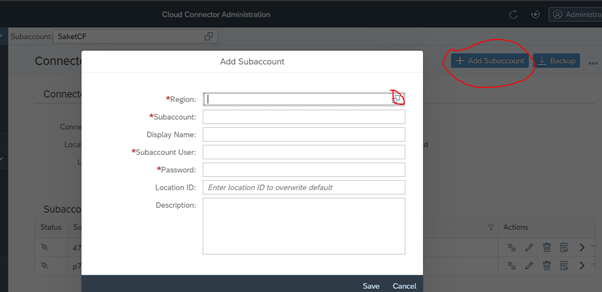
Click on Add Subaccount and provide details as below:

After adding subaccount cloud connector will looks like:

- Configure on-prem SAP system:
Click on Add as shown in below image on cloud connector under cloud to on-Premises section:

It will start wizard to add SAP system as shown in below steps:


Select protocol as per requirement, here I am choosing HTTP, if you wish you can choose HTTPS or any available port.

Provide actual SAP IP address or hostname and port
Here we can identify the HTTP/HTTPS port on SAP system by t.code SMICM and follow the path Goto->Services


In this step we will provide dummy host name and port for this SAP address which we will use to configure Destination on SAP Cloud Platform (CF).


Click Finish.

We can see in above image that SAP system is reachable to cloud connector.
Now we need to add resources to this system to access it from SCP (CF):

click on Add

If you do not wish to provide /SAP/ as default path which will cover all paths, you can use below mandatory paths:
- /sap/opu/odata
- /sap/bc/adt
- /sap/bc/ui5_ui5
- /sap/bc/bsp
After adding resources, it should look like:

- Provide mandatory roles to SAP BTP user:
Click on Security->Trust Configuration->sap.default

Provide your email id associated with SAP BTP account and click on show assignments:

And add below role by clicking on Assign Role Collection:

- Creation of Destination on SAP BTP:
On SAP BTP account, please click on Destinations under connectivity:

Add new destination for sap system which we added in cloud connector:

Provide above details which we configured in cloud connector and add properties on this destination as below:

- HTML5.DynamicDestination
- HTML5.Timeout
These two properties need to add which were not part of destination creation in NEO.
Update: WebIDESystem: sap2cf is not mandatory, you can delete/ignore this entry in additional properties.
Update: Error while testing the destination has been fixed now in 25-Apr-2021 bug fixes by SAP.
Now you can test the destination connection by clicking on Check Connection:

Also can check now cloud connector status in STP:

- Setting up BAS for UI5 development:
Update: Now subscription has been migrated to Instances and Subscription, and you can activate new services from Service Marketplace:

Search and Create Instance SAP BAS:

Now click on 3 dots as shown in above image and click on create:

Click on View Subscription once its created:

Now click on Go To Application:

Click OK to navigate to Dev Space.

Click on Create Dev Space for BAS:

Select the Application type and provide name for Space and click on create Dev Space.
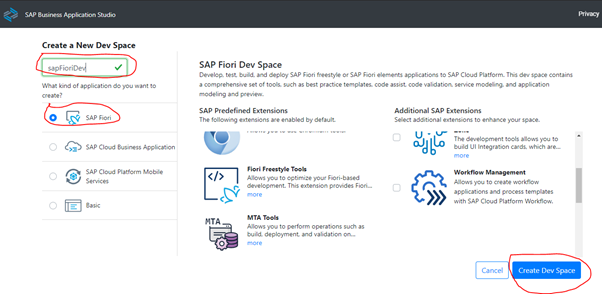
The dev space for BAS will be created which can be stop/start/delete/download/edit.

To launch BAS platform, click on dev Space name, in my case it is sapFioriDev.
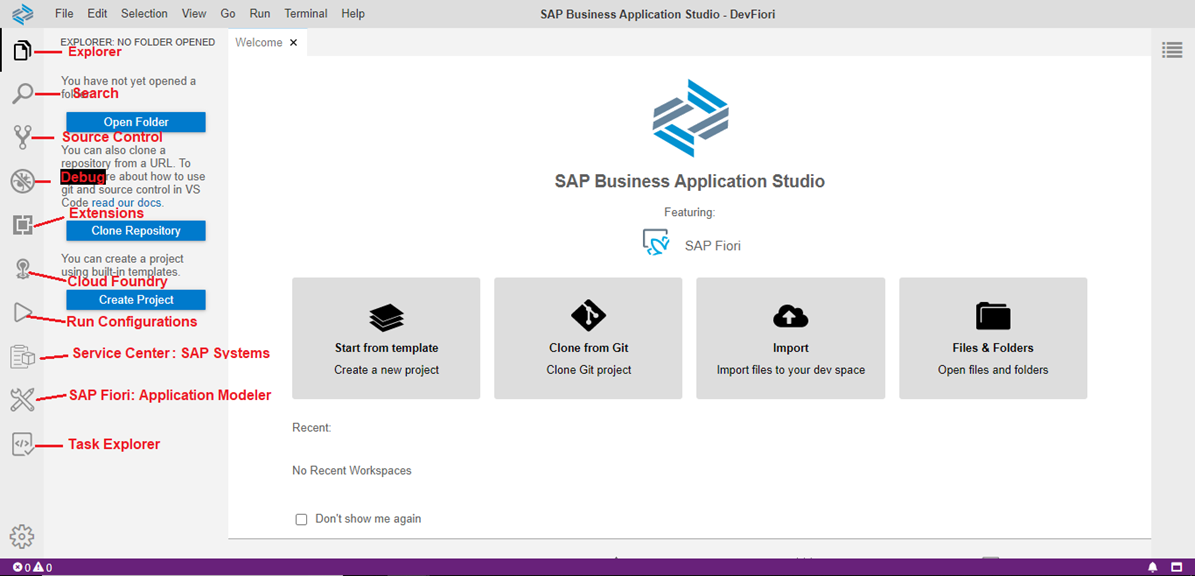
The Business Application Studio is ready for development of SAPUI5 app.
After going through this post, You will be able to setup the development environment for SAPUI5/Fiori like application on SAP BTP space using SAP Business Application Studio (BAS) by utilizing on-premise SAP (ABAP) system via cloud connector.
Note: The template which was used in the below post is now deprecated and very soon SAP will be removing it from template section, as this post was created in 2020.
https://blogs.sap.com/2020/10/29/develop-deploy-sapui5-fiori-like-app-using-sap-business-application...
I will update here my new post with new template and tooling to develop Fiori/SAPUI5 app using FreeStyle approach.
Your comments are welcome.
Regards
Saket Amraotkar
25 Comments
You must be a registered user to add a comment. If you've already registered, sign in. Otherwise, register and sign in.
Labels in this area
-
"automatische backups"
1 -
"regelmäßige sicherung"
1 -
"TypeScript" "Development" "FeedBack"
1 -
505 Technology Updates 53
1 -
ABAP
14 -
ABAP API
1 -
ABAP CDS Views
2 -
ABAP CDS Views - BW Extraction
1 -
ABAP CDS Views - CDC (Change Data Capture)
1 -
ABAP class
2 -
ABAP Cloud
2 -
ABAP Development
5 -
ABAP in Eclipse
1 -
ABAP Platform Trial
1 -
ABAP Programming
2 -
abap technical
1 -
absl
2 -
access data from SAP Datasphere directly from Snowflake
1 -
Access data from SAP datasphere to Qliksense
1 -
Accrual
1 -
action
1 -
adapter modules
1 -
Addon
1 -
Adobe Document Services
1 -
ADS
1 -
ADS Config
1 -
ADS with ABAP
1 -
ADS with Java
1 -
ADT
2 -
Advance Shipping and Receiving
1 -
Advanced Event Mesh
3 -
AEM
1 -
AI
7 -
AI Launchpad
1 -
AI Projects
1 -
AIML
9 -
Alert in Sap analytical cloud
1 -
Amazon S3
1 -
Analytical Dataset
1 -
Analytical Model
1 -
Analytics
1 -
Analyze Workload Data
1 -
annotations
1 -
API
1 -
API and Integration
3 -
API Call
2 -
Application Architecture
1 -
Application Development
5 -
Application Development for SAP HANA Cloud
3 -
Applications and Business Processes (AP)
1 -
Artificial Intelligence
1 -
Artificial Intelligence (AI)
5 -
Artificial Intelligence (AI) 1 Business Trends 363 Business Trends 8 Digital Transformation with Cloud ERP (DT) 1 Event Information 462 Event Information 15 Expert Insights 114 Expert Insights 76 Life at SAP 418 Life at SAP 1 Product Updates 4
1 -
Artificial Intelligence (AI) blockchain Data & Analytics
1 -
Artificial Intelligence (AI) blockchain Data & Analytics Intelligent Enterprise
1 -
Artificial Intelligence (AI) blockchain Data & Analytics Intelligent Enterprise Oil Gas IoT Exploration Production
1 -
Artificial Intelligence (AI) blockchain Data & Analytics Intelligent Enterprise sustainability responsibility esg social compliance cybersecurity risk
1 -
ASE
1 -
ASR
2 -
ASUG
1 -
Attachments
1 -
Authorisations
1 -
Automating Processes
1 -
Automation
2 -
aws
2 -
Azure
1 -
Azure AI Studio
1 -
B2B Integration
1 -
Backorder Processing
1 -
Backup
1 -
Backup and Recovery
1 -
Backup schedule
1 -
BADI_MATERIAL_CHECK error message
1 -
Bank
1 -
BAS
1 -
basis
2 -
Basis Monitoring & Tcodes with Key notes
2 -
Batch Management
1 -
BDC
1 -
Best Practice
1 -
bitcoin
1 -
Blockchain
3 -
bodl
1 -
BOP in aATP
1 -
BOP Segments
1 -
BOP Strategies
1 -
BOP Variant
1 -
BPC
1 -
BPC LIVE
1 -
BTP
12 -
BTP Destination
2 -
Business AI
1 -
Business and IT Integration
1 -
Business application stu
1 -
Business Application Studio
1 -
Business Architecture
1 -
Business Communication Services
1 -
Business Continuity
1 -
Business Data Fabric
3 -
Business Partner
12 -
Business Partner Master Data
10 -
Business Technology Platform
2 -
Business Trends
4 -
CA
1 -
calculation view
1 -
CAP
3 -
Capgemini
1 -
CAPM
1 -
Catalyst for Efficiency: Revolutionizing SAP Integration Suite with Artificial Intelligence (AI) and
1 -
CCMS
2 -
CDQ
12 -
CDS
2 -
Cental Finance
1 -
Certificates
1 -
CFL
1 -
Change Management
1 -
chatbot
1 -
chatgpt
3 -
CL_SALV_TABLE
2 -
Class Runner
1 -
Classrunner
1 -
Cloud ALM Monitoring
1 -
Cloud ALM Operations
1 -
cloud connector
1 -
Cloud Extensibility
1 -
Cloud Foundry
4 -
Cloud Integration
6 -
Cloud Platform Integration
2 -
cloudalm
1 -
communication
1 -
Compensation Information Management
1 -
Compensation Management
1 -
Compliance
1 -
Compound Employee API
1 -
Configuration
1 -
Connectors
1 -
Consolidation Extension for SAP Analytics Cloud
2 -
Control Indicators.
1 -
Controller-Service-Repository pattern
1 -
Conversion
1 -
Cosine similarity
1 -
cryptocurrency
1 -
CSI
1 -
ctms
1 -
Custom chatbot
3 -
Custom Destination Service
1 -
custom fields
1 -
Customer Experience
1 -
Customer Journey
1 -
Customizing
1 -
cyber security
3 -
cybersecurity
1 -
Data
1 -
Data & Analytics
1 -
Data Aging
1 -
Data Analytics
2 -
Data and Analytics (DA)
1 -
Data Archiving
1 -
Data Back-up
1 -
Data Flow
1 -
Data Governance
5 -
Data Integration
2 -
Data Quality
12 -
Data Quality Management
12 -
Data Synchronization
1 -
data transfer
1 -
Data Unleashed
1 -
Data Value
8 -
database tables
1 -
Datasphere
3 -
datenbanksicherung
1 -
dba cockpit
1 -
dbacockpit
1 -
Debugging
2 -
Delimiting Pay Components
1 -
Delta Integrations
1 -
Destination
3 -
Destination Service
1 -
Developer extensibility
1 -
Developing with SAP Integration Suite
1 -
Devops
1 -
digital transformation
1 -
Documentation
1 -
Dot Product
1 -
DQM
1 -
dump database
1 -
dump transaction
1 -
e-Invoice
1 -
E4H Conversion
1 -
Eclipse ADT ABAP Development Tools
2 -
edoc
1 -
edocument
1 -
ELA
1 -
Embedded Consolidation
1 -
Embedding
1 -
Embeddings
1 -
Employee Central
1 -
Employee Central Payroll
1 -
Employee Central Time Off
1 -
Employee Information
1 -
Employee Rehires
1 -
Enable Now
1 -
Enable now manager
1 -
endpoint
1 -
Enhancement Request
1 -
Enterprise Architecture
1 -
ETL Business Analytics with SAP Signavio
1 -
Euclidean distance
1 -
Event Dates
1 -
Event Driven Architecture
1 -
Event Mesh
2 -
Event Reason
1 -
EventBasedIntegration
1 -
EWM
1 -
EWM Outbound configuration
1 -
EWM-TM-Integration
1 -
Existing Event Changes
1 -
Expand
1 -
Expert
2 -
Expert Insights
2 -
Exploits
1 -
Fiori
14 -
Fiori Elements
2 -
Fiori SAPUI5
12 -
Flask
1 -
Full Stack
8 -
Funds Management
1 -
General
1 -
General Splitter
1 -
Generative AI
1 -
Getting Started
1 -
GitHub
8 -
Grants Management
1 -
GraphQL
1 -
groovy
1 -
GTP
1 -
HANA
6 -
HANA Cloud
2 -
Hana Cloud Database Integration
2 -
HANA DB
2 -
HANA XS Advanced
1 -
Historical Events
1 -
home labs
1 -
HowTo
1 -
HR Data Management
1 -
html5
8 -
HTML5 Application
1 -
Identity cards validation
1 -
idm
1 -
Implementation
1 -
input parameter
1 -
instant payments
1 -
Integration
3 -
Integration Advisor
1 -
Integration Architecture
1 -
Integration Center
1 -
Integration Suite
1 -
intelligent enterprise
1 -
iot
1 -
Java
1 -
job
1 -
Job Information Changes
1 -
Job-Related Events
1 -
Job_Event_Information
1 -
joule
4 -
Journal Entries
1 -
Just Ask
1 -
Kerberos for ABAP
8 -
Kerberos for JAVA
8 -
KNN
1 -
Launch Wizard
1 -
Learning Content
2 -
Life at SAP
5 -
lightning
1 -
Linear Regression SAP HANA Cloud
1 -
Loading Indicator
1 -
local tax regulations
1 -
LP
1 -
Machine Learning
2 -
Marketing
1 -
Master Data
3 -
Master Data Management
14 -
Maxdb
2 -
MDG
1 -
MDGM
1 -
MDM
1 -
Message box.
1 -
Messages on RF Device
1 -
Microservices Architecture
1 -
Microsoft Universal Print
1 -
Middleware Solutions
1 -
Migration
5 -
ML Model Development
1 -
Modeling in SAP HANA Cloud
8 -
Monitoring
3 -
MTA
1 -
Multi-Record Scenarios
1 -
Multiple Event Triggers
1 -
Myself Transformation
1 -
Neo
1 -
New Event Creation
1 -
New Feature
1 -
Newcomer
1 -
NodeJS
2 -
ODATA
2 -
OData APIs
1 -
odatav2
1 -
ODATAV4
1 -
ODBC
1 -
ODBC Connection
1 -
Onpremise
1 -
open source
2 -
OpenAI API
1 -
Oracle
1 -
PaPM
1 -
PaPM Dynamic Data Copy through Writer function
1 -
PaPM Remote Call
1 -
PAS-C01
1 -
Pay Component Management
1 -
PGP
1 -
Pickle
1 -
PLANNING ARCHITECTURE
1 -
Popup in Sap analytical cloud
1 -
PostgrSQL
1 -
POSTMAN
1 -
Process Automation
2 -
Product Updates
4 -
PSM
1 -
Public Cloud
1 -
Python
4 -
Qlik
1 -
Qualtrics
1 -
RAP
3 -
RAP BO
2 -
Record Deletion
1 -
Recovery
1 -
recurring payments
1 -
redeply
1 -
Release
1 -
Remote Consumption Model
1 -
Replication Flows
1 -
research
1 -
Resilience
1 -
REST
1 -
REST API
2 -
Retagging Required
1 -
Risk
1 -
Rolling Kernel Switch
1 -
route
1 -
rules
1 -
S4 HANA
1 -
S4 HANA Cloud
1 -
S4 HANA On-Premise
1 -
S4HANA
3 -
S4HANA_OP_2023
2 -
SAC
10 -
SAC PLANNING
9 -
SAP
4 -
SAP ABAP
1 -
SAP Advanced Event Mesh
1 -
SAP AI Core
8 -
SAP AI Launchpad
8 -
SAP Analytic Cloud Compass
1 -
Sap Analytical Cloud
1 -
SAP Analytics Cloud
4 -
SAP Analytics Cloud for Consolidation
3 -
SAP Analytics Cloud Story
1 -
SAP analytics clouds
1 -
SAP BAS
1 -
SAP Basis
6 -
SAP BODS
1 -
SAP BODS certification.
1 -
SAP BTP
21 -
SAP BTP Build Work Zone
2 -
SAP BTP Cloud Foundry
6 -
SAP BTP Costing
1 -
SAP BTP CTMS
1 -
SAP BTP Innovation
1 -
SAP BTP Migration Tool
1 -
SAP BTP SDK IOS
1 -
SAP Build
11 -
SAP Build App
1 -
SAP Build apps
1 -
SAP Build CodeJam
1 -
SAP Build Process Automation
3 -
SAP Build work zone
10 -
SAP Business Objects Platform
1 -
SAP Business Technology
2 -
SAP Business Technology Platform (XP)
1 -
sap bw
1 -
SAP CAP
2 -
SAP CDC
1 -
SAP CDP
1 -
SAP CDS VIEW
1 -
SAP Certification
1 -
SAP Cloud ALM
4 -
SAP Cloud Application Programming Model
1 -
SAP Cloud Integration for Data Services
1 -
SAP cloud platform
8 -
SAP Companion
1 -
SAP CPI
3 -
SAP CPI (Cloud Platform Integration)
2 -
SAP CPI Discover tab
1 -
sap credential store
1 -
SAP Customer Data Cloud
1 -
SAP Customer Data Platform
1 -
SAP Data Intelligence
1 -
SAP Data Migration in Retail Industry
1 -
SAP Data Services
1 -
SAP DATABASE
1 -
SAP Dataspher to Non SAP BI tools
1 -
SAP Datasphere
9 -
SAP DRC
1 -
SAP EWM
1 -
SAP Fiori
3 -
SAP Fiori App Embedding
1 -
Sap Fiori Extension Project Using BAS
1 -
SAP GRC
1 -
SAP HANA
1 -
SAP HCM (Human Capital Management)
1 -
SAP HR Solutions
1 -
SAP IDM
1 -
SAP Integration Suite
9 -
SAP Integrations
4 -
SAP iRPA
2 -
SAP LAGGING AND SLOW
1 -
SAP Learning Class
1 -
SAP Learning Hub
1 -
SAP Odata
2 -
SAP on Azure
1 -
SAP PartnerEdge
1 -
sap partners
1 -
SAP Password Reset
1 -
SAP PO Migration
1 -
SAP Prepackaged Content
1 -
SAP Process Automation
2 -
SAP Process Integration
2 -
SAP Process Orchestration
1 -
SAP S4HANA
2 -
SAP S4HANA Cloud
1 -
SAP S4HANA Cloud for Finance
1 -
SAP S4HANA Cloud private edition
1 -
SAP Sandbox
1 -
SAP STMS
1 -
SAP successfactors
3 -
SAP SuccessFactors HXM Core
1 -
SAP Time
1 -
SAP TM
2 -
SAP Trading Partner Management
1 -
SAP UI5
1 -
SAP Upgrade
1 -
SAP Utilities
1 -
SAP-GUI
8 -
SAP_COM_0276
1 -
SAPBTP
1 -
SAPCPI
1 -
SAPEWM
1 -
sapmentors
1 -
saponaws
2 -
SAPS4HANA
1 -
SAPUI5
5 -
schedule
1 -
Script Operator
1 -
Secure Login Client Setup
8 -
security
9 -
Selenium Testing
1 -
Self Transformation
1 -
Self-Transformation
1 -
SEN
1 -
SEN Manager
1 -
service
1 -
SET_CELL_TYPE
1 -
SET_CELL_TYPE_COLUMN
1 -
SFTP scenario
2 -
Simplex
1 -
Single Sign On
8 -
Singlesource
1 -
SKLearn
1 -
Slow loading
1 -
soap
1 -
Software Development
1 -
SOLMAN
1 -
solman 7.2
2 -
Solution Manager
3 -
sp_dumpdb
1 -
sp_dumptrans
1 -
SQL
1 -
sql script
1 -
SSL
8 -
SSO
8 -
Substring function
1 -
SuccessFactors
1 -
SuccessFactors Platform
1 -
SuccessFactors Time Tracking
1 -
Sybase
1 -
system copy method
1 -
System owner
1 -
Table splitting
1 -
Tax Integration
1 -
Technical article
1 -
Technical articles
1 -
Technology Updates
14 -
Technology Updates
1 -
Technology_Updates
1 -
terraform
1 -
Threats
2 -
Time Collectors
1 -
Time Off
2 -
Time Sheet
1 -
Time Sheet SAP SuccessFactors Time Tracking
1 -
Tips and tricks
2 -
toggle button
1 -
Tools
1 -
Trainings & Certifications
1 -
Transformation Flow
1 -
Transport in SAP BODS
1 -
Transport Management
1 -
TypeScript
2 -
ui designer
1 -
unbind
1 -
Unified Customer Profile
1 -
UPB
1 -
Use of Parameters for Data Copy in PaPM
1 -
User Unlock
1 -
VA02
1 -
Validations
1 -
Vector Database
2 -
Vector Engine
1 -
Visual Studio Code
1 -
VSCode
1 -
Vulnerabilities
1 -
Web SDK
1 -
work zone
1 -
workload
1 -
xsa
1 -
XSA Refresh
1
- « Previous
- Next »
Related Content
- Consuming SAP with SAP Build Apps - Mobile Apps for iOS and Android in Technology Blogs by SAP
- Embracing TypeScript in SAPUI5 Development in Technology Blogs by Members
- Developing & Deploying the UI5 App to Cloud Foundry and Accessing from App-router End-to-End Steps in Technology Blogs by Members
- ABAP RAP - Managed scenario - Create Supplier invoice by Action using EML and I_SUPPLIERINVOICETP in Technology Q&A
- ABAP Cloud Developer Trial 2022 Available Now in Technology Blogs by SAP
Top kudoed authors
| User | Count |
|---|---|
| 7 | |
| 5 | |
| 5 | |
| 5 | |
| 5 | |
| 4 | |
| 4 | |
| 4 | |
| 3 | |
| 3 |