
- SAP Community
- Products and Technology
- Enterprise Resource Planning
- ERP Blogs by SAP
- Onboarding Dashboard (New) in SAP SuccessFactors O...
Enterprise Resource Planning Blogs by SAP
Get insights and updates about cloud ERP and RISE with SAP, SAP S/4HANA and SAP S/4HANA Cloud, and more enterprise management capabilities with SAP blog posts.
Turn on suggestions
Auto-suggest helps you quickly narrow down your search results by suggesting possible matches as you type.
Showing results for
Product and Topic Expert
Options
- Subscribe to RSS Feed
- Mark as New
- Mark as Read
- Bookmark
- Subscribe
- Printer Friendly Page
- Report Inappropriate Content
10-25-2020
6:31 AM
The SAP SuccessFactors 2H 2020 release brings the New Onboarding Dashboard with overall status and task access for data Collection and compliance in addition to the new hire tasks.
This blog is focused on how to create a personalized user experience to cater to different needs of Onboarding participants to perform Onboarding tasks in their area of responsibility.
Overview:
The Onboarding Dashboard provides a consolidated view of all the new hires going through the Onboarding process.
Hiring managers or other Onboarding participants like HR can use the Onboarding Dashboard to monitor the completion of onboarding tasks for new hires.
The latest Onboarding Dashboard (New) experience includes:
- Dashboard landing page with overall status of data collection tasks, new hire tasks and compliance tasks for US and Non-US countries.
- Details page with complete information about process tasks, due dates and assignees. It provides the ability to perform tasks.
You can now flexibly configure the Dashboard view to cater to different needs of Onboarding participants to perform Onboarding tasks in their area of responsibility which provides users an easy personalized experience.
For example:
- Manager view – To access new hire tasks, such as “Write a Welcome Message”, “Assign a Buddy”, “Set Goals”, etc.

- Onboarding participants view – To track data collection tasks, such as complete “New Hire Data Review” and track personal data collection, additional data collection and document signature tasks.

- HR/ Compliance participants view – To track the status of overall Onboarding process tasks such as data collection and document signature, new hire tasks, state compliance forms, U.S. Form I-9. Compliance tasks to make sure new hire goes through Onboarding process seamlessly, given the importance and complexity of the compliance process.

Please note that the existing “Onboarding Dashboard” functionality remains as it is.
Onboarding Dashboard (New) brings you additional functionalities to include data collection tasks and compliance tasks for US and other countries.
How to Enable Onboarding Dashboard (New)
The Onboarding Dashboard (New) tile shows up on the Home page if the user has access to at least one of the below mentioned RBP.
When the user clicks on the tile, they can see new hires as per the granted target population.
The following permissions represent individual access which can be granted to users as per business needs.
Role-Based Permission prerequisites:
To view all the Onboarding process statuses on new Dashboard, enable the following permissions as per participant’s area of interest in addition to compliance-related permissions. These permissions are available under user permissions --> Onboarding 2.0 or Offboarding 2.0 Permissions. You can find details for dashboard permissions in SAP help portal.
- User Onboarding 2.0 or Offboarding 2.0 Permissions Show Data Collection Status in Dashboard
- User Onboarding 2.0 or Offboarding 2.0 Permissions Show Compliance Forms Status on the Dashboard
- User Onboarding 2.0 or Offboarding 2.0 Permissions Show I-9 Status in Dashboard
- User Onboarding 2.0 or Offboarding 2.0 Permissions Show Onboarding Tasks Status on the Dashboard
Dashboard Landing page:
This makes it easy to see the Overall onboarding status and ensure that tasks are completed on time.
Additional functionality:
- Icon to show if the new hire is hired or not hired.

- Easy representation of aggregated status which is calculated based on due date of tasks in the respective columns.
- No Tasks: When there are no tasks configured or a particular task is not applicable for the new hire.
- On Schedule: When the task is due on a date that is after 5 days from today.
- Needs Attention: If the due date for the task is within the next 5 days.
- Due Today: When the task is due today.
- Overdue: When the task due date has elapsed. The status is set to overdue immediately after the due date.
- Completed: When the tasks under the respective columns are completed.
- Lazy loading - New hire records load while user scrolls down on a page
View Details Page:
Details page provides complete information about tasks in respective columns on the Dashboard landing page. Task appears on details page as and when it is triggered during respective steps as per process flow defined in "process variant manager".
- Tab navigation at the top allows user to switch between different tasks by selecting “Data Collection”, “Form I-9”, “Compliance Forms”, and “New Hire Task”
- Data collection tab displays tasks
- "New Hire Data Review" assigned to participants
- "Provide Personal Data" assigned to new hire
- "Provide Additional Data" assigned to new hire
- "Complete e-Signature" assigned to new hire or manager
- Form I-9 tab displays tasks
- "Complete Form I-9 Section-1" assigned to new hire
- "Complete e-Signature on Compliance Forms" assigned to new hire
- "Complete Form I-9 Section-2" assigned to participants
- "Complete e-Signature on Compliance Forms" assigned to a participant who completes "I-9 Section-2 form" data filling.
- Compliance Forms displays tasks
- "Complete Compliance Forms"
- "Complete e-Signature on Compliance Forms"
- New Hire Tasks displays tasks assigned to participants e.g. Assign a buddy, Prepare for day1, etc
- All tasks show “Due date” and "Actions"
- Allows user to take actions such as Start, Nudge, View Details, Edit and Complete data collection on behalf of new hire
- Top right Actions menu such as "Onboarding Documents", "Restart Onboarding", "Cancel Onboarding" and "New Hire Data".
Examples of Details page view :
The participant can see a detailed view of each task as mentioned above.
- Action “View Details” show “Complete Task” button for “Provide Personal Data” and “Provide Additional Data” tasks which are assigned to a new hire. Participants can complete these tasks on behalf of new hires if they have the RBP permission to “Complete Data Collection Tasks”.

- Nudge action is now available for “Provide Personal Data”, “Provide Additional Data” and “Complete e-Signature” steps. Participants can Nudge new hires to complete these tasks on time.

- Onboarding Documents shows all documents generated and signed during the process.
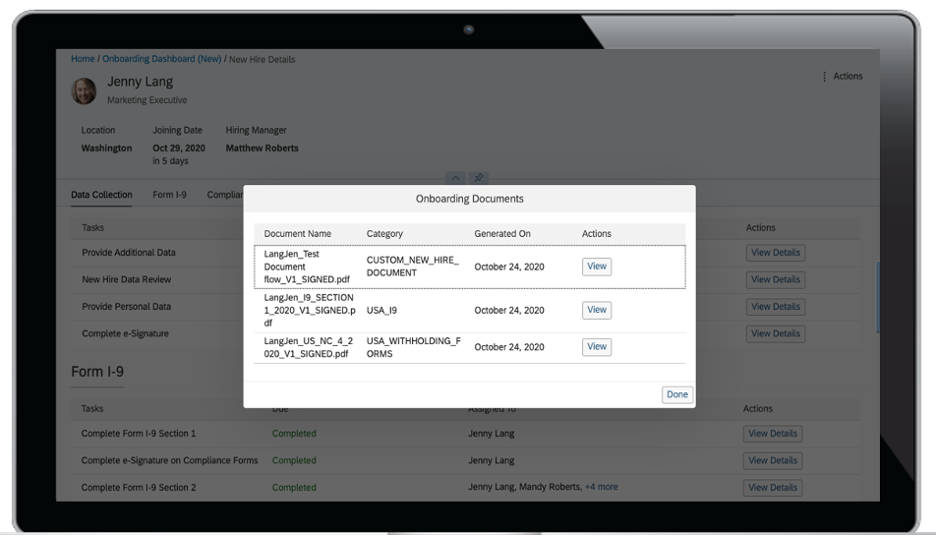
Navigation to Dashboard from Home page to-do pop-up:
Participants can navigate to Onboarding Dashboard or Details page from to-do pop-up ui.
The existing Onboarding Dashboard or existing details page is shown while user navigates from "Complete New Hire Tasks".

Onboarding Dashboard (New) or new details page is shown while user navigates from "Complete Section 2 of Form I-9".

Conclusion:
I hope this blog post helped you to get acquainted with the New Onboarding Dashboard experience.
The New Onboarding Dashboard provides a consolidated view of all the new hires and makes it extremely easy to see the overall onboarding status and ensure that tasks are completed on time.
I look forward to your valuable comments/feedback/queries on this blog post.
- SAP Managed Tags:
- SAP SuccessFactors Onboarding,
- HCM (Human Capital Management)
Labels:
8 Comments
You must be a registered user to add a comment. If you've already registered, sign in. Otherwise, register and sign in.
Labels in this area
-
Artificial Intelligence (AI)
1 -
Business Trends
363 -
Business Trends
22 -
Customer COE Basics and Fundamentals
1 -
Digital Transformation with Cloud ERP (DT)
1 -
Event Information
461 -
Event Information
24 -
Expert Insights
114 -
Expert Insights
156 -
General
1 -
Governance and Organization
1 -
Introduction
1 -
Life at SAP
415 -
Life at SAP
2 -
Product Updates
4,685 -
Product Updates
217 -
Roadmap and Strategy
1 -
Technology Updates
1,502 -
Technology Updates
89
Related Content
- The Role of SAP Business AI in the Chemical Industry. Overview in Enterprise Resource Planning Blogs by SAP
- SAP MDG-S integration with 3rd party onboarding system in Enterprise Resource Planning Q&A
- Streamline Your Journey to the Cloud with the RISE with SAP Methodology in Enterprise Resource Planning Blogs by SAP
- Efficient management of vendor-built custom SAP developments in Enterprise Resource Planning Blogs by Members
- Sustainability with SAP S/4HANA Cloud Public Edition 2402 in Enterprise Resource Planning Blogs by SAP
Top kudoed authors
| User | Count |
|---|---|
| 12 | |
| 11 | |
| 8 | |
| 8 | |
| 7 | |
| 6 | |
| 4 | |
| 4 | |
| 4 | |
| 3 |
