
- SAP Community
- Products and Technology
- Technology
- Technology Blogs by Members
- HANA DB Upgrade to from 1.0 to HANA 2.0 and XSA Mi...
Technology Blogs by Members
Explore a vibrant mix of technical expertise, industry insights, and tech buzz in member blogs covering SAP products, technology, and events. Get in the mix!
Turn on suggestions
Auto-suggest helps you quickly narrow down your search results by suggesting possible matches as you type.
Showing results for
pallab_haldar
Active Participant
Options
- Subscribe to RSS Feed
- Mark as New
- Mark as Read
- Bookmark
- Subscribe
- Printer Friendly Page
- Report Inappropriate Content
10-23-2020
4:05 AM
In the last block I have discussed about the different strategies on HANA DB upgrade and migration to HANA 2.0. Also shared my preferable option to go with Hybrid Module.
Today I will discussion about the details process and steps in hybrid approach. I will discuss in very simple and easy way and to the point with a view to HANA Developer or Modeler.
In this approach we will -
In this steps we will upgrade to HANA 2.0. The existing user or developer will do not have any Impact in their work as they can use the existing object and database artifacts using HANA artifacts and existing BOBJ reports can access the existing HANA View. For this step
I will only describe only those points which as a HANA modeler or developer must know.
a. Prerequisite for DB upgrade to HANA 2.0 :
## Hardware and Operating system checking:
This checking is performed to meet the requirement required for upgrade.
## Backup the database:
Backup the database using the SAP HANA Studio.
## Need to download the SAP HANA 2.0 Platform Edition Software:
Please download the HANA2.0 software from Support portal. Then place it to a sever location where it can be shared to any installation path after extracting.
## Run hdblcm:
Need to run hdblcm to upgrade to HANA 2.0 in you HANA DB Server using Linux command prompt to the earlier HANA instance. There are lot of option which you need to be select but chose all component to be updated. Check the version from HANA Studio
## Check upgrade logs from a /var/tmp file and run ./hdbinst to verify log. From LCAPPS directory
## Install the update HANA Client suitable for HANADB 2.0
## Start application and check the database artifacts by testing group and domain wise to check if every thing is reflected and functioning properly or not.
This Part also is SAP HANA Basis job oriented. However I will discuss to the point which a HANA developer or modeler must know.
To upgrade to XSA environment we need to install the HANA XSA runtime environment from HANA lifecycle management. We can download the latest version of the XS Advanced runtime and the XSA components from the SAP ONE Support Portal.
The steps are below -
a. Start the SAP HANA XS Advanced runtime installation from the Install tool. This tool can be launched from SAP HANA cockpit or direct URL.
c. Step 4 is most important where you need to give the database credential to the XSA environment.
d.6, 7, 8, and 9 are for Streaming, Dynamic Tiering, Accelerator and Remote Data Sync when you selected those for installation.
e. Latter steps are need to follow and provide required parameter and then the installation complete after step 13.
f. Check the version after installation and check if you able to log into the XSA environment.
In this process slowly we will migrate the objects of the existing HANA 1.o project to the newly deployed HANA XS Advanced environment. There are two types of object a.content objects(Calculation view, analytical privilege's, Decision's tables etc.) and b.catalog Object( hdbtables ,tablefunctions ,hdbprocedures etc.) which we need to be migrated two XSA environment.
The basic architecture of the Migration should be like below -
XS Advanced Migration Assistant is the tool used for migrate the above object from XSC to XSA environment. In this blog I am describing the process and the steps very simple and straight way so that a HANA modeler/Developer can use this blog as a guidance easily.
Below are the phases for project artifact migration:
## Preparation Phase: In this phase we will prepare both the content and the catalog object for Migration process.
Catalog object preparation: For normal catalog object not much activity needed. Just put it in an delivery unit and push the delivery unit to XS Advanced Migration Assistant and the tool will do the necessary conversion automatically. The necessary conversion includes -
Content object preparation :
For content object we need to convert:
## Installation and Configuration phase :
This phase is consists of the following steps -
## Migration Process Phase: In this phase we will select select the delivery unit ,source target systems which include the below steps -
## Migration Report checking:
Check the migration report generated by the Migration Assistant tool and fix those problem if any before migrating again.
## Deployment phase : This phase will follow the below steps :-
1. Import Migrated content into Web IDE.
2. Build the content and deploy the object in HDI container.
3. Push the code the repository.
Now you will have a idea how the upgrade and migration process to be executed one by one. No more topic for this blog. I will discuss the detail steps which I mention in this blog like Scripted view migration in my next blog.
Today I will discussion about the details process and steps in hybrid approach. I will discuss in very simple and easy way and to the point with a view to HANA Developer or Modeler.
In this approach we will -
- Upgrade the HANA DB from 1.0(SPS12) to HANA2.0 SPS(04).
- The Upgradation the XSC environment to XSA environment.
- Slowly Migrate the HANA 1.0 objects to HANA 2.0 Objects.
1. Upgrade the HANA DB from 1.0(SPS12) to HANA2.0 SPS(04) :
In this steps we will upgrade to HANA 2.0. The existing user or developer will do not have any Impact in their work as they can use the existing object and database artifacts using HANA artifacts and existing BOBJ reports can access the existing HANA View. For this step
I will only describe only those points which as a HANA modeler or developer must know.

a. Prerequisite for DB upgrade to HANA 2.0 :
- Upgrade to latest CPU generation.
- DB consistency check before and the upgrade
- Operating system check for requirements for checking software parameters)
- Check ABAP parameter regarding HDB
- Check HDB parameters.
b. Steps for Upgrade to HANA 2.0:
## Hardware and Operating system checking:
This checking is performed to meet the requirement required for upgrade.
## Backup the database:
Backup the database using the SAP HANA Studio.
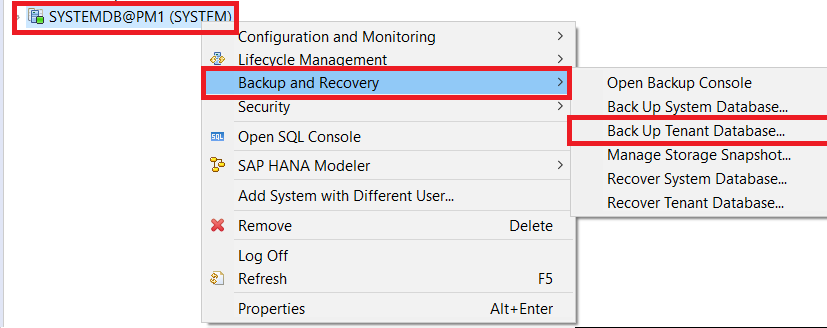
## Need to download the SAP HANA 2.0 Platform Edition Software:
Please download the HANA2.0 software from Support portal. Then place it to a sever location where it can be shared to any installation path after extracting.
## Run hdblcm:
Need to run hdblcm to upgrade to HANA 2.0 in you HANA DB Server using Linux command prompt to the earlier HANA instance. There are lot of option which you need to be select but chose all component to be updated. Check the version from HANA Studio

## Check upgrade logs from a /var/tmp file and run ./hdbinst to verify log. From LCAPPS directory
## Install the update HANA Client suitable for HANADB 2.0

## Start application and check the database artifacts by testing group and domain wise to check if every thing is reflected and functioning properly or not.
2. The Upgradation the XSC environment to XSA environment.
This Part also is SAP HANA Basis job oriented. However I will discuss to the point which a HANA developer or modeler must know.
To upgrade to XSA environment we need to install the HANA XSA runtime environment from HANA lifecycle management. We can download the latest version of the XS Advanced runtime and the XSA components from the SAP ONE Support Portal.
The steps are below -
a. Start the SAP HANA XS Advanced runtime installation from the Install tool. This tool can be launched from SAP HANA cockpit or direct URL.
b. In step 1 select "install SAP HANA XS Advanced runtime" and the component in step .2 Continue with step 3 for providing host properties.
c. Step 4 is most important where you need to give the database credential to the XSA environment.
d.6, 7, 8, and 9 are for Streaming, Dynamic Tiering, Accelerator and Remote Data Sync when you selected those for installation.
e. Latter steps are need to follow and provide required parameter and then the installation complete after step 13.

f. Check the version after installation and check if you able to log into the XSA environment.
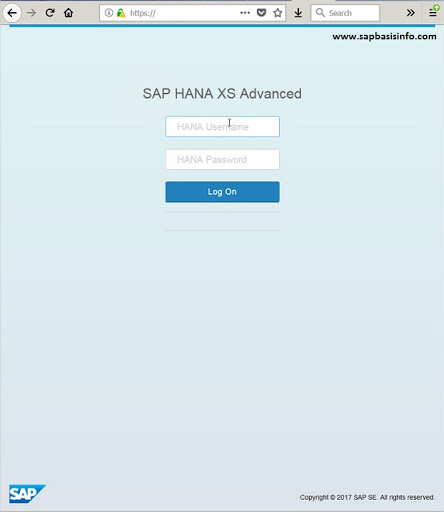
3. Slowly Migrate the HANA 1.0 objects to HANA 2.0 Objects:
In this process slowly we will migrate the objects of the existing HANA 1.o project to the newly deployed HANA XS Advanced environment. There are two types of object a.content objects(Calculation view, analytical privilege's, Decision's tables etc.) and b.catalog Object( hdbtables ,tablefunctions ,hdbprocedures etc.) which we need to be migrated two XSA environment.
The basic architecture of the Migration should be like below -
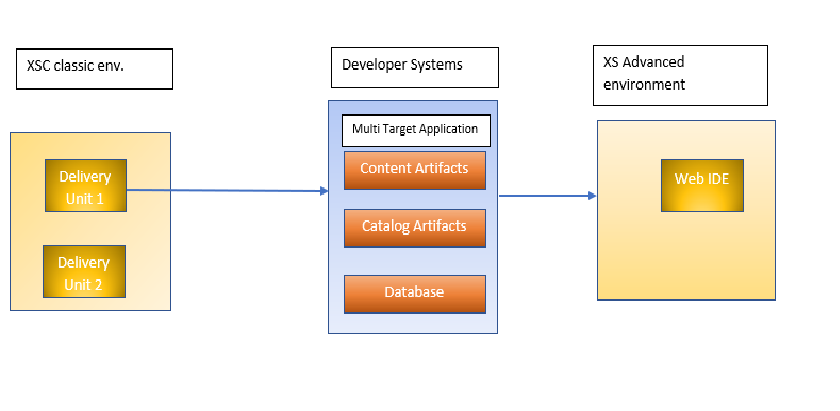
XS Advanced Migration Assistant is the tool used for migrate the above object from XSC to XSA environment. In this blog I am describing the process and the steps very simple and straight way so that a HANA modeler/Developer can use this blog as a guidance easily.
Below are the phases for project artifact migration:
## Preparation Phase: In this phase we will prepare both the content and the catalog object for Migration process.
Catalog object preparation: For normal catalog object not much activity needed. Just put it in an delivery unit and push the delivery unit to XS Advanced Migration Assistant and the tool will do the necessary conversion automatically. The necessary conversion includes -
- Automatically removal of schema references
- Synonym generation for object for cross container access
- creation of equivalent designed time suitable for HDI container
- For each object like table separate two files created like .hdbtable and .hdbindex as HDI based on "one object file".

Content object preparation :
For content object we need to convert:
- All script based calculation view ,analytical, attribute into graphical calculation view using table function. This process use the migrate option of HANA studio. I will discuss the details steps in the next blog.


- Conversion of the XML based analytic privileges into SQL analytical privilege's. This is a manually operation which need to be done manually. Assistant tool cannot convert XML based analytical privilege's directly. I will discussion this conversion in separate vlog.
- Conversion of Decision table to suitable format for assistant tool. This option is available in HANA Studio. I will discuss the details process in separate blogs.
## Installation and Configuration phase :
This phase is consists of the following steps -
- Download and install the XS Advanced Migration Assistant tool.
- configure the tool and connect the XSC and XSA environment.
- Run the Migration tool.
## Migration Process Phase: In this phase we will select select the delivery unit ,source target systems which include the below steps -
- Prepare Delivery Unit or Package.
- Command execution using Migration assistant tool. The command should look like the below - xs-migration --target-dir /root/tmp/plb/migration DU2,xxx.com
- This command will migrate object of DU2 and store the migrated object into /root/tmp/plb/migration folder.
## Migration Report checking:
Check the migration report generated by the Migration Assistant tool and fix those problem if any before migrating again.

## Deployment phase : This phase will follow the below steps :-
1. Import Migrated content into Web IDE.
2. Build the content and deploy the object in HDI container.

3. Push the code the repository.
Now you will have a idea how the upgrade and migration process to be executed one by one. No more topic for this blog. I will discuss the detail steps which I mention in this blog like Scripted view migration in my next blog.
- SAP Managed Tags:
- SAP HANA
You must be a registered user to add a comment. If you've already registered, sign in. Otherwise, register and sign in.
Labels in this area
-
"automatische backups"
1 -
"regelmäßige sicherung"
1 -
505 Technology Updates 53
1 -
ABAP
14 -
ABAP API
1 -
ABAP CDS Views
2 -
ABAP CDS Views - BW Extraction
1 -
ABAP CDS Views - CDC (Change Data Capture)
1 -
ABAP class
2 -
ABAP Cloud
2 -
ABAP Development
5 -
ABAP in Eclipse
1 -
ABAP Platform Trial
1 -
ABAP Programming
2 -
abap technical
1 -
absl
1 -
access data from SAP Datasphere directly from Snowflake
1 -
Access data from SAP datasphere to Qliksense
1 -
Accrual
1 -
action
1 -
adapter modules
1 -
Addon
1 -
Adobe Document Services
1 -
ADS
1 -
ADS Config
1 -
ADS with ABAP
1 -
ADS with Java
1 -
ADT
2 -
Advance Shipping and Receiving
1 -
Advanced Event Mesh
3 -
AEM
1 -
AI
7 -
AI Launchpad
1 -
AI Projects
1 -
AIML
9 -
Alert in Sap analytical cloud
1 -
Amazon S3
1 -
Analytical Dataset
1 -
Analytical Model
1 -
Analytics
1 -
Analyze Workload Data
1 -
annotations
1 -
API
1 -
API and Integration
3 -
API Call
2 -
Application Architecture
1 -
Application Development
5 -
Application Development for SAP HANA Cloud
3 -
Applications and Business Processes (AP)
1 -
Artificial Intelligence
1 -
Artificial Intelligence (AI)
4 -
Artificial Intelligence (AI) 1 Business Trends 363 Business Trends 8 Digital Transformation with Cloud ERP (DT) 1 Event Information 462 Event Information 15 Expert Insights 114 Expert Insights 76 Life at SAP 418 Life at SAP 1 Product Updates 4
1 -
Artificial Intelligence (AI) blockchain Data & Analytics
1 -
Artificial Intelligence (AI) blockchain Data & Analytics Intelligent Enterprise
1 -
Artificial Intelligence (AI) blockchain Data & Analytics Intelligent Enterprise Oil Gas IoT Exploration Production
1 -
Artificial Intelligence (AI) blockchain Data & Analytics Intelligent Enterprise sustainability responsibility esg social compliance cybersecurity risk
1 -
ASE
1 -
ASR
2 -
ASUG
1 -
Attachments
1 -
Authorisations
1 -
Automating Processes
1 -
Automation
1 -
aws
2 -
Azure
1 -
Azure AI Studio
1 -
B2B Integration
1 -
Backorder Processing
1 -
Backup
1 -
Backup and Recovery
1 -
Backup schedule
1 -
BADI_MATERIAL_CHECK error message
1 -
Bank
1 -
BAS
1 -
basis
2 -
Basis Monitoring & Tcodes with Key notes
2 -
Batch Management
1 -
BDC
1 -
Best Practice
1 -
bitcoin
1 -
Blockchain
3 -
BOP in aATP
1 -
BOP Segments
1 -
BOP Strategies
1 -
BOP Variant
1 -
BPC
1 -
BPC LIVE
1 -
BTP
11 -
BTP Destination
2 -
Business AI
1 -
Business and IT Integration
1 -
Business application stu
1 -
Business Architecture
1 -
Business Communication Services
1 -
Business Continuity
1 -
Business Data Fabric
3 -
Business Partner
12 -
Business Partner Master Data
10 -
Business Technology Platform
2 -
Business Trends
1 -
CA
1 -
calculation view
1 -
CAP
2 -
Capgemini
1 -
Catalyst for Efficiency: Revolutionizing SAP Integration Suite with Artificial Intelligence (AI) and
1 -
CCMS
2 -
CDQ
12 -
CDS
2 -
Cental Finance
1 -
Certificates
1 -
CFL
1 -
Change Management
1 -
chatbot
1 -
chatgpt
3 -
CL_SALV_TABLE
2 -
Class Runner
1 -
Classrunner
1 -
Cloud ALM Monitoring
1 -
Cloud ALM Operations
1 -
cloud connector
1 -
Cloud Extensibility
1 -
Cloud Foundry
3 -
Cloud Integration
6 -
Cloud Platform Integration
2 -
cloudalm
1 -
communication
1 -
Compensation Information Management
1 -
Compensation Management
1 -
Compliance
1 -
Compound Employee API
1 -
Configuration
1 -
Connectors
1 -
Conversion
1 -
Cosine similarity
1 -
cryptocurrency
1 -
CSI
1 -
ctms
1 -
Custom chatbot
3 -
Custom Destination Service
1 -
custom fields
1 -
Customer Experience
1 -
Customer Journey
1 -
Customizing
1 -
Cyber Security
2 -
Data
1 -
Data & Analytics
1 -
Data Aging
1 -
Data Analytics
2 -
Data and Analytics (DA)
1 -
Data Archiving
1 -
Data Back-up
1 -
Data Governance
5 -
Data Integration
2 -
Data Quality
12 -
Data Quality Management
12 -
Data Synchronization
1 -
data transfer
1 -
Data Unleashed
1 -
Data Value
8 -
database tables
1 -
Datasphere
2 -
datenbanksicherung
1 -
dba cockpit
1 -
dbacockpit
1 -
Debugging
2 -
Delimiting Pay Components
1 -
Delta Integrations
1 -
Destination
3 -
Destination Service
1 -
Developer extensibility
1 -
Developing with SAP Integration Suite
1 -
Devops
1 -
digital transformation
1 -
Documentation
1 -
Dot Product
1 -
DQM
1 -
dump database
1 -
dump transaction
1 -
e-Invoice
1 -
E4H Conversion
1 -
Eclipse ADT ABAP Development Tools
2 -
edoc
1 -
edocument
1 -
ELA
1 -
Embedded Consolidation
1 -
Embedding
1 -
Embeddings
1 -
Employee Central
1 -
Employee Central Payroll
1 -
Employee Central Time Off
1 -
Employee Information
1 -
Employee Rehires
1 -
Enable Now
1 -
Enable now manager
1 -
endpoint
1 -
Enhancement Request
1 -
Enterprise Architecture
1 -
ETL Business Analytics with SAP Signavio
1 -
Euclidean distance
1 -
Event Dates
1 -
Event Driven Architecture
1 -
Event Mesh
2 -
Event Reason
1 -
EventBasedIntegration
1 -
EWM
1 -
EWM Outbound configuration
1 -
EWM-TM-Integration
1 -
Existing Event Changes
1 -
Expand
1 -
Expert
2 -
Expert Insights
1 -
Fiori
14 -
Fiori Elements
2 -
Fiori SAPUI5
12 -
Flask
1 -
Full Stack
8 -
Funds Management
1 -
General
1 -
Generative AI
1 -
Getting Started
1 -
GitHub
8 -
Grants Management
1 -
groovy
1 -
GTP
1 -
HANA
5 -
HANA Cloud
2 -
Hana Cloud Database Integration
2 -
HANA DB
1 -
HANA XS Advanced
1 -
Historical Events
1 -
home labs
1 -
HowTo
1 -
HR Data Management
1 -
html5
8 -
Identity cards validation
1 -
idm
1 -
Implementation
1 -
input parameter
1 -
instant payments
1 -
integration
3 -
Integration Advisor
1 -
Integration Architecture
1 -
Integration Center
1 -
Integration Suite
1 -
intelligent enterprise
1 -
Java
1 -
job
1 -
Job Information Changes
1 -
Job-Related Events
1 -
Job_Event_Information
1 -
joule
4 -
Journal Entries
1 -
Just Ask
1 -
Kerberos for ABAP
8 -
Kerberos for JAVA
8 -
Launch Wizard
1 -
Learning Content
2 -
Life at SAP
1 -
lightning
1 -
Linear Regression SAP HANA Cloud
1 -
local tax regulations
1 -
LP
1 -
Machine Learning
2 -
Marketing
1 -
Master Data
3 -
Master Data Management
14 -
Maxdb
2 -
MDG
1 -
MDGM
1 -
MDM
1 -
Message box.
1 -
Messages on RF Device
1 -
Microservices Architecture
1 -
Microsoft Universal Print
1 -
Middleware Solutions
1 -
Migration
5 -
ML Model Development
1 -
Modeling in SAP HANA Cloud
8 -
Monitoring
3 -
MTA
1 -
Multi-Record Scenarios
1 -
Multiple Event Triggers
1 -
Neo
1 -
New Event Creation
1 -
New Feature
1 -
Newcomer
1 -
NodeJS
1 -
ODATA
2 -
OData APIs
1 -
odatav2
1 -
ODATAV4
1 -
ODBC
1 -
ODBC Connection
1 -
Onpremise
1 -
open source
2 -
OpenAI API
1 -
Oracle
1 -
PaPM
1 -
PaPM Dynamic Data Copy through Writer function
1 -
PaPM Remote Call
1 -
PAS-C01
1 -
Pay Component Management
1 -
PGP
1 -
Pickle
1 -
PLANNING ARCHITECTURE
1 -
Popup in Sap analytical cloud
1 -
PostgrSQL
1 -
POSTMAN
1 -
Process Automation
2 -
Product Updates
4 -
PSM
1 -
Public Cloud
1 -
Python
4 -
Qlik
1 -
Qualtrics
1 -
RAP
3 -
RAP BO
2 -
Record Deletion
1 -
Recovery
1 -
recurring payments
1 -
redeply
1 -
Release
1 -
Remote Consumption Model
1 -
Replication Flows
1 -
Research
1 -
Resilience
1 -
REST
1 -
REST API
1 -
Retagging Required
1 -
Risk
1 -
Rolling Kernel Switch
1 -
route
1 -
rules
1 -
S4 HANA
1 -
S4 HANA Cloud
1 -
S4 HANA On-Premise
1 -
S4HANA
3 -
S4HANA_OP_2023
2 -
SAC
10 -
SAC PLANNING
9 -
SAP
4 -
SAP ABAP
1 -
SAP Advanced Event Mesh
1 -
SAP AI Core
8 -
SAP AI Launchpad
8 -
SAP Analytic Cloud Compass
1 -
Sap Analytical Cloud
1 -
SAP Analytics Cloud
4 -
SAP Analytics Cloud for Consolidation
1 -
SAP Analytics Cloud Story
1 -
SAP analytics clouds
1 -
SAP BAS
1 -
SAP Basis
6 -
SAP BODS
1 -
SAP BODS certification.
1 -
SAP BTP
20 -
SAP BTP Build Work Zone
2 -
SAP BTP Cloud Foundry
5 -
SAP BTP Costing
1 -
SAP BTP CTMS
1 -
SAP BTP Innovation
1 -
SAP BTP Migration Tool
1 -
SAP BTP SDK IOS
1 -
SAP Build
11 -
SAP Build App
1 -
SAP Build apps
1 -
SAP Build CodeJam
1 -
SAP Build Process Automation
3 -
SAP Build work zone
10 -
SAP Business Objects Platform
1 -
SAP Business Technology
2 -
SAP Business Technology Platform (XP)
1 -
sap bw
1 -
SAP CAP
1 -
SAP CDC
1 -
SAP CDP
1 -
SAP Certification
1 -
SAP Cloud ALM
4 -
SAP Cloud Application Programming Model
1 -
SAP Cloud Integration for Data Services
1 -
SAP cloud platform
8 -
SAP Companion
1 -
SAP CPI
3 -
SAP CPI (Cloud Platform Integration)
2 -
SAP CPI Discover tab
1 -
sap credential store
1 -
SAP Customer Data Cloud
1 -
SAP Customer Data Platform
1 -
SAP Data Intelligence
1 -
SAP Data Services
1 -
SAP DATABASE
1 -
SAP Dataspher to Non SAP BI tools
1 -
SAP Datasphere
9 -
SAP DRC
1 -
SAP EWM
1 -
SAP Fiori
2 -
SAP Fiori App Embedding
1 -
Sap Fiori Extension Project Using BAS
1 -
SAP GRC
1 -
SAP HANA
1 -
SAP HCM (Human Capital Management)
1 -
SAP HR Solutions
1 -
SAP IDM
1 -
SAP Integration Suite
9 -
SAP Integrations
4 -
SAP iRPA
2 -
SAP Learning Class
1 -
SAP Learning Hub
1 -
SAP Odata
2 -
SAP on Azure
1 -
SAP PartnerEdge
1 -
sap partners
1 -
SAP Password Reset
1 -
SAP PO Migration
1 -
SAP Prepackaged Content
1 -
SAP Process Automation
2 -
SAP Process Integration
2 -
SAP Process Orchestration
1 -
SAP S4HANA
2 -
SAP S4HANA Cloud
1 -
SAP S4HANA Cloud for Finance
1 -
SAP S4HANA Cloud private edition
1 -
SAP Sandbox
1 -
SAP STMS
1 -
SAP SuccessFactors
2 -
SAP SuccessFactors HXM Core
1 -
SAP Time
1 -
SAP TM
2 -
SAP Trading Partner Management
1 -
SAP UI5
1 -
SAP Upgrade
1 -
SAP-GUI
8 -
SAP_COM_0276
1 -
SAPBTP
1 -
SAPCPI
1 -
SAPEWM
1 -
sapmentors
1 -
saponaws
2 -
SAPUI5
4 -
schedule
1 -
Secure Login Client Setup
8 -
security
9 -
Selenium Testing
1 -
SEN
1 -
SEN Manager
1 -
service
1 -
SET_CELL_TYPE
1 -
SET_CELL_TYPE_COLUMN
1 -
SFTP scenario
2 -
Simplex
1 -
Single Sign On
8 -
Singlesource
1 -
SKLearn
1 -
soap
1 -
Software Development
1 -
SOLMAN
1 -
solman 7.2
2 -
Solution Manager
3 -
sp_dumpdb
1 -
sp_dumptrans
1 -
SQL
1 -
sql script
1 -
SSL
8 -
SSO
8 -
Substring function
1 -
SuccessFactors
1 -
SuccessFactors Time Tracking
1 -
Sybase
1 -
system copy method
1 -
System owner
1 -
Table splitting
1 -
Tax Integration
1 -
Technical article
1 -
Technical articles
1 -
Technology Updates
1 -
Technology Updates
1 -
Technology_Updates
1 -
Threats
1 -
Time Collectors
1 -
Time Off
2 -
Tips and tricks
2 -
Tools
1 -
Trainings & Certifications
1 -
Transport in SAP BODS
1 -
Transport Management
1 -
TypeScript
1 -
unbind
1 -
Unified Customer Profile
1 -
UPB
1 -
Use of Parameters for Data Copy in PaPM
1 -
User Unlock
1 -
VA02
1 -
Validations
1 -
Vector Database
1 -
Vector Engine
1 -
Visual Studio Code
1 -
VSCode
1 -
Web SDK
1 -
work zone
1 -
workload
1 -
xsa
1 -
XSA Refresh
1
- « Previous
- Next »
Related Content
- 10+ ways to reshape your SAP landscape with SAP Business Technology Platform – Blog 4 in Technology Blogs by SAP
- Migration and Upgrade from SAP SCM 7.0 EHP3 on Windows 2008 to SAP SCM 7.0 EHP4 on Windows 2019 in Technology Q&A
- Part 4 - SAP MDG – A Stepping Stone for SAP S/4HANA Journey in Technology Blogs by Members
- S/4HANA 2023 FPS00 Upgrade in Technology Blogs by Members
- SAP BTP ABAP Environment – Pre-Upgrade Option for Release 2405 in Technology Blogs by SAP
Top kudoed authors
| User | Count |
|---|---|
| 9 | |
| 8 | |
| 7 | |
| 7 | |
| 5 | |
| 4 | |
| 4 | |
| 4 | |
| 3 | |
| 3 |