
- SAP Community
- Products and Technology
- CRM and Customer Experience
- CRM and CX Blogs by SAP
- Cloud Foundry HANA Trial Account Setup for Creatin...
CRM and CX Blogs by SAP
Stay up-to-date on the latest developments and product news about intelligent customer experience and CRM technologies through blog posts from SAP experts.
Turn on suggestions
Auto-suggest helps you quickly narrow down your search results by suggesting possible matches as you type.
Showing results for
former_member23
Explorer
Options
- Subscribe to RSS Feed
- Mark as New
- Mark as Read
- Bookmark
- Subscribe
- Printer Friendly Page
- Report Inappropriate Content
10-21-2020
11:44 AM
Disclaimer: The information is not up to date.
With SAP Marketing Cloud, you are able to import your own SAP HANA Views by using the SAP Fiori App “Add Custom Views”. This blog post tells you the steps you need to carry out to set up the SAP Web IDE for building HDI Calculation Views.
There is information that is now showing up in “Add Custom Views” that SAP HANA database version 2.0 will be used in the Add Custom Views application. Due to this change, the SAP HANA Studio will no longer be supported for modelling Custom Views. After the transition, only Analytical Models from SAP HANA Development Infrastructure (HDI) will be supported for import. For modelling you can, for example, use SAP HANA express edition that offers an SAP Web IDE. For more information, see Choose SAP HANA View .
In this blog post, it is explained how to set up SAP Web IDE in Cloud Foundry HANA Trial Account.
1.Enter the HANA Trial account using the URL: http://hanatrial.ondemand.com/.
2.Click on Enter Your Trial Account.
Once the page loads you will get the below options as shown in the screenshot:
3.Click on New Subaccount and provide the below details as shown, and click on Create:
It will take some time to create the subaccount:
4.Once the account is created, you can see the screen as below:
5.Click on Enable Cloud Foundry.
You will get the below popup, click on Create.
The system will take some time to configure with the message as shown:
Once the configuration is completed you will get the below screen as shown:
6.Click on Create Space.
In the pop-up shown fill the inputs and click on Create.
The space will be created as shown:
7.Click on Entitlements from left panel as shown:
8.Click on Configure Entitlements.
9.Click on Add Service Plans. A pop-up will appear. Enter Hana in the search box and select
SAP HANA Services and HDI Containers Trial from the search result and select the available plans: Securestore, Schema, HDI-Shared as shown below:
10.Click on Add Service Plans. Again, search for Web IDE, select SAP Web IDE for SAP HANA Development. Select the TRIAL option from the available plans as shown below:
11.Save the changes:
12. Select Subscriptions from the left panel and choose SAP Web IDE for SAP HANA Development as shown in the below screenshot:
13. Click on Subscribe.
14. Click on Go to Application.

15. Web IDE will open in a new window like below:
16. Select the Settings icon from the left panel and select Cloud Foundry:
17. Enter API Endpoint, Organization, and Space details.
Provide Email and password for logging in.
18.Select Extensions from the left panel and search for HANA in the search box.
Enable SAP HANA Database Development Tools and SAP HANA Database Explorer, and choose Save.
Now the setup is ready to build HDI Calculation Views.
Kindly follow the below blog to Export white-listed content to build HDI Calculation Views.
Exporting Whitelisted Content and Importing it to SAP Web IDE (Cloud Foundry account)
With SAP Marketing Cloud, you are able to import your own SAP HANA Views by using the SAP Fiori App “Add Custom Views”. This blog post tells you the steps you need to carry out to set up the SAP Web IDE for building HDI Calculation Views.
There is information that is now showing up in “Add Custom Views” that SAP HANA database version 2.0 will be used in the Add Custom Views application. Due to this change, the SAP HANA Studio will no longer be supported for modelling Custom Views. After the transition, only Analytical Models from SAP HANA Development Infrastructure (HDI) will be supported for import. For modelling you can, for example, use SAP HANA express edition that offers an SAP Web IDE. For more information, see Choose SAP HANA View .
In this blog post, it is explained how to set up SAP Web IDE in Cloud Foundry HANA Trial Account.
Create a TRIAL ACCOUNT in Cloud Foundry
1.Enter the HANA Trial account using the URL: http://hanatrial.ondemand.com/.

2.Click on Enter Your Trial Account.
Once the page loads you will get the below options as shown in the screenshot:

3.Click on New Subaccount and provide the below details as shown, and click on Create:

It will take some time to create the subaccount:
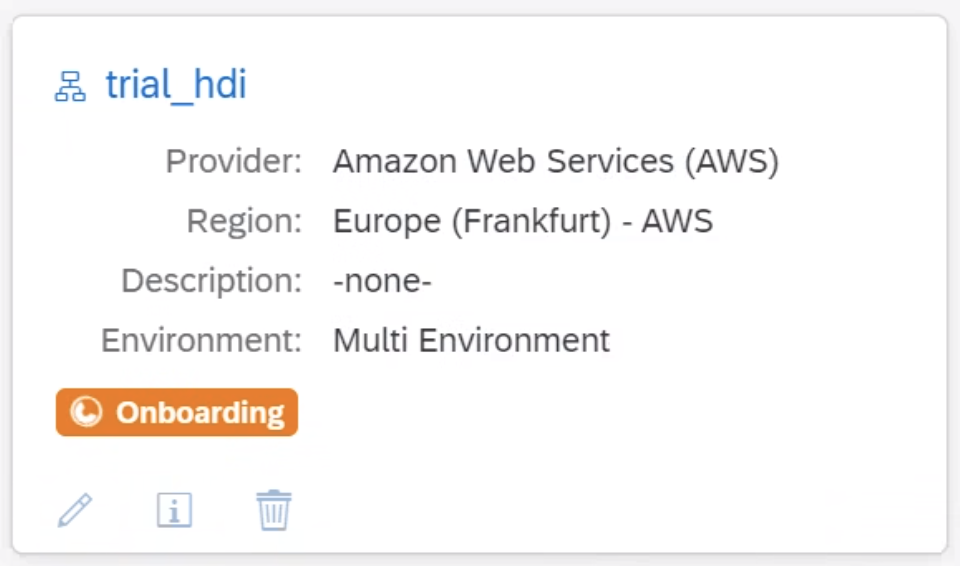
4.Once the account is created, you can see the screen as below:
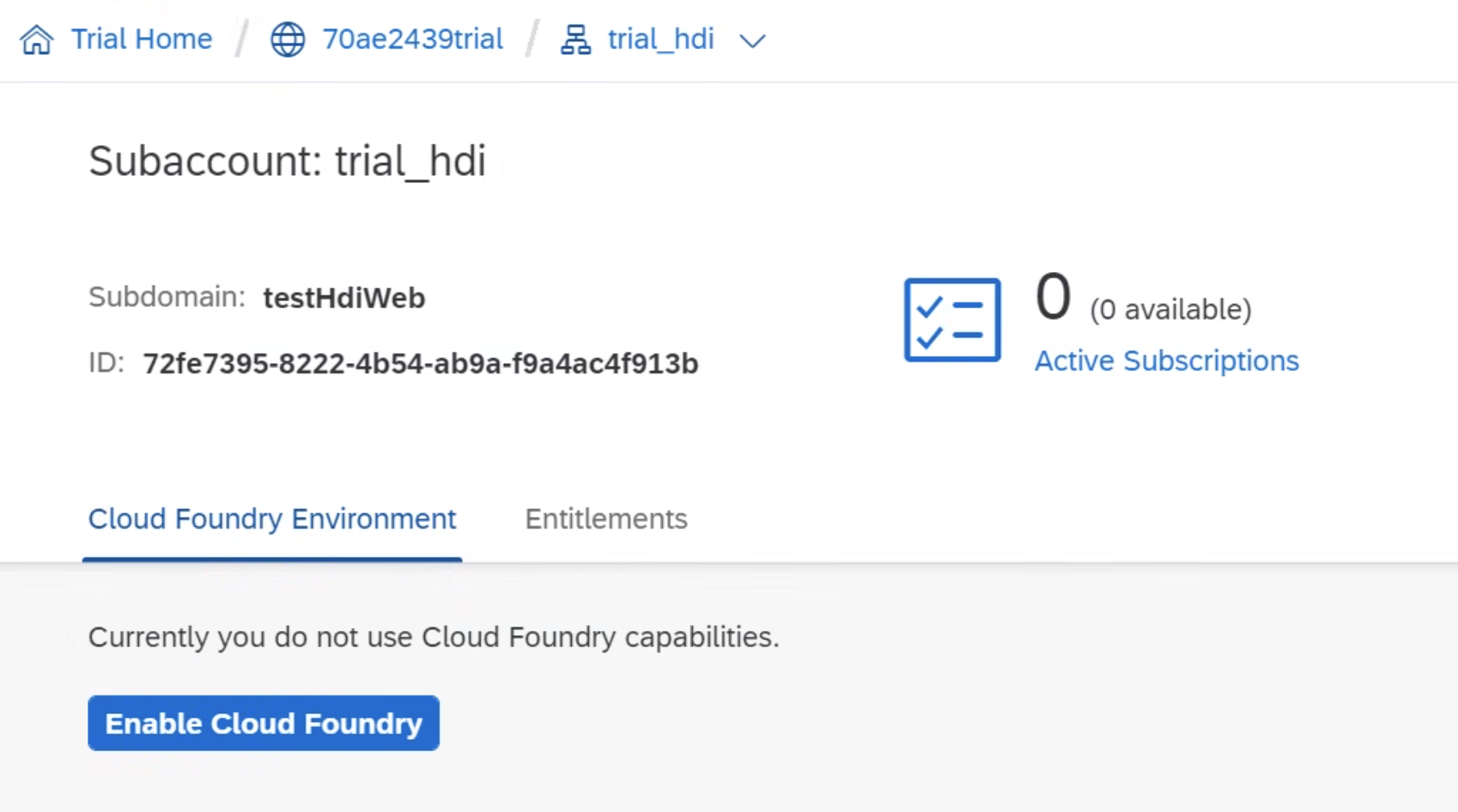
5.Click on Enable Cloud Foundry.
You will get the below popup, click on Create.

The system will take some time to configure with the message as shown:

Once the configuration is completed you will get the below screen as shown:

6.Click on Create Space.
In the pop-up shown fill the inputs and click on Create.
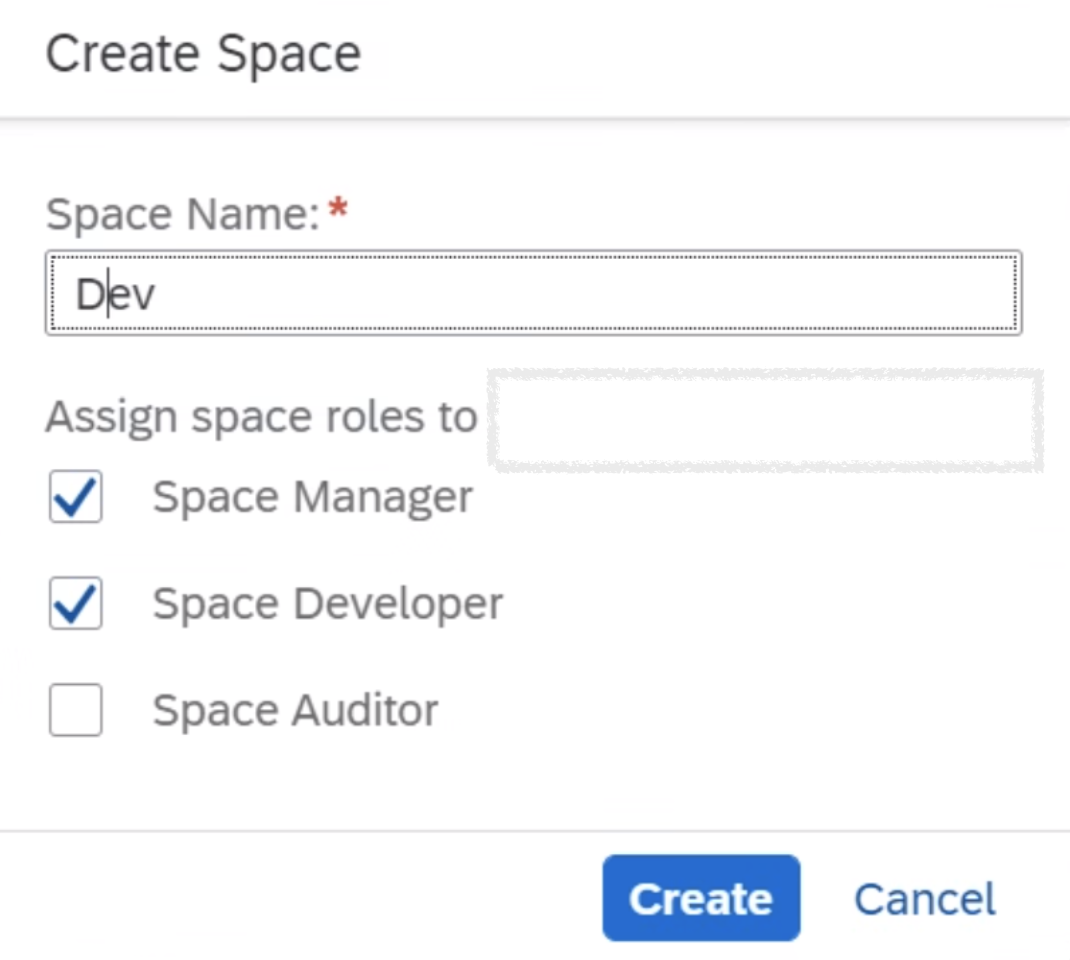
The space will be created as shown:

7.Click on Entitlements from left panel as shown:

8.Click on Configure Entitlements.

9.Click on Add Service Plans. A pop-up will appear. Enter Hana in the search box and select
SAP HANA Services and HDI Containers Trial from the search result and select the available plans: Securestore, Schema, HDI-Shared as shown below:

10.Click on Add Service Plans. Again, search for Web IDE, select SAP Web IDE for SAP HANA Development. Select the TRIAL option from the available plans as shown below:

11.Save the changes:
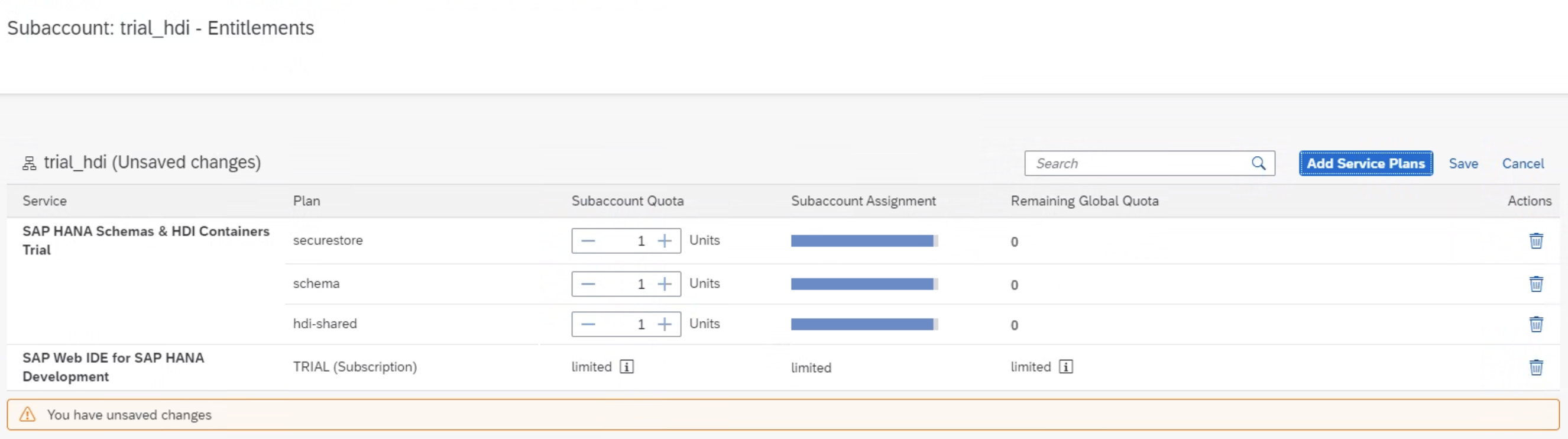
12. Select Subscriptions from the left panel and choose SAP Web IDE for SAP HANA Development as shown in the below screenshot:

13. Click on Subscribe.

14. Click on Go to Application.

15. Web IDE will open in a new window like below:

16. Select the Settings icon from the left panel and select Cloud Foundry:
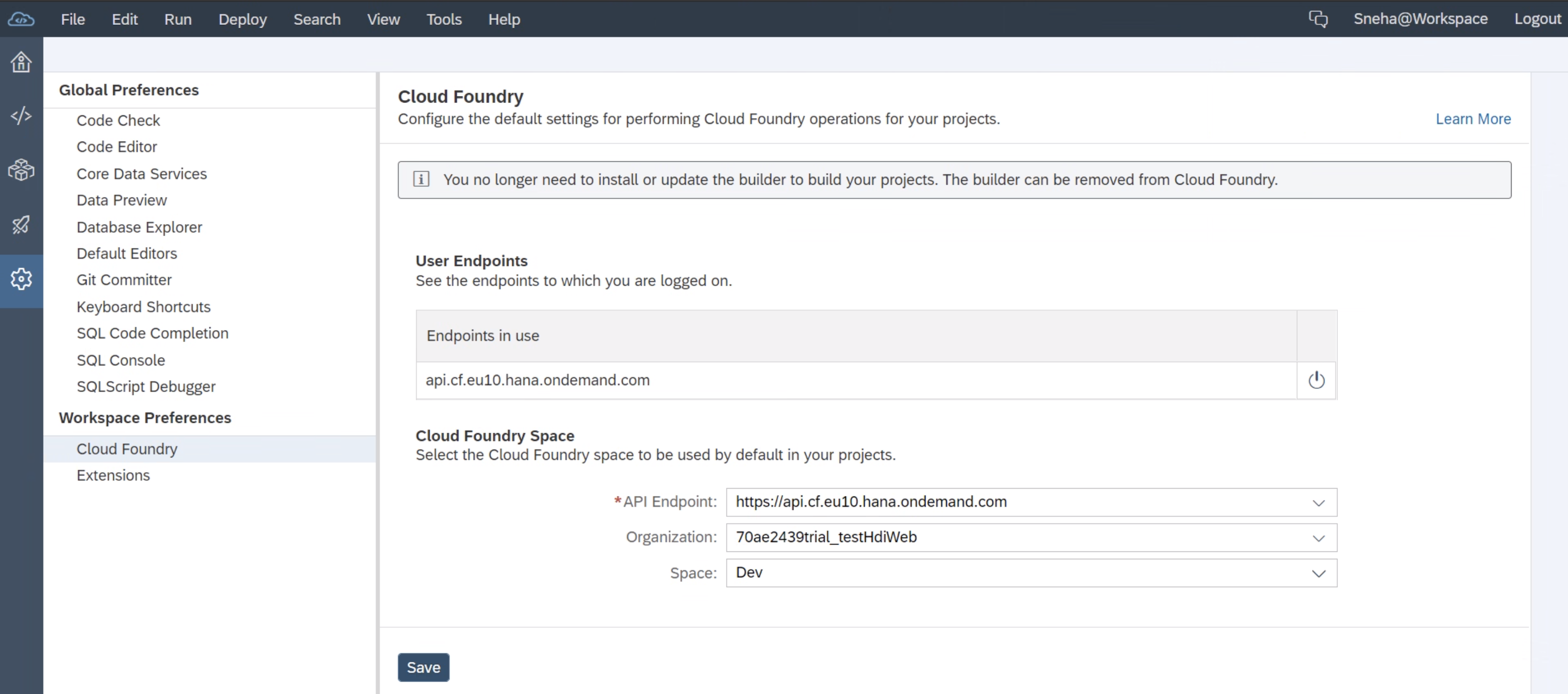
17. Enter API Endpoint, Organization, and Space details.
Provide Email and password for logging in.

18.Select Extensions from the left panel and search for HANA in the search box.

Enable SAP HANA Database Development Tools and SAP HANA Database Explorer, and choose Save.
Now the setup is ready to build HDI Calculation Views.
Kindly follow the below blog to Export white-listed content to build HDI Calculation Views.
Exporting Whitelisted Content and Importing it to SAP Web IDE (Cloud Foundry account)
- SAP Managed Tags:
- SAP Marketing Cloud,
- SAP Web IDE
Labels:
2 Comments
You must be a registered user to add a comment. If you've already registered, sign in. Otherwise, register and sign in.
Labels in this area
-
Business Trends
270 -
Business Trends
10 -
chitchat
1 -
customerexperience
1 -
Event Information
256 -
Event Information
17 -
Expert Insights
30 -
Expert Insights
48 -
Life at SAP
133 -
Life at SAP
1 -
Product Updates
666 -
Product Updates
24 -
SAP HANA Service
1 -
SAPHANACloud
1 -
SAPHANAService
1 -
Technology Updates
453 -
Technology Updates
15
Related Content
- Create Custom Key Metrics with Kyma Serverless Functions in Sales and Service Cloud Version 2 in CRM and CX Blogs by Members
- SAP Sales Cloud: 2023 Wrap-up and Forward Direction in CRM and CX Blogs by SAP
- SAP Variant Configuration and Pricing - How to work with audit logs? in CRM and CX Blogs by SAP
- SAP Sales Cloud and SAP Service Cloud version 2 - Client Certificate authentication (Outbound) in CRM and CX Blogs by SAP
- SAP Marketing Cloud Release 2402 is Here! in CRM and CX Blogs by SAP
Top kudoed authors
| User | Count |
|---|---|
| 4 | |
| 2 | |
| 2 | |
| 1 | |
| 1 | |
| 1 | |
| 1 | |
| 1 | |
| 1 | |
| 1 |