
- SAP Community
- Products and Technology
- Enterprise Resource Planning
- ERP Blogs by Members
- Display QR Code for GST INDIA E-Invoicing on Scrip...
Enterprise Resource Planning Blogs by Members
Gain new perspectives and knowledge about enterprise resource planning in blog posts from community members. Share your own comments and ERP insights today!
Turn on suggestions
Auto-suggest helps you quickly narrow down your search results by suggesting possible matches as you type.
Showing results for
former_member23
Explorer
Options
- Subscribe to RSS Feed
- Mark as New
- Mark as Read
- Bookmark
- Subscribe
- Printer Friendly Page
- Report Inappropriate Content
10-12-2020
3:53 PM
Hi Community,
This blog post has been drafted together with my colleague Rabindra Prasad regarding QR code display for GST INDIA E-Invoicing on Script and Smart Forms as many developers are facing problems to display proper QR code.
Please follow below steps to display it as expected.
In most of the cases, existing form will be altered to accommodate the QR code and other IRN details. This blog post is to fulfill the above requirement.
STEP 1:
Implement following SAP note with the help of basis:
STEP 2:
After successful implementation of note and updating IRN details in J_1IG_INVREFNUM table from NIC portal, Please create smart style in SE73 for QR Code.
a. Select System Bar Code and Click on Change button.
b. Click on Create button.
here we can adjust module size based on requirement.
click 'OK' and save in your TR.
It looks like as shown below:
Style for QR code is created.
Note: QR Code created in SE73 will be client independent.
STEP 3:
Challenges:
Signed QR code provided by NIC portal is usually more than 900 characters and Smart form or Script would not accommodate the entire QR code string in a single text variable in forms as it has a capacity to hold 255 characters.
Solution:
Smart Form:
1. Segregate your QR code string into multiple variables of type string.
Example:
qr_code1 type String,
qr_code2 type String,
qr_code3 type String,
qr_code4 type String,
lv_iteration type i,
lv_count type i,
lv_remainder_char type i.
lv_iteration = lv_count DIV 255.
lv_iteration = lv_iteration + 1.
lv_remainder_char = lv_count MOD 255.
DO lv_iteration TIMES.
CASE sy-index.
WHEN 1.
IF lv_iteration EQ 1.
qr_code1 = ls_irn_data-signed_qrcode+0(LV_REMAINDER_CHAR).
ELSE.
qr_code1 = ls_irn_data-signed_qrcode+0(255).
ENDIF.
WHEN 2.
IF lv_iteration EQ 2.
qr_code2 = ls_irn_data-signed_qrcode+255(LV_REMAINDER_CHAR).
ELSE.
qr_code2 = ls_irn_data-signed_qrcode+255(255).
ENDIF.
WHEN 3.
IF lv_iteration EQ 3.
qr_code3 = ls_irn_data-signed_qrcode+510(LV_REMAINDER_CHAR).
ELSE.
qr_code3 = ls_irn_data-signed_qrcode+510(255).
ENDIF.
WHEN 4.
IF lv_iteration EQ 4.
qr_code4 = ls_irn_data-signed_qrcode+765(LV_REMAINDER_CHAR).
ENDIF.
ENDCASE.ENDDO.
Pass these variables to your Smart form through your driver program or fetch the QR code and apply above logic in your Smart form.
Name: ZQRCODE
3. Create Standard Text using Tcode: SO10
Note: SO10 texts are Client Dependent.
4.Create Window of size 2X2 CM in smart form layout and provide created SO10 text in general attribute tab as below:
Text Name: ZQRCODE
5. In output options tab, maintain your style.
Style: ZQRCODE
Activate your logic, QR code will be printed as expected.
*-----------------------------------------------------------------------------------------------------------------------------------*
Scripts
1. Write the same segregation logic mentioned as above and adjust your driver program.
2. Create Window of size 2X2 CM as per your requirement.
3. Create paragraph format for QR code:
4. Create character format for QR code and provide the system barcode which is created in Tcode: SE73
5. Write script logic as shown below:
Activate your logic, QR code will be printed as expected.
Conclusion:-
By this post we have provided procedure to segregate big string into smaller strings and actions to be taken appropriately on existing SAP Scripts and SAP Smart forms to display readable QR code.
Also make sure that QR code is client independent, hence it will reflect the same in connected testing client as well and SO10 texts are client dependent, hence you need to create separately in testing client.
Please feel free to comment if this solves your problem and let us know if any help is required.
Please do not forget to reward points if you feel this blog post is useful.
This blog post has been drafted together with my colleague Rabindra Prasad regarding QR code display for GST INDIA E-Invoicing on Script and Smart Forms as many developers are facing problems to display proper QR code.
Please follow below steps to display it as expected.
In most of the cases, existing form will be altered to accommodate the QR code and other IRN details. This blog post is to fulfill the above requirement.
STEP 1:
Implement following SAP note with the help of basis:
- 2880604 - GST India: IRN Data Dictionary Activities for Non-Integrated Solution
STEP 2:
After successful implementation of note and updating IRN details in J_1IG_INVREFNUM table from NIC portal, Please create smart style in SE73 for QR Code.
a. Select System Bar Code and Click on Change button.

b. Click on Create button.

Click on 'NEW' and follow below steps.


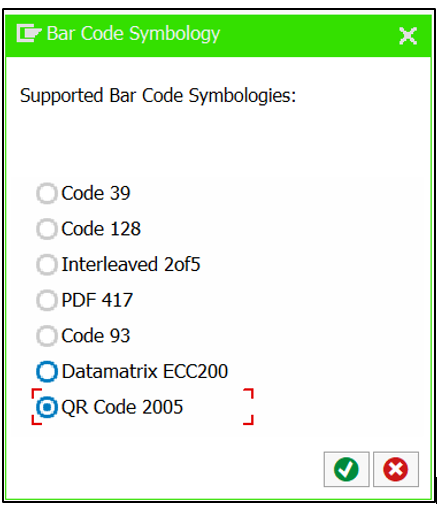

here we can adjust module size based on requirement.

click 'OK' and save in your TR.
It looks like as shown below:

Style for QR code is created.
Note: QR Code created in SE73 will be client independent.
STEP 3:
Challenges:
Signed QR code provided by NIC portal is usually more than 900 characters and Smart form or Script would not accommodate the entire QR code string in a single text variable in forms as it has a capacity to hold 255 characters.
Solution:
Smart Form:
1. Segregate your QR code string into multiple variables of type string.
Example:
qr_code1 type String,
qr_code2 type String,
qr_code3 type String,
qr_code4 type String,
lv_iteration type i,
lv_count type i,
lv_remainder_char type i.
lv_iteration = lv_count DIV 255.
lv_iteration = lv_iteration + 1.
lv_remainder_char = lv_count MOD 255.
DO lv_iteration TIMES.
CASE sy-index.
WHEN 1.
IF lv_iteration EQ 1.
qr_code1 = ls_irn_data-signed_qrcode+0(LV_REMAINDER_CHAR).
ELSE.
qr_code1 = ls_irn_data-signed_qrcode+0(255).
ENDIF.
WHEN 2.
IF lv_iteration EQ 2.
qr_code2 = ls_irn_data-signed_qrcode+255(LV_REMAINDER_CHAR).
ELSE.
qr_code2 = ls_irn_data-signed_qrcode+255(255).
ENDIF.
WHEN 3.
IF lv_iteration EQ 3.
qr_code3 = ls_irn_data-signed_qrcode+510(LV_REMAINDER_CHAR).
ELSE.
qr_code3 = ls_irn_data-signed_qrcode+510(255).
ENDIF.
WHEN 4.
IF lv_iteration EQ 4.
qr_code4 = ls_irn_data-signed_qrcode+765(LV_REMAINDER_CHAR).
ENDIF.
ENDCASE.ENDDO.
Pass these variables to your Smart form through your driver program or fetch the QR code and apply above logic in your Smart form.
- Create a "Paragraph Format" and "Character Format" using Tcode: 'Smartforms' , Select radio button 'Style' and create as below:

Name: ZQRCODE

3. Create Standard Text using Tcode: SO10
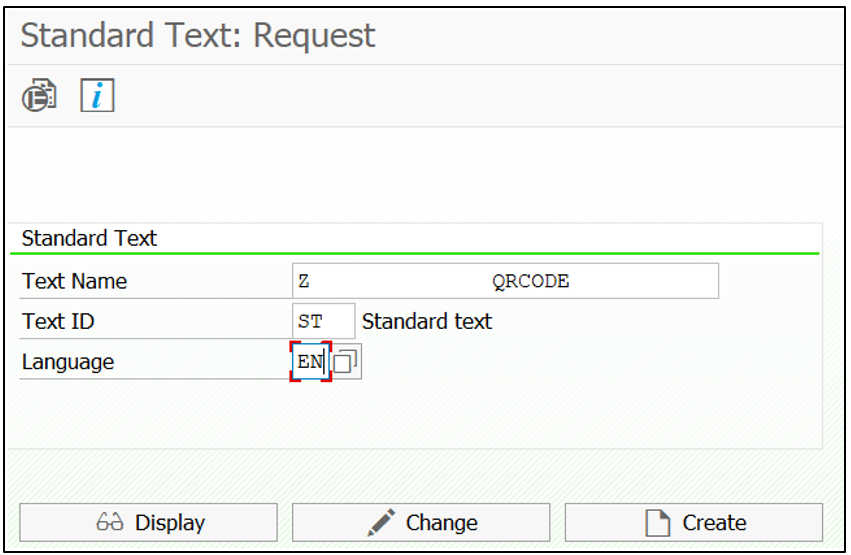

Note: SO10 texts are Client Dependent.
4.Create Window of size 2X2 CM in smart form layout and provide created SO10 text in general attribute tab as below:
Text Name: ZQRCODE

5. In output options tab, maintain your style.
Style: ZQRCODE

Activate your logic, QR code will be printed as expected.
*-----------------------------------------------------------------------------------------------------------------------------------*
Scripts
1. Write the same segregation logic mentioned as above and adjust your driver program.
2. Create Window of size 2X2 CM as per your requirement.
3. Create paragraph format for QR code:

4. Create character format for QR code and provide the system barcode which is created in Tcode: SE73

5. Write script logic as shown below:

Activate your logic, QR code will be printed as expected.
Conclusion:-
By this post we have provided procedure to segregate big string into smaller strings and actions to be taken appropriately on existing SAP Scripts and SAP Smart forms to display readable QR code.
Also make sure that QR code is client independent, hence it will reflect the same in connected testing client as well and SO10 texts are client dependent, hence you need to create separately in testing client.
Please feel free to comment if this solves your problem and let us know if any help is required.
Please do not forget to reward points if you feel this blog post is useful.
- SAP Managed Tags:
- ABAP Development,
- Goods and Services Tax (GST India)
6 Comments
You must be a registered user to add a comment. If you've already registered, sign in. Otherwise, register and sign in.
Labels in this area
-
"mm02"
1 -
A_PurchaseOrderItem additional fields
1 -
ABAP
1 -
ABAP Extensibility
1 -
ACCOSTRATE
1 -
ACDOCP
1 -
Adding your country in SPRO - Project Administration
1 -
Advance Return Management
1 -
AI and RPA in SAP Upgrades
1 -
Approval Workflows
1 -
Ariba
1 -
ARM
1 -
ASN
1 -
Asset Management
1 -
Associations in CDS Views
1 -
auditlog
1 -
Authorization
1 -
Availability date
1 -
Azure Center for SAP Solutions
1 -
AzureSentinel
2 -
Bank
1 -
BAPI_SALESORDER_CREATEFROMDAT2
1 -
BRF+
1 -
BRFPLUS
1 -
Bundled Cloud Services
1 -
business participation
1 -
Business Processes
1 -
CAPM
1 -
Carbon
1 -
Cental Finance
1 -
CFIN
1 -
CFIN Document Splitting
1 -
Cloud ALM
1 -
Cloud Integration
1 -
condition contract management
1 -
Connection - The default connection string cannot be used.
1 -
Custom Table Creation
1 -
Customer Screen in Production Order
1 -
Customizing
1 -
Data Quality Management
1 -
Date required
1 -
Decisions
1 -
desafios4hana
1 -
Developing with SAP Integration Suite
1 -
Direct Outbound Delivery
1 -
DMOVE2S4
1 -
EAM
1 -
EDI
3 -
EDI 850
1 -
EDI 856
1 -
edocument
1 -
EHS Product Structure
1 -
Emergency Access Management
1 -
Energy
1 -
EPC
1 -
Financial Operations
1 -
Find
1 -
FINSSKF
1 -
Fiori
1 -
Flexible Workflow
1 -
Gas
1 -
Gen AI enabled SAP Upgrades
1 -
General
1 -
generate_xlsx_file
1 -
Getting Started
1 -
HomogeneousDMO
1 -
How to add new Fields in the Selection Screen Parameter in FBL1H Tcode
1 -
IDOC
2 -
Integration
1 -
Learning Content
2 -
Ledger Combinations in SAP
1 -
LogicApps
2 -
low touchproject
1 -
Maintenance
1 -
management
1 -
Material creation
1 -
Material Management
1 -
MD04
1 -
MD61
1 -
methodology
1 -
Microsoft
2 -
MicrosoftSentinel
2 -
Migration
1 -
mm purchasing
1 -
MRP
1 -
MS Teams
2 -
MT940
1 -
Newcomer
1 -
Notifications
1 -
Oil
1 -
open connectors
1 -
Order Change Log
1 -
ORDERS
2 -
OSS Note 390635
1 -
outbound delivery
1 -
outsourcing
1 -
PCE
1 -
Permit to Work
1 -
PIR Consumption Mode
1 -
PIR's
1 -
PIRs
1 -
PIRs Consumption
1 -
PIRs Reduction
1 -
Plan Independent Requirement
1 -
POSTMAN
1 -
Premium Plus
1 -
pricing
1 -
Primavera P6
1 -
Process Excellence
1 -
Process Management
1 -
Process Order Change Log
1 -
Process purchase requisitions
1 -
Product Information
1 -
Production Order Change Log
1 -
purchase order
1 -
Purchase requisition
1 -
Purchasing Lead Time
1 -
Redwood for SAP Job execution Setup
1 -
RISE with SAP
1 -
RisewithSAP
1 -
Rizing
1 -
S4 Cost Center Planning
1 -
S4 HANA
1 -
S4HANA
3 -
S4HANACloud audit
1 -
Sales and Distribution
1 -
Sales Commission
1 -
sales order
1 -
SAP
2 -
SAP Best Practices
1 -
SAP Build
1 -
SAP Build apps
1 -
SAP CI
1 -
SAP Cloud ALM
1 -
SAP CPI
1 -
SAP Data Quality Management
1 -
SAP ERP
1 -
SAP Maintenance resource scheduling
2 -
SAP Note 390635
1 -
SAP S4HANA
2 -
SAP S4HANA Cloud private edition
1 -
SAP Upgrade Automation
1 -
SAP WCM
1 -
SAP Work Clearance Management
1 -
Schedule Agreement
1 -
SDM
1 -
security
2 -
Settlement Management
1 -
soar
2 -
Sourcing and Procurement
1 -
SSIS
1 -
SU01
1 -
SUM2.0SP17
1 -
SUMDMO
1 -
Teams
2 -
Time Management
1 -
User Administration
1 -
User Participation
1 -
Utilities
1 -
va01
1 -
vendor
1 -
vl01n
1 -
vl02n
1 -
WCM
1 -
X12 850
1 -
xlsx_file_abap
1 -
YTD|MTD|QTD in CDs views using Date Function
1
- « Previous
- Next »
Related Content
- Convert a PDF file to DOCX format within SAP using Python Script in Enterprise Resource Planning Blogs by Members
- Unable to Fetch Customer Material Number to display in Shipment output message in Enterprise Resource Planning Q&A
- Need to display specific page from multiple pages in smartforms. in Enterprise Resource Planning Q&A
- How to fetch item related price by fetching delivery document number? in Enterprise Resource Planning Q&A
- Conditions in SMARTFORMS to display/hide text in Enterprise Resource Planning Q&A
Top kudoed authors
| User | Count |
|---|---|
| 3 | |
| 3 | |
| 3 | |
| 3 | |
| 2 | |
| 2 | |
| 2 | |
| 2 | |
| 2 | |
| 2 |