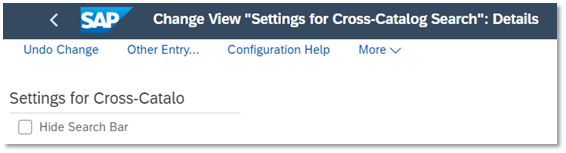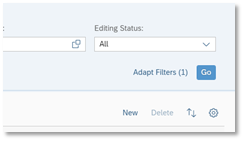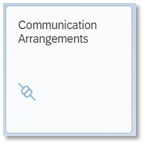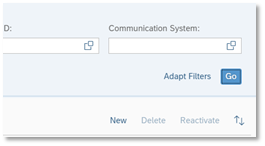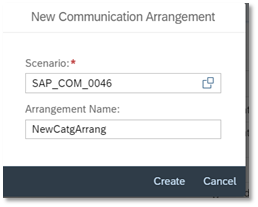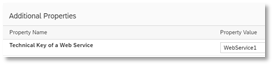Configuration for OCI 5.0 in the S/4HANA Cloud Essentials
The configuration for maintaining the External Web services is required to define the catalog which will be used for the self-service procurement and Purchase Requisition Professional. Additionally, we must maintain the Communication System and the Communication Arrangement.
In OCI 5.0 the data from an external catalog provider can be extracted using JSON over HTTP (Hyper Text Transfer Protocol).
Business Case
You want to replicate catalog data to S/4HANA server so that the end users can then directly search for catalog items within the SAP Purchase Requisition application, view the item details, and add them to the shopping cart directly. Hence, you would like to do the necessary configuration in app Settings for Web Services.
Procedure
1) Add the new catalog provider in the app Settings for Web Services
|
|
Step
|
Description
|
|
1. Log onto Fiori Launchpad
|
Log onto the SAP Fiori launchpad using a user that has the SAP_BR_BPC_EXPERT role.
|
|
2. Access the app Settings for Web Services
|

|
|
3. To add a new Web Service, click on Create.
|

|
|
4. Enter the Web Service name and description.
The name of the webservice should be unique and without any spaces and wild characters.
The description identifies the name of the catalog on the user interface. This can include spaces and wild characters.
|

|
|
5. Enter the Price Validation.
This setting allows for validation of the Price when a Purchase Requisition is created from a Catalog item. It has following 3 possible options:
Update price from catalog: Update the price from the catalog when creating the Purchase requisition.
Enable Price validation: If this value is specified then a check for the price is performed with the catalog and if there is any difference in latest price from catalog and PR price, the system throws an error message.
Disable Price validation: Price validation is not performed.
In OCI5.0 the Price comparison of the PR is done with the extracted data in the Catalog Staging table.
|

|
|
6. Select the check box “Cross-Catalog Search” if you want the items from the catalog to be available for search in the Purchase Requisition app.
Also enter the “Use HTTP GET”. This depends on the catalog provider. It defines whether GET or POST call is required for the extraction.
|

|
|
7. Exclude External Catalog: This should be marked as Yes for OCI5.0.
Import Catalog Data: This should be selected to allow the import of data.
|

|
|
8. Enter the Call Structure details. In this configuration you can maintain parameters such as URL for the catalog, username, password etc.
URL of the product catalog
You must enter the URL of the catalog in the first line of the call structure. All subsequent entries are transferred to the catalog as parameters. You do not need to specify a parameter name for the URL itself. URL is used here as the type. If the URL is longer than the field, you can distribute the URL over several successive fields that are then all of type URL. You cannot enter Parameters as part of the URL.
Parameters
Following the URL, you must specify all parameters that the catalog requires on call-up.
|

|
|
9. Save the Web Service configuration
|

2) Maintain Communication System and Communication Arrangement
For OCI5.0 extraction, the communication system and communication arrangement need to be maintained so that we can specify the details like Host, Port etc.
Maintain Communication System
|
|
Step
|
Description
|
|
1. Log onto Fiori Launchpad
|
Log onto the SAP Fiori launchpad using a user that has the SAP_BR_ADMINISTRATOR role.
|
|
2. Access the app Communication Systems
|

|
|
3. To add a new Communication system, click on Create.
|
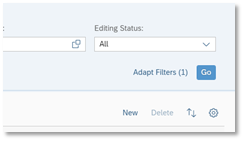
|
|
4. Enter the Communication System ID and name.
|

|
|
5. Enter the Host System details e.g. the Host name and the Port to be used for communication
|

|
|
6. Maintain the users required for the communication
|
|
|
7. Finally, save the Communication system
|
Once the Communication system is created, we need to create the Communication arrangement.
Maintain Communication Arrangement
Communication Arrangement acts as a bridge between Web Services settings and the Communication system
The steps for creating a communication arrangement are described below:
|
|
Step
|
Description
|
|
1. Log onto Fiori Launchpad
|
Log onto the SAP Fiori launchpad using a user that has the SAP_BR_ADMINISTRATOR role.
|
|
2. Access the app Communication Arrangement
|

|
|
3. To add a new Communication arrangement, click on New.
|

|
|
4. Enter the Scenario ID as SAP_COM_0046 and enter the name of the new Arrangement.
Click on create to enter the details of the new Arrangement.
|

|
|
5. Enter the Communication system already created.
|

|
|
6. In the Additional Properties section enter the Web Service already created.
|

|
|
7. The other details i.e. Outbound communication, HTTP Connection details are taken over from the Communication system and displayed.
|

3) Enable cross-catalog search
For OCI 5.0, the cross-catalog search can be enabled via “Manage Your Solution” app.
The user should have SAP_BR_BPC_EXPERT role. The configuration can be found in Application Area: Sourcing and Procurement and Sub Application Area: Operational Procurement.
Select the item “Requirements Processing” and click on configure for “Define Settings for Cross-Catalog Search”.
Unselect the “Hide Search Bar” checkbox to enable the Search bar.
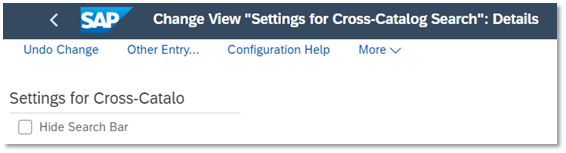
Configuration for OCI 4.0 in the S/4 HANA Cloud Essentials
In OCI 4.0 the data that is required to create Purchase Requisition items in the S/4HANA system can be transferred directly from the external catalog.
The configuration for maintaining the External Web services is required to define OCI 4.0 catalogs which can be used for adding items from an external catalog. Additionally, we must maintain the Communication System and the Communication Arrangement.
Business Case
You want to add catalog items to your Purchase Requisitions directly from an external catalog server.
Procedure
1) Add the new catalog provider in the app “Settings for Web Services”
|
|
Step
|
Description
|
|
1. Log onto Fiori Launchpad
|
Log onto the SAP Fiori launchpad using a user that has the SAP_BR_BPC_EXPERT role.
|
|
2. Access the app Settings for Web Services
|

|
|
3. To add a new Web Service, click on Create.
|

|
|
4. Enter the Web Service name and description.
The name of the webservice should be unique and without any spaces and wild characters.
The description identifies the name of the catalog on the user interface. This can include spaces and wild characters.
|

|
|
5. Enter the Price Validation.
This setting allows for validation of the Price when a Purchase Requisition is created from a Catalog item. It has following 3 possible options:
Update price from catalog: Update the price from the catalog when creating the Purchase requisition.
Enable Price validation: If this value is specified then a check for the price is performed with the catalog and if there is any difference in latest price from catalog and PR price, the system throws an error message.
Disable Price validation: Price validation is not performed.
In OCI4.0 the Price comparison of the PR is done with the catalog data hosted by the catalog provider.
|

|
|
6. Enter the Call Structure details. In this configuration you can maintain parameters such as URL for the catalog, username, password etc.
URL of the product catalog
You must enter the URL of the catalog in the first line of the call structure. All subsequent entries are transferred to the catalog as parameters. You do not need to specify a parameter name for the URL itself. URL is used here as the type. If the URL is longer than the field, you can distribute the URL over several successive fields that are then all of type URL. You cannot enter Parameters as part of the URL.
Parameters
Following the URL, you must specify all parameters that the catalog requires on call-up. The provider of the catalog must have documented the names and valid values of these parameters. The parameter type can be either fixed value or SAP Field. This parameter type determines how the value of the parameter is determined from the column Content. In the case of fixed values, the value of the parameter is entered directly in the column Content. In the case of parameters of type SAP Field (generic parameters), however, the name of an SAP System variable is there. For the value of the parameter, the content of this system variable at runtime is used. This way it is possible, for example, to transfer the system language as a parameter (you choose SAP Field as type and sy-langu as content). In this manner, you can transfer all the globally available fields at runtime from the S/4HANA system as parameters.
|

|
|
7. Save the Web Service configuration
|

2) Maintain Communication System and Communication Arrangement
For OCI4.0 extraction, the communication system and communication arrangement need to be maintained so that we can specify the details like Host, Port etc.
Maintain Communication System
|
|
Step
|
Description
|
|
1. Log onto Fiori Launchpad
|
Log onto the SAP Fiori launchpad using a user that has the SAP_BR_ADMINISTRATOR role.
|
|
2. Access the app Communication Systems
|

|
|
3. To add a new Communication system, click on Create.
|

|
|
4. Enter the Communication System ID and name.
|

|
|
5. Enter the Host System details e.g. the Host name and the Port to be used for communication
|

|
|
6. Maintain the users required for the communication
|
|
|
7. Finally, save the Communication system
|
Once the Communication system is created, we need to create the Communication arrangement.
Maintain Communication Arrangement
Communication Arrangement acts as bridge a between Web Services settings and the Communication system
The steps for creating a communication arrangement are described below:
|
|
Step
|
Description
|
|
1. Log onto Fiori Launchpad
|
Log onto the SAP Fiori launchpad using a user that has the SAP_BR_ADMINISTRATOR role.
|
|
2. Access the app Communication Arrangement
|
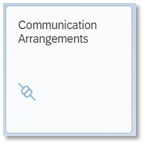
|
|
3. To add a new Communication arrangement, click on New.
|
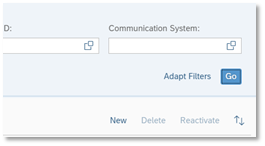
|
|
4. Enter the Scenario ID as SAP_COM_0046 and enter the name of the new Arrangement.
Click on create to enter the details of the new Arrangement.
|
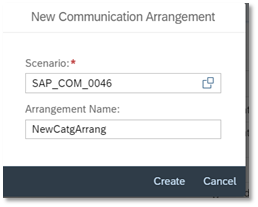
|
|
5. Enter the Communication system already created.
|

|
|
6. In the Additional Properties section enter the Web Service already created.
|
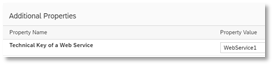
|
|
7. Save the settings