
- SAP Community
- Products and Technology
- Technology
- Technology Blogs by SAP
- [IOS Saml configuration] Mobile services migration...
Technology Blogs by SAP
Learn how to extend and personalize SAP applications. Follow the SAP technology blog for insights into SAP BTP, ABAP, SAP Analytics Cloud, SAP HANA, and more.
Turn on suggestions
Auto-suggest helps you quickly narrow down your search results by suggesting possible matches as you type.
Showing results for
former_member23
Explorer
Options
- Subscribe to RSS Feed
- Mark as New
- Mark as Read
- Bookmark
- Subscribe
- Printer Friendly Page
- Report Inappropriate Content
10-07-2020
6:39 AM
In our main blog we had details and few links on over all Migration from Neo to CF and a guide for android app migration as well.
In this blog we are going to focus on migrating a iOS application configured with SAML from Neo to CF.
As the first step lets create an application config in our NEO environment.
Now you have ios application secured with SAML based authentication having ES5 system as backend system migrated to SAP CP running on CF with minimal number of steps.
In this blog we are going to focus on migrating a iOS application configured with SAML from Neo to CF.
As the first step lets create an application config in our NEO environment.
- Go to mobile services cockpit, click on “Mobile Applications” and select “Native/Hybrid”

- . On click of New button, a popup to create a new application is displayed.
- From the config templates select Native.
- Give a meaningful ID (com.sap.migration.demo)
- Enter the application name.
- Description and vendor are optional.
- Click Save

- Once the app is created, on the Assigned features tab click on connectivity. Since it’s a new application, there would not be any destination assigned to the application. Click on create button.
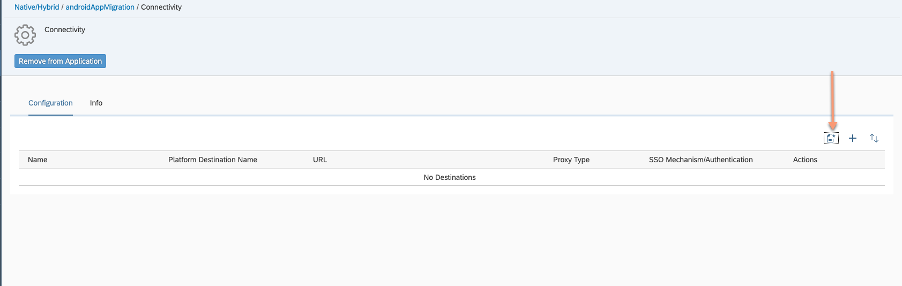
- Choose Type as “Mobile Destination” and give a meaningful name for the destination and click next.

- Enter the URL “https://sapes5.sapdevcenter.com/sap/opu/odata/sap/EPM_REF_APPS_SHOP_SRV” and click Next. Proceed by clicking Next until you reach the SSO mechanism screen. Choose Basic Authentication for SSO mechanism and click Next. Enter “your ES5 Gateway user ( eg P123456789) and your ES5 Gateway Password”. Hit Next and Finish.

- The application configuration is complete, now let’s go ahead and create an app on ios assistant.
- Choose Type as “Mobile Destination” and give a meaningful name for the destination and click next.
- Open ios assistanand and if you are setting up the assistant for the first time at bottom left choose Manage Accounts and select "Add new..." in next screen. Fill the following details.
Account Name
NEO mobile services
Admin API URL
See below for how to get this URL
Admin UI URL
See below for how to get this URL
Authentication Type
Basic
Username
Username for your cloud platform account
Password
Password for your cloud platform account
Save Account Information
Check this so that you do not have to re-enter account information on subsequent runs of the wizard
- To fetch the Admin URLs go to the Important links section in the SAP CP Mobile Services website.

- To fetch the Admin URLs go to the Important links section in the SAP CP Mobile Services website.
- Once Mobile services tenant details are filled, you are back to main view. Over here click "Create new" -> select "Reuse Existing Application" -> choose the right mobile services account.

- Choose the right app config which we created in step 2 ( com.sap.iosAppMigration.demo) and click next.
- Give a Suitable Product Name and click next.
- Choose the destination created in step 3 and click next and click finish.
- Now the assistant generates the code and launches the application in xcode.
- Select the right device of your choice and run the application either in device / simulator.

- Now you must recreate the application configuration on CF. To do this you must go back to Mobile Services Neo cockpit and select the app. Once you’re in the app configuration view, click on Export.
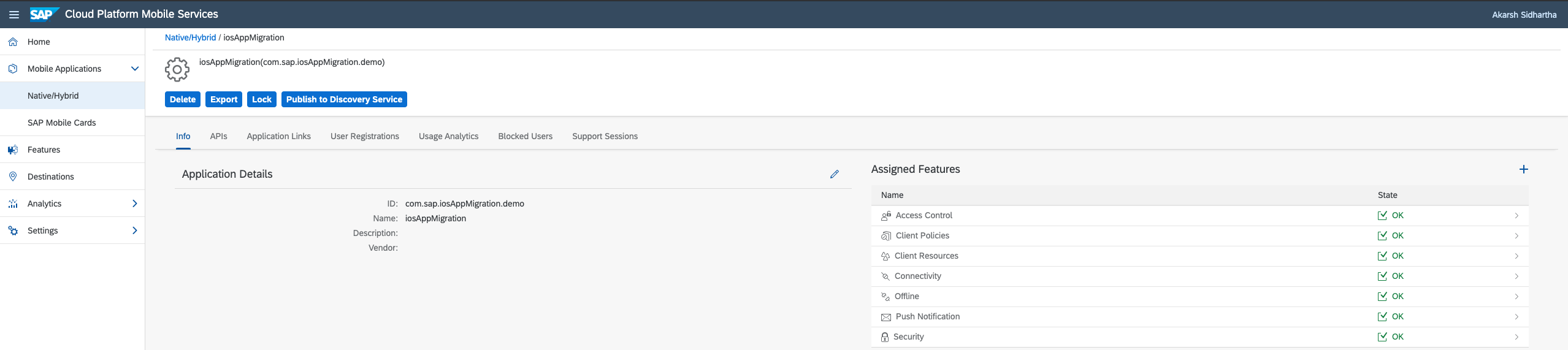
- The configuration zip file is saved in your system. Now open the Mobile Services CF tenant and select the Mobile Applications – > Native / Hybrid form the navigation view. Click on Import and select the config file downloaded in above step.

- Once the app is imported into CF, have a look at the application to see that the app configurations are retained in CF as well. This includes the SAML configuration which was the authentication mechanism in NEO.
- Finally, the mobile application must be adjusted to connect to the Cloud Foundry environment. Usually it is enough to change the target URL in the application, but there may be changes necessary to reflect differences in the security setup.
- In order to change the target URL, expand the application in Xcode and look for ConfigurationProvider.plist file. Currently the host url pointing from NEO to CF.
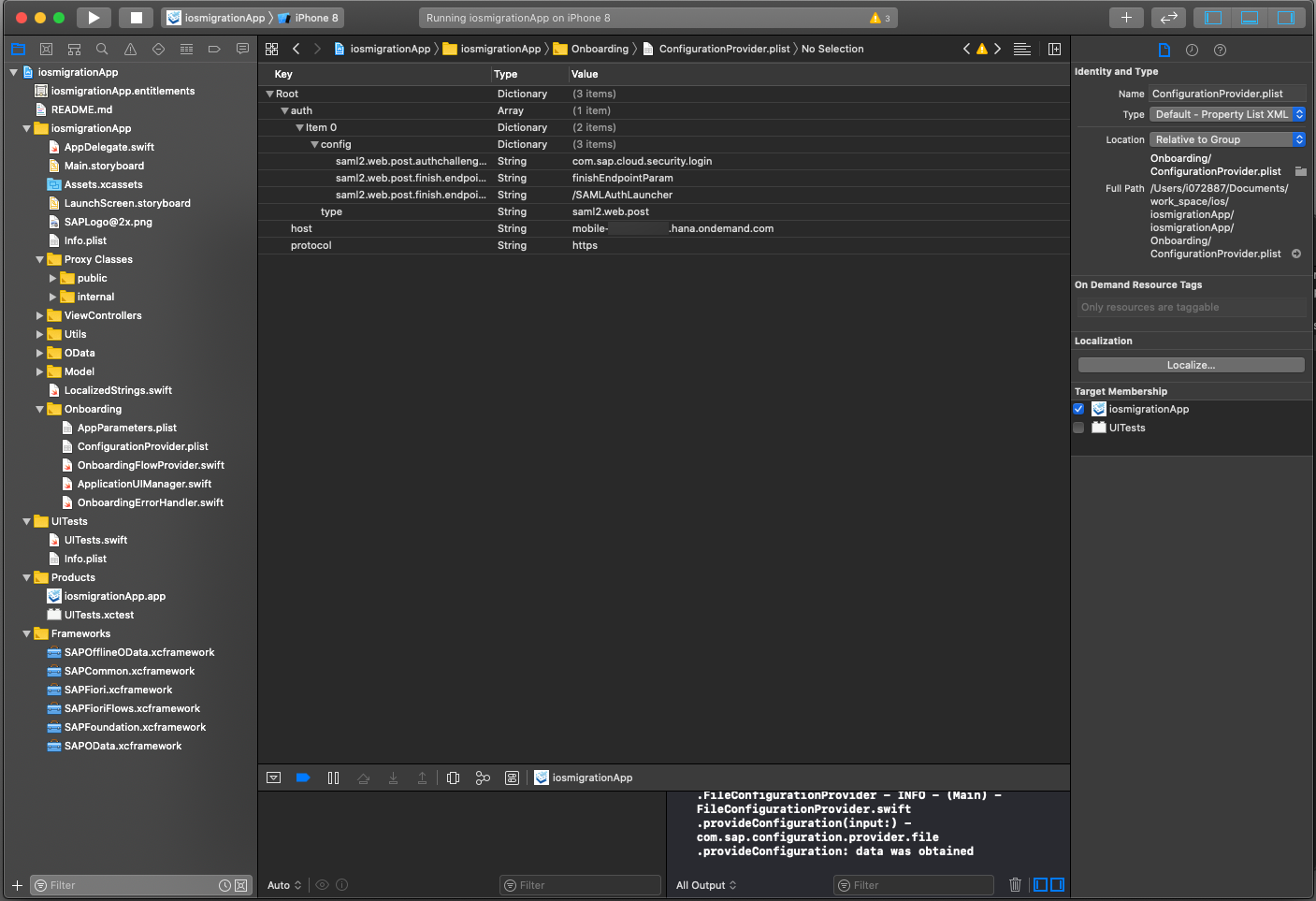

- Re-run the application and you would see the app is pointing to CF.
Now you have ios application secured with SAML based authentication having ES5 system as backend system migrated to SAP CP running on CF with minimal number of steps.
- SAP Managed Tags:
- SAP Mobile Services,
- SAP BTP SDK for iOS,
- SAP BTP, Cloud Foundry runtime and environment
Labels:
You must be a registered user to add a comment. If you've already registered, sign in. Otherwise, register and sign in.
Labels in this area
-
ABAP CDS Views - CDC (Change Data Capture)
2 -
AI
1 -
Analyze Workload Data
1 -
BTP
1 -
Business and IT Integration
2 -
Business application stu
1 -
Business Technology Platform
1 -
Business Trends
1,661 -
Business Trends
86 -
CAP
1 -
cf
1 -
Cloud Foundry
1 -
Confluent
1 -
Customer COE Basics and Fundamentals
1 -
Customer COE Latest and Greatest
3 -
Customer Data Browser app
1 -
Data Analysis Tool
1 -
data migration
1 -
data transfer
1 -
Datasphere
2 -
Event Information
1,400 -
Event Information
64 -
Expert
1 -
Expert Insights
178 -
Expert Insights
270 -
General
1 -
Google cloud
1 -
Google Next'24
1 -
Kafka
1 -
Life at SAP
784 -
Life at SAP
11 -
Migrate your Data App
1 -
MTA
1 -
Network Performance Analysis
1 -
NodeJS
1 -
PDF
1 -
POC
1 -
Product Updates
4,578 -
Product Updates
323 -
Replication Flow
1 -
RisewithSAP
1 -
SAP BTP
1 -
SAP BTP Cloud Foundry
1 -
SAP Cloud ALM
1 -
SAP Cloud Application Programming Model
1 -
SAP Datasphere
2 -
SAP S4HANA Cloud
1 -
SAP S4HANA Migration Cockpit
1 -
Technology Updates
6,886 -
Technology Updates
395 -
Workload Fluctuations
1
Related Content
- SAP Document and Reporting Compliance - 'Colombia' - Contingency Process in Technology Blogs by SAP
- Empty Result Array Issue in Business Rules Service for Partner Creation Approval Process in Technology Q&A
- It has never been easier to print from SAP with Microsoft Universal Print in Technology Blogs by Members
- Consuming SAP with SAP Build Apps - Connectivity options for low-code development - part 2 in Technology Blogs by SAP
- Unlocking Full-Stack Potential using SAP build code - Part 1 in Technology Blogs by Members
Top kudoed authors
| User | Count |
|---|---|
| 11 | |
| 10 | |
| 10 | |
| 10 | |
| 8 | |
| 7 | |
| 7 | |
| 7 | |
| 7 | |
| 6 |