
- SAP Community
- Products and Technology
- Enterprise Resource Planning
- ERP Blogs by Members
- How to find commitment item in service Purchase re...
Enterprise Resource Planning Blogs by Members
Gain new perspectives and knowledge about enterprise resource planning in blog posts from community members. Share your own comments and ERP insights today!
Turn on suggestions
Auto-suggest helps you quickly narrow down your search results by suggesting possible matches as you type.
Showing results for
umeshjbs
Participant
Options
- Subscribe to RSS Feed
- Mark as New
- Mark as Read
- Bookmark
- Subscribe
- Printer Friendly Page
- Report Inappropriate Content
09-28-2020
12:53 PM
I have gone through situation when a user enters non project service purchase requisition (cost center based) in T-code ME51N and enters GL while prompting for cost center. Once Service PR is saved, the commitment is also saved based on the valuation category of service master data.
If user wants to change the commitment, it is not possible to change in ME52N, Only GL is updated in system (not commitment). This results in wrong selection in PO, because the details from PR is being sent to PO.
User have facility to change GL in PO (ME21N) also, but commitment can not be changed at this stage. All the effort made by creation of PR, then PO and SES (Service Entry Sheet) are all in vein. User have to delete SES, PO line item, and PR also.
User can not find for which Activity (service code) he has made wrong entry in system. As no screen show that which Activity has GL and Commitment mismatch. Only system can show that there are multiple Account assignment. But Activity need to be corrected, system does not show.
I have also faced this issue. This issue becomes more critical when a lot of service code/Activity code are being entered in system using copy paste from excel or manually entered.
After searching various tables in system, a solution was found out. And I tried to create a SQL query in T-code SQVI for my use.
Solution
Use SQVI T-code for creation of simple and quick SQL query view.
Enter a report name e.g. "SRV_COMMIT" in the QuickView field, and press “Create” button:
Fill in the following information:
Title - Enter some title for report
Select Data source: Table join
Select Basis mode
Then press “Enter”
Click on Insert Table Icon to add following table one by one.
I used following tables and joined then in sequence as given below.
EBAN - Purchase Requisition table
ESLL --Lines of service package
ESLLA (alias of ESLL)
ESKL -Account assignment specification
EBKN -- Purchase Requisition Account Assignment
The system creates some links between the tables automatically depending on foreign key. They are usually correct, but sometimes need to be corrected. You can delete wrong links by right click on link.
In our case, the following Relationship on tables can be created as under and delete other links if any
EBAN - PACKNO --> ESLL - PACKNO
ESLL -PACKNO --> ESLLA - PACKNO
ESLLA - PACKNO --> ESKL - PACKNO
ESLLA - INTROW --> ESKL - INTROW
ESKL - ZEKKN --> EBKN - ZEBKN
EBAN - BANFN --> EBKN - BANFN
EBAN - BNFPO --> EBKN - BNFPO
Schema & relationship of tables is as under
Click on Check icon, to test whether there is any error in links created by you.
Now, press Back icon (F3- green arrow)
On main screen you will get Table join under Data fields (Left pane)
Now expend table join one by one and select desired field to be displayed or for selection screen
e.g. under Purchase Requisition we have selected 3 fields as List fields, whose technical names are
EBAN-BANFN, EBAN-BNFPO and EBAN-PACKNO
We have selected 2 fields as Selection fields i.e. EBAN-BANFN, EBAN-BNFPO
See below
Similarly You can use other field selections from each table if required.
From ESLLA table, select ESLLA- EXTROW and ESLLA-SRVPOS fields as list fields
From EBKN table select EBKN-ZEBKN, EBKN-SAKTO, EBKN-KOSTL, EBKN-FIPOS fields as List Fields etc.
You can select more fields if required, I have taken minimum required fields.
Click on Check for any errors (warning messages may be avoided you can go forward),
then Click on Execute icon, you will get following screen.
You can enter desired PR No. and line item of PR
Click on Execute, you will get following data, PR with line item, its GL and Commitment also
Click Back button twice to come back to design mode of SQVI, if everything is OK, Click Save
Hope, It will also be helpful to you to find which line item has what commitment and GL, so that you can change the same in PR. Because, if wrong commitment has been carry forwarded to PO, it will be difficult to change in PO and further screens.
Thanks
If user wants to change the commitment, it is not possible to change in ME52N, Only GL is updated in system (not commitment). This results in wrong selection in PO, because the details from PR is being sent to PO.
User have facility to change GL in PO (ME21N) also, but commitment can not be changed at this stage. All the effort made by creation of PR, then PO and SES (Service Entry Sheet) are all in vein. User have to delete SES, PO line item, and PR also.
User can not find for which Activity (service code) he has made wrong entry in system. As no screen show that which Activity has GL and Commitment mismatch. Only system can show that there are multiple Account assignment. But Activity need to be corrected, system does not show.
I have also faced this issue. This issue becomes more critical when a lot of service code/Activity code are being entered in system using copy paste from excel or manually entered.
After searching various tables in system, a solution was found out. And I tried to create a SQL query in T-code SQVI for my use.
Solution
Use SQVI T-code for creation of simple and quick SQL query view.
Enter a report name e.g. "SRV_COMMIT" in the QuickView field, and press “Create” button:

Fill in the following information:
Title - Enter some title for report
Select Data source: Table join
Select Basis mode
Then press “Enter”
You will get following screen

Click on Insert Table Icon to add following table one by one.
I used following tables and joined then in sequence as given below.
EBAN - Purchase Requisition table
ESLL --Lines of service package
ESLLA (alias of ESLL)
ESKL -Account assignment specification
EBKN -- Purchase Requisition Account Assignment
The system creates some links between the tables automatically depending on foreign key. They are usually correct, but sometimes need to be corrected. You can delete wrong links by right click on link.
In our case, the following Relationship on tables can be created as under and delete other links if any
EBAN - PACKNO --> ESLL - PACKNO
ESLL -PACKNO --> ESLLA - PACKNO
ESLLA - PACKNO --> ESKL - PACKNO
ESLLA - INTROW --> ESKL - INTROW
ESKL - ZEKKN --> EBKN - ZEBKN
EBAN - BANFN --> EBKN - BANFN
EBAN - BNFPO --> EBKN - BNFPO
Schema & relationship of tables is as under

Schema, Table Relationship
Click on Check icon, to test whether there is any error in links created by you.
Now, press Back icon (F3- green arrow)
On main screen you will get Table join under Data fields (Left pane)

Now expend table join one by one and select desired field to be displayed or for selection screen
e.g. under Purchase Requisition we have selected 3 fields as List fields, whose technical names are
EBAN-BANFN, EBAN-BNFPO and EBAN-PACKNO
We have selected 2 fields as Selection fields i.e. EBAN-BANFN, EBAN-BNFPO
See below
Similarly You can use other field selections from each table if required.

From ESLLA table, select ESLLA- EXTROW and ESLLA-SRVPOS fields as list fields
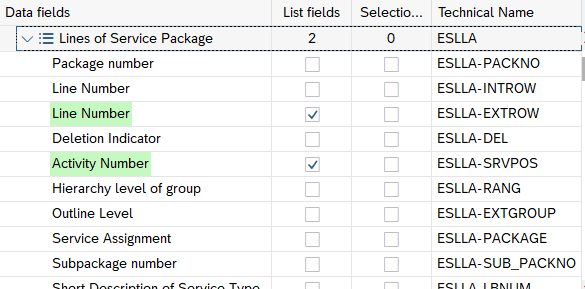
From EBKN table select EBKN-ZEBKN, EBKN-SAKTO, EBKN-KOSTL, EBKN-FIPOS fields as List Fields etc.

You can select more fields if required, I have taken minimum required fields.
Click on Check for any errors (warning messages may be avoided you can go forward),
then Click on Execute icon, you will get following screen.
You can enter desired PR No. and line item of PR

Click on Execute, you will get following data, PR with line item, its GL and Commitment also
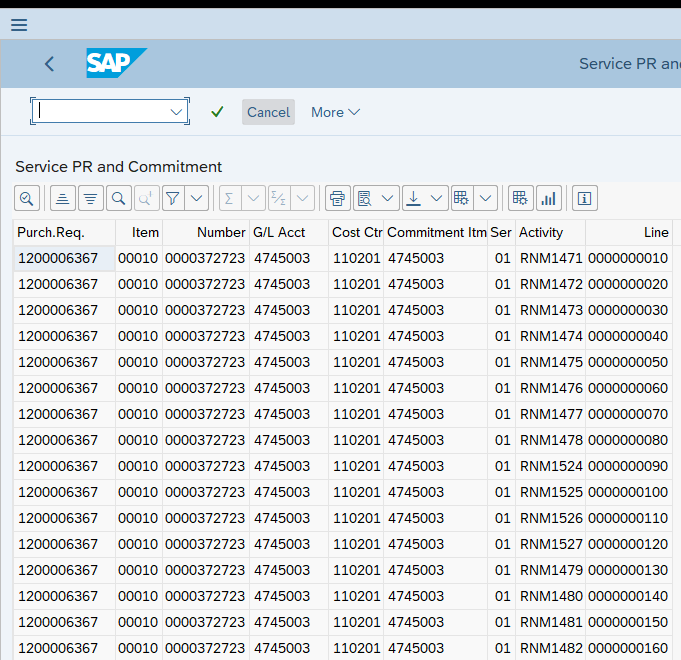
Click Back button twice to come back to design mode of SQVI, if everything is OK, Click Save
Hope, It will also be helpful to you to find which line item has what commitment and GL, so that you can change the same in PR. Because, if wrong commitment has been carry forwarded to PO, it will be difficult to change in PO and further screens.
Thanks
- SAP Managed Tags:
- MM (Materials Management),
- MM Purchasing
You must be a registered user to add a comment. If you've already registered, sign in. Otherwise, register and sign in.
Labels in this area
-
"mm02"
1 -
A_PurchaseOrderItem additional fields
1 -
ABAP
1 -
ABAP Extensibility
1 -
ACCOSTRATE
1 -
ACDOCP
1 -
Adding your country in SPRO - Project Administration
1 -
Advance Return Management
1 -
AI and RPA in SAP Upgrades
1 -
Approval Workflows
1 -
ARM
1 -
ASN
1 -
Asset Management
1 -
Associations in CDS Views
1 -
auditlog
1 -
Authorization
1 -
Availability date
1 -
Azure Center for SAP Solutions
1 -
AzureSentinel
2 -
Bank
1 -
BAPI_SALESORDER_CREATEFROMDAT2
1 -
BRF+
1 -
BRFPLUS
1 -
Bundled Cloud Services
1 -
business participation
1 -
Business Processes
1 -
CAPM
1 -
Carbon
1 -
Cental Finance
1 -
CFIN
1 -
CFIN Document Splitting
1 -
Cloud ALM
1 -
Cloud Integration
1 -
condition contract management
1 -
Connection - The default connection string cannot be used.
1 -
Custom Table Creation
1 -
Customer Screen in Production Order
1 -
Data Quality Management
1 -
Date required
1 -
Decisions
1 -
desafios4hana
1 -
Developing with SAP Integration Suite
1 -
Direct Outbound Delivery
1 -
DMOVE2S4
1 -
EAM
1 -
EDI
2 -
EDI 850
1 -
EDI 856
1 -
EHS Product Structure
1 -
Emergency Access Management
1 -
Energy
1 -
EPC
1 -
Find
1 -
FINSSKF
1 -
Fiori
1 -
Flexible Workflow
1 -
Gas
1 -
Gen AI enabled SAP Upgrades
1 -
General
1 -
generate_xlsx_file
1 -
Getting Started
1 -
HomogeneousDMO
1 -
IDOC
2 -
Integration
1 -
Learning Content
2 -
LogicApps
2 -
low touchproject
1 -
Maintenance
1 -
management
1 -
Material creation
1 -
Material Management
1 -
MD04
1 -
MD61
1 -
methodology
1 -
Microsoft
2 -
MicrosoftSentinel
2 -
Migration
1 -
MRP
1 -
MS Teams
2 -
MT940
1 -
Newcomer
1 -
Notifications
1 -
Oil
1 -
open connectors
1 -
Order Change Log
1 -
ORDERS
2 -
OSS Note 390635
1 -
outbound delivery
1 -
outsourcing
1 -
PCE
1 -
Permit to Work
1 -
PIR Consumption Mode
1 -
PIR's
1 -
PIRs
1 -
PIRs Consumption
1 -
PIRs Reduction
1 -
Plan Independent Requirement
1 -
Premium Plus
1 -
pricing
1 -
Primavera P6
1 -
Process Excellence
1 -
Process Management
1 -
Process Order Change Log
1 -
Process purchase requisitions
1 -
Product Information
1 -
Production Order Change Log
1 -
Purchase requisition
1 -
Purchasing Lead Time
1 -
Redwood for SAP Job execution Setup
1 -
RISE with SAP
1 -
RisewithSAP
1 -
Rizing
1 -
S4 Cost Center Planning
1 -
S4 HANA
1 -
S4HANA
3 -
Sales and Distribution
1 -
Sales Commission
1 -
sales order
1 -
SAP
2 -
SAP Best Practices
1 -
SAP Build
1 -
SAP Build apps
1 -
SAP Cloud ALM
1 -
SAP Data Quality Management
1 -
SAP Maintenance resource scheduling
2 -
SAP Note 390635
1 -
SAP S4HANA
2 -
SAP S4HANA Cloud private edition
1 -
SAP Upgrade Automation
1 -
SAP WCM
1 -
SAP Work Clearance Management
1 -
Schedule Agreement
1 -
SDM
1 -
security
2 -
Settlement Management
1 -
soar
2 -
SSIS
1 -
SU01
1 -
SUM2.0SP17
1 -
SUMDMO
1 -
Teams
2 -
User Administration
1 -
User Participation
1 -
Utilities
1 -
va01
1 -
vendor
1 -
vl01n
1 -
vl02n
1 -
WCM
1 -
X12 850
1 -
xlsx_file_abap
1 -
YTD|MTD|QTD in CDs views using Date Function
1
- « Previous
- Next »
Related Content
- Requisition Status Report in Enterprise Resource Planning Q&A
- Purchase Requisition(ME51N) Screen Enhancement in Enterprise Resource Planning Q&A
- Quota Arrangement in Make To Order Scenario in Enterprise Resource Planning Q&A
- How is the Workflow "Release Purchase Requisition Item" started? in Enterprise Resource Planning Q&A
- S/4HANA 2020: Missing Functionality in Fiori - My Inbox item details missing (F0862) in Enterprise Resource Planning Blogs by SAP
Top kudoed authors
| User | Count |
|---|---|
| 2 | |
| 2 | |
| 2 | |
| 2 | |
| 2 | |
| 1 | |
| 1 | |
| 1 | |
| 1 | |
| 1 |