
- SAP Community
- Products and Technology
- Technology
- Technology Blogs by SAP
- SAP Fiori for SAP S/4HANA – Adding selected SAP co...
- Subscribe to RSS Feed
- Mark as New
- Mark as Read
- Bookmark
- Subscribe
- Printer Friendly Page
- Report Inappropriate Content
- Copy a SAP Business catalog into the customer namespace creating a custom business catalog
- Remove unwanted launchpad app descriptor items (tile definitions, target mappings)
- Add extra launchpad app descriptor items (tile definitions, target mappings) by referencing them from SAP Technical Catalogs
- Pre- and post- steps to consider when creating custom business catalogs and custom business roles
This is part of our blog series on Understanding Business Roles.
TL;DR version: The key to efficient creation of custom business roles, like so many things in life is “think before do”. If you are done thinking and just want to skip to the on-system steps start at section Copy a SAP Business Catalog into the customer namespace.
For most customers who have performed a system conversion to SAP S/4HANA, creating custom business roles is a very important part of how to derive more business value out of your SAP S/4HANA solution. That’s because:
SAP Fiori is the way business users consume the new business value of SAP S/4HANA...including:
- The new user experience of SAP Fiori itself, including generic benefits for every user such as Enterprise Search, Notifications, and User Defaults
- New business processes in SAP S/4HANA, such as group reporting, central procurement, and predictive MRP
- Intelligent automation features such as situation handling, machine learning, and robotic process automation
- And the quick win of embedded analytics for operational insights to action.
That said, every customer's journey is different. So there are often some business roles where you want to pick and choose at a fine detail level which SAP Fiori apps and classic UIs are assigned. This is particularly necessary when you need to manage the pace of organizational change. By starting with a small number of assigned apps and growing the role over time, you can gradually shift users from old to new processes, and from SAP GUI to SAP Fiori.
So if you want to manage the pace of change, creating custom catalogs can be one of the most critical User Experience activities in your project(s). To minimize effort, you will want to leverage the huge amount of SAP-delivered launchpad content to efficiently creating your custom business roles. To do this you want to focus on efficient creation of custom business catalogs, which you will assign to your business roles and then to your users.
This is the flow of creating a custom business role – in this blog post we focus on setting up custom business catalogs.

Custom launchpad content creation flow - focussed on the step "Set up Custom Business Catalogs"
Read on to find a simple example of how to create your own custom business catalogs leveraging SAP-delivered content. You will learn:
- When to create custom business catalogs
- Pre-requisites: what you should do before creating your custom business catalog
- How to copy a SAP Business Catalog into the custom namespace
- How to remove unwanted launchpad app descriptor items (tile definitions and target mappings)
- How to add extra launchpad app descriptor items (tile definitions, target mappings) by referencing them from SAP Technical Catalogs
- Post-steps: what else you should do to complete your business role to make it a fully fledged user experience
The starting point of the example is the Maintenance Monitor scenario discussed in Combining business catalogs into custom business roles. The most efficient tool for this activity is the launchpad content manager tool in the client-specific customizing (CUST) scope, i.e. SAP GUI transaction /UI2/FLPCM_CUST.
The end result will be a custom business catalog visible in the App Finder, the Home navigation button, with all of the selected SAP Fiori apps and classic User Interfaces assigned.

Custom business catalog shown in the App Finder with SAP Fiori apps and classic UIs assigned
Assigning the business catalogs to business roles and then to users has already been covered in How SAP Business Roles simplify refining SAP User Experience
When to create custom business catalogs
Typical scenarios where this is needed are any of the following:
- You want to manage the pace of change carefully, e.g. by starting with small incremental changes to your User Experience and growing these over time
- You have strict segregation of duties requirements, e.g. due to government regulations
- You want to create a demonstration role with a carefully selected set of SAP Fiori apps and classic UIs to encourage next steps and have a more meaningful discussion with your business
- You want to fine-tune your business roles to meet your specific users’ needs, to maximize user adoption
You can create your business roles before or after your go-live. For example, you might run a small “Continuous Improvement” project to increase SAP Fiori coverage for a new group of users who share the same business role.
Tip: Many of us in User Experience would suggest you should really create custom business catalogs for all your business roles, because the better your user adoption, the easier it is to change your business user’s on-system behaviour to achieve the business outcomes you want, which leads us to….
Benefits of creating your own custom business catalogs
There are a few major benefits:
- You control the content of the catalog
- You control the title of the catalog, i.e. the catalog title that is visible to the user in the App Finder and the Home navigation button
Controlling the name can make it a lot easier for business users to find their apps and UIs, particularly where they are assigned to a large number of apps/UIs.
Pre-requisites: What you should do before creating your business catalog
Before you create your custom business catalog you should have done the following:
- Deployed the closest fit standard SAP Business Roles as explained in How SAP Business Roles simplify deploying SAP User Experience
- Explored the SAP Business Role and done some fit-gap analysis to decide which SAP Fiori apps, which classic UIs, and which app to app navigations you want to retain
- Downloaded the details of the relevant apps and/or classic UIs you want to include in your custom business role from the SAP Fiori apps reference library, such as the relevant source technical catalogs, business catalogs, and Semantic Objects used for the target mappings
Tip: Classic user interfaces include older SAP technologies that can also be launched from the SAP Fiori launchpad, such as SAP GUI transactions, ABAP Web Dynpro applications, and Web Client UIs.
Important: Fit-gap analysis is a whole topic in itself, however you should at least make sure you have:
- Verified the app/UI meets your needs, or can be extended to meet them, e.g.
- Using SAP Fiori apps Custom Fields and Logic to add custom fields and/or UI Adaptation to surface fields in the appropriate part of the app
- Using personalization features such as Adapt Filters, Table Variants, Manage Cards, User Defaults, and filter/table variants
- Using SAP Screen Personas to remove unwanted fields, buttons, and tabs from classic UIs
- Assessed the change impact on current processes
- Identified key benefits that you can use to motivate your business users to change
- Verified they will fit with your intended device type usage – e.g. by checking the Form Factor in the SAP Fiori apps reference library to check if the app is optimized for Desktop, Tablet, and/or Phone
- Verified they will fit your intended browser usage, e.g. for SAP GUI transactions, check they can all be run using SAP GUI for HTML
The example scenario: growing the Maintenance Monitor role
The starting point of the example is the Maintenance Monitor scenario discussed in Combining business catalogs into custom business roles.
You have a business role called a Maintenance Monitor. This person reviews your equipment and facilities and makes maintenance requests on behalf of others. They do not make the repairs themselves, however they need to be able to see what maintenance requests have already been submitted or are in progress to avoid creating duplicate requests where maintenance is already planned.
After your first go-live of the Maintenance Monitor business role, you have had some feedback from your business stakeholders. Your business wants to further adjust the Maintenance Monitor role to meet emerging needs. In particularly they want to add some apps/UIs to the Maintenance Monitor so they can answer questions about upcoming maintenance plans for themselves without disturbing your Maintenance Planner and Maintenance Technicians.
You – in collaboration with your business stakeholders - evaluate the apps/UIs in the closest fit SAP Business Role Maintenance Technician and settle on a short-list of apps/UIs to be added to the Maintenance Monitor role. You do some fit-gap analysis to verify the apps/UIs are suitable for the Maintenance Monitor and refine your short list further.
For example, you can see SAP Fiori app F2072 Find Technical Objects fits your needs, and provides a list of links dialog to related apps/UIs. You are ok to provide the link to Display Technical Object, but you don’t want the Maintenance Monitor to have access to editing apps such as Technical Object Breakdown or Technical Object Damages. That’s ok because list of links dialogs are driven by launchpad content – i.e. the user can only access apps/UIs that are part of their business role. So you just need to make sure you add the apps/UIs you want to use to the business role, and exclude any apps/UIs you do not want accessed.

Find Technical Objects app showing the list of links dialog on the Technical Object name
Similarly, when you expand the row and try the Related apps buttons, it shows all related apps.
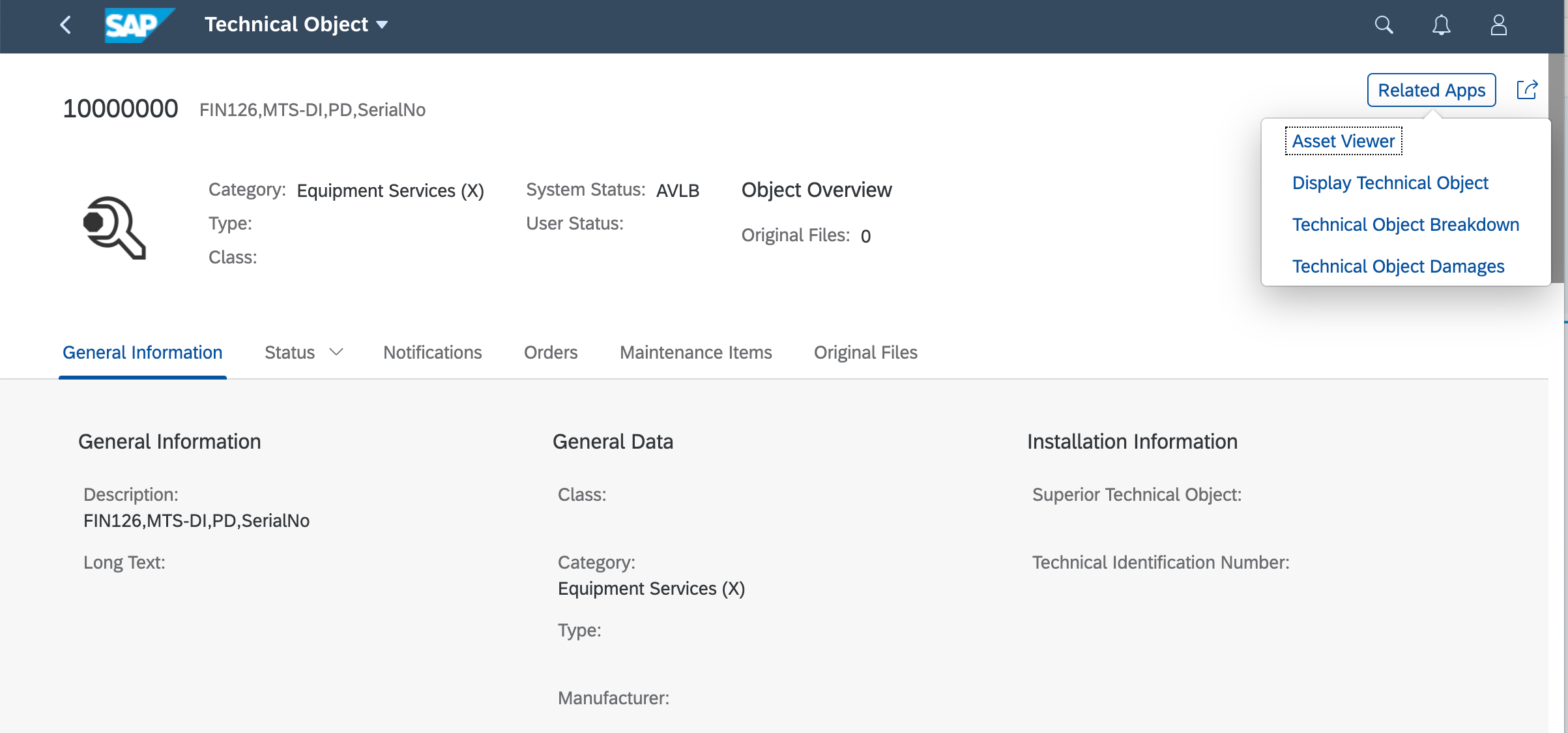
SAP Fiori app Find Technical Objects showing the Object Page Technical Object and the Related Apps button expanded to show the links to related apps
Tip: List of links dialogs and Related Apps buttons use the Semantic Object assigned in the target mapping to dynamically find the list of apps/UIs to be shown.
You decide to create a new custom business catalog that selects the specific apps/UIs needed from the shortlist. You will add assign your new custom catalog to your Maintenance Monitor business role, so all users with that role get the new apps/UIs.
Because there are no segregation of duties issues, and the list is fairly short, you are comfortable with combining them all into one custom business catalog. You discuss the naming of your custom catalog with your business stakeholders to check it will make sense to the Maintenance Monitor users.
The short list you have culled from the Maintenance Technician role:
- From business catalog SAP_EAM_BC_MAINT_PLAN_MW
- SAP Fiori app F3622 Find Maintenance Plans
- Web Dynpro ABAP application W0022 Display Maintenance Plans
- From business catalog SAP_EAM_BC_TO_MW
- SAP Fiori app F2072 Find Technical Object
- Web Dynpro ABAP application W0028 Display Technical Object
- Display Technical Object (with Alternative Labeling)
- Tip: This is actually also SAP Fiori app F2072 Find Technical Object with a different Semantic Object+action combination to support the finding of technical objects via enterprise search
However you do NOT want Asset Viewer, which is also in business catalog SAP_EAM_BC_TO_MW, as this is quite a busy classic UI and your business stakeholders are concerned that it will only confuse Maintenance Monitors, who don’t have the deep expertise of your other maintenance personnel.
You are now ready to create your custom catalog.
Validating the source catalogs
How did you find the catalog names? There are 2 main ways:
- You can find them in the SAP Fiori apps reference library by going to each app and using the Implementation Information tab to look at the Configuration section
- You can use the launchpad content manager to review the delivered SAP Business Role, it’s catalogs, and the assigned apps
Since you have learned how to use the SAP Fiori apps reference library in earlier blog posts in this Understanding Business Roles series, here you can see how to find content using the launchpad content manager.
Open the launchpad content manager in the client-specific customizing (CUST) scope using SAP GUI transaction /UI2/FLPCM_CUST.
For example, find the Maintenance Technician role and find the related catalogs in the Roles tab.

Launchpad content manager showing the Roles tab with the role SAP_BR_MAINTENANCE_TECHNICIAN selected and the assigned catalogs shown in the Catalogs assigned to role pane
Then select a catalog and use the Catalog View button to move to the Catalogs tab focussed on the selected catalog, to see the details of the content in the catalog.

Launchpad content manager with catalog SAP_EAM_BC_TO_MW selected and showing the assigned content in the Content in Catalog pane
Alternatively, you can search by the SAP Fiori app id, SAP GUI transaction code, or name of the app or tile in the Tiles/Target Mappings tab.

Launchpad content manager showing the Tiles/Target Mappings tab. The Asset Viewer tiles and target mappings are shown. Selecting a tile/target mapping row shows the Catalogs in which the tiles/target mappings are used along with Reference Detail showing which catalog hold the original and which use references.
Of course, the app or UI may be used in more than one catalog – so you may need to check the related roles as well. However the Tiles/Target Mapping tab does have the advantage of showing the original technical catalog as well as the referring business catalog. So then you have the option of checking for any differences between the launchpad app descriptor.
Copy a SAP Business Catalog into the customer namespace
Since most of the apps you want are in the same catalog, you decide to use the SAP Business Catalog SAP_EAM_BC_TO_MW as a starting point. You want to remove some of the apps/UIs by removing the launchpad app descriptor items, and then add a few more apps/UIs by adding launchpad app descriptors from another SAP Business Catalog SAP_EAM_BC_MAINT_PLAN_MW.
Use the search on the Catalogs tab, to find the SAP Business Catalog you want to copy. In the Catalog pane, use the Copy button to copy the SAP Business Catalog to the customer namespace.

Launchpad Content Manager showing the Catalogs tab - catalog row is selected and showing the Copy button in the Catalogs pane
The Copy Catalog dialog shows you the id and title of the catalog being copied. You need to override that with what you want to call your custom business catalog.Give your custom business catalog an id in the customer namespace (e.g. starting with Z), and a meaningful description.

Catalog ID and description in the Copy Catalog dialog showing the desired catalog id and title
Important: Business Users will see the catalog title when viewing the catalog in the SAP Fiori launchpad’s App Finder and in the Home navigation button. It is worth taking some care to have a naming convention for your custom business catalogs to make them easy to find and understand, e.g. you might want to reflect the role and/or business process name the catalog represents. Similarly it’s worth using a naming convention for the id that makes it easy to map to your business roles later.
You will then be asked to provide a Transport Request, which will be a Customizing Request since you are in client-specific customizing (CUST) mode. Assign an appropriate transport request when prompted.
Once your catalog is created, it will be shown in the Catalogs tab, already selected. Notice that the catalog will be marked as an Original catalog in the current client. You can see all the copied launchpad app descriptor items – i.e. tile definitions and target mappings – in the Content pane at the bottom of the Catalog tab.

Launchpad content manager showing newly created catalog selected and the copied contents in the Content in Catalog pane. Note that for the selected catalog the Status in Current client is "Original"
Now that you have a custom business catalog you are ready to remove and/or add launchpad app descriptor items – i.e. tile definitions and target mappings – to adjust which apps/UIs and which app-to-app navigations are provided by the catalog.
Remove unwanted launchpad app descriptor items
Still within the launchpad content manager, you make sure you have your custom business catalog selected in the Catalogs tab.
In the Content in Catalog pane, use your cursor to select the content row (or rows) that you want to remove, and simply press Remove Tiles/Target Mappings button in the Content in Catalog pane.

Launchpad content manager showing the rows to be removed selected in the Content in Catalog pane and the Remove Tiles/Target Mappings button
You will receive a confirmation warning checking if you really want to remove both the tile definition ant the target mapping. Usually you want to remove both.
Tip: Occasionally you might want retain either the tile definition or the target mapping, e.g. if you want to keep the target mapping and replace the standard tile definition with your own tile definition.
Once you confirm the references are removed and you will see a success message confirming how many tile definitions and target mappings were removed.

Launchpad content manager showing items have been removed and success message in the status bar
Add extra launchpad app descriptor items by referencing them from technical catalogs
Once again within the launchpad content manager, you make sure you have your custom business catalog selected in the Catalogs tab.
Press the Add Tiles/Target Mappings button in the Content in Catalog pane to start adding more content.

Launchpad content manager on Catalogs tab with Z_MAINTMONITOR_FIND catalog selected, and showing the Add Tiles/Target Mappings button in the Content in Catalog pane
You are shown 2 options:
- Add Tiles/TMs to selected catalog – you use this to add new content to the current catalog.
- Add Selected Tiles/TMs to other catalog – you use this if you want to add selected content from the current catalog to another catalog.

Launchpad content manager on Catalogs tab with Z_MAINTMONITOR_FIND catalog selected, and showing the Add Tiles/Target Mappings button expanded in the Content in Catalog pane to see the options for adding tiles/target mappings
You can compare the 2 approaches.
Approach 1 – Adding launchpad app descriptor items to the selected catalog
If you select Add Tiles/TMs to selected catalog, you will now get to search for any tile or target mapping available in the system.

Add Tiles/Target Mappings as References to Catalog Z_MAINTMONITOR_FIND dialog showing list of tiles/target mappings that can be added
Here you can search for any app/UI by the technical id, name or other relevant information. Then use the relevant button depending on what you want to add. You can opt to:
- Add Tile/TM Reference, i.e. add references to a tile definition and target mapping combination
- Add Tile Reference, i.e. add a reference to the tile definition only
- Add TM Reference, i.e. add a reference to a target mapping only

Add Tiles/Target Mappings as References to Catalog Z_MAINTMONITOR_FIND - Tile+TM row is selected and highlighting the buttons Add TIle/TM Reference, Add Tile Reference, Add TM Reference
All of these create a reference from the source catalog to the current catalog.
The difference between reference vs copy
The original tile definition and target mapping is referenced from the source catalog. Which simply means it’s a logical pointer to the tile definition/target mapping in the source catalog, not a physical copy. This means if the original tile definition/target mapping is updated in the source catalog, then all referencing catalogs will inherit those updates as well.
Approach 2 – Adding launchpad app descriptor items from the current catalog to another catalog
Since you already know which catalog you want to reference from, you might prefer this approach. Open the source catalog in the Catalogs tab, cursor select the row or rows you want to reference and select Add Selected Tiles/TMs to other catalog.
Tip: Notice that because you have selected a SAP catalog you cannot change it. So the option to Add Tiles/TMs to Selected Catalog is not available for SAP catalogs.

Launchpad content manager showing selected catalog SAP_EAM_BC_MPLAN_MW and showing Add Tiles/Target Mappings expanded to see the Add Selected Tiles/TMs to Other Catalog option. The Add Tiles/TMs to Selected Catalog is greyed out and cannot be selected.
You then get to select the target catalog – where you want to add the references to the tile definitions and target mappings.

Add Tiles/Target Mappings as References dialog showing all catalogs that can be selected
So now you need to select your custom business catalog and once again choose whether you want to reference tile definitions or target mappings or both. In this scenario you want both so you choose the button Add Tile/TM Reference.

Add Tile/Target Mappings dialog showing the catalog cursor selected and the Add Tile/TM Reference button
You will then be returned to the Catalogs tab, focussed on the target catalog – i.e. your custom business catalog. You will see a success message showing how many tiles and target mappings were added.

Launchpad content manager showing added items in the Content in Catalog pane and the success message in the message area at the bottom of the screen
What’s really happened here? To understand this it’s worth using the Change Layout button to add the Original Tile Catalog ID and Original Target Mapping ID fields to the display.

Change Layout dialog showing Original Tile Catalog ID, Original Target Mapping Catalog ID and Reference Detail added to the Displayed Columns
And then you can see the references are actually to the original technical catalog entries! So by copying the launchpad app descriptor items (tile definitions and target mappings) from a business catalog, both business catalogs are now referencing the original launchpad app descriptor items in the same technical catalog. So if the originals are updated in the technical catalog, those changes will be automatically reflected in both business catalogs.

Launchpad content manager shows in the Content in Catalog pane: the original tile catalog ID and target mapping catalog ID for all launchpad app descriptor items
Once you have finished making your changes you can assign your custom business catalogs to your custom business role, generate/refine the authorizations, and assign your custom business role to your users. The process is the same as explained in: How SAP Business Roles simplify refining SAP User Experience. Your adjusted busines role will show your custom business catalog in the Menu tab of SAP GUI transaction PFCG.

Business role shown in PFCG with the assigned custom business catalog expanded to show the related authorizations
Testing your role
So logging on as your test user MAINTMONITOR, and going to the App Finder, you can see the custom catalog listed in the Catalog list. When the catalog is selected the custom catalog name shows in the right hand pane.
You can also see the custom catalog name in the Home navigation button.

Home navigation button showing custom business catalog
What about that list of links dialogs?
Well if you open SAP Fiori app F2072 Find Technical Objects and try to reach the list of links dialog, you will find that because this user only has one option, the link goes straight to the Display Maintenance Plan.

SAP Fiori app Find Technical Object showing the hyperlink on the Technical Object name - the list of links dialog does not appear since there is only one linked app
Similarly, when pressing the Related Apps button, only the apps the user is authorized to access to will appear. In other words, your custom business catalog is driving the app authorizations in your business role.

SAP Fiori app Find Technical Object on the Object Page for Technical Object showing the Related Apps button expanded - only the link Display Technical Object is visible
You can find further examples of how the list of links dialog works in Adjusting insight-to-action app-to-app navigation.
Post-steps: What you should do to complete your business role
Creating custom business catalogs is arguably the most important step in creating business roles. However, to really make them sing to improve your user adoption, you should:
- Create a launchpad layout for the business role
- Consider limiting the search objects available for the business role to only those relevant to these business users
- Have your key users create shared filter/table/chart or app variants
- Make any other extensions or adjustments to the app/UI as agreed during fit-gap
- Test thoroughly – and if you are intending to use apps/UIs on multiple device types, make sure you test on each device type to avoid surprises!
Don’t forget to communicate the changes to your business users! By the way, this should not be a last-minute activity… the more you involve your users in the process, the more ownership they take of the changes, the more successful your changes will be. That’s just good organizational change management practice!
Tip: The screenshots in this blog post were taken in a SAP S/4HANA 1909 FPS02 system, with SAP Fiori frontend server is in embedded mode.
Becoming a SAP Fiori for SAP S/4HANA guru
You’ll find much more on the community topic page for SAP Fiori for SAP S/4HANA
Other helpful links in the SAP Community:
- Follow our tag SAP S/4HANA RIG for more from the SAP S/4HANA Customer Care and RIG
- See all questions and answers about SAP Fiori for SAP S/4HANA
- Follow SAP Fiori for SAP S/4HANA for more blogs and updates
- Ask a Question about SAP Fiori for SAP S/4HANA
Brought to you by the SAP S/4HANA Customer Care and RIG.
- SAP Managed Tags:
- SAP Fiori,
- SAPUI5,
- SAP Fiori for SAP S/4HANA,
- SAP Fiori front-end server,
- SAP S/4HANA,
- SAP Fiori Launchpad
You must be a registered user to add a comment. If you've already registered, sign in. Otherwise, register and sign in.
-
ABAP CDS Views - CDC (Change Data Capture)
2 -
AI
1 -
Analyze Workload Data
1 -
BTP
1 -
Business and IT Integration
2 -
Business application stu
1 -
Business Technology Platform
1 -
Business Trends
1,658 -
Business Trends
91 -
CAP
1 -
cf
1 -
Cloud Foundry
1 -
Confluent
1 -
Customer COE Basics and Fundamentals
1 -
Customer COE Latest and Greatest
3 -
Customer Data Browser app
1 -
Data Analysis Tool
1 -
data migration
1 -
data transfer
1 -
Datasphere
2 -
Event Information
1,400 -
Event Information
66 -
Expert
1 -
Expert Insights
177 -
Expert Insights
293 -
General
1 -
Google cloud
1 -
Google Next'24
1 -
Kafka
1 -
Life at SAP
780 -
Life at SAP
13 -
Migrate your Data App
1 -
MTA
1 -
Network Performance Analysis
1 -
NodeJS
1 -
PDF
1 -
POC
1 -
Product Updates
4,577 -
Product Updates
340 -
Replication Flow
1 -
RisewithSAP
1 -
SAP BTP
1 -
SAP BTP Cloud Foundry
1 -
SAP Cloud ALM
1 -
SAP Cloud Application Programming Model
1 -
SAP Datasphere
2 -
SAP S4HANA Cloud
1 -
SAP S4HANA Migration Cockpit
1 -
Technology Updates
6,873 -
Technology Updates
419 -
Workload Fluctuations
1
- Onboarding Users in SAP Quality Issue Resolution in Technology Blogs by SAP
- What’s new in Mobile development kit client 24.4 in Technology Blogs by SAP
- How to use AI services to translate Picklists in SAP SuccessFactors - An example in Technology Blogs by SAP
- Accelerate Business Process Development with SAP Build Process Automation Pre-Built Content in Technology Blogs by SAP
- Best Practice: How to Structure the Shared Document Folder in Technology Blogs by SAP
| User | Count |
|---|---|
| 35 | |
| 25 | |
| 14 | |
| 7 | |
| 7 | |
| 6 | |
| 6 | |
| 5 | |
| 4 | |
| 4 |