
- SAP Community
- Products and Technology
- Technology
- Technology Blogs by Members
- Cross app navigation in Fiori Launchpad and restor...
Technology Blogs by Members
Explore a vibrant mix of technical expertise, industry insights, and tech buzz in member blogs covering SAP products, technology, and events. Get in the mix!
Turn on suggestions
Auto-suggest helps you quickly narrow down your search results by suggesting possible matches as you type.
Showing results for
former_member60
Explorer
Options
- Subscribe to RSS Feed
- Mark as New
- Mark as Read
- Bookmark
- Subscribe
- Printer Friendly Page
- Report Inappropriate Content
09-22-2020
8:27 AM
When you work on multiple custom SAPUI5 apps deployed in SAP Fiori launchpad you often come across a situation where you need to link both the apps by establishing a navigation between them.
Also sometimes only establishing the navigation between the apps is not enough. In some cases you need to save the state of the first app so that when you navigate back, the previous state of the app can be retrieved and can be set to the app so that the user does not lose the previously entered data in the first app.
I recently had the similar requirement in one of my assignment and through this blog post, I want to share my learning about the cross application navigation between SAP Fiori apps along with saving and retrieving of the app state by using CrossApplicationNavigation service of SAPUI5 shell container.
Before diving in the implementation part, I was curious to find out the right approach to meet my requirement without using core model of SAPUI5.
Then I came across john.patterson5 blog post where he had explained the two approaches that can be followed to solve this. Thanks for writing this wonderful blog post 🙂
I tried the 1st approach mentioned in his blog post and was able to achieve my requirement. The same approach I am going to explain here step by step which may help anybody who have the similar requirement.
To demonstrate this let's create 2 sample SAPUI5 custom apps to show the inter app navigation and the persistence of the data using the app state.
I name my 2 apps as Parent App and Child App. Let's deploy both the apps in the SAP Fiori Launchpad.
In the Parent App I have a view where I have a simple SAPUI5 form and I have bound a json model (oAddressModel) to the that form as shown below:
The XML view code snippet is simple and as shown below:
The output of Parent App view is as below when you run the app:
I have also created a button ("Press to navigate") at the page footer of the view and have written the below code to perform inter app navigation to Child App once the user clicks on it.
The app-state key is generated and appended in the URL as shown below. This key is used to get the app state on navigating back from the child app.
Let's change the name of the Supplier in the form to "Grandma Kelly's Homestead" as shown in the below screenshot:
I have kept Child App empty as I wanted to retain the data in the Parent App.
Upon clicking on Fiori Launchpad back button from Child App, it matches the route of the Parent App and the corresponding route matched handler is called.
I have also registered the attachMatched handler of Parent App route in onInit method of the controller file as below:
And the corresponding handler method is as below:
As shown in the above handler method, the saved state object ("oSavedAppState") is retrieved using the app component and the app state key from the app URL.
I got one issue with respect to my routing where my route was not getting matched and page not found was displaying instead of Parent App view on navigating back from Child App.
I referred the same blog post and found a comment by jiawei.cao to use optional parameter in the route configurations in the manifest file. Thanks for your comment in the blog, It worked like a charm for me 🙂
I updated my routes with the optional parameter as shown below:
After doing this change, the back navigation to my Parent App view works successfully and can see my changes persisted in the simple form of Parent App view.
Summary: In this blog post I tried to explain the cross app navigation and app state management while working with custom SAPUI5 apps in SAP Fiori launchpad environment. I hope you found this information helpful and looking forward to your feedback in the comments section below.
Also sometimes only establishing the navigation between the apps is not enough. In some cases you need to save the state of the first app so that when you navigate back, the previous state of the app can be retrieved and can be set to the app so that the user does not lose the previously entered data in the first app.
I recently had the similar requirement in one of my assignment and through this blog post, I want to share my learning about the cross application navigation between SAP Fiori apps along with saving and retrieving of the app state by using CrossApplicationNavigation service of SAPUI5 shell container.
Before diving in the implementation part, I was curious to find out the right approach to meet my requirement without using core model of SAPUI5.
Then I came across john.patterson5 blog post where he had explained the two approaches that can be followed to solve this. Thanks for writing this wonderful blog post 🙂
I tried the 1st approach mentioned in his blog post and was able to achieve my requirement. The same approach I am going to explain here step by step which may help anybody who have the similar requirement.
To demonstrate this let's create 2 sample SAPUI5 custom apps to show the inter app navigation and the persistence of the data using the app state.
I name my 2 apps as Parent App and Child App. Let's deploy both the apps in the SAP Fiori Launchpad.
In the Parent App I have a view where I have a simple SAPUI5 form and I have bound a json model (oAddressModel) to the that form as shown below:
this.getView().setModel(new sap.ui.model.json.JSONModel(
{
"SupplierName": "New Orleans Cajun Delights",
"Region": "LA",
"ZIPCode": "70117",
"City": "New Orleans",
"Country": "USA",
"Tel": "(100) 555-4822",
"Sms": "123456789"
}
), "oAddressModel");The XML view code snippet is simple and as shown below:
<f:Form editable="true">
<f:title>
<core:Title text="Address" />
</f:title>
<f:layout>
<f:ResponsiveGridLayout
labelSpanXL="4"
labelSpanL="4"
labelSpanM="12"
labelSpanS="12"
adjustLabelSpan="false"
emptySpanXL="0"
emptySpanL="0"
emptySpanM="0"
emptySpanS="0"
columnsXL="2"
columnsL="2"
columnsM="1"
singleContainerFullSize="false" />
</f:layout>
<f:formContainers>
<f:FormContainer title="Office Address">
<f:formElements>
<f:FormElement label="Name">
<f:fields>
<Input value="{oAddressModel>/SupplierName}" id="nameText">
<layoutData>
<l:GridData span="XL2 L6 M2 S4" />
</layoutData>
</Input>
</f:fields>
</f:FormElement>
<f:FormElement label="Region">
<f:fields>
<Input value="{oAddressModel>/Region}">
<layoutData>
<l:GridData span="XL2 L6 M2 S4" />
</layoutData>
</Input>
</f:fields>
</f:FormElement>
<f:FormElement label="ZIP Code/City">
<f:fields>
<Input value="{oAddressModel>/ZIPCode} {oAddressModel>/City}">
<layoutData>
<l:GridData span="XL2 L6 M2 S4" />
</layoutData>
</Input>
</f:fields>
</f:FormElement>
<f:FormElement label="Country">
<f:fields>
<Input value="{oAddressModel>/Country}" id="countryText">
<layoutData>
<l:GridData span="XL2 L6 M2 S4" />
</layoutData>
</Input>
</f:fields>
</f:FormElement>
<f:FormElement label="Tel.">
<f:fields>
<Input value="{oAddressModel>/Tel}">
<layoutData>
<l:GridData span="XL2 L6 M2 S4" />
</layoutData>
</Input>
</f:fields>
</f:FormElement>
<f:FormElement label="SMS">
<f:fields>
<Input value="{oAddressModel>/Sms}">
<layoutData>
<l:GridData span="XL2 L6 M2 S4" />
</layoutData>
</Input>
</f:fields>
</f:FormElement>
</f:formElements>
</f:FormContainer>
</f:formContainers>
</f:Form>The output of Parent App view is as below when you run the app:

I have also created a button ("Press to navigate") at the page footer of the view and have written the below code to perform inter app navigation to Child App once the user clicks on it.
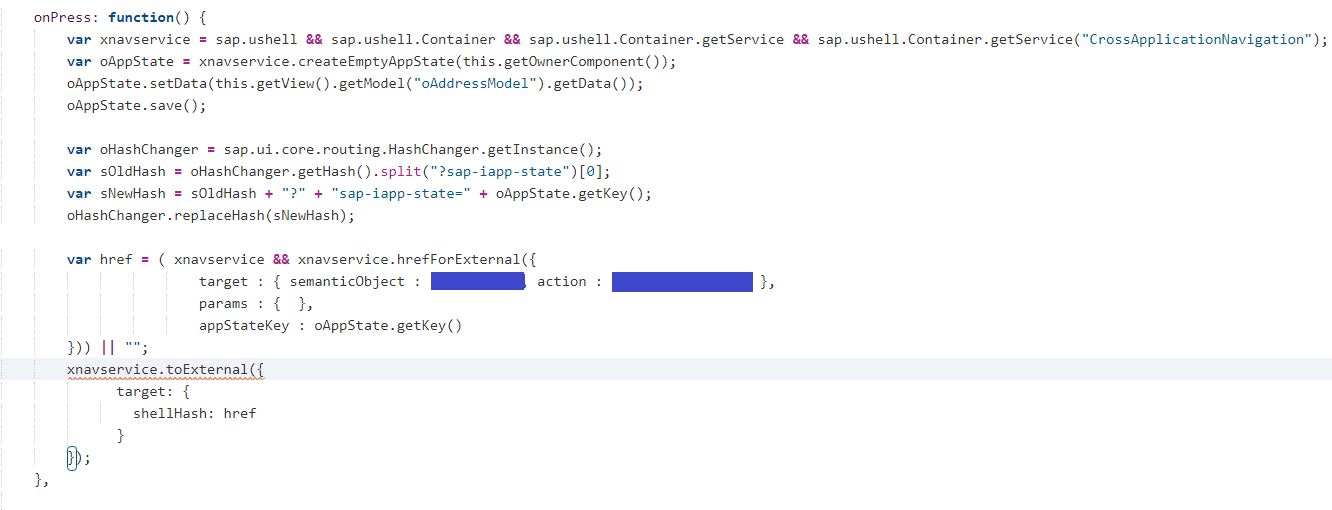
The app-state key is generated and appended in the URL as shown below. This key is used to get the app state on navigating back from the child app.

Let's change the name of the Supplier in the form to "Grandma Kelly's Homestead" as shown in the below screenshot:

I have kept Child App empty as I wanted to retain the data in the Parent App.

Upon clicking on Fiori Launchpad back button from Child App, it matches the route of the Parent App and the corresponding route matched handler is called.
I have also registered the attachMatched handler of Parent App route in onInit method of the controller file as below:
this.getRouter().getRoute("appView").attachMatched(this._onRouteOrderCreateMatched, this);And the corresponding handler method is as below:
_onRouteOrderCreateMatched:function(oEvent){
var sHash = sap.ui.core.routing.HashChanger.getInstance().getHash();
if(sHash !== "undefined" && sHash !== ""){
var sAppStateKeys=/(?:sap-iapp-state=)([^&=]+)/.exec(sHash);
if(sAppStateKeys !== null)
{
var sAppStateKey = sAppStateKeys[1];
sap.ushell.Container
.getService("CrossApplicationNavigation")
.getAppState(this.getOwnerComponent(), sAppStateKey)
.done(function (oSavedAppState) {
this.getView().getModel("oAddressModel").setData(oSavedAppState.getData());
}.bind(this));
}
}
}As shown in the above handler method, the saved state object ("oSavedAppState") is retrieved using the app component and the app state key from the app URL.
I got one issue with respect to my routing where my route was not getting matched and page not found was displaying instead of Parent App view on navigating back from Child App.
I referred the same blog post and found a comment by jiawei.cao to use optional parameter in the route configurations in the manifest file. Thanks for your comment in the blog, It worked like a charm for me 🙂
I updated my routes with the optional parameter as shown below:
"routes": [
{
"pattern": ":?query:",
"name": "appView",
"target": "appView"
},
{
"pattern": "nextView",
"name": "nextView",
"target": "nextView"
}
],
"targets": {
"appView": {
"viewName": "App"
},
"nextView": {
"viewName": "Product"
}
}After doing this change, the back navigation to my Parent App view works successfully and can see my changes persisted in the simple form of Parent App view.
Summary: In this blog post I tried to explain the cross app navigation and app state management while working with custom SAPUI5 apps in SAP Fiori launchpad environment. I hope you found this information helpful and looking forward to your feedback in the comments section below.
- SAP Managed Tags:
- SAP Fiori,
- SAPUI5,
- SAP Fiori Launchpad
14 Comments
You must be a registered user to add a comment. If you've already registered, sign in. Otherwise, register and sign in.
Labels in this area
-
"automatische backups"
1 -
"regelmäßige sicherung"
1 -
"TypeScript" "Development" "FeedBack"
1 -
505 Technology Updates 53
1 -
ABAP
14 -
ABAP API
1 -
ABAP CDS Views
2 -
ABAP CDS Views - BW Extraction
1 -
ABAP CDS Views - CDC (Change Data Capture)
1 -
ABAP class
2 -
ABAP Cloud
2 -
ABAP Development
5 -
ABAP in Eclipse
1 -
ABAP Platform Trial
1 -
ABAP Programming
2 -
abap technical
1 -
absl
2 -
access data from SAP Datasphere directly from Snowflake
1 -
Access data from SAP datasphere to Qliksense
1 -
Accrual
1 -
action
1 -
adapter modules
1 -
Addon
1 -
Adobe Document Services
1 -
ADS
1 -
ADS Config
1 -
ADS with ABAP
1 -
ADS with Java
1 -
ADT
2 -
Advance Shipping and Receiving
1 -
Advanced Event Mesh
3 -
AEM
1 -
AI
7 -
AI Launchpad
1 -
AI Projects
1 -
AIML
9 -
Alert in Sap analytical cloud
1 -
Amazon S3
1 -
Analytical Dataset
1 -
Analytical Model
1 -
Analytics
1 -
Analyze Workload Data
1 -
annotations
1 -
API
1 -
API and Integration
3 -
API Call
2 -
Application Architecture
1 -
Application Development
5 -
Application Development for SAP HANA Cloud
3 -
Applications and Business Processes (AP)
1 -
Artificial Intelligence
1 -
Artificial Intelligence (AI)
5 -
Artificial Intelligence (AI) 1 Business Trends 363 Business Trends 8 Digital Transformation with Cloud ERP (DT) 1 Event Information 462 Event Information 15 Expert Insights 114 Expert Insights 76 Life at SAP 418 Life at SAP 1 Product Updates 4
1 -
Artificial Intelligence (AI) blockchain Data & Analytics
1 -
Artificial Intelligence (AI) blockchain Data & Analytics Intelligent Enterprise
1 -
Artificial Intelligence (AI) blockchain Data & Analytics Intelligent Enterprise Oil Gas IoT Exploration Production
1 -
Artificial Intelligence (AI) blockchain Data & Analytics Intelligent Enterprise sustainability responsibility esg social compliance cybersecurity risk
1 -
ASE
1 -
ASR
2 -
ASUG
1 -
Attachments
1 -
Authorisations
1 -
Automating Processes
1 -
Automation
2 -
aws
2 -
Azure
1 -
Azure AI Studio
1 -
B2B Integration
1 -
Backorder Processing
1 -
Backup
1 -
Backup and Recovery
1 -
Backup schedule
1 -
BADI_MATERIAL_CHECK error message
1 -
Bank
1 -
BAS
1 -
basis
2 -
Basis Monitoring & Tcodes with Key notes
2 -
Batch Management
1 -
BDC
1 -
Best Practice
1 -
bitcoin
1 -
Blockchain
3 -
bodl
1 -
BOP in aATP
1 -
BOP Segments
1 -
BOP Strategies
1 -
BOP Variant
1 -
BPC
1 -
BPC LIVE
1 -
BTP
12 -
BTP Destination
2 -
Business AI
1 -
Business and IT Integration
1 -
Business application stu
1 -
Business Application Studio
1 -
Business Architecture
1 -
Business Communication Services
1 -
Business Continuity
1 -
Business Data Fabric
3 -
Business Partner
12 -
Business Partner Master Data
10 -
Business Technology Platform
2 -
Business Trends
4 -
CA
1 -
calculation view
1 -
CAP
3 -
Capgemini
1 -
CAPM
1 -
Catalyst for Efficiency: Revolutionizing SAP Integration Suite with Artificial Intelligence (AI) and
1 -
CCMS
2 -
CDQ
12 -
CDS
2 -
Cental Finance
1 -
Certificates
1 -
CFL
1 -
Change Management
1 -
chatbot
1 -
chatgpt
3 -
CL_SALV_TABLE
2 -
Class Runner
1 -
Classrunner
1 -
Cloud ALM Monitoring
1 -
Cloud ALM Operations
1 -
cloud connector
1 -
Cloud Extensibility
1 -
Cloud Foundry
4 -
Cloud Integration
6 -
Cloud Platform Integration
2 -
cloudalm
1 -
communication
1 -
Compensation Information Management
1 -
Compensation Management
1 -
Compliance
1 -
Compound Employee API
1 -
Configuration
1 -
Connectors
1 -
Consolidation Extension for SAP Analytics Cloud
2 -
Control Indicators.
1 -
Controller-Service-Repository pattern
1 -
Conversion
1 -
Cosine similarity
1 -
cryptocurrency
1 -
CSI
1 -
ctms
1 -
Custom chatbot
3 -
Custom Destination Service
1 -
custom fields
1 -
Customer Experience
1 -
Customer Journey
1 -
Customizing
1 -
cyber security
3 -
cybersecurity
1 -
Data
1 -
Data & Analytics
1 -
Data Aging
1 -
Data Analytics
2 -
Data and Analytics (DA)
1 -
Data Archiving
1 -
Data Back-up
1 -
Data Flow
1 -
Data Governance
5 -
Data Integration
2 -
Data Quality
12 -
Data Quality Management
12 -
Data Synchronization
1 -
data transfer
1 -
Data Unleashed
1 -
Data Value
8 -
database tables
1 -
Datasphere
3 -
datenbanksicherung
1 -
dba cockpit
1 -
dbacockpit
1 -
Debugging
2 -
Delimiting Pay Components
1 -
Delta Integrations
1 -
Destination
3 -
Destination Service
1 -
Developer extensibility
1 -
Developing with SAP Integration Suite
1 -
Devops
1 -
digital transformation
1 -
Documentation
1 -
Dot Product
1 -
DQM
1 -
dump database
1 -
dump transaction
1 -
e-Invoice
1 -
E4H Conversion
1 -
Eclipse ADT ABAP Development Tools
2 -
edoc
1 -
edocument
1 -
ELA
1 -
Embedded Consolidation
1 -
Embedding
1 -
Embeddings
1 -
Employee Central
1 -
Employee Central Payroll
1 -
Employee Central Time Off
1 -
Employee Information
1 -
Employee Rehires
1 -
Enable Now
1 -
Enable now manager
1 -
endpoint
1 -
Enhancement Request
1 -
Enterprise Architecture
1 -
ETL Business Analytics with SAP Signavio
1 -
Euclidean distance
1 -
Event Dates
1 -
Event Driven Architecture
1 -
Event Mesh
2 -
Event Reason
1 -
EventBasedIntegration
1 -
EWM
1 -
EWM Outbound configuration
1 -
EWM-TM-Integration
1 -
Existing Event Changes
1 -
Expand
1 -
Expert
2 -
Expert Insights
2 -
Exploits
1 -
Fiori
14 -
Fiori Elements
2 -
Fiori SAPUI5
12 -
Flask
1 -
Full Stack
8 -
Funds Management
1 -
General
1 -
General Splitter
1 -
Generative AI
1 -
Getting Started
1 -
GitHub
8 -
Grants Management
1 -
GraphQL
1 -
groovy
1 -
GTP
1 -
HANA
6 -
HANA Cloud
2 -
Hana Cloud Database Integration
2 -
HANA DB
2 -
HANA XS Advanced
1 -
Historical Events
1 -
home labs
1 -
HowTo
1 -
HR Data Management
1 -
html5
8 -
HTML5 Application
1 -
Identity cards validation
1 -
idm
1 -
Implementation
1 -
input parameter
1 -
instant payments
1 -
Integration
3 -
Integration Advisor
1 -
Integration Architecture
1 -
Integration Center
1 -
Integration Suite
1 -
intelligent enterprise
1 -
iot
1 -
Java
1 -
job
1 -
Job Information Changes
1 -
Job-Related Events
1 -
Job_Event_Information
1 -
joule
4 -
Journal Entries
1 -
Just Ask
1 -
Kerberos for ABAP
8 -
Kerberos for JAVA
8 -
KNN
1 -
Launch Wizard
1 -
Learning Content
2 -
Life at SAP
5 -
lightning
1 -
Linear Regression SAP HANA Cloud
1 -
Loading Indicator
1 -
local tax regulations
1 -
LP
1 -
Machine Learning
2 -
Marketing
1 -
Master Data
3 -
Master Data Management
14 -
Maxdb
2 -
MDG
1 -
MDGM
1 -
MDM
1 -
Message box.
1 -
Messages on RF Device
1 -
Microservices Architecture
1 -
Microsoft Universal Print
1 -
Middleware Solutions
1 -
Migration
5 -
ML Model Development
1 -
Modeling in SAP HANA Cloud
8 -
Monitoring
3 -
MTA
1 -
Multi-Record Scenarios
1 -
Multiple Event Triggers
1 -
Myself Transformation
1 -
Neo
1 -
New Event Creation
1 -
New Feature
1 -
Newcomer
1 -
NodeJS
2 -
ODATA
2 -
OData APIs
1 -
odatav2
1 -
ODATAV4
1 -
ODBC
1 -
ODBC Connection
1 -
Onpremise
1 -
open source
2 -
OpenAI API
1 -
Oracle
1 -
PaPM
1 -
PaPM Dynamic Data Copy through Writer function
1 -
PaPM Remote Call
1 -
PAS-C01
1 -
Pay Component Management
1 -
PGP
1 -
Pickle
1 -
PLANNING ARCHITECTURE
1 -
Popup in Sap analytical cloud
1 -
PostgrSQL
1 -
POSTMAN
1 -
Process Automation
2 -
Product Updates
4 -
PSM
1 -
Public Cloud
1 -
Python
4 -
Qlik
1 -
Qualtrics
1 -
RAP
3 -
RAP BO
2 -
Record Deletion
1 -
Recovery
1 -
recurring payments
1 -
redeply
1 -
Release
1 -
Remote Consumption Model
1 -
Replication Flows
1 -
research
1 -
Resilience
1 -
REST
1 -
REST API
2 -
Retagging Required
1 -
Risk
1 -
Rolling Kernel Switch
1 -
route
1 -
rules
1 -
S4 HANA
1 -
S4 HANA Cloud
1 -
S4 HANA On-Premise
1 -
S4HANA
3 -
S4HANA_OP_2023
2 -
SAC
10 -
SAC PLANNING
9 -
SAP
4 -
SAP ABAP
1 -
SAP Advanced Event Mesh
1 -
SAP AI Core
8 -
SAP AI Launchpad
8 -
SAP Analytic Cloud Compass
1 -
Sap Analytical Cloud
1 -
SAP Analytics Cloud
4 -
SAP Analytics Cloud for Consolidation
3 -
SAP Analytics Cloud Story
1 -
SAP analytics clouds
1 -
SAP BAS
1 -
SAP Basis
6 -
SAP BODS
1 -
SAP BODS certification.
1 -
SAP BTP
21 -
SAP BTP Build Work Zone
2 -
SAP BTP Cloud Foundry
6 -
SAP BTP Costing
1 -
SAP BTP CTMS
1 -
SAP BTP Innovation
1 -
SAP BTP Migration Tool
1 -
SAP BTP SDK IOS
1 -
SAP Build
11 -
SAP Build App
1 -
SAP Build apps
1 -
SAP Build CodeJam
1 -
SAP Build Process Automation
3 -
SAP Build work zone
10 -
SAP Business Objects Platform
1 -
SAP Business Technology
2 -
SAP Business Technology Platform (XP)
1 -
sap bw
1 -
SAP CAP
2 -
SAP CDC
1 -
SAP CDP
1 -
SAP CDS VIEW
1 -
SAP Certification
1 -
SAP Cloud ALM
4 -
SAP Cloud Application Programming Model
1 -
SAP Cloud Integration for Data Services
1 -
SAP cloud platform
8 -
SAP Companion
1 -
SAP CPI
3 -
SAP CPI (Cloud Platform Integration)
2 -
SAP CPI Discover tab
1 -
sap credential store
1 -
SAP Customer Data Cloud
1 -
SAP Customer Data Platform
1 -
SAP Data Intelligence
1 -
SAP Data Migration in Retail Industry
1 -
SAP Data Services
1 -
SAP DATABASE
1 -
SAP Dataspher to Non SAP BI tools
1 -
SAP Datasphere
9 -
SAP DRC
1 -
SAP EWM
1 -
SAP Fiori
3 -
SAP Fiori App Embedding
1 -
Sap Fiori Extension Project Using BAS
1 -
SAP GRC
1 -
SAP HANA
1 -
SAP HCM (Human Capital Management)
1 -
SAP HR Solutions
1 -
SAP IDM
1 -
SAP Integration Suite
9 -
SAP Integrations
4 -
SAP iRPA
2 -
SAP LAGGING AND SLOW
1 -
SAP Learning Class
1 -
SAP Learning Hub
1 -
SAP Odata
2 -
SAP on Azure
1 -
SAP PartnerEdge
1 -
sap partners
1 -
SAP Password Reset
1 -
SAP PO Migration
1 -
SAP Prepackaged Content
1 -
SAP Process Automation
2 -
SAP Process Integration
2 -
SAP Process Orchestration
1 -
SAP S4HANA
2 -
SAP S4HANA Cloud
1 -
SAP S4HANA Cloud for Finance
1 -
SAP S4HANA Cloud private edition
1 -
SAP Sandbox
1 -
SAP STMS
1 -
SAP successfactors
3 -
SAP SuccessFactors HXM Core
1 -
SAP Time
1 -
SAP TM
2 -
SAP Trading Partner Management
1 -
SAP UI5
1 -
SAP Upgrade
1 -
SAP Utilities
1 -
SAP-GUI
8 -
SAP_COM_0276
1 -
SAPBTP
1 -
SAPCPI
1 -
SAPEWM
1 -
sapmentors
1 -
saponaws
2 -
SAPS4HANA
1 -
SAPUI5
5 -
schedule
1 -
Script Operator
1 -
Secure Login Client Setup
8 -
security
9 -
Selenium Testing
1 -
Self Transformation
1 -
Self-Transformation
1 -
SEN
1 -
SEN Manager
1 -
service
1 -
SET_CELL_TYPE
1 -
SET_CELL_TYPE_COLUMN
1 -
SFTP scenario
2 -
Simplex
1 -
Single Sign On
8 -
Singlesource
1 -
SKLearn
1 -
Slow loading
1 -
soap
1 -
Software Development
1 -
SOLMAN
1 -
solman 7.2
2 -
Solution Manager
3 -
sp_dumpdb
1 -
sp_dumptrans
1 -
SQL
1 -
sql script
1 -
SSL
8 -
SSO
8 -
Substring function
1 -
SuccessFactors
1 -
SuccessFactors Platform
1 -
SuccessFactors Time Tracking
1 -
Sybase
1 -
system copy method
1 -
System owner
1 -
Table splitting
1 -
Tax Integration
1 -
Technical article
1 -
Technical articles
1 -
Technology Updates
14 -
Technology Updates
1 -
Technology_Updates
1 -
terraform
1 -
Threats
2 -
Time Collectors
1 -
Time Off
2 -
Time Sheet
1 -
Time Sheet SAP SuccessFactors Time Tracking
1 -
Tips and tricks
2 -
toggle button
1 -
Tools
1 -
Trainings & Certifications
1 -
Transformation Flow
1 -
Transport in SAP BODS
1 -
Transport Management
1 -
TypeScript
2 -
ui designer
1 -
unbind
1 -
Unified Customer Profile
1 -
UPB
1 -
Use of Parameters for Data Copy in PaPM
1 -
User Unlock
1 -
VA02
1 -
Validations
1 -
Vector Database
2 -
Vector Engine
1 -
Visual Studio Code
1 -
VSCode
1 -
Vulnerabilities
1 -
Web SDK
1 -
work zone
1 -
workload
1 -
xsa
1 -
XSA Refresh
1
- « Previous
- Next »
Related Content
- Loading Reuse S1 Component from Manage Material coverage app gives errors in Technology Q&A
- Cross Application Navigation binding on the click event of SAP.m.Link in Technology Q&A
- CrossAppNavigation using SAPUI5 to standard app MB90 in Technology Q&A
- Error - App could not be opened either due to an incorrect SAP Fiori launchpad configuration in Technology Q&A
- App Crash on Tablets in Technology Q&A
Top kudoed authors
| User | Count |
|---|---|
| 7 | |
| 5 | |
| 5 | |
| 5 | |
| 5 | |
| 4 | |
| 4 | |
| 4 | |
| 3 | |
| 3 |