
- SAP Community
- Products and Technology
- Technology
- Technology Blogs by Members
- Last action hero with adaptive cards for cloud dem...
Technology Blogs by Members
Explore a vibrant mix of technical expertise, industry insights, and tech buzz in member blogs covering SAP products, technology, and events. Get in the mix!
Turn on suggestions
Auto-suggest helps you quickly narrow down your search results by suggesting possible matches as you type.
Showing results for
Martin-Pankraz
Active Contributor
Options
- Subscribe to RSS Feed
- Mark as New
- Mark as Read
- Bookmark
- Subscribe
- Printer Friendly Page
- Report Inappropriate Content
09-18-2020
2:27 PM
Dear community,
You can relax I won’t be talking about Arnie today ?but I will be “back” on the topic maybe next time. This post will be about closing the loop for SAP approval processes, that are surfaced in Outlook. So, we will not only see how to act upon the approval request from SAP but also see updates to the adaptive card in the E-Mail in case someone else already “approved”. Exciting, right? Probably, just short of the excitement, that there might be more movie references further down the line ?
I won’t be repeating the communication basics on OData integration or the adaptive cards because they are covered by the community quite well already.
For instance, I like this prototype from harald.schubert a lot. He combined a SAP Cloud Platform workflow service with Outlook and was able to generate adaptive cards from workflow forms.
I am running the flow on Power Automate on a timely basis, because I have no control over SAP’s demo system ES5. Otherwise I would prefer a push-based mechanism based on S/4Hana business events or the likes. Let’s follow along the bubbles on figure 1 and discuss steps in detail.
My flow checks the OData service on ES5 for pending approvals for my user:
https://sapes5.sapdevcenter.com/sap/opu/odata/sap/SEPMRA_PO_APV/PurchaseOrders?$format=json&$filter=... eq ’Firstname <my SUser>’.
After that I polish the response a little for the adaptive card ui and send it. Please note that I created two flows: one for Teams as a target and one for Outlook. The structure of the card is the same, but the actions are implemented differently. For the Teams connector this is built-in but for Outlook I need to provide an endpoint to be called from the buttons. Have a look at the comparison down below for reference or the docs here for Teams and Outlook if you want to know more:
In the Microsoft world you will also find the term “actionable message” very often for the adaptive cards used with Outlook. Let’s use that one to avoid confusion further down for the cards on Outlook. So far so good on the context. Now on to some polishing ?
The OData timestamp format for instance needs transformation to UTC to be nicely displayed.
The function and rendered cared respectively look like this:
No worries, you can find the full flows on my GitHub repos for you to strip for pieces.
For such approvals you often have multiple people, who can do this. So, you could either have multiple individual targets or Teams channels/shared inboxes to achieve that. Next my colleague Tobias approves this process from our Teams Channel (see fig.4).
So, everyone in the Teams channel is aware from the feed history, that there is nothing more to be done with that card and respective process. But what happens now in Outlook? E-Mails don’t usually change by themselves when you open them, right? Right!!! I understand if that is a little scary: E-Mails suddenly changing while you are looking at them, without touching anything. But I promise it will be more fun than ludicrous ?.
The approval is done through OData again:
https://sapes5.sapdevcenter.com/sap/opu/odata/sap/SEPMRA_PO_APV/ApprovePurchaseOrder?sap-client=002&...'
To get this done from Power Automate or Logic Apps you need to be aware of a special Cookie format. You need not only to get the X-CSRF-Token but also replace the commas with semi-colons on the cookie header before passing it on:
Remember the purchase order from ES5 is already approved from Teams. The gif* above shows, that my approval request gets updated while I open it. This works due to the marvelous auto-invoke action of Actionable Messages. With that I can call an endpoint for updated information. At the end of the gif you see the actionable message content with the shiny buttons being replaced by a text stating that Tobias approved the request already.
*it was my first conversion from video to gif -> still working to improve resolution 😉
There is only one caveat: for user experience reasons those update request need to finish under 2 seconds. Unfortunately, the OData request to ES5 to check for the status of the approval request often takes 3 or more seconds due to latency, load and performance capabilities of the demo system. In your own setup in Azure for instance you would be able to handle this within your Azure zone.
Due to this hurdle I added a “near-shore” table storage that stores the ids of approval requests temporarily when I request them through Power Automate. Obviously, that doesn’t work when you approve in ES5 directly. Again, that would not be in issue with your own system, because you could the process accordingly.
To make this scenario more production ready you would need to fine-tune a couple of things:
Aaaaand done! I showed you how you can enrich the adaptive card experience with the spooky auto-invoke in Outlook. This is interesting because many processes like to purchase order approval can often be done by multiple people on multiple clients/devices. The auto-refresh ensures that you know quickly that the approval request in your inbox has already been taking care of by someone else (last action hero?). Or in my case “bloody” Tobias!
Find the resources for this prototype on my GitHub repos: https://github.com/MartinPankraz/SAPES5-Approvals-PowerAutomate
As always feel free to leave or ask lots of follow-up questions.
Best Regards
Martin
You can relax I won’t be talking about Arnie today ?but I will be “back” on the topic maybe next time. This post will be about closing the loop for SAP approval processes, that are surfaced in Outlook. So, we will not only see how to act upon the approval request from SAP but also see updates to the adaptive card in the E-Mail in case someone else already “approved”. Exciting, right? Probably, just short of the excitement, that there might be more movie references further down the line ?
I won’t be repeating the communication basics on OData integration or the adaptive cards because they are covered by the community quite well already.
For instance, I like this prototype from harald.schubert a lot. He combined a SAP Cloud Platform workflow service with Outlook and was able to generate adaptive cards from workflow forms.
Let’s look at the moving parts

Fig.1 overview of integration scenario, message update
I am running the flow on Power Automate on a timely basis, because I have no control over SAP’s demo system ES5. Otherwise I would prefer a push-based mechanism based on S/4Hana business events or the likes. Let’s follow along the bubbles on figure 1 and discuss steps in detail.
Step 1
My flow checks the OData service on ES5 for pending approvals for my user:
https://sapes5.sapdevcenter.com/sap/opu/odata/sap/SEPMRA_PO_APV/PurchaseOrders?$format=json&$filter=... eq ’Firstname <my SUser>’.
Step2
After that I polish the response a little for the adaptive card ui and send it. Please note that I created two flows: one for Teams as a target and one for Outlook. The structure of the card is the same, but the actions are implemented differently. For the Teams connector this is built-in but for Outlook I need to provide an endpoint to be called from the buttons. Have a look at the comparison down below for reference or the docs here for Teams and Outlook if you want to know more:
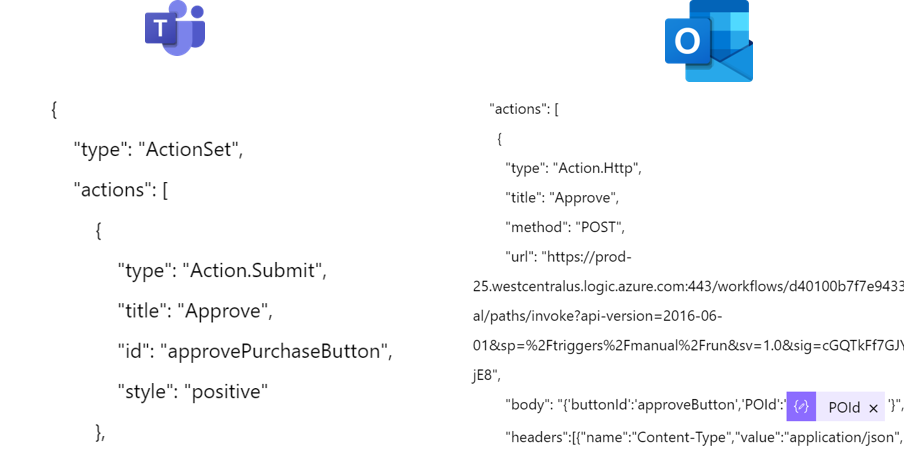
Fig.2 Comparison of actions in adaptive cards
In the Microsoft world you will also find the term “actionable message” very often for the adaptive cards used with Outlook. Let’s use that one to avoid confusion further down for the cards on Outlook. So far so good on the context. Now on to some polishing ?
The OData timestamp format for instance needs transformation to UTC to be nicely displayed.

Fig.3 Screenshot from date time formatting on adaptive card
The function and rendered cared respectively look like this:
formatDateTime(addSeconds('1970-01-01T00:00:00Z',div(variables('timestamp'),1000)),'dd.MM.yyyy HH:mm:ss')
Fig.4 Screenshot of adaptive card in Teams
No worries, you can find the full flows on my GitHub repos for you to strip for pieces.
Step3
For such approvals you often have multiple people, who can do this. So, you could either have multiple individual targets or Teams channels/shared inboxes to achieve that. Next my colleague Tobias approves this process from our Teams Channel (see fig.4).

Fig.5 Screenshot of updated Teams card
So, everyone in the Teams channel is aware from the feed history, that there is nothing more to be done with that card and respective process. But what happens now in Outlook? E-Mails don’t usually change by themselves when you open them, right? Right!!! I understand if that is a little scary: E-Mails suddenly changing while you are looking at them, without touching anything. But I promise it will be more fun than ludicrous ?.
Step 4
The approval is done through OData again:
https://sapes5.sapdevcenter.com/sap/opu/odata/sap/SEPMRA_PO_APV/ApprovePurchaseOrder?sap-client=002&...'
To get this done from Power Automate or Logic Apps you need to be aware of a special Cookie format. You need not only to get the X-CSRF-Token but also replace the commas with semi-colons on the cookie header before passing it on:
replace(body('Parse_JSON_header')?['Set-Cookie'],',',';')Step 5 - 7

Fig.6 Gif about mysterious email refresh on open
Remember the purchase order from ES5 is already approved from Teams. The gif* above shows, that my approval request gets updated while I open it. This works due to the marvelous auto-invoke action of Actionable Messages. With that I can call an endpoint for updated information. At the end of the gif you see the actionable message content with the shiny buttons being replaced by a text stating that Tobias approved the request already.
*it was my first conversion from video to gif -> still working to improve resolution 😉
There is only one caveat: for user experience reasons those update request need to finish under 2 seconds. Unfortunately, the OData request to ES5 to check for the status of the approval request often takes 3 or more seconds due to latency, load and performance capabilities of the demo system. In your own setup in Azure for instance you would be able to handle this within your Azure zone.
Due to this hurdle I added a “near-shore” table storage that stores the ids of approval requests temporarily when I request them through Power Automate. Obviously, that doesn’t work when you approve in ES5 directly. Again, that would not be in issue with your own system, because you could the process accordingly.
Thoughts on production readiness
To make this scenario more production ready you would need to fine-tune a couple of things:
- Securing calls and responses: You shall not pass! You earned that movie reference by reading this far ?There is a nice blog and a docs entry on how to work with tokens and signed cards to verify the sender from a service that receives messages from the actionable messages.
- Multiple receivers: We touched on this briefly before. You would probably want to broadcast those approvals to multiple recipients. The options are parallel branches in Power Automate, using Teams Channels over individual users and shared mailboxes on Outlook. Here is another blog with some illustrations on it.
- Identifying users: I was making jokes and references to my colleague Tobias although my flows not actually identify anyone. But you could enhance the example and have the Microsoft Graph or O365 connectors actually identify the user running the flow and use that info in your messages.
- Card design: Be prepared to react to service delays and missed updates. One option to do this would be the CARD-ACTION-STATUS You could for example react to outdated approvals from Power Automate. Once you send the OData request to ES5, it will let you know the request is gone already. That response could be returned to the user in Teams as an additional message or through the error callout (check the card-action-status for details) in Outlook stating the request was already approved.
- Resiliency of Power Automate flow / Logic Apps: Both technologies implement retry-policies (4 by default currently), that solve many latency topics out-of-the-box. For more problematic situations it would be advisable to create separate branches for error handling. I like the “configure-run-after” option.
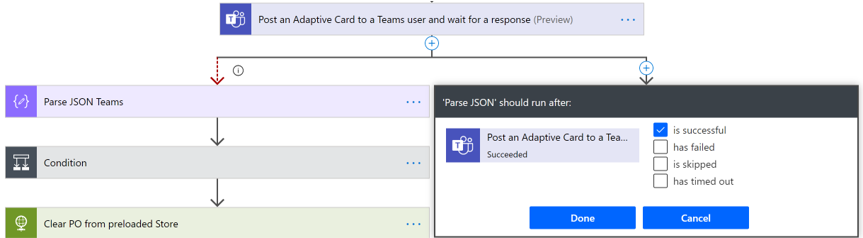 The red arrow indicates that this route is going to be taken on error (has failed, is skipped, has timed out). The other arrow is black and will only continue if the preceding action was successful.
The red arrow indicates that this route is going to be taken on error (has failed, is skipped, has timed out). The other arrow is black and will only continue if the preceding action was successful.
Final Words
Aaaaand done! I showed you how you can enrich the adaptive card experience with the spooky auto-invoke in Outlook. This is interesting because many processes like to purchase order approval can often be done by multiple people on multiple clients/devices. The auto-refresh ensures that you know quickly that the approval request in your inbox has already been taking care of by someone else (last action hero?). Or in my case “bloody” Tobias!
Find the resources for this prototype on my GitHub repos: https://github.com/MartinPankraz/SAPES5-Approvals-PowerAutomate
As always feel free to leave or ask lots of follow-up questions.
Best Regards
Martin
- SAP Managed Tags:
- SAP Fiori
2 Comments
You must be a registered user to add a comment. If you've already registered, sign in. Otherwise, register and sign in.
Labels in this area
-
"automatische backups"
1 -
"regelmäßige sicherung"
1 -
505 Technology Updates 53
1 -
ABAP
14 -
ABAP API
1 -
ABAP CDS Views
2 -
ABAP CDS Views - BW Extraction
1 -
ABAP CDS Views - CDC (Change Data Capture)
1 -
ABAP class
2 -
ABAP Cloud
2 -
ABAP Development
5 -
ABAP in Eclipse
1 -
ABAP Platform Trial
1 -
ABAP Programming
2 -
abap technical
1 -
absl
1 -
access data from SAP Datasphere directly from Snowflake
1 -
Access data from SAP datasphere to Qliksense
1 -
Accrual
1 -
action
1 -
adapter modules
1 -
Addon
1 -
Adobe Document Services
1 -
ADS
1 -
ADS Config
1 -
ADS with ABAP
1 -
ADS with Java
1 -
ADT
2 -
Advance Shipping and Receiving
1 -
Advanced Event Mesh
3 -
AEM
1 -
AI
7 -
AI Launchpad
1 -
AI Projects
1 -
AIML
9 -
Alert in Sap analytical cloud
1 -
Amazon S3
1 -
Analytical Dataset
1 -
Analytical Model
1 -
Analytics
1 -
Analyze Workload Data
1 -
annotations
1 -
API
1 -
API and Integration
3 -
API Call
2 -
Application Architecture
1 -
Application Development
5 -
Application Development for SAP HANA Cloud
3 -
Applications and Business Processes (AP)
1 -
Artificial Intelligence
1 -
Artificial Intelligence (AI)
4 -
Artificial Intelligence (AI) 1 Business Trends 363 Business Trends 8 Digital Transformation with Cloud ERP (DT) 1 Event Information 462 Event Information 15 Expert Insights 114 Expert Insights 76 Life at SAP 418 Life at SAP 1 Product Updates 4
1 -
Artificial Intelligence (AI) blockchain Data & Analytics
1 -
Artificial Intelligence (AI) blockchain Data & Analytics Intelligent Enterprise
1 -
Artificial Intelligence (AI) blockchain Data & Analytics Intelligent Enterprise Oil Gas IoT Exploration Production
1 -
Artificial Intelligence (AI) blockchain Data & Analytics Intelligent Enterprise sustainability responsibility esg social compliance cybersecurity risk
1 -
ASE
1 -
ASR
2 -
ASUG
1 -
Attachments
1 -
Authorisations
1 -
Automating Processes
1 -
Automation
1 -
aws
2 -
Azure
1 -
Azure AI Studio
1 -
B2B Integration
1 -
Backorder Processing
1 -
Backup
1 -
Backup and Recovery
1 -
Backup schedule
1 -
BADI_MATERIAL_CHECK error message
1 -
Bank
1 -
BAS
1 -
basis
2 -
Basis Monitoring & Tcodes with Key notes
2 -
Batch Management
1 -
BDC
1 -
Best Practice
1 -
bitcoin
1 -
Blockchain
3 -
BOP in aATP
1 -
BOP Segments
1 -
BOP Strategies
1 -
BOP Variant
1 -
BPC
1 -
BPC LIVE
1 -
BTP
11 -
BTP Destination
2 -
Business AI
1 -
Business and IT Integration
1 -
Business application stu
1 -
Business Architecture
1 -
Business Communication Services
1 -
Business Continuity
1 -
Business Data Fabric
3 -
Business Partner
12 -
Business Partner Master Data
10 -
Business Technology Platform
2 -
Business Trends
1 -
CA
1 -
calculation view
1 -
CAP
3 -
Capgemini
1 -
CAPM
1 -
Catalyst for Efficiency: Revolutionizing SAP Integration Suite with Artificial Intelligence (AI) and
1 -
CCMS
2 -
CDQ
12 -
CDS
2 -
Cental Finance
1 -
Certificates
1 -
CFL
1 -
Change Management
1 -
chatbot
1 -
chatgpt
3 -
CL_SALV_TABLE
2 -
Class Runner
1 -
Classrunner
1 -
Cloud ALM Monitoring
1 -
Cloud ALM Operations
1 -
cloud connector
1 -
Cloud Extensibility
1 -
Cloud Foundry
3 -
Cloud Integration
6 -
Cloud Platform Integration
2 -
cloudalm
1 -
communication
1 -
Compensation Information Management
1 -
Compensation Management
1 -
Compliance
1 -
Compound Employee API
1 -
Configuration
1 -
Connectors
1 -
Consolidation Extension for SAP Analytics Cloud
1 -
Controller-Service-Repository pattern
1 -
Conversion
1 -
Cosine similarity
1 -
cryptocurrency
1 -
CSI
1 -
ctms
1 -
Custom chatbot
3 -
Custom Destination Service
1 -
custom fields
1 -
Customer Experience
1 -
Customer Journey
1 -
Customizing
1 -
Cyber Security
2 -
Data
1 -
Data & Analytics
1 -
Data Aging
1 -
Data Analytics
2 -
Data and Analytics (DA)
1 -
Data Archiving
1 -
Data Back-up
1 -
Data Governance
5 -
Data Integration
2 -
Data Quality
12 -
Data Quality Management
12 -
Data Synchronization
1 -
data transfer
1 -
Data Unleashed
1 -
Data Value
8 -
database tables
1 -
Datasphere
2 -
datenbanksicherung
1 -
dba cockpit
1 -
dbacockpit
1 -
Debugging
2 -
Delimiting Pay Components
1 -
Delta Integrations
1 -
Destination
3 -
Destination Service
1 -
Developer extensibility
1 -
Developing with SAP Integration Suite
1 -
Devops
1 -
digital transformation
1 -
Documentation
1 -
Dot Product
1 -
DQM
1 -
dump database
1 -
dump transaction
1 -
e-Invoice
1 -
E4H Conversion
1 -
Eclipse ADT ABAP Development Tools
2 -
edoc
1 -
edocument
1 -
ELA
1 -
Embedded Consolidation
1 -
Embedding
1 -
Embeddings
1 -
Employee Central
1 -
Employee Central Payroll
1 -
Employee Central Time Off
1 -
Employee Information
1 -
Employee Rehires
1 -
Enable Now
1 -
Enable now manager
1 -
endpoint
1 -
Enhancement Request
1 -
Enterprise Architecture
1 -
ETL Business Analytics with SAP Signavio
1 -
Euclidean distance
1 -
Event Dates
1 -
Event Driven Architecture
1 -
Event Mesh
2 -
Event Reason
1 -
EventBasedIntegration
1 -
EWM
1 -
EWM Outbound configuration
1 -
EWM-TM-Integration
1 -
Existing Event Changes
1 -
Expand
1 -
Expert
2 -
Expert Insights
1 -
Fiori
14 -
Fiori Elements
2 -
Fiori SAPUI5
12 -
Flask
1 -
Full Stack
8 -
Funds Management
1 -
General
1 -
Generative AI
1 -
Getting Started
1 -
GitHub
8 -
Grants Management
1 -
groovy
1 -
GTP
1 -
HANA
5 -
HANA Cloud
2 -
Hana Cloud Database Integration
2 -
HANA DB
1 -
HANA XS Advanced
1 -
Historical Events
1 -
home labs
1 -
HowTo
1 -
HR Data Management
1 -
html5
8 -
Identity cards validation
1 -
idm
1 -
Implementation
1 -
input parameter
1 -
instant payments
1 -
Integration
3 -
Integration Advisor
1 -
Integration Architecture
1 -
Integration Center
1 -
Integration Suite
1 -
intelligent enterprise
1 -
Java
1 -
job
1 -
Job Information Changes
1 -
Job-Related Events
1 -
Job_Event_Information
1 -
joule
4 -
Journal Entries
1 -
Just Ask
1 -
Kerberos for ABAP
8 -
Kerberos for JAVA
8 -
Launch Wizard
1 -
Learning Content
2 -
Life at SAP
1 -
lightning
1 -
Linear Regression SAP HANA Cloud
1 -
local tax regulations
1 -
LP
1 -
Machine Learning
2 -
Marketing
1 -
Master Data
3 -
Master Data Management
14 -
Maxdb
2 -
MDG
1 -
MDGM
1 -
MDM
1 -
Message box.
1 -
Messages on RF Device
1 -
Microservices Architecture
1 -
Microsoft Universal Print
1 -
Middleware Solutions
1 -
Migration
5 -
ML Model Development
1 -
Modeling in SAP HANA Cloud
8 -
Monitoring
3 -
MTA
1 -
Multi-Record Scenarios
1 -
Multiple Event Triggers
1 -
Neo
1 -
New Event Creation
1 -
New Feature
1 -
Newcomer
1 -
NodeJS
2 -
ODATA
2 -
OData APIs
1 -
odatav2
1 -
ODATAV4
1 -
ODBC
1 -
ODBC Connection
1 -
Onpremise
1 -
open source
2 -
OpenAI API
1 -
Oracle
1 -
PaPM
1 -
PaPM Dynamic Data Copy through Writer function
1 -
PaPM Remote Call
1 -
PAS-C01
1 -
Pay Component Management
1 -
PGP
1 -
Pickle
1 -
PLANNING ARCHITECTURE
1 -
Popup in Sap analytical cloud
1 -
PostgrSQL
1 -
POSTMAN
1 -
Process Automation
2 -
Product Updates
4 -
PSM
1 -
Public Cloud
1 -
Python
4 -
Qlik
1 -
Qualtrics
1 -
RAP
3 -
RAP BO
2 -
Record Deletion
1 -
Recovery
1 -
recurring payments
1 -
redeply
1 -
Release
1 -
Remote Consumption Model
1 -
Replication Flows
1 -
Research
1 -
Resilience
1 -
REST
1 -
REST API
1 -
Retagging Required
1 -
Risk
1 -
Rolling Kernel Switch
1 -
route
1 -
rules
1 -
S4 HANA
1 -
S4 HANA Cloud
1 -
S4 HANA On-Premise
1 -
S4HANA
3 -
S4HANA_OP_2023
2 -
SAC
10 -
SAC PLANNING
9 -
SAP
4 -
SAP ABAP
1 -
SAP Advanced Event Mesh
1 -
SAP AI Core
8 -
SAP AI Launchpad
8 -
SAP Analytic Cloud Compass
1 -
Sap Analytical Cloud
1 -
SAP Analytics Cloud
4 -
SAP Analytics Cloud for Consolidation
2 -
SAP Analytics Cloud Story
1 -
SAP analytics clouds
1 -
SAP BAS
1 -
SAP Basis
6 -
SAP BODS
1 -
SAP BODS certification.
1 -
SAP BTP
20 -
SAP BTP Build Work Zone
2 -
SAP BTP Cloud Foundry
5 -
SAP BTP Costing
1 -
SAP BTP CTMS
1 -
SAP BTP Innovation
1 -
SAP BTP Migration Tool
1 -
SAP BTP SDK IOS
1 -
SAP Build
11 -
SAP Build App
1 -
SAP Build apps
1 -
SAP Build CodeJam
1 -
SAP Build Process Automation
3 -
SAP Build work zone
10 -
SAP Business Objects Platform
1 -
SAP Business Technology
2 -
SAP Business Technology Platform (XP)
1 -
sap bw
1 -
SAP CAP
2 -
SAP CDC
1 -
SAP CDP
1 -
SAP Certification
1 -
SAP Cloud ALM
4 -
SAP Cloud Application Programming Model
1 -
SAP Cloud Integration for Data Services
1 -
SAP cloud platform
8 -
SAP Companion
1 -
SAP CPI
3 -
SAP CPI (Cloud Platform Integration)
2 -
SAP CPI Discover tab
1 -
sap credential store
1 -
SAP Customer Data Cloud
1 -
SAP Customer Data Platform
1 -
SAP Data Intelligence
1 -
SAP Data Migration in Retail Industry
1 -
SAP Data Services
1 -
SAP DATABASE
1 -
SAP Dataspher to Non SAP BI tools
1 -
SAP Datasphere
9 -
SAP DRC
1 -
SAP EWM
1 -
SAP Fiori
2 -
SAP Fiori App Embedding
1 -
Sap Fiori Extension Project Using BAS
1 -
SAP GRC
1 -
SAP HANA
1 -
SAP HCM (Human Capital Management)
1 -
SAP HR Solutions
1 -
SAP IDM
1 -
SAP Integration Suite
9 -
SAP Integrations
4 -
SAP iRPA
2 -
SAP Learning Class
1 -
SAP Learning Hub
1 -
SAP Odata
2 -
SAP on Azure
1 -
SAP PartnerEdge
1 -
sap partners
1 -
SAP Password Reset
1 -
SAP PO Migration
1 -
SAP Prepackaged Content
1 -
SAP Process Automation
2 -
SAP Process Integration
2 -
SAP Process Orchestration
1 -
SAP S4HANA
2 -
SAP S4HANA Cloud
1 -
SAP S4HANA Cloud for Finance
1 -
SAP S4HANA Cloud private edition
1 -
SAP Sandbox
1 -
SAP STMS
1 -
SAP SuccessFactors
2 -
SAP SuccessFactors HXM Core
1 -
SAP Time
1 -
SAP TM
2 -
SAP Trading Partner Management
1 -
SAP UI5
1 -
SAP Upgrade
1 -
SAP-GUI
8 -
SAP_COM_0276
1 -
SAPBTP
1 -
SAPCPI
1 -
SAPEWM
1 -
sapmentors
1 -
saponaws
2 -
SAPUI5
4 -
schedule
1 -
Secure Login Client Setup
8 -
security
9 -
Selenium Testing
1 -
SEN
1 -
SEN Manager
1 -
service
1 -
SET_CELL_TYPE
1 -
SET_CELL_TYPE_COLUMN
1 -
SFTP scenario
2 -
Simplex
1 -
Single Sign On
8 -
Singlesource
1 -
SKLearn
1 -
soap
1 -
Software Development
1 -
SOLMAN
1 -
solman 7.2
2 -
Solution Manager
3 -
sp_dumpdb
1 -
sp_dumptrans
1 -
SQL
1 -
sql script
1 -
SSL
8 -
SSO
8 -
Substring function
1 -
SuccessFactors
1 -
SuccessFactors Time Tracking
1 -
Sybase
1 -
system copy method
1 -
System owner
1 -
Table splitting
1 -
Tax Integration
1 -
Technical article
1 -
Technical articles
1 -
Technology Updates
1 -
Technology Updates
1 -
Technology_Updates
1 -
Threats
1 -
Time Collectors
1 -
Time Off
2 -
Tips and tricks
2 -
Tools
1 -
Trainings & Certifications
1 -
Transport in SAP BODS
1 -
Transport Management
1 -
TypeScript
2 -
unbind
1 -
Unified Customer Profile
1 -
UPB
1 -
Use of Parameters for Data Copy in PaPM
1 -
User Unlock
1 -
VA02
1 -
Validations
1 -
Vector Database
1 -
Vector Engine
1 -
Visual Studio Code
1 -
VSCode
1 -
Web SDK
1 -
work zone
1 -
workload
1 -
xsa
1 -
XSA Refresh
1
- « Previous
- Next »
Related Content
- Consolidation Extension for SAP Analytics Cloud – Automated Eliminations and Adjustments (part 1) in Technology Blogs by Members
- SAP Document and Reporting Compliance - 'Colombia' - Contingency Process in Technology Blogs by SAP
- Comprehensive Guideline to SAP VMS in Technology Blogs by Members
- SAP Successfactors Implementation and Maintenance in Projects in 2024 in Technology Blogs by Members
- Consume Ariba APIs using Postman in Technology Blogs by SAP
Top kudoed authors
| User | Count |
|---|---|
| 11 | |
| 9 | |
| 7 | |
| 6 | |
| 4 | |
| 4 | |
| 3 | |
| 3 | |
| 3 | |
| 3 |