
- SAP Community
- Products and Technology
- Enterprise Resource Planning
- ERP Blogs by SAP
- How to find legal changes using the Announcement o...
Enterprise Resource Planning Blogs by SAP
Get insights and updates about cloud ERP and RISE with SAP, SAP S/4HANA and SAP S/4HANA Cloud, and more enterprise management capabilities with SAP blog posts.
Turn on suggestions
Auto-suggest helps you quickly narrow down your search results by suggesting possible matches as you type.
Showing results for
former_member69
Explorer
Options
- Subscribe to RSS Feed
- Mark as New
- Mark as Read
- Bookmark
- Subscribe
- Printer Friendly Page
- Report Inappropriate Content
09-18-2020
7:02 AM
Hello community,
Need to keep your business compliant and don't know how to keep track of upcoming legal changes?
Find out the latest legal requirements for your country using the Announcement of Legal Change application in SAP ONE Support Launchpad (https://launchpad.support.sap.com/#/legalchangenotification) and discover how easy it is to stay up-to-date on the legal changes that may affect your company.
It provides you with the upcoming legal changes where you can choose and display which ones are relevant for your business.
In the SAP ONE Support Launchpad, you select the Announcement of Legal Change tile and a screen with field parameters can be entered:
Choose the filters that you want and click on Go to display the results:
(Note: the fields are case sensitive)
To create a Default Variant with the filters you choose, click on Standard* and hit Save As. Remember to set a name for your variant.
To set up the notifications, go to the Notification Area and then Manage Notifications:
Now, it’s your choice if you want to be informed by e-mail, SMS or Launchpad (you can choose all of them, if you want to) and the frequency you want to receive.
To set the frequency you want to receive the notifications, click on the icon next to Announcement of Legal Change:
It shows all the variants you created and clicking on Notification Frequency, the drop down gives you the options (Daily, Weekly or Monthly). Choose the frequency that better suits your business, then hit Save.
If the tile Announcement of Legal Change does not show in your home section in ONE Support Launchpad, you can customize it.
In My Home, click on the Personalize icon to the left of the SAP logo:
Then, in On Premise – Administration you can find the tile name Announcement of Legal Changes. Click on the plus icon to add the tile to My home:
The tile now shows up in My Home screen with the number of legal changes according to your variant.
When you open the Announcement of Legal Change, a list with all of the legal changes is shown. It provides the completion Status, the component, the SAP Notes available, planned or publication date and the level of complexity.
Selecting the legal change on this list and by clicking on the row, you see a column with the following information:
The completion status is the implementation status of the system update for a legal change in your system. Usually, the default status is Open and you can change the status (it will be visible to all users in your company) for one of the following:
For more information, you can refer to the following videos:
https://www.youtube.com/watch?v=ZzWdvWr7QKI
https://www.youtube.com/watch?v=RutX22tkbwQ
Related content:
Announcement of Legal Changes – Get Help Right Where You Need It
We want this content to be available and helpful to all users. So, please share it with your peers that don’t know this yet!
Did you enjoy this blog post? Choose “Like” and share the content with your colleagues.
Feel free to leave your feedback, comments or questions in the space provided below. And don’t forget to follow the tag HCM Payroll USA in SAP Community to stay tuned on the Payroll USA blogs.
You can also leave questions in our Q&A platform https://answers.sap.com/index.html
All the best, and happy reading!
Sabrina
User Assistance Developer
Need to keep your business compliant and don't know how to keep track of upcoming legal changes?
Find out the latest legal requirements for your country using the Announcement of Legal Change application in SAP ONE Support Launchpad (https://launchpad.support.sap.com/#/legalchangenotification) and discover how easy it is to stay up-to-date on the legal changes that may affect your company.
It provides you with the upcoming legal changes where you can choose and display which ones are relevant for your business.
How to use filters?
In the SAP ONE Support Launchpad, you select the Announcement of Legal Change tile and a screen with field parameters can be entered:
- Country/Region
- Component
- Company Status
- Keywords
- Product
- Planned Delivery Date
- Publication Date
- Customer System
Choose the filters that you want and click on Go to display the results:

(Note: the fields are case sensitive)
To create a Default Variant with the filters you choose, click on Standard* and hit Save As. Remember to set a name for your variant.

How to get notifications?
To set up the notifications, go to the Notification Area and then Manage Notifications:

Now, it’s your choice if you want to be informed by e-mail, SMS or Launchpad (you can choose all of them, if you want to) and the frequency you want to receive.

To set the frequency you want to receive the notifications, click on the icon next to Announcement of Legal Change:

It shows all the variants you created and clicking on Notification Frequency, the drop down gives you the options (Daily, Weekly or Monthly). Choose the frequency that better suits your business, then hit Save.

If the tile Announcement of Legal Change does not show in your home section in ONE Support Launchpad, you can customize it.
In My Home, click on the Personalize icon to the left of the SAP logo:
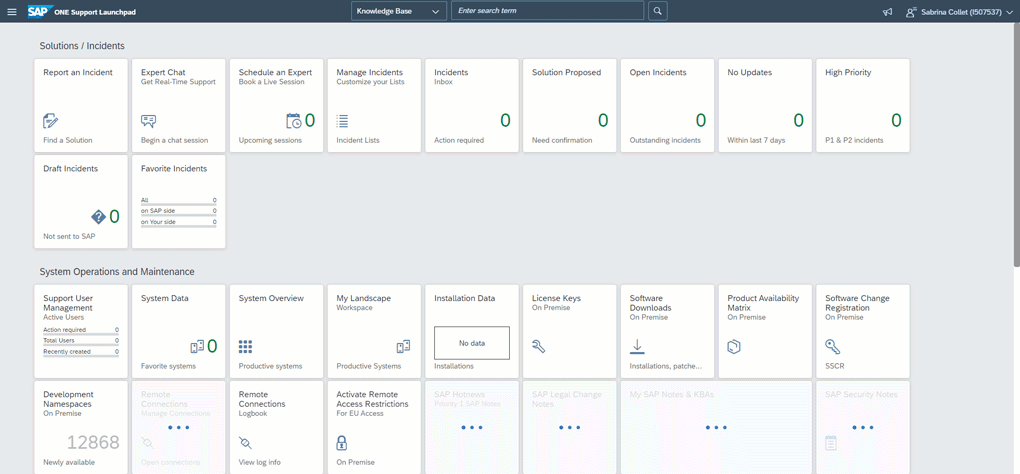
Then, in On Premise – Administration you can find the tile name Announcement of Legal Changes. Click on the plus icon to add the tile to My home:

The tile now shows up in My Home screen with the number of legal changes according to your variant.
The dashboard
When you open the Announcement of Legal Change, a list with all of the legal changes is shown. It provides the completion Status, the component, the SAP Notes available, planned or publication date and the level of complexity.
Selecting the legal change on this list and by clicking on the row, you see a column with the following information:
- Header with general information: if the note you want already exists, you can navigate to it by clicking on the link.
- Basic tab: here, you find more information about the legal change (a brief introduction, business impact, references to the law and the expected solution).
- Prerequisite Notes tab: where you will find the SAP Note for the legal change and other related SAP Notes, the component, the release range and if manual activities are required or not.
Completion status
The completion status is the implementation status of the system update for a legal change in your system. Usually, the default status is Open and you can change the status (it will be visible to all users in your company) for one of the following:
- In Process: you are implementing the system update in your system.
- Implemented: the implementation is complete.
- Not Relevant: the legal change is not relevant for your business.
For more information, you can refer to the following videos:
https://www.youtube.com/watch?v=ZzWdvWr7QKI
https://www.youtube.com/watch?v=RutX22tkbwQ
Related content:
Announcement of Legal Changes – Get Help Right Where You Need It
We want this content to be available and helpful to all users. So, please share it with your peers that don’t know this yet!
Did you enjoy this blog post? Choose “Like” and share the content with your colleagues.
Feel free to leave your feedback, comments or questions in the space provided below. And don’t forget to follow the tag HCM Payroll USA in SAP Community to stay tuned on the Payroll USA blogs.
You can also leave questions in our Q&A platform https://answers.sap.com/index.html
All the best, and happy reading!
Sabrina
User Assistance Developer
- SAP Managed Tags:
- HCM Payroll USA
Labels:
2 Comments
You must be a registered user to add a comment. If you've already registered, sign in. Otherwise, register and sign in.
Labels in this area
-
Artificial Intelligence (AI)
1 -
Business Trends
363 -
Business Trends
21 -
Customer COE Basics and Fundamentals
1 -
Digital Transformation with Cloud ERP (DT)
1 -
Event Information
461 -
Event Information
24 -
Expert Insights
114 -
Expert Insights
152 -
General
1 -
Governance and Organization
1 -
Introduction
1 -
Life at SAP
415 -
Life at SAP
2 -
Product Updates
4,685 -
Product Updates
208 -
Roadmap and Strategy
1 -
Technology Updates
1,502 -
Technology Updates
88
Related Content
- Integration of SAP Service and Asset Manager(SSAM) with SAP FSM to support S/4HANA Service Processes in Enterprise Resource Planning Blogs by SAP
- How to open kep file - windows 10 in Enterprise Resource Planning Q&A
- SAP Signavio Process Navigator turning 1-year old today! in Enterprise Resource Planning Blogs by SAP
- Revolutionizing Taxation: Navigating VAT in the Digital Age (ViDA) in Enterprise Resource Planning Blogs by SAP
- SAP S/4HANA Cloud, public edition, ABAP Environment Case 8: Material Shelf Life Management in Enterprise Resource Planning Blogs by SAP
Top kudoed authors
| User | Count |
|---|---|
| 8 | |
| 6 | |
| 5 | |
| 4 | |
| 4 | |
| 3 | |
| 3 | |
| 2 | |
| 2 | |
| 2 |