
- SAP Community
- Products and Technology
- Technology
- Technology Blogs by Members
- SAP on Azure: Load Balancing Web Application Serve...
Technology Blogs by Members
Explore a vibrant mix of technical expertise, industry insights, and tech buzz in member blogs covering SAP products, technology, and events. Get in the mix!
Turn on suggestions
Auto-suggest helps you quickly narrow down your search results by suggesting possible matches as you type.
Showing results for
dennispadia
Active Contributor
Options
- Subscribe to RSS Feed
- Mark as New
- Mark as Read
- Bookmark
- Subscribe
- Printer Friendly Page
- Report Inappropriate Content
09-17-2020
7:02 PM
Purpose
In SAP BOBI multi-instance deployment, Web Application Servers (web tier) are running on two or more hosts. To distribute user load evenly across web servers, you need a load balancer to distribute traffic between end users and web servers. In Azure, you can either use Azure Load Balancer or Azure Application Gateway to manage traffic to your web application servers.
Azure Application Gateway has some advantage (like SSL offloading, Centralize SSL management to reduce encryption and decryption overhead on server etc.) over Azure Load Balancer, which makes it suitable for load balancing traffic across web servers of SAP BI Platform.
In this blog, we will discuss on how to configure Azure Application Gateway to load balance the traffic on SAP BOBI web servers.
Overview
Azure Application Gateway (AGW) provide Application Delivery Controller (ADC) as a service which is used to help application to direct user traffic to one or more web application servers. It offer various layer 7 load balancing capabilities like TLS/SSL Offloading, Web Application Firewall (WAF), Cookie-based session affinity and others for your application(s).
In SAP BI Platform, application gateway directs application web traffic to the specified resources in a back-end pool. You assign a listeners to ports, create rules and add resources to a back-end pool.

Load balancing traffic using Azure Application Gateway
In above figure, Azure Application Gateway with private front-end IP address (10.31.3.20) act as entry point for the users, handles incoming TLS/SSL (HTTPS - TCP/443) connections, decrypt the TLS/SSL and passing on the un-encrypted request (HTTP - TCP/8080) to the servers in the back-end pool. With in-built TLS/SSL termination (a.k.a TLS/SSL Offload) feature, we just need to maintain one SSL certificate on application gateway which simplifies operations.
What is TLS/SSL Termination (a.k.a. TLS/SSL Offloading)?
SSL Termination is a process by which SSL-encrypted data traffic is decrypted (or offloaded). An SSL connection sends encrypted data between end-user’s computer and web server(s) by using a certificate for authentication. SSL termination or SSL offloading decrypts and verifies data on Azure Application Gateway instead of web server. Putting the decryption burden on the Azure Application Gateway enables the server to spend processing power on application tasks, which helps improve performance. It also simplifies the management of SSL certificates, as you just need to maintain one SSL Certificate on Azure Application Gateway, without the need to enable SSL on web servers in back-end pool.
Prerequisites
- Separate subnet is required in your virtual network, which contain only application gateway. See more details, here.
- If you are configuring Application Gateway to use TLS/SSL Termination, you will need certificate.NOTE: In this illustration, self-signed certificate is used. Client browsers do not trust these certificates and will warn the user that the virtual service’s certificate is not part of a trust chain. Self-signed certificates are good for testing or environments where administrators control the clients and can safely bypass the browser’s security alerts. Business workloads should never use self-signed certificates.
Configuration Steps
Create Self-Signed Certificate
On your local computer, open a Windows PowerShell window as an administrator. Run the following command to create the certificate:
New-SelfSignedCertificate `
-certstorelocation cert:\localmachine\my `
-dnsname azure.bobi.com
Note the thumbprint and replace it in below command
$pwd = ConvertTo-SecureString -String <your password> -Force -AsPlainText
Export-PfxCertificate `
-cert cert:\localMachine\my\8A3C48B3D393295D3037BF5DCFB9A38039F7C8AF `
-FilePath c:\appgwcert.pfx `
-Password $pwd
The certificate appgwcert.pfx will be available in c:\ drive
Create Application Gateway
Azure Portal > Create a Resource > Search "Application Gateway"

Select appropriate tier for your Application Gateway. For more detail, refer this documentation.

NOTE: "appgateway-subnet" is a separate subnet for Application Gateway created in virtual network dp-bobi-vnet. You cannot deploy any other thing in application gateway subnet (Check for more details, here).

Usually SAP System are accessed inside company network, so keeping that in mind we will used Frontend IP address type as private. You can use pubic if you want your BI application to be accessed via Internet.

Click on "Add a backend pool".
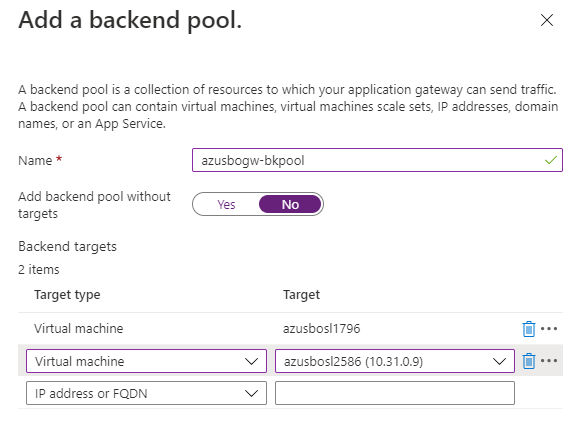
Add all the web server of SAP BOBI Platform to which you want user traffic to be distributed. You can also add the virtual machine later as well.

Click "Next" and now we will add routing rules

Click on "Add a routing rules".

Application gateway will listen to HTTPS (TCP/443) protocol. Upload the certificate file which you have generated. Password will be the one which I have provided while creating self-signed certificate.
NOTE: Certificate is mandatory if you are configuring listener on HTTPS protocol.
Click on the "Backend targets" tab where we will insert back end information

Backend target: Select the backend target pool which we had generated in above step
HTTP settings: Add new.

In "Add a HTTP setting", we will select backend protocol and port.
As mentioned earlier in this blog, application gateway support SSL termination which means we can HTTP protocol for our web servers in backend pool even when incoming request is listened on HTTPS protocol. Application gateway will perform all the encryption/decryption of user request. This simplifies maintenance work for operation team, as they need to maintain only one certificate i.e. on application gateway.
Cookie-based affinity: Enable

Once listener and backend targets are defined, click on "Add".

Cross verify the details and click on "Create"

It takes around 20-25 minutes to provision application gateway.
Validation
Once the Azure Application Gateway is deployed, you can check CMC and BI Launch Pad application using new URL
https://10.31.3.20/BOE/CMC
https://10.31.3.20/BOE/BI

To accept the security warning if you used a self-signed certificate, select Details (or Advanced on Chrome) and then go on to the webpage:
NOTE: As mentioned earlier browsers do not trust self signed certificates and will warn the user that the virtual service’s certificate is not part of a trust chain. Self-signed certificates are good for testing or environments where administrators control the clients and can safely bypass the browser’s security alerts. Business workloads should never use self-signed certificates.


Now check BI Launch Pad: https://10.31.3.20/BOE/BI

On placing web server behind any load balancer, you will get below error when you login to BI Launchpad
Error: "Logon failed for RESTful Web Services. Contact system administrator."

Follow SAP Note: 2576124 - Error "Logon failed for RESTful Web Services. Contact system administrator." while logging... for resolution

Application Gateway provides high availability at host level which means if one of the host from backend pool in application gateway goes down, traffic will be routed to other host(s) that are part of backend pool. Existing user session will be disconnected from the host that goes down and user need to login again in order to establish session.
So to address this issue, you can set Tomcat clustering which replicate session across all the hosts that are part of cluster. So if one of your web server goes down, application gateway route traffic to other host and tomcat cluster make sure that the user session of the failed host remain intact. You can configure tomcat clustering in Azure by following this article: SAP on Azure: Tomcat Clustering using Static Membership for SAP BusinessObjects BI Platform
You can have seamless user experience if you have tomcat clustering setup behind any load balancer (Azure Load Balancer or Application Gateway)
Testing Application Gateway
IMPORTANT: In distributed landscape, where you have separate web servers you need to perform test cases on web server hosts that are part of backend pool in application gateway, not BI application.
To simplify the test case we will first stop server azusbosl2 and make sure that our connection to CMC application happens through web server running on azusbosl1.



In this illustration, tomcat and BI applications are running on both hosts (azusbosl1 and azusbosl2). Application Gateway load balance traffic across web server not BI application. But as tomcat and BI application running on same host, so if one of the server goes down, tomcat and BI application will use other host.
As we shutdown azusbosl2, user session is established using tomcat and CMS service running on azusbosl1. During application gateway configuration we have enabled Cookie-based affinity which means application gateway direct traffic to the same server where user session is established.
Now we will start tomcat and BI application on azusbosl2.

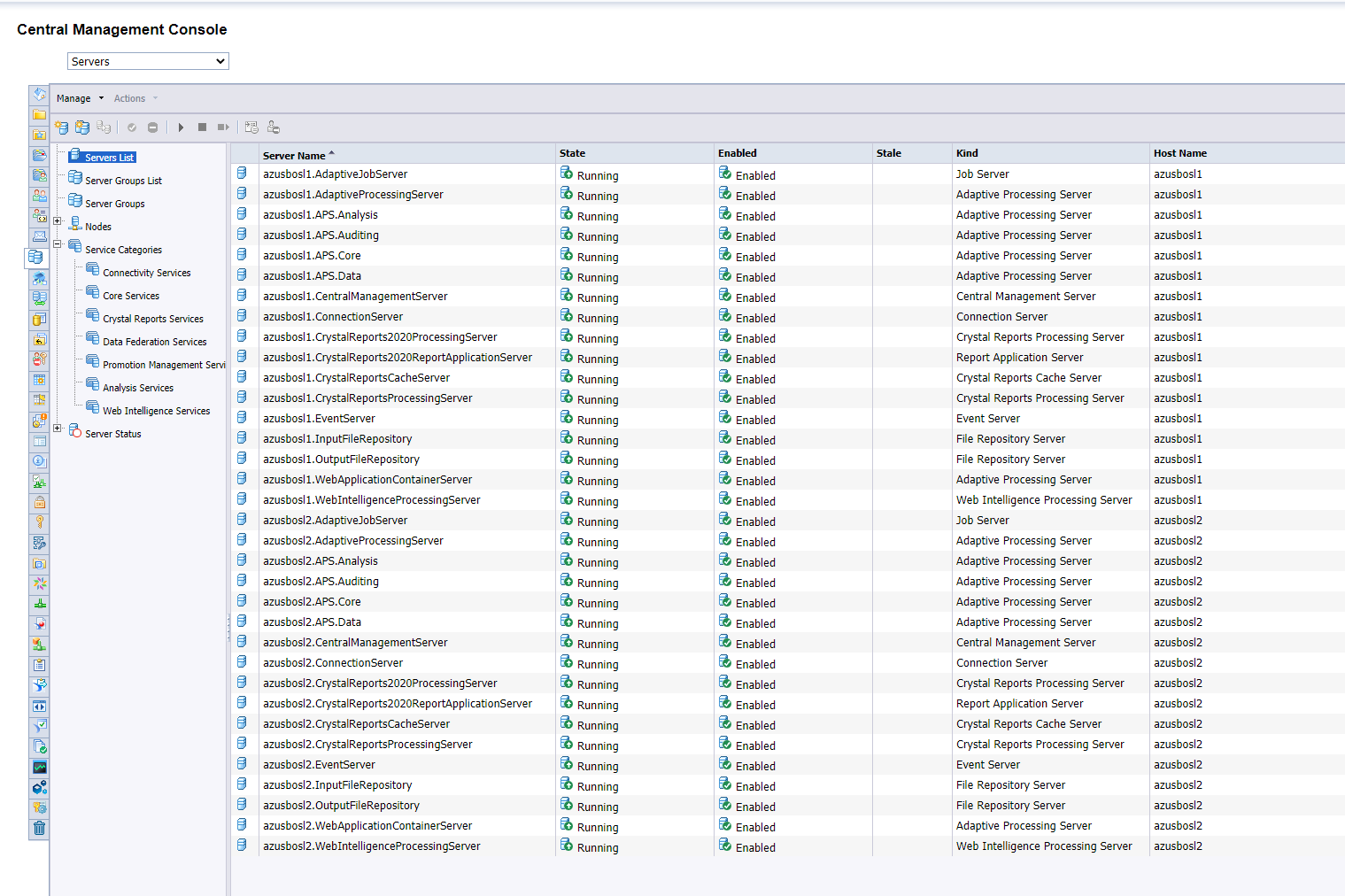
Once tomcat and BI application is started on azusbosl2, we will stop azusbosl1 host


Now my request is routed to azusbosl1.
NOTE: If you don't have tomcat cluster setup, you might need to login again as user session is ended along with host crash. So it is important that you configure tomcat clustering to keep user session in case of host failure.

References
- Tutorial: Configure an application gateway with TLS termination using the Azure portal
- 2576124 - Error "Logon failed for RESTful Web Services. Contact system administrator." while logging...
Regards,
Dennis Padia
8 Comments
You must be a registered user to add a comment. If you've already registered, sign in. Otherwise, register and sign in.
Labels in this area
-
"automatische backups"
1 -
"regelmäßige sicherung"
1 -
"TypeScript" "Development" "FeedBack"
1 -
505 Technology Updates 53
1 -
ABAP
14 -
ABAP API
1 -
ABAP CDS Views
2 -
ABAP CDS Views - BW Extraction
1 -
ABAP CDS Views - CDC (Change Data Capture)
1 -
ABAP class
2 -
ABAP Cloud
2 -
ABAP Development
5 -
ABAP in Eclipse
1 -
ABAP Platform Trial
1 -
ABAP Programming
2 -
abap technical
1 -
absl
2 -
access data from SAP Datasphere directly from Snowflake
1 -
Access data from SAP datasphere to Qliksense
1 -
Accrual
1 -
action
1 -
adapter modules
1 -
Addon
1 -
Adobe Document Services
1 -
ADS
1 -
ADS Config
1 -
ADS with ABAP
1 -
ADS with Java
1 -
ADT
2 -
Advance Shipping and Receiving
1 -
Advanced Event Mesh
3 -
AEM
1 -
AI
7 -
AI Launchpad
1 -
AI Projects
1 -
AIML
9 -
Alert in Sap analytical cloud
1 -
Amazon S3
1 -
Analytical Dataset
1 -
Analytical Model
1 -
Analytics
1 -
Analyze Workload Data
1 -
annotations
1 -
API
1 -
API and Integration
3 -
API Call
2 -
Application Architecture
1 -
Application Development
5 -
Application Development for SAP HANA Cloud
3 -
Applications and Business Processes (AP)
1 -
Artificial Intelligence
1 -
Artificial Intelligence (AI)
5 -
Artificial Intelligence (AI) 1 Business Trends 363 Business Trends 8 Digital Transformation with Cloud ERP (DT) 1 Event Information 462 Event Information 15 Expert Insights 114 Expert Insights 76 Life at SAP 418 Life at SAP 1 Product Updates 4
1 -
Artificial Intelligence (AI) blockchain Data & Analytics
1 -
Artificial Intelligence (AI) blockchain Data & Analytics Intelligent Enterprise
1 -
Artificial Intelligence (AI) blockchain Data & Analytics Intelligent Enterprise Oil Gas IoT Exploration Production
1 -
Artificial Intelligence (AI) blockchain Data & Analytics Intelligent Enterprise sustainability responsibility esg social compliance cybersecurity risk
1 -
ASE
1 -
ASR
2 -
ASUG
1 -
Attachments
1 -
Authorisations
1 -
Automating Processes
1 -
Automation
2 -
aws
2 -
Azure
1 -
Azure AI Studio
1 -
B2B Integration
1 -
Backorder Processing
1 -
Backup
1 -
Backup and Recovery
1 -
Backup schedule
1 -
BADI_MATERIAL_CHECK error message
1 -
Bank
1 -
BAS
1 -
basis
2 -
Basis Monitoring & Tcodes with Key notes
2 -
Batch Management
1 -
BDC
1 -
Best Practice
1 -
bitcoin
1 -
Blockchain
3 -
bodl
1 -
BOP in aATP
1 -
BOP Segments
1 -
BOP Strategies
1 -
BOP Variant
1 -
BPC
1 -
BPC LIVE
1 -
BTP
12 -
BTP Destination
2 -
Business AI
1 -
Business and IT Integration
1 -
Business application stu
1 -
Business Application Studio
1 -
Business Architecture
1 -
Business Communication Services
1 -
Business Continuity
1 -
Business Data Fabric
3 -
Business Partner
12 -
Business Partner Master Data
10 -
Business Technology Platform
2 -
Business Trends
4 -
CA
1 -
calculation view
1 -
CAP
3 -
Capgemini
1 -
CAPM
1 -
Catalyst for Efficiency: Revolutionizing SAP Integration Suite with Artificial Intelligence (AI) and
1 -
CCMS
2 -
CDQ
12 -
CDS
2 -
Cental Finance
1 -
Certificates
1 -
CFL
1 -
Change Management
1 -
chatbot
1 -
chatgpt
3 -
CL_SALV_TABLE
2 -
Class Runner
1 -
Classrunner
1 -
Cloud ALM Monitoring
1 -
Cloud ALM Operations
1 -
cloud connector
1 -
Cloud Extensibility
1 -
Cloud Foundry
4 -
Cloud Integration
6 -
Cloud Platform Integration
2 -
cloudalm
1 -
communication
1 -
Compensation Information Management
1 -
Compensation Management
1 -
Compliance
1 -
Compound Employee API
1 -
Configuration
1 -
Connectors
1 -
Consolidation Extension for SAP Analytics Cloud
2 -
Control Indicators.
1 -
Controller-Service-Repository pattern
1 -
Conversion
1 -
Cosine similarity
1 -
cryptocurrency
1 -
CSI
1 -
ctms
1 -
Custom chatbot
3 -
Custom Destination Service
1 -
custom fields
1 -
Customer Experience
1 -
Customer Journey
1 -
Customizing
1 -
cyber security
3 -
cybersecurity
1 -
Data
1 -
Data & Analytics
1 -
Data Aging
1 -
Data Analytics
2 -
Data and Analytics (DA)
1 -
Data Archiving
1 -
Data Back-up
1 -
Data Flow
1 -
Data Governance
5 -
Data Integration
2 -
Data Quality
12 -
Data Quality Management
12 -
Data Synchronization
1 -
data transfer
1 -
Data Unleashed
1 -
Data Value
8 -
database tables
1 -
Datasphere
3 -
datenbanksicherung
1 -
dba cockpit
1 -
dbacockpit
1 -
Debugging
2 -
Delimiting Pay Components
1 -
Delta Integrations
1 -
Destination
3 -
Destination Service
1 -
Developer extensibility
1 -
Developing with SAP Integration Suite
1 -
Devops
1 -
digital transformation
1 -
Documentation
1 -
Dot Product
1 -
DQM
1 -
dump database
1 -
dump transaction
1 -
e-Invoice
1 -
E4H Conversion
1 -
Eclipse ADT ABAP Development Tools
2 -
edoc
1 -
edocument
1 -
ELA
1 -
Embedded Consolidation
1 -
Embedding
1 -
Embeddings
1 -
Employee Central
1 -
Employee Central Payroll
1 -
Employee Central Time Off
1 -
Employee Information
1 -
Employee Rehires
1 -
Enable Now
1 -
Enable now manager
1 -
endpoint
1 -
Enhancement Request
1 -
Enterprise Architecture
1 -
ETL Business Analytics with SAP Signavio
1 -
Euclidean distance
1 -
Event Dates
1 -
Event Driven Architecture
1 -
Event Mesh
2 -
Event Reason
1 -
EventBasedIntegration
1 -
EWM
1 -
EWM Outbound configuration
1 -
EWM-TM-Integration
1 -
Existing Event Changes
1 -
Expand
1 -
Expert
2 -
Expert Insights
2 -
Exploits
1 -
Fiori
14 -
Fiori Elements
2 -
Fiori SAPUI5
12 -
Flask
1 -
Full Stack
8 -
Funds Management
1 -
General
1 -
General Splitter
1 -
Generative AI
1 -
Getting Started
1 -
GitHub
8 -
Grants Management
1 -
GraphQL
1 -
groovy
1 -
GTP
1 -
HANA
6 -
HANA Cloud
2 -
Hana Cloud Database Integration
2 -
HANA DB
2 -
HANA XS Advanced
1 -
Historical Events
1 -
home labs
1 -
HowTo
1 -
HR Data Management
1 -
html5
8 -
HTML5 Application
1 -
Identity cards validation
1 -
idm
1 -
Implementation
1 -
input parameter
1 -
instant payments
1 -
Integration
3 -
Integration Advisor
1 -
Integration Architecture
1 -
Integration Center
1 -
Integration Suite
1 -
intelligent enterprise
1 -
iot
1 -
Java
1 -
job
1 -
Job Information Changes
1 -
Job-Related Events
1 -
Job_Event_Information
1 -
joule
4 -
Journal Entries
1 -
Just Ask
1 -
Kerberos for ABAP
8 -
Kerberos for JAVA
8 -
KNN
1 -
Launch Wizard
1 -
Learning Content
2 -
Life at SAP
5 -
lightning
1 -
Linear Regression SAP HANA Cloud
1 -
Loading Indicator
1 -
local tax regulations
1 -
LP
1 -
Machine Learning
2 -
Marketing
1 -
Master Data
3 -
Master Data Management
14 -
Maxdb
2 -
MDG
1 -
MDGM
1 -
MDM
1 -
Message box.
1 -
Messages on RF Device
1 -
Microservices Architecture
1 -
Microsoft Universal Print
1 -
Middleware Solutions
1 -
Migration
5 -
ML Model Development
1 -
Modeling in SAP HANA Cloud
8 -
Monitoring
3 -
MTA
1 -
Multi-Record Scenarios
1 -
Multiple Event Triggers
1 -
Myself Transformation
1 -
Neo
1 -
New Event Creation
1 -
New Feature
1 -
Newcomer
1 -
NodeJS
2 -
ODATA
2 -
OData APIs
1 -
odatav2
1 -
ODATAV4
1 -
ODBC
1 -
ODBC Connection
1 -
Onpremise
1 -
open source
2 -
OpenAI API
1 -
Oracle
1 -
PaPM
1 -
PaPM Dynamic Data Copy through Writer function
1 -
PaPM Remote Call
1 -
PAS-C01
1 -
Pay Component Management
1 -
PGP
1 -
Pickle
1 -
PLANNING ARCHITECTURE
1 -
Popup in Sap analytical cloud
1 -
PostgrSQL
1 -
POSTMAN
1 -
Process Automation
2 -
Product Updates
4 -
PSM
1 -
Public Cloud
1 -
Python
4 -
Qlik
1 -
Qualtrics
1 -
RAP
3 -
RAP BO
2 -
Record Deletion
1 -
Recovery
1 -
recurring payments
1 -
redeply
1 -
Release
1 -
Remote Consumption Model
1 -
Replication Flows
1 -
research
1 -
Resilience
1 -
REST
1 -
REST API
2 -
Retagging Required
1 -
Risk
1 -
Rolling Kernel Switch
1 -
route
1 -
rules
1 -
S4 HANA
1 -
S4 HANA Cloud
1 -
S4 HANA On-Premise
1 -
S4HANA
3 -
S4HANA_OP_2023
2 -
SAC
10 -
SAC PLANNING
9 -
SAP
4 -
SAP ABAP
1 -
SAP Advanced Event Mesh
1 -
SAP AI Core
8 -
SAP AI Launchpad
8 -
SAP Analytic Cloud Compass
1 -
Sap Analytical Cloud
1 -
SAP Analytics Cloud
4 -
SAP Analytics Cloud for Consolidation
3 -
SAP Analytics Cloud Story
1 -
SAP analytics clouds
1 -
SAP BAS
1 -
SAP Basis
6 -
SAP BODS
1 -
SAP BODS certification.
1 -
SAP BTP
21 -
SAP BTP Build Work Zone
2 -
SAP BTP Cloud Foundry
6 -
SAP BTP Costing
1 -
SAP BTP CTMS
1 -
SAP BTP Innovation
1 -
SAP BTP Migration Tool
1 -
SAP BTP SDK IOS
1 -
SAP Build
11 -
SAP Build App
1 -
SAP Build apps
1 -
SAP Build CodeJam
1 -
SAP Build Process Automation
3 -
SAP Build work zone
10 -
SAP Business Objects Platform
1 -
SAP Business Technology
2 -
SAP Business Technology Platform (XP)
1 -
sap bw
1 -
SAP CAP
2 -
SAP CDC
1 -
SAP CDP
1 -
SAP CDS VIEW
1 -
SAP Certification
1 -
SAP Cloud ALM
4 -
SAP Cloud Application Programming Model
1 -
SAP Cloud Integration for Data Services
1 -
SAP cloud platform
8 -
SAP Companion
1 -
SAP CPI
3 -
SAP CPI (Cloud Platform Integration)
2 -
SAP CPI Discover tab
1 -
sap credential store
1 -
SAP Customer Data Cloud
1 -
SAP Customer Data Platform
1 -
SAP Data Intelligence
1 -
SAP Data Migration in Retail Industry
1 -
SAP Data Services
1 -
SAP DATABASE
1 -
SAP Dataspher to Non SAP BI tools
1 -
SAP Datasphere
9 -
SAP DRC
1 -
SAP EWM
1 -
SAP Fiori
3 -
SAP Fiori App Embedding
1 -
Sap Fiori Extension Project Using BAS
1 -
SAP GRC
1 -
SAP HANA
1 -
SAP HCM (Human Capital Management)
1 -
SAP HR Solutions
1 -
SAP IDM
1 -
SAP Integration Suite
9 -
SAP Integrations
4 -
SAP iRPA
2 -
SAP LAGGING AND SLOW
1 -
SAP Learning Class
1 -
SAP Learning Hub
1 -
SAP Master Data
1 -
SAP Odata
2 -
SAP on Azure
1 -
SAP PartnerEdge
1 -
sap partners
1 -
SAP Password Reset
1 -
SAP PO Migration
1 -
SAP Prepackaged Content
1 -
SAP Process Automation
2 -
SAP Process Integration
2 -
SAP Process Orchestration
1 -
SAP S4HANA
2 -
SAP S4HANA Cloud
1 -
SAP S4HANA Cloud for Finance
1 -
SAP S4HANA Cloud private edition
1 -
SAP Sandbox
1 -
SAP STMS
1 -
SAP successfactors
3 -
SAP SuccessFactors HXM Core
1 -
SAP Time
1 -
SAP TM
2 -
SAP Trading Partner Management
1 -
SAP UI5
1 -
SAP Upgrade
1 -
SAP Utilities
1 -
SAP-GUI
8 -
SAP_COM_0276
1 -
SAPBTP
1 -
SAPCPI
1 -
SAPEWM
1 -
sapmentors
1 -
saponaws
2 -
SAPS4HANA
1 -
SAPUI5
5 -
schedule
1 -
Script Operator
1 -
Secure Login Client Setup
8 -
security
9 -
Selenium Testing
1 -
Self Transformation
1 -
Self-Transformation
1 -
SEN
1 -
SEN Manager
1 -
service
1 -
SET_CELL_TYPE
1 -
SET_CELL_TYPE_COLUMN
1 -
SFTP scenario
2 -
Simplex
1 -
Single Sign On
8 -
Singlesource
1 -
SKLearn
1 -
Slow loading
1 -
soap
1 -
Software Development
1 -
SOLMAN
1 -
solman 7.2
2 -
Solution Manager
3 -
sp_dumpdb
1 -
sp_dumptrans
1 -
SQL
1 -
sql script
1 -
SSL
8 -
SSO
8 -
Substring function
1 -
SuccessFactors
1 -
SuccessFactors Platform
1 -
SuccessFactors Time Tracking
1 -
Sybase
1 -
system copy method
1 -
System owner
1 -
Table splitting
1 -
Tax Integration
1 -
Technical article
1 -
Technical articles
1 -
Technology Updates
14 -
Technology Updates
1 -
Technology_Updates
1 -
terraform
1 -
Threats
2 -
Time Collectors
1 -
Time Off
2 -
Time Sheet
1 -
Time Sheet SAP SuccessFactors Time Tracking
1 -
Tips and tricks
2 -
toggle button
1 -
Tools
1 -
Trainings & Certifications
1 -
Transformation Flow
1 -
Transport in SAP BODS
1 -
Transport Management
1 -
TypeScript
2 -
ui designer
1 -
unbind
1 -
Unified Customer Profile
1 -
UPB
1 -
Use of Parameters for Data Copy in PaPM
1 -
User Unlock
1 -
VA02
1 -
Validations
1 -
Vector Database
2 -
Vector Engine
1 -
Visual Studio Code
1 -
VSCode
1 -
Vulnerabilities
1 -
Web SDK
1 -
work zone
1 -
workload
1 -
xsa
1 -
XSA Refresh
1
- « Previous
- Next »
Related Content
- using Already availble XSUAA service to another application giving service broker failed error in Technology Q&A
- Configuring SAP CI/CD pipeline for Deploying ReactJS application in Cloud Foundry in Technology Q&A
- My inbox application with multiple backends(ECC,CRM) configuration Guide in Technology Q&A
- Sorting not working on object Page Item table SAP CAP BTP Fiori elements in Technology Q&A
- SAP Build Process Automation Pre-built content for Finance Use cases in Technology Blogs by SAP
Top kudoed authors
| User | Count |
|---|---|
| 8 | |
| 5 | |
| 5 | |
| 4 | |
| 4 | |
| 4 | |
| 4 | |
| 4 | |
| 3 | |
| 3 |