
- SAP Community
- Products and Technology
- Enterprise Resource Planning
- ERP Blogs by Members
- MASS Change Functionality
Enterprise Resource Planning Blogs by Members
Gain new perspectives and knowledge about enterprise resource planning in blog posts from community members. Share your own comments and ERP insights today!
Turn on suggestions
Auto-suggest helps you quickly narrow down your search results by suggesting possible matches as you type.
Showing results for
goody-1
Active Participant
Options
- Subscribe to RSS Feed
- Mark as New
- Mark as Read
- Bookmark
- Subscribe
- Printer Friendly Page
- Report Inappropriate Content
09-17-2020
9:16 PM
Mass Change Vendor Payment Method
In today's business world we are experiencing constant change. A work process that worked fine just a month ago requires modifications and changes to better meet current circumstances.
Because of change SAP has a transaction, MASS, that allows for mass changes to certain master and document data in the system. This transaction makes changing large groups of master data simpler and quicker. There are around 21 different Object Types where you can make mass changes to master data:

I would like to demonstrate how you can change the Payment Method field in Vendor master data when a new payment requirement has been implemented.
Transaction Code MASS
Key in MASS in the transaction field and hit <ENTER> on the next screen click on match code search button and you get a list of all the Object Type you can mass change. For this task please select LFA1-Vendors.

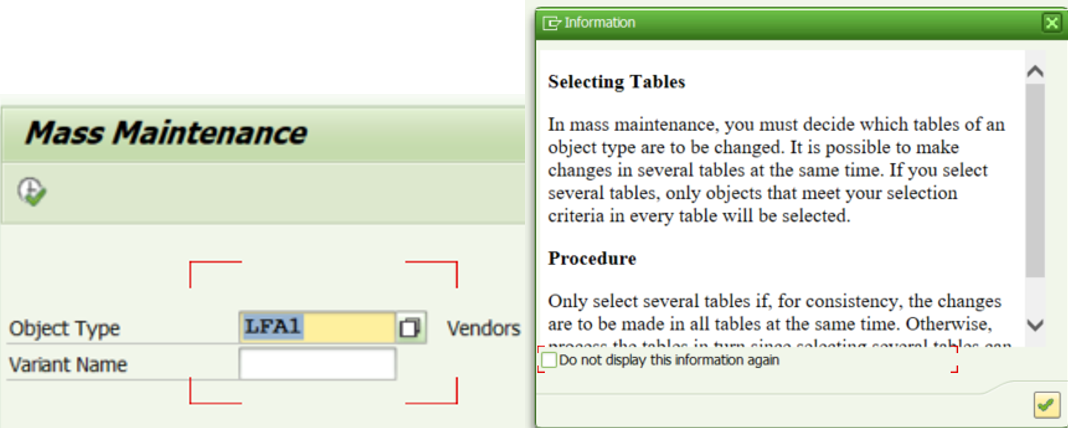
As the pop-up window explains this transaction will allow you to change multiple tables at the same time as long as they are linked to the Object Type. You will see which tables are linked on the next screen. At this point click on the execute button after you have selected an Object Type.

Here you see the many different tables that are linked to Vendor Master details. For this demo only the LFB1 Table will be used. After selecting that line click on the Fields tab to select the fileds that will require a change.

In this demonstration thePayment Method will be updated in the Vendor Master Data. After selecting the field line for Payment Methods hit <ENTER> to continue. Notice the pop-up that appears reminds you that you can change more than one field at a time in this transaction. For now it's just the one field be changed so hit <ENTER> again to proceed.

Here one enters the Vendors that need to be changed. This is usually determined by the business prior to entering this transaction. Key in or copy in the list of Vendors that require their paymet method be changed. .
Key in your company code and then click on the arrow key in the Vendor line to enter multiple vendors. Once you’ve entered your Vendors that need to be changed Click on the execute button highlighted in yellow. If you have a list of vendors in a spreadsheet instead of keying them in one at a time you can copy the list from the spreadsheet and then click on the paste button highlighted in pink(next to the X cancel button) that will paste the list into your selection screen.

The Arrow has a green dash under it to show that there are more selections being made. Now execute.

Now you can change the Payment Method column based on your needs. You can change them one at a time or you can put a value in the top field where you see the cursor, then click on and that will copy it down to all of the lines at once. Be careful with that one though so that you don’t overwrite something you may want to keep. Once you make the changes. Click on
and that will copy it down to all of the lines at once. Be careful with that one though so that you don’t overwrite something you may want to keep. Once you make the changes. Click on to save.
to save.

This is what you’ll see with successful changes. If they weren’t changed you’ll get a warning or an error message. Now you can exit the transaction
Updated Master Data
Your end result from this transaction is easily updated master data which had required a change. As you can see this makes multiple changes quicker and easier to accomplish when you use the MASS transaction.
- SAP Managed Tags:
- FIN Controlling,
- FIN Treasury,
- Implementation Methodologies
4 Comments
You must be a registered user to add a comment. If you've already registered, sign in. Otherwise, register and sign in.
Labels in this area
-
"mm02"
1 -
A_PurchaseOrderItem additional fields
1 -
ABAP
1 -
ABAP Extensibility
1 -
ACCOSTRATE
1 -
ACDOCP
1 -
Adding your country in SPRO - Project Administration
1 -
Advance Return Management
1 -
AI and RPA in SAP Upgrades
1 -
Approval Workflows
1 -
Ariba
1 -
ARM
1 -
ASN
1 -
Asset Management
1 -
Associations in CDS Views
1 -
auditlog
1 -
Authorization
1 -
Availability date
1 -
Azure Center for SAP Solutions
1 -
AzureSentinel
2 -
Bank
1 -
BAPI_SALESORDER_CREATEFROMDAT2
1 -
BRF+
1 -
BRFPLUS
1 -
Bundled Cloud Services
1 -
business participation
1 -
Business Processes
1 -
CAPM
1 -
Carbon
1 -
Cental Finance
1 -
CFIN
1 -
CFIN Document Splitting
1 -
Cloud ALM
1 -
Cloud Integration
1 -
condition contract management
1 -
Connection - The default connection string cannot be used.
1 -
Custom Table Creation
1 -
Customer Screen in Production Order
1 -
Data Quality Management
1 -
Date required
1 -
Decisions
1 -
desafios4hana
1 -
Developing with SAP Integration Suite
1 -
Direct Outbound Delivery
1 -
DMOVE2S4
1 -
EAM
1 -
EDI
3 -
EDI 850
1 -
EDI 856
1 -
edocument
1 -
EHS Product Structure
1 -
Emergency Access Management
1 -
Energy
1 -
EPC
1 -
Financial Operations
1 -
Find
1 -
FINSSKF
1 -
Fiori
1 -
Flexible Workflow
1 -
Gas
1 -
Gen AI enabled SAP Upgrades
1 -
General
1 -
generate_xlsx_file
1 -
Getting Started
1 -
HomogeneousDMO
1 -
IDOC
2 -
Integration
1 -
Learning Content
2 -
LogicApps
2 -
low touchproject
1 -
Maintenance
1 -
management
1 -
Material creation
1 -
Material Management
1 -
MD04
1 -
MD61
1 -
methodology
1 -
Microsoft
2 -
MicrosoftSentinel
2 -
Migration
1 -
mm purchasing
1 -
MRP
1 -
MS Teams
2 -
MT940
1 -
Newcomer
1 -
Notifications
1 -
Oil
1 -
open connectors
1 -
Order Change Log
1 -
ORDERS
2 -
OSS Note 390635
1 -
outbound delivery
1 -
outsourcing
1 -
PCE
1 -
Permit to Work
1 -
PIR Consumption Mode
1 -
PIR's
1 -
PIRs
1 -
PIRs Consumption
1 -
PIRs Reduction
1 -
Plan Independent Requirement
1 -
Premium Plus
1 -
pricing
1 -
Primavera P6
1 -
Process Excellence
1 -
Process Management
1 -
Process Order Change Log
1 -
Process purchase requisitions
1 -
Product Information
1 -
Production Order Change Log
1 -
purchase order
1 -
Purchase requisition
1 -
Purchasing Lead Time
1 -
Redwood for SAP Job execution Setup
1 -
RISE with SAP
1 -
RisewithSAP
1 -
Rizing
1 -
S4 Cost Center Planning
1 -
S4 HANA
1 -
S4HANA
3 -
Sales and Distribution
1 -
Sales Commission
1 -
sales order
1 -
SAP
2 -
SAP Best Practices
1 -
SAP Build
1 -
SAP Build apps
1 -
SAP Cloud ALM
1 -
SAP Data Quality Management
1 -
SAP Maintenance resource scheduling
2 -
SAP Note 390635
1 -
SAP S4HANA
2 -
SAP S4HANA Cloud private edition
1 -
SAP Upgrade Automation
1 -
SAP WCM
1 -
SAP Work Clearance Management
1 -
Schedule Agreement
1 -
SDM
1 -
security
2 -
Settlement Management
1 -
soar
2 -
Sourcing and Procurement
1 -
SSIS
1 -
SU01
1 -
SUM2.0SP17
1 -
SUMDMO
1 -
Teams
2 -
User Administration
1 -
User Participation
1 -
Utilities
1 -
va01
1 -
vendor
1 -
vl01n
1 -
vl02n
1 -
WCM
1 -
X12 850
1 -
xlsx_file_abap
1 -
YTD|MTD|QTD in CDs views using Date Function
1
- « Previous
- Next »
Related Content
- SAP S4HANA Cloud Public Edition Logistics FAQ in Enterprise Resource Planning Blogs by SAP
- ISAE 3000 for SAP S/4HANA Cloud Public Edition - Evaluation of the Authorization Role Concept in Enterprise Resource Planning Blogs by SAP
- Manage Supply Shortage and Excess Supply with MRP Material Coverage Apps in Enterprise Resource Planning Blogs by SAP
- Is it possible to obtain the monthly SalesOrder amount in Enterprise Resource Planning Q&A
- Introducing the market standard of electronic invoicing for the United States in Enterprise Resource Planning Blogs by SAP
Top kudoed authors
| User | Count |
|---|---|
| 5 | |
| 2 | |
| 2 | |
| 2 | |
| 2 | |
| 2 | |
| 2 | |
| 1 | |
| 1 | |
| 1 |