
- SAP Community
- Products and Technology
- Technology
- Technology Blogs by Members
- E-mail Notification for PR/PO Approver
Technology Blogs by Members
Explore a vibrant mix of technical expertise, industry insights, and tech buzz in member blogs covering SAP products, technology, and events. Get in the mix!
Turn on suggestions
Auto-suggest helps you quickly narrow down your search results by suggesting possible matches as you type.
Showing results for
former_member70
Explorer
Options
- Subscribe to RSS Feed
- Mark as New
- Mark as Read
- Bookmark
- Subscribe
- Printer Friendly Page
- Report Inappropriate Content
09-17-2020
9:22 PM
Approvers may want to be instantly informed about the documents for approval. There are some standard and non-standard ways to do this. Some BADIs can be used for this process. Also, the workflow can be copied and a mail step can be added to the new workflow. But I want to show the standard way for this process. I will try to explain it step by step as much as I can.
Firstly, if the workflows are activated in the system, the workitems on the user's will fall into the user's "Business Workplace".
You can go to the business workplace by clicking the button marked or with the "SBWP" transaction code.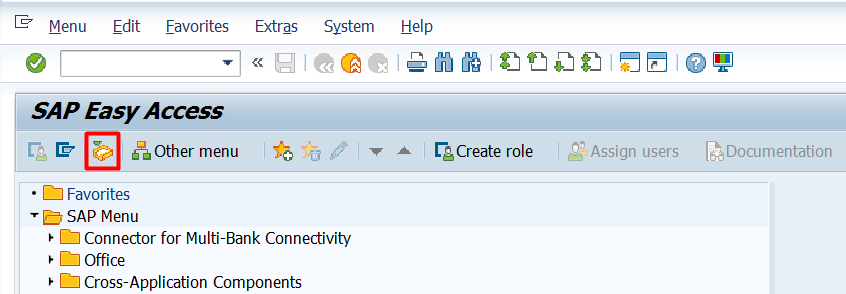
Documents falling into the inbox on the business workplace will look like the following.
The next step is to forward the document in the inbox by e-mail.
Workitems do not fall directly into the inbox. Workflows must be active for this.
1.First of all, there are a few small steps to complete in the "SWU3" transaction code.
2.Then, the workflow belonging to the document(PR/PO) that is requested to drop to the inbox from the "SWDD operation" code must be activated.
3.Then the mail server must be activated.
BASIS must complete this process. After completing the steps in this process, you should see the lines in the SWU3 transaction code with a green tick as below.
In this step, the worklow (WS20000077) belonging to the document (for example PR) to be inboxed must be activated.
The relevant workflow should be entered and the header button should be clicked.
Then the marked yellow button must be clicked.
Then the line should be selected and the "attributes" button should be clicked.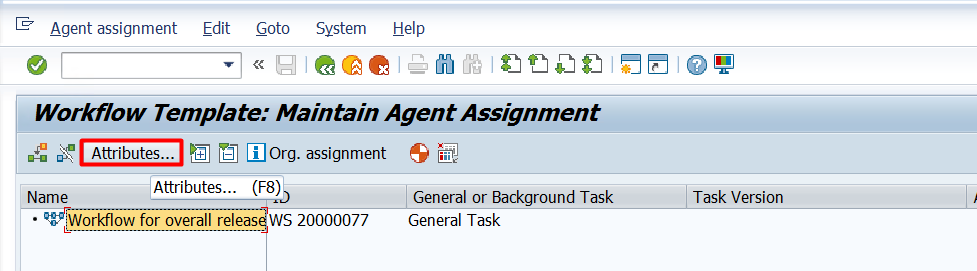
Then come back and click on the "Start Event" tab. The BUS **** object must be activated by clicking on the marked icon.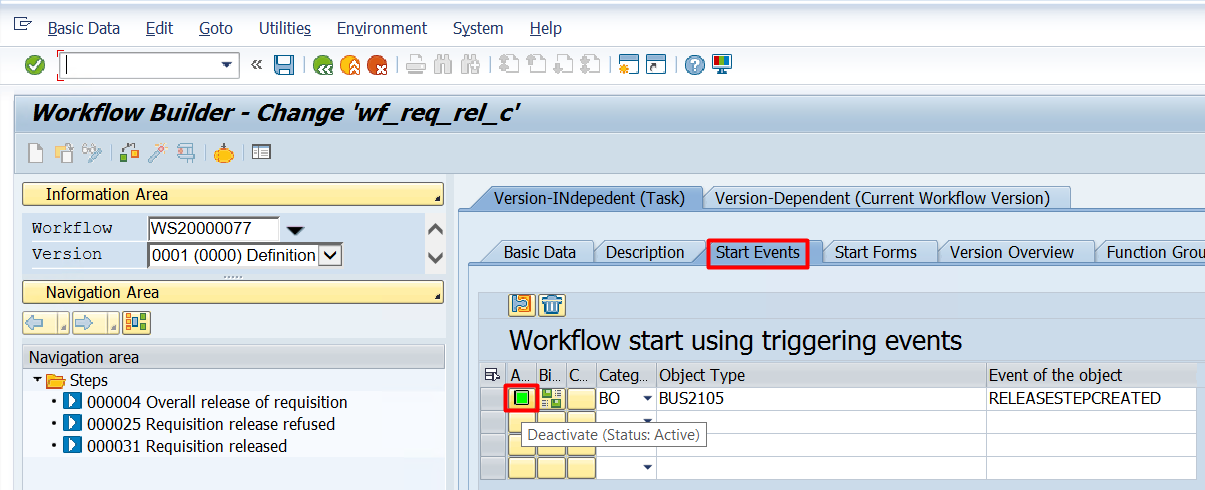
When saved, Workflow activation process is completed. The workitems that fall into the user's inbox after the workflow is activated will be listed as follows.
BASIS must complete this process. It can be checked whether the domain is correct in the "SCOT" transaction code.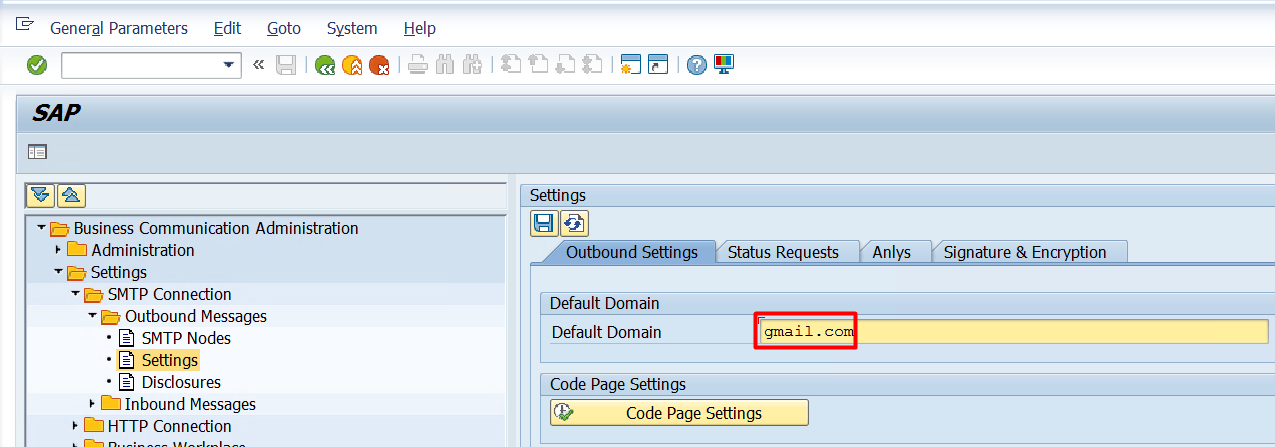
There are 2 different ways for forwarding mail. One of them is individual forwarding. In this forwarding type, each approver should make settings for the routing process specific to its own user. After the user has made this setting, the workitems falling into the user's inbox will be forwarded to the desired e-mail address. This individual action required by each approver is described in section 3.1.
The second of these is to activate the mail forward operation for all users in the system. With a simple operation, the mail forwarding process can be activated. It is ensured that the e-mail address defined in the information of the users is used for this process. This process is explained in detail in 3.2.
First of all, the business workplace must open.
SBWP>Settings>Ofice settings – Automotic forward tab
Mail forward activation has been completed. After this stage, the workitem ids and document numbers are expected to flow into the email entered, but the RSWUWFML program must be run regularly for this flow to occur. For this, a job must be set up.
With this transaction, mail forwarding from inbox is activated for all users in the system. It is more useful than individual forwarding. You must go to t-code SO16.
SO16>Send tab
"Externel sending only using address management" should be selected.
SO16>Mail Group tab
Mail forward activation has been completed. After this stage, the workitem ids and document numbers are expected to flow into the email entered, but the RSWUWFML program must be run regularly for this flow to occur. For this, a job must be set up.
The mails to be forwarded are triggered by this program. This program determines the way the mail is forwarded (collective or per), the text of the mail and the workitems of which task ID you will forward.
The task ids of the document types to be forwarded must be entered into the program. If this restriction is not entered, all workitems falling into the user's inbox will be forwarded by e-mail. (Task ID: TS20000159-PR, TS20000166-PO, TS20000172-Contract)
“One mail per workitem” must be clicked.
There is a standard dialog text for the content of the mail. You can use this standard dialog text if you want.
If desired, a new dialog text can be created in the se61 transaction code, thus changing the content of the mail.
This program must be run in order to trigger e-mails falling into the inbox. Therefore, job should be established for the program to work regularly. The program should be saved as above or as a variant as you wish. This variant job should also be used.
When the program runs, the workitems that fall into the inbox are sent to the approver by mail in the format below.
I hope that will be useful.
Regards,
Adem Müminoğlu
Firstly, if the workflows are activated in the system, the workitems on the user's will fall into the user's "Business Workplace".
You can go to the business workplace by clicking the button marked or with the "SBWP" transaction code.
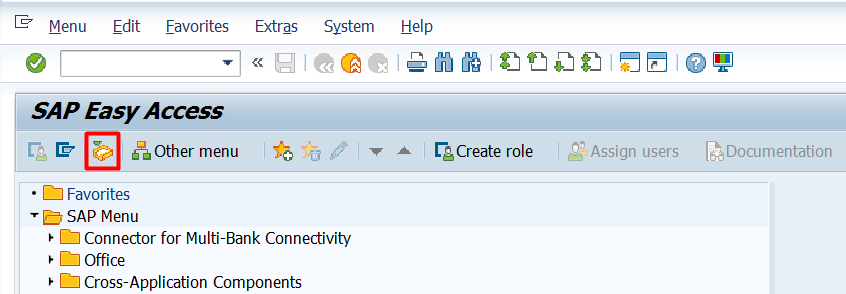
Documents falling into the inbox on the business workplace will look like the following.

The next step is to forward the document in the inbox by e-mail.
1. Activating the Business Workplace
Workitems do not fall directly into the inbox. Workflows must be active for this.
1.First of all, there are a few small steps to complete in the "SWU3" transaction code.
2.Then, the workflow belonging to the document(PR/PO) that is requested to drop to the inbox from the "SWDD operation" code must be activated.
3.Then the mail server must be activated.
1.1 SWU3 – Automatic Workflow Customizing
BASIS must complete this process. After completing the steps in this process, you should see the lines in the SWU3 transaction code with a green tick as below.

1.2 SWDD – Activating Workflow
In this step, the worklow (WS20000077) belonging to the document (for example PR) to be inboxed must be activated.
The relevant workflow should be entered and the header button should be clicked.

Then the marked yellow button must be clicked.

Then the line should be selected and the "attributes" button should be clicked.
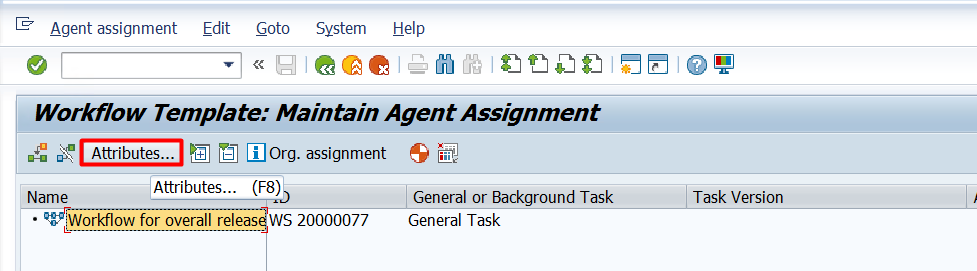
Then come back and click on the "Start Event" tab. The BUS **** object must be activated by clicking on the marked icon.
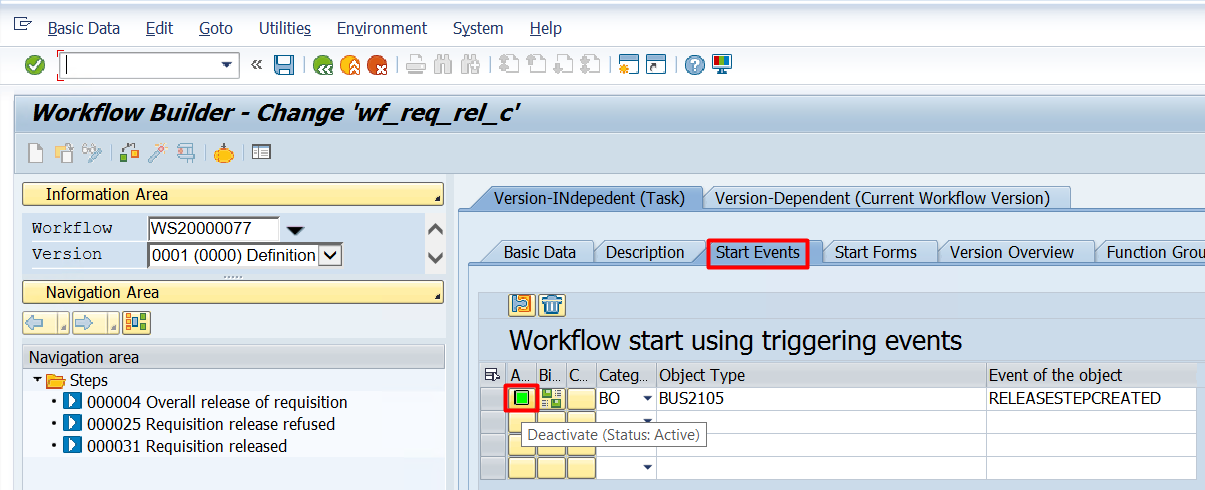
When saved, Workflow activation process is completed. The workitems that fall into the user's inbox after the workflow is activated will be listed as follows.

2. Activating Mail Server
BASIS must complete this process. It can be checked whether the domain is correct in the "SCOT" transaction code.
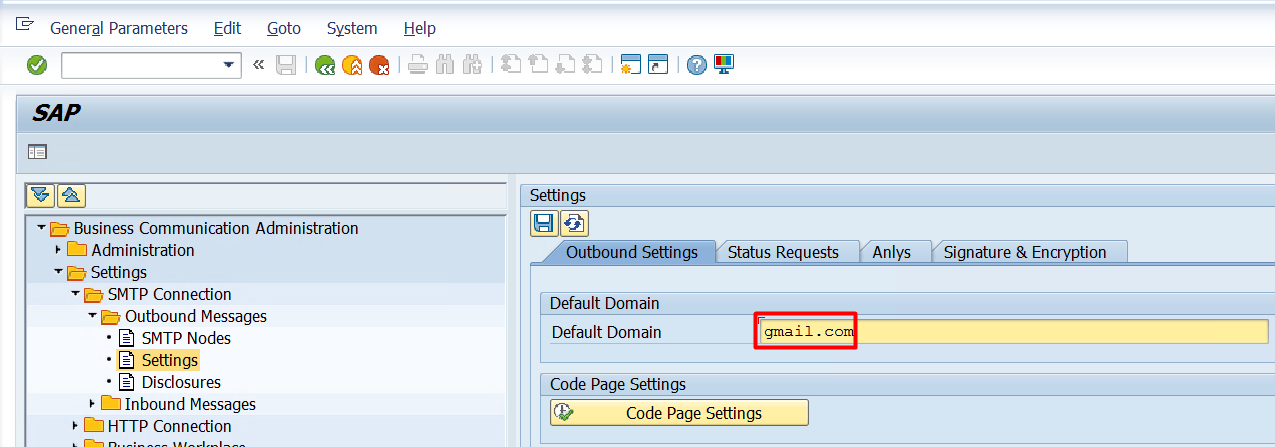
3. Mail Forwarding Process
There are 2 different ways for forwarding mail. One of them is individual forwarding. In this forwarding type, each approver should make settings for the routing process specific to its own user. After the user has made this setting, the workitems falling into the user's inbox will be forwarded to the desired e-mail address. This individual action required by each approver is described in section 3.1.
The second of these is to activate the mail forward operation for all users in the system. With a simple operation, the mail forwarding process can be activated. It is ensured that the e-mail address defined in the information of the users is used for this process. This process is explained in detail in 3.2.
3.1 Mail Forwarding Activation From Inbox (Individual)
First of all, the business workplace must open.
SBWP>Settings>Ofice settings – Automotic forward tab

In the automatic forward tab, "A external address" must be selected and the mail address must be entered.
Mail forward activation has been completed. After this stage, the workitem ids and document numbers are expected to flow into the email entered, but the RSWUWFML program must be run regularly for this flow to occur. For this, a job must be set up.
3.2 Mail Forwarding Activation From Inbox (Mass)
With this transaction, mail forwarding from inbox is activated for all users in the system. It is more useful than individual forwarding. You must go to t-code SO16.
SO16>Send tab
"Externel sending only using address management" should be selected.

SO16>Mail Group tab
"Send to home addresses of user" should be selected. When this button is clicked, the workitems are forwarded to the e-mail address in the user information(SU01) for each user.
Mail forward activation has been completed. After this stage, the workitem ids and document numbers are expected to flow into the email entered, but the RSWUWFML program must be run regularly for this flow to occur. For this, a job must be set up.
4. RSWUWFML Program
The mails to be forwarded are triggered by this program. This program determines the way the mail is forwarded (collective or per), the text of the mail and the workitems of which task ID you will forward.
The task ids of the document types to be forwarded must be entered into the program. If this restriction is not entered, all workitems falling into the user's inbox will be forwarded by e-mail. (Task ID: TS20000159-PR, TS20000166-PO, TS20000172-Contract)
“One mail per workitem” must be clicked.
There is a standard dialog text for the content of the mail. You can use this standard dialog text if you want.

Standard dialog text is as follows.
If desired, a new dialog text can be created in the se61 transaction code, thus changing the content of the mail.
new dialog text, example:
This program must be run in order to trigger e-mails falling into the inbox. Therefore, job should be established for the program to work regularly. The program should be saved as above or as a variant as you wish. This variant job should also be used.
When the program runs, the workitems that fall into the inbox are sent to the approver by mail in the format below.

I hope that will be useful.
Regards,
Adem Müminoğlu
- SAP Managed Tags:
- MM Purchasing,
- SAP Business Workflow
11 Comments
You must be a registered user to add a comment. If you've already registered, sign in. Otherwise, register and sign in.
Labels in this area
-
"automatische backups"
1 -
"regelmäßige sicherung"
1 -
"TypeScript" "Development" "FeedBack"
1 -
505 Technology Updates 53
1 -
ABAP
14 -
ABAP API
1 -
ABAP CDS Views
2 -
ABAP CDS Views - BW Extraction
1 -
ABAP CDS Views - CDC (Change Data Capture)
1 -
ABAP class
2 -
ABAP Cloud
2 -
ABAP Development
5 -
ABAP in Eclipse
1 -
ABAP Platform Trial
1 -
ABAP Programming
2 -
abap technical
1 -
absl
1 -
access data from SAP Datasphere directly from Snowflake
1 -
Access data from SAP datasphere to Qliksense
1 -
Accrual
1 -
action
1 -
adapter modules
1 -
Addon
1 -
Adobe Document Services
1 -
ADS
1 -
ADS Config
1 -
ADS with ABAP
1 -
ADS with Java
1 -
ADT
2 -
Advance Shipping and Receiving
1 -
Advanced Event Mesh
3 -
AEM
1 -
AI
7 -
AI Launchpad
1 -
AI Projects
1 -
AIML
9 -
Alert in Sap analytical cloud
1 -
Amazon S3
1 -
Analytical Dataset
1 -
Analytical Model
1 -
Analytics
1 -
Analyze Workload Data
1 -
annotations
1 -
API
1 -
API and Integration
3 -
API Call
2 -
Application Architecture
1 -
Application Development
5 -
Application Development for SAP HANA Cloud
3 -
Applications and Business Processes (AP)
1 -
Artificial Intelligence
1 -
Artificial Intelligence (AI)
4 -
Artificial Intelligence (AI) 1 Business Trends 363 Business Trends 8 Digital Transformation with Cloud ERP (DT) 1 Event Information 462 Event Information 15 Expert Insights 114 Expert Insights 76 Life at SAP 418 Life at SAP 1 Product Updates 4
1 -
Artificial Intelligence (AI) blockchain Data & Analytics
1 -
Artificial Intelligence (AI) blockchain Data & Analytics Intelligent Enterprise
1 -
Artificial Intelligence (AI) blockchain Data & Analytics Intelligent Enterprise Oil Gas IoT Exploration Production
1 -
Artificial Intelligence (AI) blockchain Data & Analytics Intelligent Enterprise sustainability responsibility esg social compliance cybersecurity risk
1 -
ASE
1 -
ASR
2 -
ASUG
1 -
Attachments
1 -
Authorisations
1 -
Automating Processes
1 -
Automation
1 -
aws
2 -
Azure
1 -
Azure AI Studio
1 -
B2B Integration
1 -
Backorder Processing
1 -
Backup
1 -
Backup and Recovery
1 -
Backup schedule
1 -
BADI_MATERIAL_CHECK error message
1 -
Bank
1 -
BAS
1 -
basis
2 -
Basis Monitoring & Tcodes with Key notes
2 -
Batch Management
1 -
BDC
1 -
Best Practice
1 -
bitcoin
1 -
Blockchain
3 -
BOP in aATP
1 -
BOP Segments
1 -
BOP Strategies
1 -
BOP Variant
1 -
BPC
1 -
BPC LIVE
1 -
BTP
11 -
BTP Destination
2 -
Business AI
1 -
Business and IT Integration
1 -
Business application stu
1 -
Business Application Studio
1 -
Business Architecture
1 -
Business Communication Services
1 -
Business Continuity
1 -
Business Data Fabric
3 -
Business Partner
12 -
Business Partner Master Data
10 -
Business Technology Platform
2 -
Business Trends
1 -
CA
1 -
calculation view
1 -
CAP
3 -
Capgemini
1 -
CAPM
1 -
Catalyst for Efficiency: Revolutionizing SAP Integration Suite with Artificial Intelligence (AI) and
1 -
CCMS
2 -
CDQ
12 -
CDS
2 -
Cental Finance
1 -
Certificates
1 -
CFL
1 -
Change Management
1 -
chatbot
1 -
chatgpt
3 -
CL_SALV_TABLE
2 -
Class Runner
1 -
Classrunner
1 -
Cloud ALM Monitoring
1 -
Cloud ALM Operations
1 -
cloud connector
1 -
Cloud Extensibility
1 -
Cloud Foundry
4 -
Cloud Integration
6 -
Cloud Platform Integration
2 -
cloudalm
1 -
communication
1 -
Compensation Information Management
1 -
Compensation Management
1 -
Compliance
1 -
Compound Employee API
1 -
Configuration
1 -
Connectors
1 -
Consolidation Extension for SAP Analytics Cloud
1 -
Controller-Service-Repository pattern
1 -
Conversion
1 -
Cosine similarity
1 -
cryptocurrency
1 -
CSI
1 -
ctms
1 -
Custom chatbot
3 -
Custom Destination Service
1 -
custom fields
1 -
Customer Experience
1 -
Customer Journey
1 -
Customizing
1 -
cyber security
2 -
Data
1 -
Data & Analytics
1 -
Data Aging
1 -
Data Analytics
2 -
Data and Analytics (DA)
1 -
Data Archiving
1 -
Data Back-up
1 -
Data Governance
5 -
Data Integration
2 -
Data Quality
12 -
Data Quality Management
12 -
Data Synchronization
1 -
data transfer
1 -
Data Unleashed
1 -
Data Value
8 -
database tables
1 -
Datasphere
2 -
datenbanksicherung
1 -
dba cockpit
1 -
dbacockpit
1 -
Debugging
2 -
Delimiting Pay Components
1 -
Delta Integrations
1 -
Destination
3 -
Destination Service
1 -
Developer extensibility
1 -
Developing with SAP Integration Suite
1 -
Devops
1 -
digital transformation
1 -
Documentation
1 -
Dot Product
1 -
DQM
1 -
dump database
1 -
dump transaction
1 -
e-Invoice
1 -
E4H Conversion
1 -
Eclipse ADT ABAP Development Tools
2 -
edoc
1 -
edocument
1 -
ELA
1 -
Embedded Consolidation
1 -
Embedding
1 -
Embeddings
1 -
Employee Central
1 -
Employee Central Payroll
1 -
Employee Central Time Off
1 -
Employee Information
1 -
Employee Rehires
1 -
Enable Now
1 -
Enable now manager
1 -
endpoint
1 -
Enhancement Request
1 -
Enterprise Architecture
1 -
ETL Business Analytics with SAP Signavio
1 -
Euclidean distance
1 -
Event Dates
1 -
Event Driven Architecture
1 -
Event Mesh
2 -
Event Reason
1 -
EventBasedIntegration
1 -
EWM
1 -
EWM Outbound configuration
1 -
EWM-TM-Integration
1 -
Existing Event Changes
1 -
Expand
1 -
Expert
2 -
Expert Insights
1 -
Fiori
14 -
Fiori Elements
2 -
Fiori SAPUI5
12 -
Flask
1 -
Full Stack
8 -
Funds Management
1 -
General
1 -
Generative AI
1 -
Getting Started
1 -
GitHub
8 -
Grants Management
1 -
groovy
1 -
GTP
1 -
HANA
5 -
HANA Cloud
2 -
Hana Cloud Database Integration
2 -
HANA DB
1 -
HANA XS Advanced
1 -
Historical Events
1 -
home labs
1 -
HowTo
1 -
HR Data Management
1 -
html5
8 -
HTML5 Application
1 -
Identity cards validation
1 -
idm
1 -
Implementation
1 -
input parameter
1 -
instant payments
1 -
Integration
3 -
Integration Advisor
1 -
Integration Architecture
1 -
Integration Center
1 -
Integration Suite
1 -
intelligent enterprise
1 -
Java
1 -
job
1 -
Job Information Changes
1 -
Job-Related Events
1 -
Job_Event_Information
1 -
joule
4 -
Journal Entries
1 -
Just Ask
1 -
Kerberos for ABAP
8 -
Kerberos for JAVA
8 -
Launch Wizard
1 -
Learning Content
2 -
Life at SAP
1 -
lightning
1 -
Linear Regression SAP HANA Cloud
1 -
local tax regulations
1 -
LP
1 -
Machine Learning
2 -
Marketing
1 -
Master Data
3 -
Master Data Management
14 -
Maxdb
2 -
MDG
1 -
MDGM
1 -
MDM
1 -
Message box.
1 -
Messages on RF Device
1 -
Microservices Architecture
1 -
Microsoft Universal Print
1 -
Middleware Solutions
1 -
Migration
5 -
ML Model Development
1 -
Modeling in SAP HANA Cloud
8 -
Monitoring
3 -
MTA
1 -
Multi-Record Scenarios
1 -
Multiple Event Triggers
1 -
Neo
1 -
New Event Creation
1 -
New Feature
1 -
Newcomer
1 -
NodeJS
2 -
ODATA
2 -
OData APIs
1 -
odatav2
1 -
ODATAV4
1 -
ODBC
1 -
ODBC Connection
1 -
Onpremise
1 -
open source
2 -
OpenAI API
1 -
Oracle
1 -
PaPM
1 -
PaPM Dynamic Data Copy through Writer function
1 -
PaPM Remote Call
1 -
PAS-C01
1 -
Pay Component Management
1 -
PGP
1 -
Pickle
1 -
PLANNING ARCHITECTURE
1 -
Popup in Sap analytical cloud
1 -
PostgrSQL
1 -
POSTMAN
1 -
Process Automation
2 -
Product Updates
4 -
PSM
1 -
Public Cloud
1 -
Python
4 -
Qlik
1 -
Qualtrics
1 -
RAP
3 -
RAP BO
2 -
Record Deletion
1 -
Recovery
1 -
recurring payments
1 -
redeply
1 -
Release
1 -
Remote Consumption Model
1 -
Replication Flows
1 -
Research
1 -
Resilience
1 -
REST
1 -
REST API
1 -
Retagging Required
1 -
Risk
1 -
Rolling Kernel Switch
1 -
route
1 -
rules
1 -
S4 HANA
1 -
S4 HANA Cloud
1 -
S4 HANA On-Premise
1 -
S4HANA
3 -
S4HANA_OP_2023
2 -
SAC
10 -
SAC PLANNING
9 -
SAP
4 -
SAP ABAP
1 -
SAP Advanced Event Mesh
1 -
SAP AI Core
8 -
SAP AI Launchpad
8 -
SAP Analytic Cloud Compass
1 -
Sap Analytical Cloud
1 -
SAP Analytics Cloud
4 -
SAP Analytics Cloud for Consolidation
2 -
SAP Analytics Cloud Story
1 -
SAP analytics clouds
1 -
SAP BAS
1 -
SAP Basis
6 -
SAP BODS
1 -
SAP BODS certification.
1 -
SAP BTP
20 -
SAP BTP Build Work Zone
2 -
SAP BTP Cloud Foundry
5 -
SAP BTP Costing
1 -
SAP BTP CTMS
1 -
SAP BTP Innovation
1 -
SAP BTP Migration Tool
1 -
SAP BTP SDK IOS
1 -
SAP Build
11 -
SAP Build App
1 -
SAP Build apps
1 -
SAP Build CodeJam
1 -
SAP Build Process Automation
3 -
SAP Build work zone
10 -
SAP Business Objects Platform
1 -
SAP Business Technology
2 -
SAP Business Technology Platform (XP)
1 -
sap bw
1 -
SAP CAP
2 -
SAP CDC
1 -
SAP CDP
1 -
SAP CDS VIEW
1 -
SAP Certification
1 -
SAP Cloud ALM
4 -
SAP Cloud Application Programming Model
1 -
SAP Cloud Integration for Data Services
1 -
SAP cloud platform
8 -
SAP Companion
1 -
SAP CPI
3 -
SAP CPI (Cloud Platform Integration)
2 -
SAP CPI Discover tab
1 -
sap credential store
1 -
SAP Customer Data Cloud
1 -
SAP Customer Data Platform
1 -
SAP Data Intelligence
1 -
SAP Data Migration in Retail Industry
1 -
SAP Data Services
1 -
SAP DATABASE
1 -
SAP Dataspher to Non SAP BI tools
1 -
SAP Datasphere
9 -
SAP DRC
1 -
SAP EWM
1 -
SAP Fiori
2 -
SAP Fiori App Embedding
1 -
Sap Fiori Extension Project Using BAS
1 -
SAP GRC
1 -
SAP HANA
1 -
SAP HCM (Human Capital Management)
1 -
SAP HR Solutions
1 -
SAP IDM
1 -
SAP Integration Suite
9 -
SAP Integrations
4 -
SAP iRPA
2 -
SAP Learning Class
1 -
SAP Learning Hub
1 -
SAP Odata
2 -
SAP on Azure
1 -
SAP PartnerEdge
1 -
sap partners
1 -
SAP Password Reset
1 -
SAP PO Migration
1 -
SAP Prepackaged Content
1 -
SAP Process Automation
2 -
SAP Process Integration
2 -
SAP Process Orchestration
1 -
SAP S4HANA
2 -
SAP S4HANA Cloud
1 -
SAP S4HANA Cloud for Finance
1 -
SAP S4HANA Cloud private edition
1 -
SAP Sandbox
1 -
SAP STMS
1 -
SAP SuccessFactors
2 -
SAP SuccessFactors HXM Core
1 -
SAP Time
1 -
SAP TM
2 -
SAP Trading Partner Management
1 -
SAP UI5
1 -
SAP Upgrade
1 -
SAP Utilities
1 -
SAP-GUI
8 -
SAP_COM_0276
1 -
SAPBTP
1 -
SAPCPI
1 -
SAPEWM
1 -
sapmentors
1 -
saponaws
2 -
SAPS4HANA
1 -
SAPUI5
4 -
schedule
1 -
Secure Login Client Setup
8 -
security
9 -
Selenium Testing
1 -
SEN
1 -
SEN Manager
1 -
service
1 -
SET_CELL_TYPE
1 -
SET_CELL_TYPE_COLUMN
1 -
SFTP scenario
2 -
Simplex
1 -
Single Sign On
8 -
Singlesource
1 -
SKLearn
1 -
soap
1 -
Software Development
1 -
SOLMAN
1 -
solman 7.2
2 -
Solution Manager
3 -
sp_dumpdb
1 -
sp_dumptrans
1 -
SQL
1 -
sql script
1 -
SSL
8 -
SSO
8 -
Substring function
1 -
SuccessFactors
1 -
SuccessFactors Time Tracking
1 -
Sybase
1 -
system copy method
1 -
System owner
1 -
Table splitting
1 -
Tax Integration
1 -
Technical article
1 -
Technical articles
1 -
Technology Updates
1 -
Technology Updates
1 -
Technology_Updates
1 -
Threats
1 -
Time Collectors
1 -
Time Off
2 -
Tips and tricks
2 -
Tools
1 -
Trainings & Certifications
1 -
Transport in SAP BODS
1 -
Transport Management
1 -
TypeScript
2 -
unbind
1 -
Unified Customer Profile
1 -
UPB
1 -
Use of Parameters for Data Copy in PaPM
1 -
User Unlock
1 -
VA02
1 -
Validations
1 -
Vector Database
1 -
Vector Engine
1 -
Visual Studio Code
1 -
VSCode
1 -
Web SDK
1 -
work zone
1 -
workload
1 -
xsa
1 -
XSA Refresh
1
- « Previous
- Next »
Related Content
- Receive a notification when your storage quota of SAP Cloud Transport Management passes 85% in Technology Blogs by SAP
- SAP Document and Reporting Compliance - 'Colombia' - Contingency Process in Technology Blogs by SAP
- Query on plateau.com Certificate Renewal notification email in Technology Q&A
- Sneak Peek in to SAP Analytics Cloud release for Q2 2024 in Technology Blogs by SAP
- 2405 Early Release Series for SAP Procurement and SAP Business Network releases in Technology Blogs by SAP
Top kudoed authors
| User | Count |
|---|---|
| 11 | |
| 10 | |
| 7 | |
| 6 | |
| 4 | |
| 4 | |
| 3 | |
| 3 | |
| 3 | |
| 3 |