
- SAP Community
- Products and Technology
- Enterprise Resource Planning
- ERP Blogs by SAP
- Situation Handling: How to analyze situations usin...
Enterprise Resource Planning Blogs by SAP
Get insights and updates about cloud ERP and RISE with SAP, SAP S/4HANA and SAP S/4HANA Cloud, and more enterprise management capabilities with SAP blog posts.
Turn on suggestions
Auto-suggest helps you quickly narrow down your search results by suggesting possible matches as you type.
Showing results for
Advisor
Options
- Subscribe to RSS Feed
- Mark as New
- Mark as Read
- Bookmark
- Subscribe
- Printer Friendly Page
- Report Inappropriate Content
09-15-2020
2:03 PM

Welcome to this post on how to analyze business situations using the Monitor Situations app.
You might have already discovered that Situation Handling allows you to monitor and continuously improve your own business processes as mentioned in the post Situation Handling: What is it and why do you need it? (1/5).
How can I monitor my business processes?
You can use Situation Handling as an observer of objects involved in your business processes, like a purchase order item. Situations are created if certain conditions, such as a delivery deadline occurring too soon, are met. You need to have selected the Monitor Instances checkbox in the Manage Situation Types app as shown in the post Situation Handling: How do I configure situation types? (3/5) and you can track activities related to your situations.
What are activities on situations?
When a situation is created, that’s an activity. In this case the activity “Instance created”, is stored with a timestamp and some additional information. Other activities are “Instance set to done” (if a situation is dismissed) or “Instance Displayed from Notification” (if a user clicked on the notification and the situation message was displayed on the page of the target app).
Ok, so tracking of situations is activated. What happens next?
How is the tracked data generated?
Once you’ve enabled your situation type, Situation Handling starts to create individual situations also called instances. As mentioned above, these are one type of activity and are tracked as “Instance created”.
If you’ve checked Send Notifications in the Manage Situation Types app as shown in the post Situation Handling: How do I configure situation types? (3/5), the integrated Responsibility Management provides Situation Handling with the responsible users. Situation Handling then uses the Notification Service to send notifications. Situations are also visible in the My Situations app for the users responsible. The user can click on the notification or the entry in the My Situations app and navigate to the app that is associated with the situation. The app’s page presents a situation message, related information, and proposed actions to the user. This activity is also tracked as “Instance Displayed from Notification” or “Instance Displayed from My Situations”. Finally, the user resolves the situation by selecting a proposed action or closing it manually. Again, these activities are tracked as “Set to Done”.
Now that you know when activities are tracked, you probably want to know which information is collected.
What does the tracked data look like?
Let’s follow the above example and see what kind of data is tracked.

We expect a sequence of three activities as shown in the image above.
The first column holds the situation type ID. This is the ID you’ve given when creating the situation type (for more details have a look at the post Situation Handling: How do I configure situation types? (3/5). The ID may already tell you something about the use case that is behind the situation. In this example “Z_QUANTITY_DEFICIT_IN_PO” relates to the procurement use case "Quantity Deficit in Supplier´s Delivery" as described in the post Situation Handling: Selected use cases in different application areas (2/5). You can always navigate to the Manage Situation Types app to get a deeper insight into the situation type.
The timestamp of the activity can be found in the Activity Date/Time column. You will usually sort it in ascending order to get an idea about the sequence of events.
The name of the activity is shown in the Description of Activity Type column. Here we see what the creation, the navigation and display, and finally the closing of the situation is named.
For some activity types, it is good to know who or what initiated the activity. You can get this information from the Description of Activity Trigger column. The activity “Instance Created” is initiated by the situation (handling) framework while in the above example the navigation from the notification, the display of the situation message and setting the situation to done was performed by the user. In the latter activity, the user is asked to give an explanation about why the situation was closed. As shown in the Status column, it was set to "Resolved".
Maybe you want to see if the number of situations for a part of your business process are going up?

No problem, first you can use the activity type Instance Created from the smart filter area as a filter as shown above.

Then you set the Date of Activity column in the smart table area for grouping
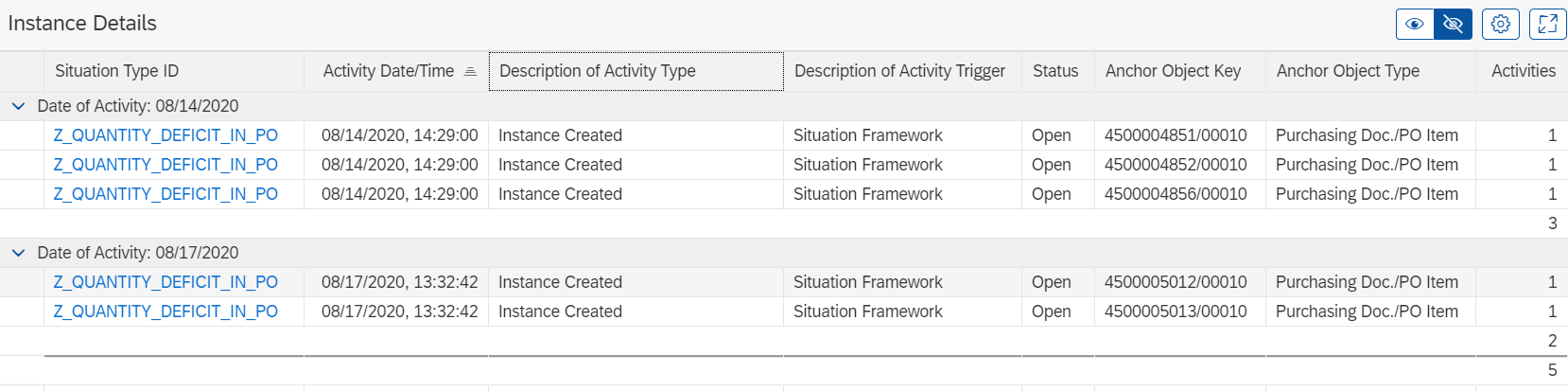
The result is shown in the image above where you can see if the number of situations is going up.
You can use the activity type Instance Created as a filter and use the Date of Activity column for grouping as shown in the image above.
All this information is related to the lifecycle of the situation, but where is the relation to the business object and process?
What does the tracked data tell us about the business process?
Let’s take one of the use cases described in the post Situation Handling: Selected use cases in different application areas (2/5). In the procurement use case "Quantity Deficit in Supplier´s Delivery", Situation Handling will look into purchase order items where the confirmed quantity is below the requested quantity once a day. If their delivery date is coming up soon, a situation instance is created for each of those s items. Here, it makes sense to identify the situation by the purchase order and item number.

You will find this information in the tracked data in the Anchor Object Key column as shown in the image above. You can see the Anchor Object as the instance of a business object for which a situation is raised.
The image shown above follows the sequence that has already been presented. Now you can verify that the activities are taking place on a single anchor object. To make it easier to understand what the numbers in the key represent, you can have a look at the Anchor Object Type column. The example refers to item 10 of purchase order 4500004856.
Let’s look again at the number of situations per day.
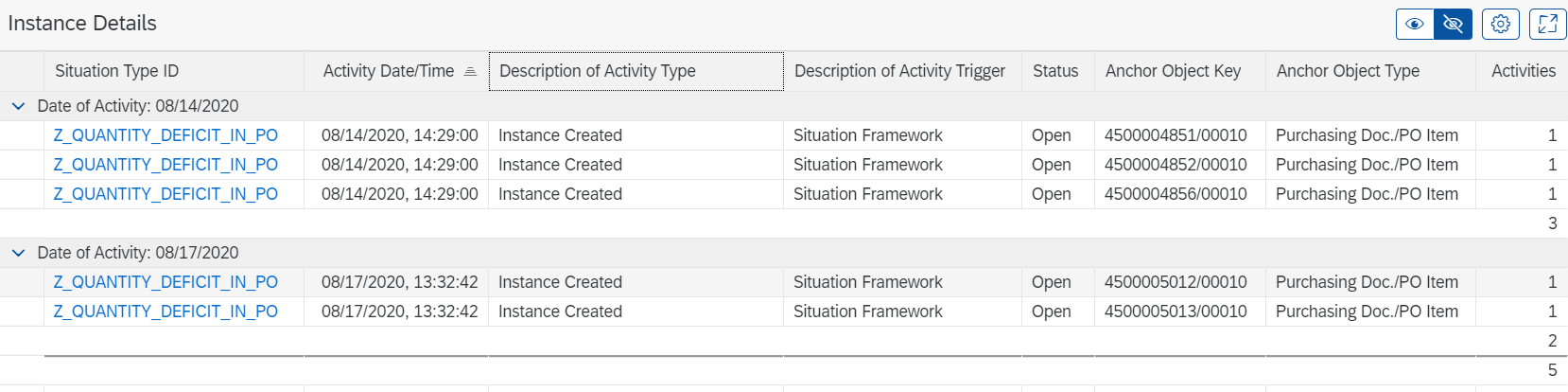
You'll see that on August 14th the confirmations for three purchase order items were missing and on August 17th those for two purchase order items were missing
Now, we will observe an additional business process by adding another use case described in the post Situation Handling: Selected use cases in different application areas (2/5). In the sales and distribution use case “Expiring Sales Quotations,” Situation Handling will check into sales quotations with low conversion rates once each day.

The situation is identified by the sales quotation as shown in the above image.
So far, you’ve seen how you can observe business processes from different domains, like Procurement, Sales and Distribution and so on. You saw how you can follow the lifecycle of a situation to get an idea of how long it takes until a situation is closed. You learned how to monitor the number of newly occurring situations and that the anchor object key is used to identify the business object.
Great, you can now analyze business situations using the Monitor Situations app.
Now you might wonder if there are ways to get even more insight into the business processes. What is the path towards machine learning? How can processes be automated?
How to get deeper into the analysis?
First, have a look at the blog post Intelligent Situation Automation – an extension of SAP S/4HANA Situation Handling. You will see that analytics is getting to be even more powerful and automation becomes possible by extending tracked data with data context. In this data you will also find business objects in a wider context. For example, you may come to the conclusion that a material is causing situations in various business processes and be able to identify this material as a root cause.
You want to learn more?
A further post about the advanced configuration of situation types will follow soon. And, for the record, these are the five blog posts in this series:
- Situation Handling: What is it and why do you need it? (1/5).
- Situation Handling: Selected use cases in different application areas (2/5).
- Situation Handling: How do I configure situation types? (3/5).
- Situation Handling: How to analyze situations using Monitor Situations (4/5) [this one]
- Situation Handling: Advanced configuration of situation types (5-5).
For more information, see SAP Help Portal for Situation Handling in SAP S/4HANA Cloud and Situation Handling in SAP S/4HANA. We welcome your valuable feedback.
- SAP Managed Tags:
- Machine Learning,
- Situation Handling,
- Artificial Intelligence,
- SAP S/4HANA,
- SAP S/4HANA Public Cloud
Labels:
You must be a registered user to add a comment. If you've already registered, sign in. Otherwise, register and sign in.
Labels in this area
-
Artificial Intelligence (AI)
1 -
Business Trends
363 -
Business Trends
21 -
Customer COE Basics and Fundamentals
1 -
Digital Transformation with Cloud ERP (DT)
1 -
Event Information
461 -
Event Information
24 -
Expert Insights
114 -
Expert Insights
155 -
General
1 -
Governance and Organization
1 -
Introduction
1 -
Life at SAP
415 -
Life at SAP
2 -
Product Updates
4,685 -
Product Updates
217 -
Roadmap and Strategy
1 -
Technology Updates
1,502 -
Technology Updates
89
Related Content
- Quarterly vat declaration Italy in Enterprise Resource Planning Q&A
- Debugging transaction MD04 in SAP S/4HANA in Enterprise Resource Planning Blogs by SAP
- SAP ERP Functionality for EDI Processing: UoMs Determination for Inbound Orders in Enterprise Resource Planning Blogs by Members
- #COE #BA01 Exempt Billing Line Item Scenarios in Brazil in Enterprise Resource Planning Q&A
- [SAP B1] License and Authorization Concern in Enterprise Resource Planning Q&A
Top kudoed authors
| User | Count |
|---|---|
| 12 | |
| 11 | |
| 8 | |
| 6 | |
| 6 | |
| 6 | |
| 4 | |
| 4 | |
| 4 | |
| 4 |