
- SAP Community
- Products and Technology
- Enterprise Resource Planning
- ERP Blogs by SAP
- Step by Step – Universal Worklist customers lookin...
Enterprise Resource Planning Blogs by SAP
Get insights and updates about cloud ERP and RISE with SAP, SAP S/4HANA and SAP S/4HANA Cloud, and more enterprise management capabilities with SAP blog posts.
Turn on suggestions
Auto-suggest helps you quickly narrow down your search results by suggesting possible matches as you type.
Showing results for
Product and Topic Expert
Options
- Subscribe to RSS Feed
- Mark as New
- Mark as Read
- Bookmark
- Subscribe
- Printer Friendly Page
- Report Inappropriate Content
09-14-2020
12:05 PM
The leave application provided by SAP system has evolved over last many years from ITS to JAVA and ABAP webdynpro. Universal worklist to My inbox uses the business workflow templates which are used with various MSS roles.
This blog throws some light on the issues which are easy to resolve but takes a lot of analysis to identify the core issue. We face these issues because matching all the right release level at ERP is a tedious job and we need more than one skill to assure the match.
1. If you are using uwl and if you get a blank page (Blank page means there is nothing on the browser page, not even a header) then what should you do?
Step 1. Please check your obn logs of uwl. go to your portal url (http://xxxx.xxxx.com:xxxxx/nwa)
Follow path troubleshooting->logs and traces->log viewer
Look for ERROR, if the error is Refer to message ID: com.sap.ep.obn.008.
This error is related to OBN which means that you must have implemented below notes.
ESS LEA: Web Dynpro ABAP based Leave Request use in UWL
Modifications to UWL configuration file in BP MSS Add-On 1.0
Modifications to UWL configuration file in BP MSS 1.51
All the above notes refer to the customization of xml the xml customization in most cases use obn hence you must assure that obn for leave request is correctly defined.
Next step is to check the OBN (Object based navigation) properties.
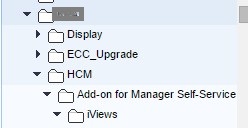



Above xml path is to the standard role hence if you are using any custom role then it should point to that respective pcd location.
<ItemTypeCriteria systemId=”SAP_ECC_HumanResources” externalType=” TS21500003″ connector=”WebFlowConnector”/>
<CustomAttributes>
<CustomAttributeSource id=”WEBFLOW_CONTAINER” objectIdHolder=”externalObjectId” objectType=”WebflowContainer” cacheValidity=”final”>
<Attribute name=”REQUESTID” type=”string” displayName=”Request ID”/>
</CustomAttributeSource>
</CustomAttributes>
<Actions>
<Action name=”defaultAction” groupAction=”” handler=”ObjectNavigationLauncher” returnToDetailViewAllowed=”yes” launchInNewWindow=”yes”>
<Properties>
<Property name=”Operation” value=”approveleaverequest”/>
<Property name=”ObjectValue” value=”LRF_REQUEST_ID=${item.REQUESTID}”/>
<Property name=”DynamicParameter” value=”LRF_REQUEST_ID=${item.REQUESTID}”/>
<Property name=”openInNewWindow” value=”true”/>
<Property name=”ObjectName” value=”employee”/>
<Property name=”System” value=”SAP_ERP_HumanResources”/>
</Properties>
<Descriptions default=”defaultAction”/>
</Action>
</Actions>
</ItemType>
There are many incomplete and unexplained solutions without step by step guide the objective of this article is to take a pre implementation check of above based on your respective product Service and Support packs.
Important note – You must assure that you send transport of above changes from DEV TO QA and in QA recreate the transport and send from QA to PRD.
This blog throws some light on the issues which are easy to resolve but takes a lot of analysis to identify the core issue. We face these issues because matching all the right release level at ERP is a tedious job and we need more than one skill to assure the match.
1. If you are using uwl and if you get a blank page (Blank page means there is nothing on the browser page, not even a header) then what should you do?
Step 1. Please check your obn logs of uwl. go to your portal url (http://xxxx.xxxx.com:xxxxx/nwa)
Follow path troubleshooting->logs and traces->log viewer
Look for ERROR, if the error is Refer to message ID: com.sap.ep.obn.008.
This error is related to OBN which means that you must have implemented below notes.
ESS LEA: Web Dynpro ABAP based Leave Request use in UWL
Modifications to UWL configuration file in BP MSS Add-On 1.0
Modifications to UWL configuration file in BP MSS 1.51
All the above notes refer to the customization of xml the xml customization in most cases use obn hence you must assure that obn for leave request is correctly defined.
Next step is to check the OBN (Object based navigation) properties.
- Follow path in portal content directory as shown below. you need to open the iview that you are using for approval. Please note that all leave applications use either abap or java iview (application) that is called in the SAP business workflow.
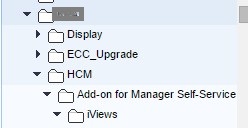
- Open the approve leave application iview as part of MSS package that you are using. You need to right click and select the object based navigation of the iview and make sure you see an entry as shown below.

- If the above employee entry is not there then you need to add this object in the iview. To do so Go to Business object folder and drill down till Employee object that is under human resources folder


- Select the employee object shown above and add to the iview by right clicking on the object employee.
- You must assure that your obn is active for leave application by making xml changes for your leave. An example for task 21500003 is provided below.
- <Property name=”page” value=”ROLES://portal_content/com.kpa.KPA/com.kpa.HCM/com.sap.pct.addon.mss.PACKAGEMSS/com.sap.pct.addon.mss.Rolesmss/com.sap.pct.addon.mss.ZK_XX50/com.sap.pct.addon.mss.Manager_Self-Service/Overview”/>
Above xml path is to the standard role hence if you are using any custom role then it should point to that respective pcd location.
- <ItemType name=”uwl.task.webflow.TS21500003.SAP_ECC_HumanResources” connector=”WebFlowConnector” defaultView=”DefaultView” defaultAction=”defaultAction” executionMode=”default”>
<ItemTypeCriteria systemId=”SAP_ECC_HumanResources” externalType=” TS21500003″ connector=”WebFlowConnector”/>
<CustomAttributes>
<CustomAttributeSource id=”WEBFLOW_CONTAINER” objectIdHolder=”externalObjectId” objectType=”WebflowContainer” cacheValidity=”final”>
<Attribute name=”REQUESTID” type=”string” displayName=”Request ID”/>
</CustomAttributeSource>
</CustomAttributes>
<Actions>
<Action name=”defaultAction” groupAction=”” handler=”ObjectNavigationLauncher” returnToDetailViewAllowed=”yes” launchInNewWindow=”yes”>
<Properties>
<Property name=”Operation” value=”approveleaverequest”/>
<Property name=”ObjectValue” value=”LRF_REQUEST_ID=${item.REQUESTID}”/>
<Property name=”DynamicParameter” value=”LRF_REQUEST_ID=${item.REQUESTID}”/>
<Property name=”openInNewWindow” value=”true”/>
<Property name=”ObjectName” value=”employee”/>
<Property name=”System” value=”SAP_ERP_HumanResources”/>
</Properties>
<Descriptions default=”defaultAction”/>
</Action>
</Actions>
</ItemType>
There are many incomplete and unexplained solutions without step by step guide the objective of this article is to take a pre implementation check of above based on your respective product Service and Support packs.
Important note – You must assure that you send transport of above changes from DEV TO QA and in QA recreate the transport and send from QA to PRD.
- SAP Managed Tags:
- SAP Enterprise Portal,
- HCM (Human Capital Management)
Labels:
You must be a registered user to add a comment. If you've already registered, sign in. Otherwise, register and sign in.
Labels in this area
-
Artificial Intelligence (AI)
1 -
Business Trends
363 -
Business Trends
22 -
Customer COE Basics and Fundamentals
1 -
Digital Transformation with Cloud ERP (DT)
1 -
Event Information
461 -
Event Information
24 -
Expert Insights
114 -
Expert Insights
156 -
General
1 -
Governance and Organization
1 -
Introduction
1 -
Life at SAP
415 -
Life at SAP
2 -
Product Updates
4,685 -
Product Updates
217 -
Roadmap and Strategy
1 -
Technology Updates
1,502 -
Technology Updates
89
Related Content
- Readiness for Universal Parallel Accounting in Enterprise Resource Planning Blogs by SAP
- Business functions, capability model, Fiori apps - the commercial structure in SAP S/4HANA in Enterprise Resource Planning Blogs by SAP
- SAP ERP Functionality for EDI Processing: Material Determination for Inbound Orders in Enterprise Resource Planning Blogs by Members
- SAP Fiori for SAP S/4HANA – Upgrade Faster – Managing app lifecycle impacts on users in Enterprise Resource Planning Blogs by SAP
- New Installation of SAP S/4HANA 2023 FPS1 – Part 3 – Best Practices Content Activation in Enterprise Resource Planning Blogs by SAP
Top kudoed authors
| User | Count |
|---|---|
| 12 | |
| 11 | |
| 9 | |
| 8 | |
| 7 | |
| 6 | |
| 4 | |
| 4 | |
| 4 | |
| 3 |