
- SAP Community
- Products and Technology
- CRM and Customer Experience
- CRM and CX Blogs by Members
- Good to know- How to Replicate Notes from C4C Sale...
CRM and CX Blogs by Members
Find insights on SAP customer relationship management and customer experience products in blog posts from community members. Post your own perspective today!
Turn on suggestions
Auto-suggest helps you quickly narrow down your search results by suggesting possible matches as you type.
Showing results for
delateja
Active Participant
Options
- Subscribe to RSS Feed
- Mark as New
- Mark as Read
- Bookmark
- Subscribe
- Printer Friendly Page
- Report Inappropriate Content
09-07-2020
3:53 PM
As an administrator, you can configure the internal note or external note to transfer to the SAP R3 or S/4HANA. How can you doing that? Follow this steps and making happening and keeping your customer happy.
In this blog, I show you this point:
Then, “souls to work…”
Scenario
Pre-requisites
2. Configuration in C4C the language for text Data Replication
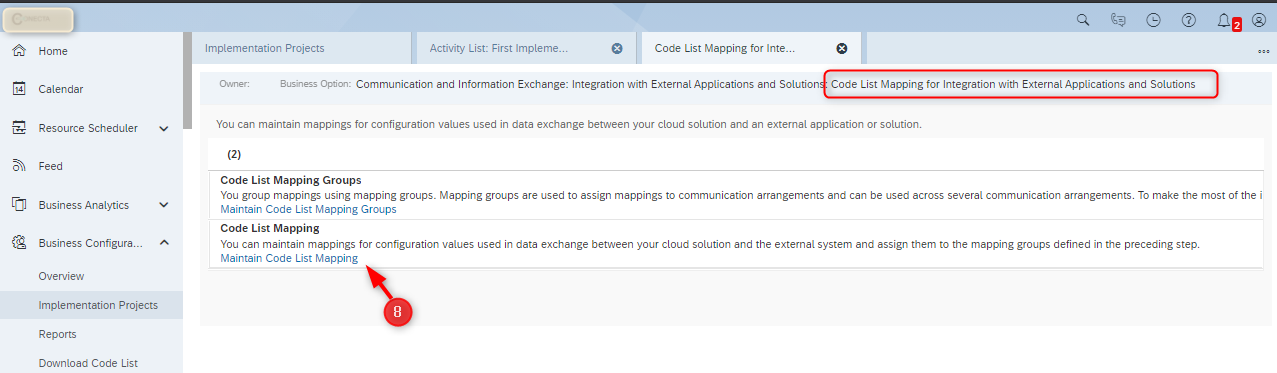
3. Watch the note text transferred to the order in SAP R3
Useful links
I hope this is useful for your configuration and let me know if you have some trouble.:)
Best Regard!
DRT
In this blog, I show you this point:
- Know what code is configure in the header of the Sales Orders note in SAP R3.
- Configuration in C4C
- Configure in C4C the language for text Data Replication
- Make the mapping for the code that you need to SAP R3 transfer or receive
- Watch the note text transferred to the order in SAP R3
- Watch the note text transferred to the order in SAP R3
Then, “souls to work…”
Scenario
- From the C4C in the sales orders update an external note and watch the update in SAP R3.
Pre-requisites
- In SAP R3, the text in the header notes of the sales order must be configured before.
- Obtain the text code from SAP R3
- Go to transaction VOTXN and find the Sales Code Header (1, 2)
- Double click the header and find the description in the note you need (3)

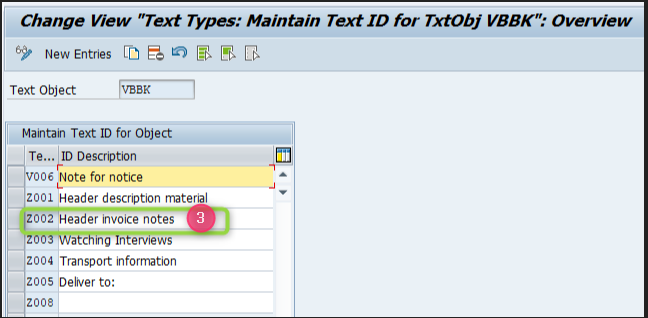
2. Configuration in C4C the language for text Data Replication
- Go to the Business Configuration Work Center. (4)
- Open the activity Code List Mapping for Communication Language for Data Replication. (5, 6, 7)
- Make the mapping for the code that you need to SAP R3 transfer or receive
- Go to the Business Configuration Work Center. (4)
- Open the activity Code List Mapping for Integration with External Applications and Solutions. (8)
- Maintain Code List Mappings for TextCollectionTextTypeCode for local context 10296. (9, 10)
- Add the valid text type codes for Sales Orders. In this scenario we are take the 10024 (this is the external note) and put the code obtain in SAP R3 (11, 12).
Check the supported valid text type codes for Sales Orders.
- 10011 = Internal Comment
- 10024 = Customer Information
- 10029 = Approval Note

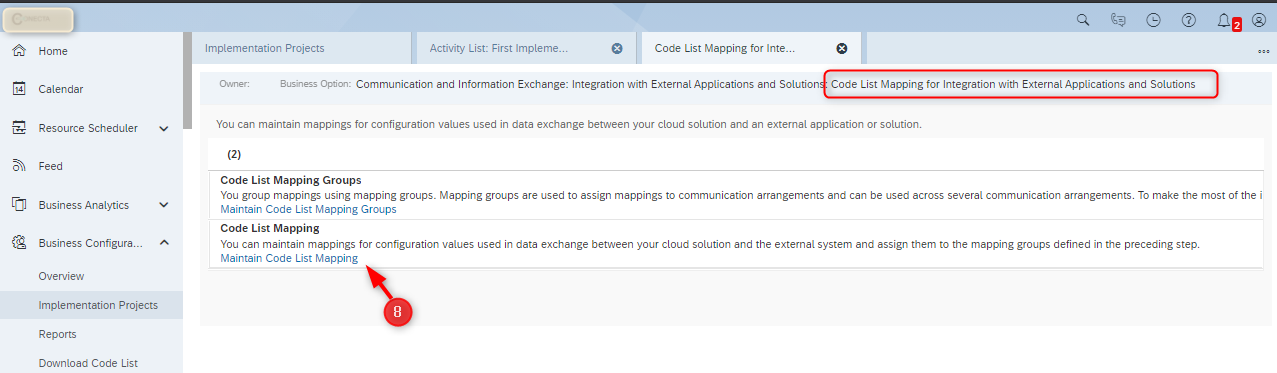

3. Watch the note text transferred to the order in SAP R3
- Create a Sales Orders in C4C and insert the comment in the internal note and External Note (13, 14)
- Go to SAP R3 (VA02) to see the note in the header of the sales orders. (13-R3 y 14-R3)



Useful links
- KBN 2666392 - How to Replicate Notes from On Premise System to C4C Sales Quote
- Blog Text Collection Integration in Cloud for Customer
I hope this is useful for your configuration and let me know if you have some trouble.:)
Best Regard!
DRT
3 Comments
You must be a registered user to add a comment. If you've already registered, sign in. Otherwise, register and sign in.
Labels in this area
-
ABAP
1 -
API Rules
1 -
CRM
1 -
Custom Key Metrics
1 -
Customer Data
1 -
Determination
1 -
Determinations
1 -
Introduction
1 -
KYMA
1 -
Kyma Functions
1 -
open SAP
1 -
Sales and Service Cloud Version 2
1 -
Sales Cloud v2
1 -
SAP
1 -
SAP Community
1 -
SAP CPQ
1 -
SAP CRM Web UI
1 -
SAP Customer Data Cloud
1 -
SAP Customer Experience
1 -
SAP Integration Suite
1 -
SAP Sales Cloud v2
1 -
SAP Service Cloud v2
1 -
SAP Service Cloud Version 2
1 -
Service Cloud v2
1 -
Validation
1 -
Validations
1
Related Content
- Innovate Faster: The Power Duo of SAP Activate and Scaled Agile Framework (SAFe) in CRM and CX Blogs by SAP
- Delete & Rename Contract Account Name from SAP Cloud for Customer (C4C) in CRM and CX Blogs by Members
- SAP Premium Engagement Session 'A new SAP UX experience utilizing the BTP platform', April 11, 2024 in CRM and CX Blogs by SAP
- SAP and SalesForce Custom Integration flows in CRM and CX Questions
- Assign WBS elements at item level in Service Order in CRM and CX Questions