
- SAP Community
- Products and Technology
- Enterprise Resource Planning
- ERP Blogs by SAP
- Can't Find it? Try Case Sensitive Search
Enterprise Resource Planning Blogs by SAP
Get insights and updates about cloud ERP and RISE with SAP, SAP S/4HANA and SAP S/4HANA Cloud, and more enterprise management capabilities with SAP blog posts.
Turn on suggestions
Auto-suggest helps you quickly narrow down your search results by suggesting possible matches as you type.
Showing results for
Advisor
Options
- Subscribe to RSS Feed
- Mark as New
- Mark as Read
- Bookmark
- Subscribe
- Printer Friendly Page
- Report Inappropriate Content
09-07-2020
8:35 AM
This blog post is part of a series called “Tip of the Week”. In this week’s tip we'll review the Case Sensitive Search mode in forms in order to get to the desired data quickly and easily.
Search engines changed our lives and way of thinking. We adopt it wherever we can and trust it to retrieve what we are looking for. We learned that the more accurate and specific our search value or phrase are – the better results we receive. And yet, sometimes we receive too many results or not the results we expected … now what? In SAP Business One you can search for data within most of the forms, by simply pressing CTRL+F. All the searchable fields are highlighted in bright yellow color - you just have to type the relevant value in the respective field, and choose the Find button:
If too many results appear, you can fine tune your searches by enabling case sensitive search:
When selected, the search considers upper case and lower case in the search value you enter and retrieves only the record that fit that value.
Available in SAP Business One, version for SAP HANA.
I hope you found this information helpful and as always, I’m looking forward to your feedback in the comments section below. If you do have questions about SAP Business One, feel free to ask them here in SAP Community Q&A. This tip and all other tips can be found in the tag tipoftheweek. To receive notifications about new related blog posts, please follow my profile and #communications. Also, check out our SAP Business One Community page with lots of helpful links and resources.
Search engines changed our lives and way of thinking. We adopt it wherever we can and trust it to retrieve what we are looking for. We learned that the more accurate and specific our search value or phrase are – the better results we receive. And yet, sometimes we receive too many results or not the results we expected … now what? In SAP Business One you can search for data within most of the forms, by simply pressing CTRL+F. All the searchable fields are highlighted in bright yellow color - you just have to type the relevant value in the respective field, and choose the Find button:

If too many results appear, you can fine tune your searches by enabling case sensitive search:
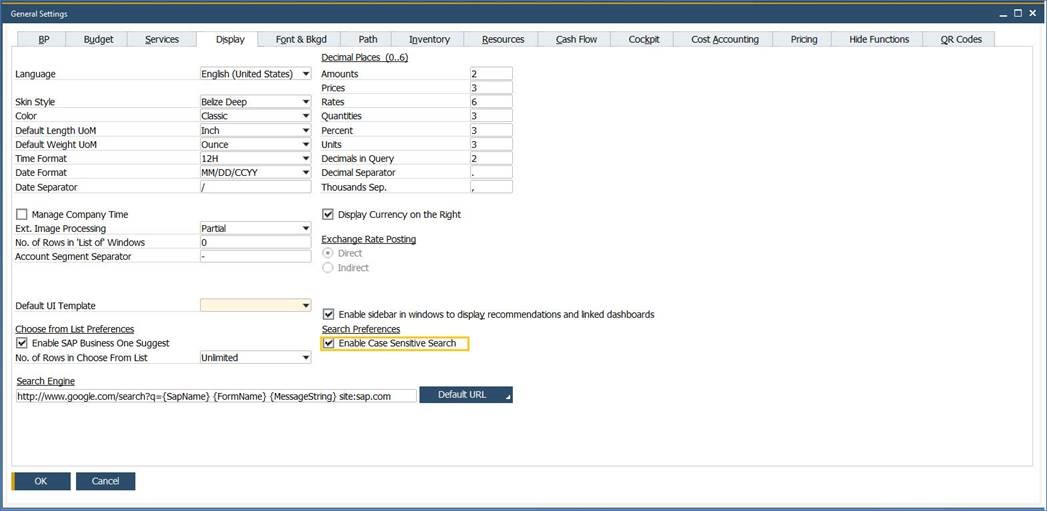
When selected, the search considers upper case and lower case in the search value you enter and retrieves only the record that fit that value.
Available in SAP Business One, version for SAP HANA.
I hope you found this information helpful and as always, I’m looking forward to your feedback in the comments section below. If you do have questions about SAP Business One, feel free to ask them here in SAP Community Q&A. This tip and all other tips can be found in the tag tipoftheweek. To receive notifications about new related blog posts, please follow my profile and #communications. Also, check out our SAP Business One Community page with lots of helpful links and resources.
- SAP Managed Tags:
- SAP Business One,
- SAP Business One, version for SAP HANA
Labels:
6 Comments
You must be a registered user to add a comment. If you've already registered, sign in. Otherwise, register and sign in.
Labels in this area
-
Artificial Intelligence (AI)
1 -
Business Trends
363 -
Business Trends
22 -
Customer COE Basics and Fundamentals
1 -
Digital Transformation with Cloud ERP (DT)
1 -
Event Information
461 -
Event Information
24 -
Expert Insights
114 -
Expert Insights
156 -
General
1 -
Governance and Organization
1 -
Introduction
1 -
Life at SAP
415 -
Life at SAP
2 -
Product Updates
4,685 -
Product Updates
217 -
Roadmap and Strategy
1 -
Technology Updates
1,502 -
Technology Updates
89
Related Content
- Advance Return Management complete configuration(SAP ARM) in Enterprise Resource Planning Blogs by Members
- Quick Start guide for PLM system integration 3.0 Implementation/Installation in Enterprise Resource Planning Blogs by SAP
- Futuristic Aerospace or Defense BTP Data Mesh Layer using Collibra, Next Labs ABAC/DAM, IAG and GRC in Enterprise Resource Planning Blogs by Members
- Automatic Matching of Invoice Reference with Bank Statement in Enterprise Resource Planning Q&A
- Your feedback helps to improve SAP S/4HANA Cloud Public Edition in Enterprise Resource Planning Blogs by SAP
Top kudoed authors
| User | Count |
|---|---|
| 12 | |
| 11 | |
| 10 | |
| 8 | |
| 7 | |
| 6 | |
| 4 | |
| 4 | |
| 4 | |
| 3 |