
- SAP Community
- Products and Technology
- Human Capital Management
- HCM Blogs by Members
- Enable Latest Continuous Performance Management ( ...
- Subscribe to RSS Feed
- Mark as New
- Mark as Read
- Bookmark
- Subscribe
- Printer Friendly Page
- Report Inappropriate Content
Introduction:
Myself Ravi Kiran, I would like to share the detailed explanation on how enable Latest Continuous Performance Management ( CPM 2.0):
What is Continuous Performance Management?
Continuous Performance Management is a new way of looking at traditional employee review structures. Instead of bi-annual or quarterly reviews, Continuous Performance Management lets you gather data on employee output from a variety of touch points. This results in a more holistic and accurate picture of employee performance, countering the possibility of bias or one-dimensional data points.
Continuous Performance Management 2.0 (CPM 2.0)
This feature will enable the latest version of Continuous Performance Management. This experience includes a new user interface along with several new features.
This version Includes:
- Activities
- Achievements
- Meeting Notes
- Create New goals
Note: Feedback functionality will not be available in this Restricted Availability version. SAP Team are working on this and may be available or get some updates in H2 20202 release.
Pre-requisites:
- License for Performance Management and Total Goal Management
- Enterprise or SPRAC product edition
- Role-based permissions to access Continuous Performance Management
- Continuous Performance Management enabled
- Permission to access these employee data fields of their managers: First Name, Middle Name, Last Name, Title, and Manager.
- SAP Fiori 3 theme for UI5 libraries enabled
- Fiori 3 header enabled
Procedure:
Step 1# : Navigate to company process & cycles -> Performance Manager-> Performance Management Feature Settings under Admin Center.
{Or}
In the Tool Search field, enter Performance Management Feature Settings, and press Enter.
The system opens the Performance Management Feature Settings page.

Step 2# :Check the box for Enable Continuous Performance Management, and click Save.

Step 3# :In the Tool Search field, enter Continuous Performance Management Configuration, and press Enter.The system opens the Continuous Performance Management Configuration page. You need to check the required setting as you follow to enable the CPM
Step 4# :To enable the redesigned Continuous Performance Management, scroll down to the Latest Version of Continuous Performance Management section, check Enable Latest Continuous Performance Management [Restricted Availability], and click Save Configuration.

Once You click on the Save Configuration, System will take some time to update the changes. So you need to log off and login again after changes are updated.
Step 5#: Go to Continuous Performance Management and click on the validate to cross verify.

How End user will use the CPM 2.0 :
Login as an employee , then navigate to Continuous performance Management from the Home page. Employee can able to see the new User Interface for CPM 2.0 below are the screenshot for you reference.
CPM 2.0 page:

How to create Goals from CPM page ( Note: your goal plan need to link with CPM 😞
Click on the
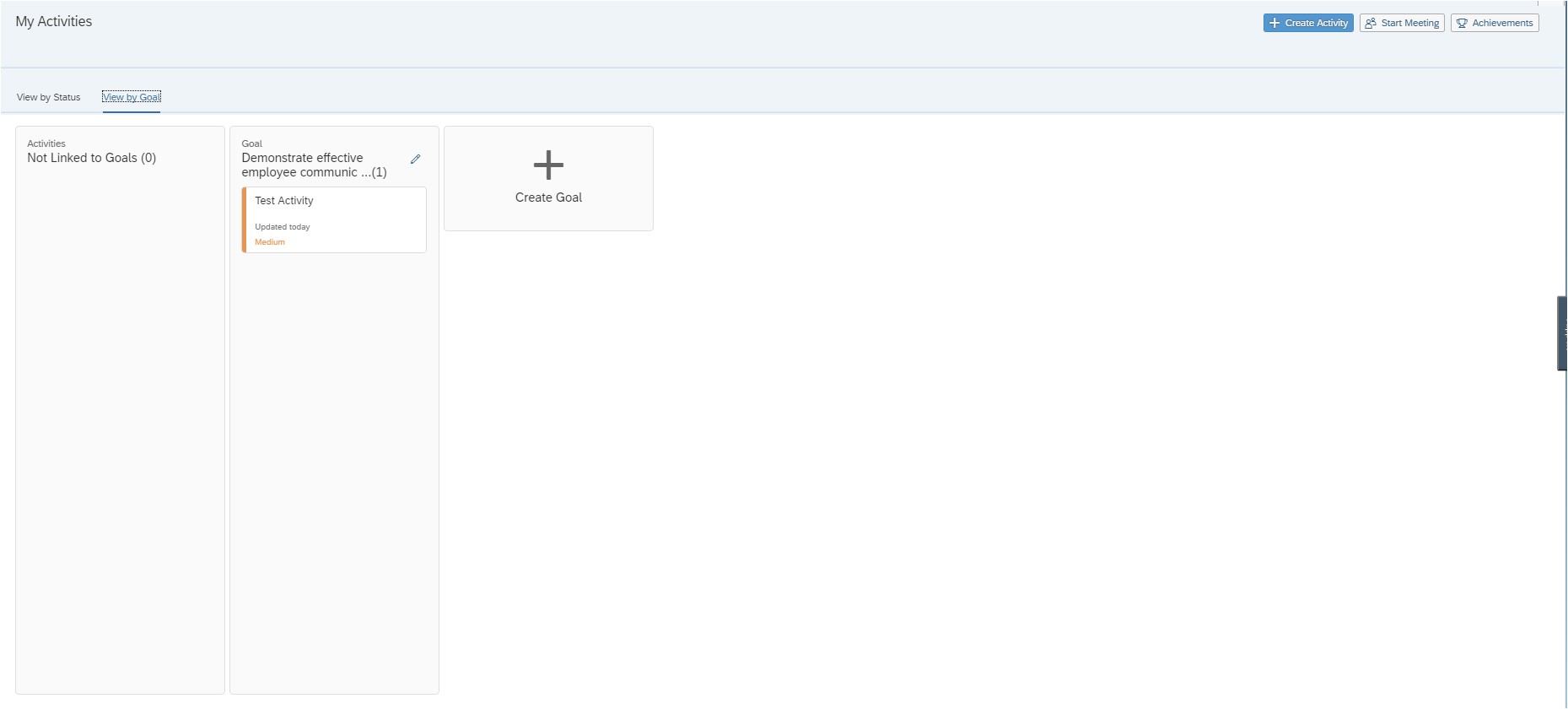

Link the Activity to the Newly created goal

Note: In CPM 2.0 we don’t have any option to create a new Achievements like in CPM 1.0 but when you change the Status as complete then it will show you a check box to “make as an Achievement “ . If you make this check then the completed activity will turns as Achievement


Meeting notes and discussion point with the employee can be capture separately from “Start Meeting” as shown below.
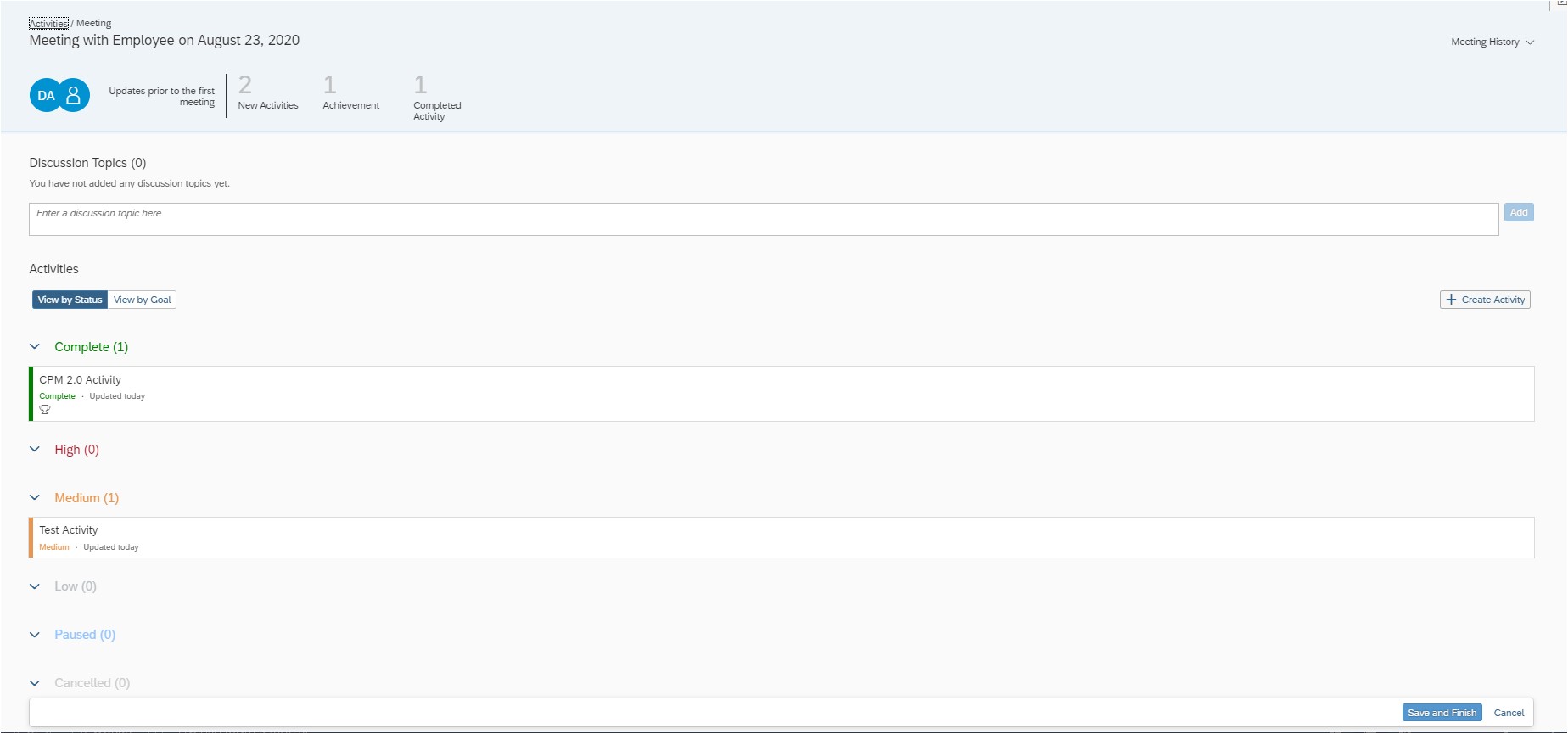
Conclusion:
In this blog post , I have covered all the steps you need to follow for enable of CPM 2.0.Also reader can able to understand the usage of the CPM 2.0 in the success factors instance.
If you have any queries or suggestions please feel free to comment on this blog post.
Thanks
Ravi.
- SAP Managed Tags:
- SAP SuccessFactors Performance & Goals
You must be a registered user to add a comment. If you've already registered, sign in. Otherwise, register and sign in.
-
1H 2024 Product Release
1 -
2H 2023 Product Release
1 -
ACCRUAL TRANSFER
1 -
Advanced Workflow
1 -
Anonymization
1 -
BTP
1 -
Business Rules
1 -
Canvas Report
1 -
Career Development
1 -
Certificate-Based Authentication
1 -
Cloud Platform Integration
1 -
Compensation
1 -
Compensation Information Management
1 -
Compensation Management
1 -
Compliance
2 -
Content
1 -
Conversational AI
2 -
Custom Data Collection
1 -
custom portlet
1 -
Data & Analytics
1 -
Data Integration
1 -
Dayforce
1 -
deep link
1 -
deeplink
1 -
Delimiting Pay Components
1 -
Deprecation
1 -
Employee Central
1 -
Employee Central Global Benefits
1 -
Employee Central Payroll
1 -
employee profile
1 -
Employee Rehires
1 -
external terminal
1 -
external time events
1 -
Generative AI
2 -
Getting Started
1 -
Global Benefits
1 -
Guidelines
1 -
H2 2023
1 -
HR
2 -
HR Data Management
1 -
HR Transformation
1 -
ilx
1 -
Incentive Management Setup (Configuration)
1 -
Integration Center
2 -
Integration Suite
1 -
internal mobility
1 -
Introduction
1 -
learning
3 -
LMS
2 -
LXP
1 -
Massively MDF attachments download
1 -
Mentoring
1 -
Metadata Framework
1 -
Middleware Solutions
1 -
OCN
1 -
OData APIs
1 -
ONB USA Compliance
1 -
Onboarding
2 -
Opportunity Marketplace
1 -
Pay Component Management
1 -
Platform
1 -
portlet
1 -
POSTMAN
1 -
Predictive AI
2 -
Recruiting
1 -
recurring payments
1 -
Role Based Permissions (RBP)
2 -
SAP CPI (Cloud Platform Integration)
1 -
SAP HCM (Human Capital Management)
2 -
SAP HR Solutions
2 -
SAP Integrations
1 -
SAP release
1 -
SAP SuccessFactors
5 -
SAP SuccessFactors Customer Community
1 -
SAP SuccessFactors OData API
1 -
SAP Workzone
1 -
SAP-PAYROLL
1 -
skills
1 -
Skills Management
1 -
sso deeplink
1 -
Stories in People Analytics
3 -
Story Report
1 -
SuccessFactors
2 -
SuccessFactors Employee central home page customization.
1 -
successfactors onboarding i9
1 -
Table Report
1 -
talent
1 -
Talent Intelligence Hub
2 -
talents
1 -
Tax
1 -
Tax Integration
1 -
Time Accounts
1 -
Workflows
1 -
XML Rules
1
- Standard integration templates in Talent Intelligence Hub in Human Capital Management Blogs by SAP
- The 1H 2024 Release of SAP SuccessFactors Learning – Release Highlights in Human Capital Management Blogs by Members
- AI shaping the future of HR: Is your organisation ready to embrace the change? in Human Capital Management Blogs by Members
- Mentoring is the lubricant needed to maintain self learning organizations in Human Capital Management Blogs by Members
- Is Your Organisation Future Ready ? Beginning the Journey with Skill Development ! in Human Capital Management Blogs by Members
| User | Count |
|---|---|
| 4 | |
| 4 | |
| 2 | |
| 2 | |
| 1 | |
| 1 | |
| 1 | |
| 1 | |
| 1 | |
| 1 |