
- SAP Community
- Products and Technology
- Enterprise Resource Planning
- ERP Blogs by SAP
- A Configuration Example of How to Optimize Journal...
- Subscribe to RSS Feed
- Mark as New
- Mark as Read
- Bookmark
- Subscribe
- Printer Friendly Page
- Report Inappropriate Content
SAP S/4HANA Cloud provides Fiori apps for setting up a general journal entry verification process in which you can configure conditions that require verification and authorizations for approval. Different configurations are needed for different workflows, because business requirements are different. However, have you thought about that you could have different ways to configure a workflow for one single scenario? To elaborate this, let's come straight forward to a configuration question:
How do you configure the workflow and mange approver teams, if you want to set up a verification workflow for a company with multiple cost centers? Or let's put it more simply, how many workflows will you create for this case?
Use Case Elaboration
Before you start to dig into it, we can make the case more concrete. Suppose you need to configure a workflow for company code 1010 to which four cost centers are assigned: CC01, CC02, CC03, and CC04. When G/L journal entries for CC01 or CC02 are submitted, User A or B can be the approver. Similarly, when G/L journal entries for CC03 or CC04 are submitted, User C or D is supposed to verify them.
| Cost Center |
| Required Approvers |
| CC01, CC02 |
| User A or User B |
| CC03, CC04 |
| User C or User D |
Method 1: Create two workflows + one team
It is very likely that the first idea coming to mind is creating two workflows and making the cost centers as the start conditions to trigger the workflows. The following are the key configuration steps for creating two workflows and managing a team for each workflow:
In the Manage Workflows for Journal Entry Verification - In General Ledger app

In the Step Sequence section, create a Verify step. On the edit page, specify values for the Recipients sections:

In the Step Sequence section, create a Verify step. On the edit page, specify values for the Recipients sections:
Assignment By: Role
Role: Group 2 for Verifying G/L Journal Entries
Step to be completed by: One of the recipients
In the Manage Teams and Responsibilities for Journal Entry Verification - In General Ledger app
Assign the following for Functions:
Method 2: Create one workflow with two verify steps + one team
The following are the key configuration steps for creating two workflows and managing a team for each workflow::
In the Manage Workflows for Journal Entry Verification - In General Ledger app

On the edit page, specify values for the Recipients sections:

On the edit page, specify values for the Recipients sections:
Create a Post step.
In the Manage Teams and Responsibilities for Journal Entry Verification - In General Ledger app
The configuration of managing teams is the exactly the same as in method 1:
Assign the following for Functions:
Method 3: Create one workflow with two teams
In the Manage Workflows for Journal Entry Verification - In General Ledger app
In the Step Sequence section, create a Verify step and go to the Edit Step page. Specify values for the Recipients sections:
In the Manage Teams and Responsibilities for Journal Entry Verification - In General Ledger app
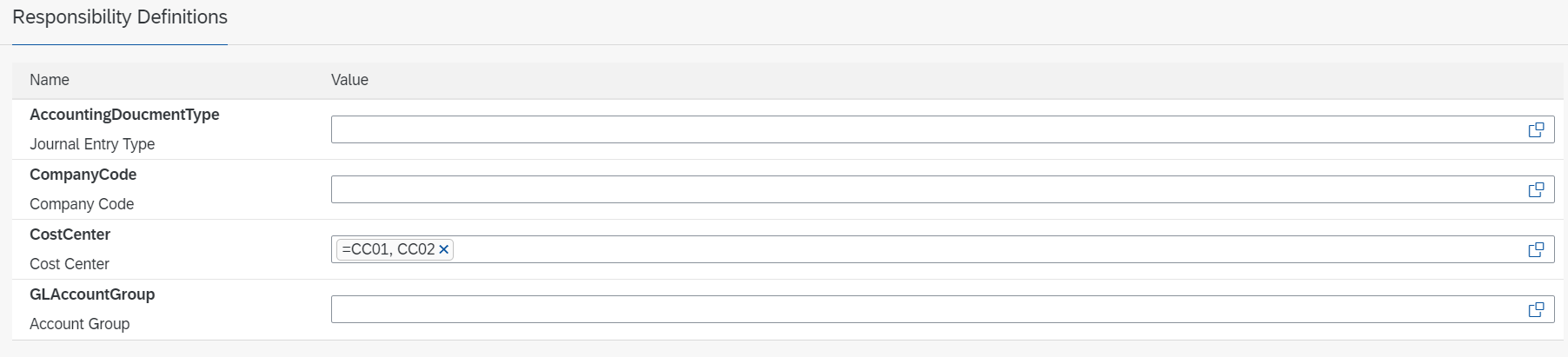
In the Team Members section, select business users User A and User B as team members.
Note: In this step, select Group 1 for Verifying G/L Journal Entries for Functions.

In the Team Members section, select business users User C and User D as team members.
Note: In this step, select Group 1 for Verifying G/L Journal Entries for Functions.
Comparison and Conclusion
All the three methods are correct for this case, but the method complexity differ from each. Overall speaking, method 3 is the most recommended, because of the following reasons:
The disadvantages of method 1 and method 2:
Method 1:
Method 2:
Maybe you have found that the cost center field can be used not only as the precondition when you configure the workflow, but also as a condition when you manage teams for approvers. The highlight in this case is to make good use of the cost center field when you manage teams, which can save efforts and pave the way for further changes to the cost centers. The Manage Teams and Responsibilities for Journal Entry Verification - In General Ledger app and the Manage Workflows for Journal Entry Verification - In General Ledger app provide you with high flexibility to configure settings that meet your business needs. Before you start to configure, please think about how you could use the flexibility and make the configuration compatible with company organization changes in future.
You can also refer to more configuration descriptions and examples on the SAP Help Portal.
Related Content
- SAP Managed Tags:
- SAP S/4HANA Cloud for Finance
You must be a registered user to add a comment. If you've already registered, sign in. Otherwise, register and sign in.
-
Artificial Intelligence (AI)
1 -
Business Trends
363 -
Business Trends
22 -
Customer COE Basics and Fundamentals
1 -
Digital Transformation with Cloud ERP (DT)
1 -
Event Information
461 -
Event Information
24 -
Expert Insights
114 -
Expert Insights
157 -
General
1 -
Governance and Organization
1 -
Introduction
1 -
Life at SAP
415 -
Life at SAP
2 -
Product Updates
4,685 -
Product Updates
217 -
Roadmap and Strategy
1 -
Technology Updates
1,502 -
Technology Updates
89
- SAP S4HANA Cloud Public Edition Logistics FAQ in Enterprise Resource Planning Blogs by SAP
- Quick Start guide for PLM system integration 3.0 Implementation/Installation in Enterprise Resource Planning Blogs by SAP
- Including a prefix in Barcodes for data validation while RF scanning in Enterprise Resource Planning Q&A
- How to Set Up Approval Workflows for Supplier Down Payment Requests in Enterprise Resource Planning Blogs by SAP
- What’s New in Purchase Requisitions - SAP S/4HANA Cloud Public Edition 2402 in Enterprise Resource Planning Blogs by SAP
| User | Count |
|---|---|
| 13 | |
| 11 | |
| 10 | |
| 8 | |
| 7 | |
| 6 | |
| 4 | |
| 4 | |
| 4 | |
| 3 |