
- SAP Community
- Products and Technology
- Technology
- Technology Blogs by Members
- SAP Analytics Cloud MultiInput Custom Widget
Technology Blogs by Members
Explore a vibrant mix of technical expertise, industry insights, and tech buzz in member blogs covering SAP products, technology, and events. Get in the mix!
Turn on suggestions
Auto-suggest helps you quickly narrow down your search results by suggesting possible matches as you type.
Showing results for
ferrygun18
Contributor
Options
- Subscribe to RSS Feed
- Mark as New
- Mark as Read
- Bookmark
- Subscribe
- Printer Friendly Page
- Report Inappropriate Content
09-02-2020
6:18 AM
In this tutorial, we'll learn how to create a multi-input SAC custom widget with SAPUI5 sap.m.MultiInput, sap.m.StandardListItem and sap.m.Button. User will be able to select the partner number from the list or they can just enter manually.
Select partner number from the list:
Enter manually the partner number with the suggested values:
Build the WebComponents, sacmultiinput.
We'll be using SAPUI5 elements: Label, Fragment, Button, MultiInput, SelectDialog and StandardListItem in an XML view. We will also be using sap.m.BusyDialog to block the application while processing the data.
The main logic is in loadthis() function. Find the complete code in the References section.
If you are familiar with SAPUI5, the below code is easy to understand. It just basically an UI5 code, nothing else.
Insert the following UI elements in SAC Analytic Application. For Table_1 you need to link to a model. We will use this trick until SAP comes out with the proper API on how to link the widget to the model.
For my case, I just use a simple table with partner information.
You need to adjust the following code if you have different model.
On application onInitialization(), simply write the code below. This is to get and populate the partner number from the table Table_1 and feed the information to the widget using function setFooter().
Last step is to fill in the information on custom widget properties for Title and Footer. You can put any name for Title and Footer, as long as there is a "|". This is to differentiate if we have more than one widget.
With this approach you can create a custom widget to display a PDF document with sap.m.PDFViewer.
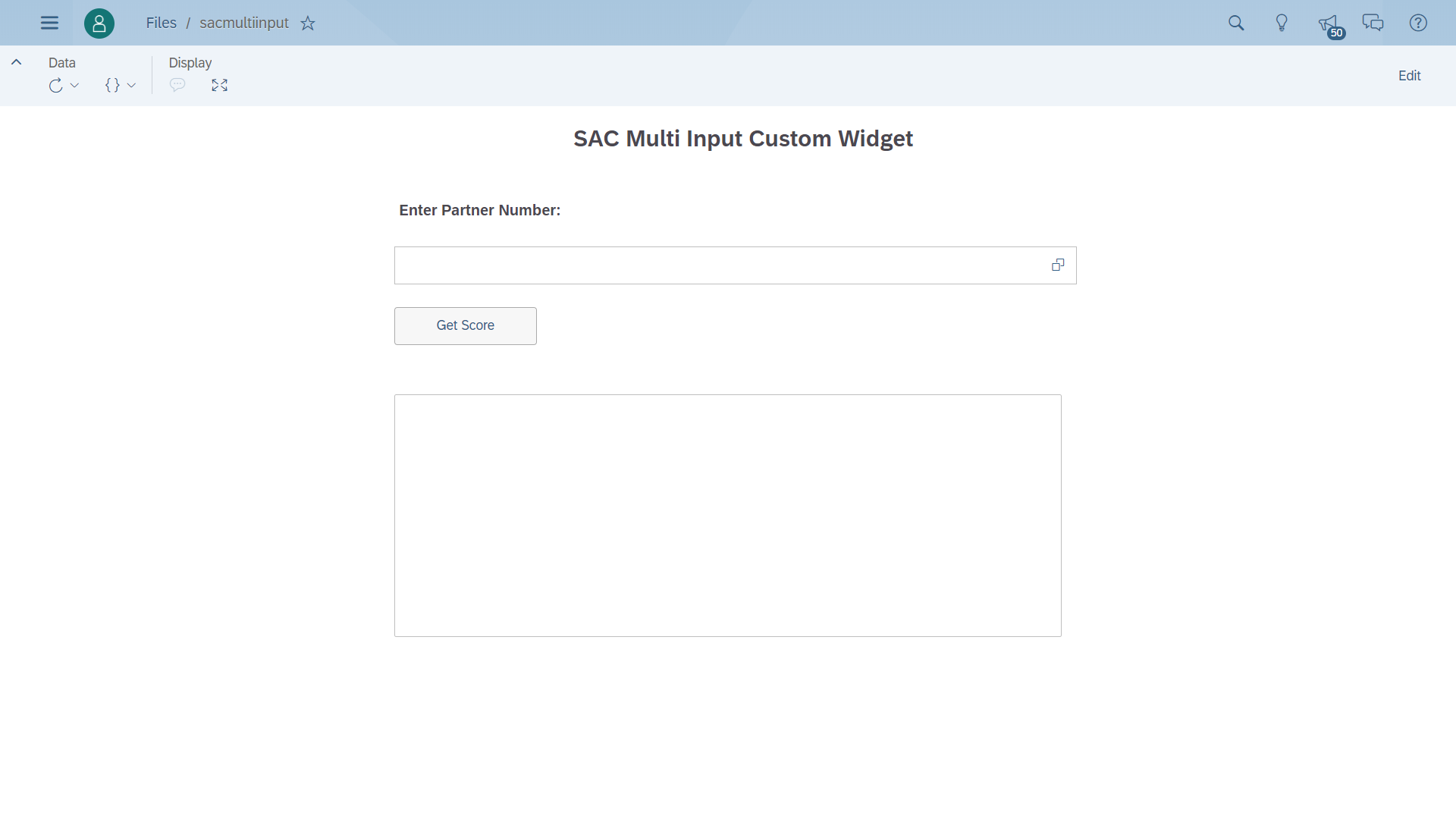
Select partner number from the list:

Enter manually the partner number with the suggested values:

Start Building
Build the WebComponents, sacmultiinput.
We'll be using SAPUI5 elements: Label, Fragment, Button, MultiInput, SelectDialog and StandardListItem in an XML view. We will also be using sap.m.BusyDialog to block the application while processing the data.
The main logic is in loadthis() function. Find the complete code in the References section.
If you are familiar with SAPUI5, the below code is easy to understand. It just basically an UI5 code, nothing else.
function loadthis(that, changedProperties) {
var that_ = that;
widgetName = changedProperties.widgetName;
if (typeof widgetName === "undefined") {
widgetName = that._export_settings.title.split("|")[0];
}
div = document.createElement('div');
div.slot = "content_" + widgetName;
let div0 = document.createElement('div');
div0.innerHTML = '<?xml version="1.0"?><script id="oView_' + widgetName + '" name="oView_' + widgetName + '" type="sapui5/xmlview"><mvc:View height="100%" xmlns="sap.m" xmlns:l="sap.ui.layout" xmlns:core="sap.ui.core" xmlns:mvc="sap.ui.core.mvc" controllerName="myView.Template"><l:VerticalLayout class="sapUiContentPadding" width="100%"><l:content><MultiInput width="100%" id="multiInput" suggestionItems="{' + widgetName + '>/}" valueHelpRequest="handleValueHelp"><core:Item key="{' + widgetName + '>partner}" text="{' + widgetName + '>partner}" /></MultiInput></l:content><Button id="buttonId" class="sapUiSmallMarginBottom" text="Get Score" width="150px" press=".onButtonPress" /></l:VerticalLayout></mvc:View></script>';
_shadowRoot.appendChild(div0);
let div1 = document.createElement('div');
div1.innerHTML = '<?xml version="1.0"?><script id="myXMLFragment_' + widgetName + '" type="sapui5/fragment"><core:FragmentDefinition xmlns="sap.m" xmlns:core="sap.ui.core"><SelectDialog title="Partner Number" class="sapUiPopupWithPadding" items="{' + widgetName + '>/}" search="_handleValueHelpSearch" confirm="_handleValueHelpClose" cancel="_handleValueHelpClose" multiSelect="true" showClearButton="true" rememberSelections="true"><StandardListItem icon="{' + widgetName + '>ProductPicUrl}" iconDensityAware="false" iconInset="false" title="{' + widgetName + '>partner}" description="{' + widgetName + '>partner}" /></SelectDialog></core:FragmentDefinition></script>';
_shadowRoot.appendChild(div1);
let div2 = document.createElement('div');
div2.innerHTML = '<div id="ui5_content_' + widgetName + '" name="ui5_content_' + widgetName + '"><slot name="content_' + widgetName + '"></slot></div>';
_shadowRoot.appendChild(div2);
that_.appendChild(div);
var mapcanvas_divstr = _shadowRoot.getElementById('oView_' + widgetName);
var mapcanvas_fragment_divstr = _shadowRoot.getElementById('myXMLFragment_' + widgetName);
Ar.push({
'id': widgetName,
'div': mapcanvas_divstr,
'divf': mapcanvas_fragment_divstr
});
that_._renderExportButton();
sap.ui.getCore().attachInit(function() {
"use strict";
//### Controller ###
sap.ui.define([
"jquery.sap.global",
"sap/ui/core/mvc/Controller",
"sap/ui/model/json/JSONModel",
"sap/m/MessageToast",
"sap/ui/core/library",
"sap/ui/core/Core",
'sap/ui/model/Filter',
'sap/m/library',
'sap/m/MessageBox',
'sap/ui/unified/DateRange',
'sap/ui/core/format/DateFormat',
'sap/ui/model/BindingMode',
'sap/ui/core/Fragment',
'sap/m/Token',
'sap/ui/model/FilterOperator',
'sap/ui/model/odata/ODataModel',
'sap/m/BusyDialog'
], function(jQuery, Controller, JSONModel, MessageToast, coreLibrary, Core, Filter, mobileLibrary, MessageBox, DateRange, DateFormat, BindingMode, Fragment, Token, FilterOperator, ODataModel, BusyDialog) {
"use strict";
var busyDialog = (busyDialog) ? busyDialog : new BusyDialog({});
return Controller.extend("myView.Template", {
onInit: function() {
if (that._firstConnection === 0) {
that._firstConnection = 1;
} else {
var _oModel = new JSONModel(JSON.parse(that._export_settings.footer.split("|")[1]));
_oModel.setSizeLimit(1000000);
this.getView()
.setModel(_oModel, that.widgetName);
sap.ui.getCore().setModel(_oModel, that.widgetName);
}
},
handleValueHelp: function(oEvent) {
var sInputValue = oEvent.getSource().getValue();
if (!this._valueHelpDialog) {
var foundIndex_ = Ar.findIndex(x => x.id == widgetName);
var divfinal_ = Ar[foundIndex].divf;
this._valueHelpDialog = sap.ui.xmlfragment({
fragmentContent: jQuery(divfinal_).html()
}, this);
var oModel = sap.ui.getCore().getModel(widgetName);
this._valueHelpDialog.setModel(oModel);
this.getView().addDependent(this._valueHelpDialog);
}
this._openValueHelpDialog(sInputValue);
},
_openValueHelpDialog: function(sInputValue) {
// create a filter for the binding
this._valueHelpDialog.getBinding("items").filter([new Filter(
"partner",
FilterOperator.Contains,
sInputValue
)]);
// open value help dialog filtered by the input value
this._valueHelpDialog.open(sInputValue);
},
_handleValueHelpSearch: function(evt) {
var sValue = evt.getParameter("value");
var oFilter = new Filter(
"partner",
FilterOperator.Contains,
sValue
);
evt.getSource().getBinding("items").filter([oFilter]);
},
_handleValueHelpClose: function(evt) {
var aSelectedItems = evt.getParameter("selectedItems"),
oMultiInput = this.byId("multiInput");
if (aSelectedItems && aSelectedItems.length > 0) {
aSelectedItems.forEach(function(oItem) {
oMultiInput.addToken(new Token({
text: oItem.getTitle()
}));
});
}
},
onButtonPress: async function(oEvent) {
var this_ = this;
this_.wasteTime();
var oMultiInput = this.byId("multiInput");
var aTokens = oMultiInput.getTokens();
// Get an array of the keys of the tokens and join them together with a "," inbetween
var sData = aTokens.map(function(oToken) {
return oToken.getText();
}).join(",");
console.log(sData);
_score = sData;
that._firePropertiesChanged();
this.settings = {};
this.settings.score = "";
that.dispatchEvent(new CustomEvent("onStart", {
detail: {
settings: this.settings
}
}));
this_.runNext();
},
wasteTime: function() {
busyDialog.open();
},
runNext: function() {
busyDialog.close();
},
});
});
console.log("widgetName Final:" + widgetName);
var foundIndex = Ar.findIndex(x => x.id == widgetName);
var divfinal = Ar[foundIndex].div;
console.log(divfinal);
//### THE APP: place the XMLView somewhere into DOM ###
var oView = sap.ui.xmlview({
viewContent: jQuery(divfinal).html(),
});
oView.placeAt(div);
if (that_._designMode) {
oView.byId("multiInput").setEnabled(false);
oView.byId("buttonId").setEnabled(false);
}
});
}Using Custom Widget
Insert the following UI elements in SAC Analytic Application. For Table_1 you need to link to a model. We will use this trick until SAP comes out with the proper API on how to link the widget to the model.
For my case, I just use a simple table with partner information.

You need to adjust the following code if you have different model.
let div0 = document.createElement('div');
div0.innerHTML = '<?xml version="1.0"?><script id="oView_' + widgetName + '" name="oView_' + widgetName + '" type="sapui5/xmlview"><mvc:View height="100%" xmlns="sap.m" xmlns:l="sap.ui.layout" xmlns:core="sap.ui.core" xmlns:mvc="sap.ui.core.mvc" controllerName="myView.Template"><l:VerticalLayout class="sapUiContentPadding" width="100%"><l:content><MultiInput width="100%" id="multiInput" suggestionItems="{' + widgetName + '>/}" valueHelpRequest="handleValueHelp"><core:Item key="{' + widgetName + '>partner}" text="{' + widgetName + '>partner}" /></MultiInput></l:content><Button id="buttonId" class="sapUiSmallMarginBottom" text="Get Score" width="150px" press=".onButtonPress" /></l:VerticalLayout></mvc:View></script>';
_shadowRoot.appendChild(div0);
let div1 = document.createElement('div');
div1.innerHTML = '<?xml version="1.0"?><script id="myXMLFragment_' + widgetName + '" type="sapui5/fragment"><core:FragmentDefinition xmlns="sap.m" xmlns:core="sap.ui.core"><SelectDialog title="Partner Number" class="sapUiPopupWithPadding" items="{' + widgetName + '>/}" search="_handleValueHelpSearch" confirm="_handleValueHelpClose" cancel="_handleValueHelpClose" multiSelect="true" showClearButton="true" rememberSelections="true"><StandardListItem icon="{' + widgetName + '>ProductPicUrl}" iconDensityAware="false" iconInset="false" title="{' + widgetName + '>partner}" description="{' + widgetName + '>partner}" /></SelectDialog></core:FragmentDefinition></script>';
_shadowRoot.appendChild(div1);
.................
_openValueHelpDialog: function(sInputValue) {
console.log(this._valueHelpDialog.getBinding("items"));
// create a filter for the binding
this._valueHelpDialog.getBinding("items").filter([new Filter(
"partner",
FilterOperator.Contains,
sInputValue
)]);
// open value help dialog filtered by the input value
this._valueHelpDialog.open(sInputValue);
},
_handleValueHelpSearch: function(evt) {
console.log("_handleValueHelpSearch");
var sValue = evt.getParameter("value");
var oFilter = new Filter(
"partner",
FilterOperator.Contains,
sValue
);
evt.getSource().getBinding("items").filter([oFilter]);
},On application onInitialization(), simply write the code below. This is to get and populate the partner number from the table Table_1 and feed the information to the widget using function setFooter().
Table_1.setVisible(false);
var resultSet = Table_1.getDataSource().getResultSet();
console.log(resultSet);
var partner = "";
var res = "";
for(var i=0; i<resultSet.length; i++) {
partner = resultSet[i]['PARTNER'].description;
res = res + "{\"partner\":\"" + partner + "\"" + "},";
}
res = res.substr(0, res.length-1);
res = "[" + res + "]";
//console.log(res);
Multiinput_1.setFooter("Multiinput_1|" + res);

Last step is to fill in the information on custom widget properties for Title and Footer. You can put any name for Title and Footer, as long as there is a "|". This is to differentiate if we have more than one widget.

Demo Video
With this approach you can create a custom widget to display a PDF document with sap.m.PDFViewer.
References
- SAP Managed Tags:
- SAP Analytics Cloud,
- SAP Analytics Cloud, analytics designer,
- SAPUI5
1 Comment
You must be a registered user to add a comment. If you've already registered, sign in. Otherwise, register and sign in.
Labels in this area
-
"automatische backups"
1 -
"regelmäßige sicherung"
1 -
"TypeScript" "Development" "FeedBack"
1 -
505 Technology Updates 53
1 -
ABAP
14 -
ABAP API
1 -
ABAP CDS Views
2 -
ABAP CDS Views - BW Extraction
1 -
ABAP CDS Views - CDC (Change Data Capture)
1 -
ABAP class
2 -
ABAP Cloud
2 -
ABAP Development
5 -
ABAP in Eclipse
1 -
ABAP Platform Trial
1 -
ABAP Programming
2 -
abap technical
1 -
absl
2 -
access data from SAP Datasphere directly from Snowflake
1 -
Access data from SAP datasphere to Qliksense
1 -
Accrual
1 -
action
1 -
adapter modules
1 -
Addon
1 -
Adobe Document Services
1 -
ADS
1 -
ADS Config
1 -
ADS with ABAP
1 -
ADS with Java
1 -
ADT
2 -
Advance Shipping and Receiving
1 -
Advanced Event Mesh
3 -
AEM
1 -
AI
7 -
AI Launchpad
1 -
AI Projects
1 -
AIML
9 -
Alert in Sap analytical cloud
1 -
Amazon S3
1 -
Analytical Dataset
1 -
Analytical Model
1 -
Analytics
1 -
Analyze Workload Data
1 -
annotations
1 -
API
1 -
API and Integration
3 -
API Call
2 -
API security
1 -
Application Architecture
1 -
Application Development
5 -
Application Development for SAP HANA Cloud
3 -
Applications and Business Processes (AP)
1 -
Artificial Intelligence
1 -
Artificial Intelligence (AI)
5 -
Artificial Intelligence (AI) 1 Business Trends 363 Business Trends 8 Digital Transformation with Cloud ERP (DT) 1 Event Information 462 Event Information 15 Expert Insights 114 Expert Insights 76 Life at SAP 418 Life at SAP 1 Product Updates 4
1 -
Artificial Intelligence (AI) blockchain Data & Analytics
1 -
Artificial Intelligence (AI) blockchain Data & Analytics Intelligent Enterprise
1 -
Artificial Intelligence (AI) blockchain Data & Analytics Intelligent Enterprise Oil Gas IoT Exploration Production
1 -
Artificial Intelligence (AI) blockchain Data & Analytics Intelligent Enterprise sustainability responsibility esg social compliance cybersecurity risk
1 -
ASE
1 -
ASR
2 -
ASUG
1 -
Attachments
1 -
Authorisations
1 -
Automating Processes
1 -
Automation
2 -
aws
2 -
Azure
1 -
Azure AI Studio
1 -
Azure API Center
1 -
Azure API Management
1 -
B2B Integration
1 -
Backorder Processing
1 -
Backup
1 -
Backup and Recovery
1 -
Backup schedule
1 -
BADI_MATERIAL_CHECK error message
1 -
Bank
1 -
BAS
1 -
basis
2 -
Basis Monitoring & Tcodes with Key notes
2 -
Batch Management
1 -
BDC
1 -
Best Practice
1 -
bitcoin
1 -
Blockchain
3 -
bodl
1 -
BOP in aATP
1 -
BOP Segments
1 -
BOP Strategies
1 -
BOP Variant
1 -
BPC
1 -
BPC LIVE
1 -
BTP
12 -
BTP Destination
2 -
Business AI
1 -
Business and IT Integration
1 -
Business application stu
1 -
Business Application Studio
1 -
Business Architecture
1 -
Business Communication Services
1 -
Business Continuity
1 -
Business Data Fabric
3 -
Business Partner
12 -
Business Partner Master Data
10 -
Business Technology Platform
2 -
Business Trends
4 -
CA
1 -
calculation view
1 -
CAP
4 -
Capgemini
1 -
CAPM
1 -
Catalyst for Efficiency: Revolutionizing SAP Integration Suite with Artificial Intelligence (AI) and
1 -
CCMS
2 -
CDQ
12 -
CDS
2 -
Cental Finance
1 -
Certificates
1 -
CFL
1 -
Change Management
1 -
chatbot
1 -
chatgpt
3 -
CL_SALV_TABLE
2 -
Class Runner
1 -
Classrunner
1 -
Cloud ALM Monitoring
1 -
Cloud ALM Operations
1 -
cloud connector
1 -
Cloud Extensibility
1 -
Cloud Foundry
4 -
Cloud Integration
6 -
Cloud Platform Integration
2 -
cloudalm
1 -
communication
1 -
Compensation Information Management
1 -
Compensation Management
1 -
Compliance
1 -
Compound Employee API
1 -
Configuration
1 -
Connectors
1 -
Consolidation Extension for SAP Analytics Cloud
2 -
Control Indicators.
1 -
Controller-Service-Repository pattern
1 -
Conversion
1 -
Cosine similarity
1 -
cryptocurrency
1 -
CSI
1 -
ctms
1 -
Custom chatbot
3 -
Custom Destination Service
1 -
custom fields
1 -
Customer Experience
1 -
Customer Journey
1 -
Customizing
1 -
cyber security
3 -
cybersecurity
1 -
Data
1 -
Data & Analytics
1 -
Data Aging
1 -
Data Analytics
2 -
Data and Analytics (DA)
1 -
Data Archiving
1 -
Data Back-up
1 -
Data Flow
1 -
Data Governance
5 -
Data Integration
2 -
Data Quality
12 -
Data Quality Management
12 -
Data Synchronization
1 -
data transfer
1 -
Data Unleashed
1 -
Data Value
8 -
database tables
1 -
Datasphere
3 -
datenbanksicherung
1 -
dba cockpit
1 -
dbacockpit
1 -
Debugging
2 -
Defender
1 -
Delimiting Pay Components
1 -
Delta Integrations
1 -
Destination
3 -
Destination Service
1 -
Developer extensibility
1 -
Developing with SAP Integration Suite
1 -
Devops
1 -
digital transformation
1 -
Documentation
1 -
Dot Product
1 -
DQM
1 -
dump database
1 -
dump transaction
1 -
e-Invoice
1 -
E4H Conversion
1 -
Eclipse ADT ABAP Development Tools
2 -
edoc
1 -
edocument
1 -
ELA
1 -
Embedded Consolidation
1 -
Embedding
1 -
Embeddings
1 -
Employee Central
1 -
Employee Central Payroll
1 -
Employee Central Time Off
1 -
Employee Information
1 -
Employee Rehires
1 -
Enable Now
1 -
Enable now manager
1 -
endpoint
1 -
Enhancement Request
1 -
Enterprise Architecture
1 -
ESLint
1 -
ETL Business Analytics with SAP Signavio
1 -
Euclidean distance
1 -
Event Dates
1 -
Event Driven Architecture
1 -
Event Mesh
2 -
Event Reason
1 -
EventBasedIntegration
1 -
EWM
1 -
EWM Outbound configuration
1 -
EWM-TM-Integration
1 -
Existing Event Changes
1 -
Expand
1 -
Expert
2 -
Expert Insights
2 -
Exploits
1 -
Fiori
14 -
Fiori Elements
2 -
Fiori SAPUI5
12 -
Flask
1 -
Full Stack
8 -
Funds Management
1 -
General
1 -
General Splitter
1 -
Generative AI
1 -
Getting Started
1 -
GitHub
8 -
Grants Management
1 -
GraphQL
1 -
groovy
1 -
GTP
1 -
HANA
6 -
HANA Cloud
2 -
Hana Cloud Database Integration
2 -
HANA DB
2 -
HANA XS Advanced
1 -
Historical Events
1 -
home labs
1 -
HowTo
1 -
HR Data Management
1 -
html5
8 -
HTML5 Application
1 -
Identity cards validation
1 -
idm
1 -
Implementation
1 -
input parameter
1 -
instant payments
1 -
Integration
3 -
Integration Advisor
1 -
Integration Architecture
1 -
Integration Center
1 -
Integration Suite
1 -
intelligent enterprise
1 -
iot
1 -
Java
1 -
job
1 -
Job Information Changes
1 -
Job-Related Events
1 -
Job_Event_Information
1 -
joule
4 -
Journal Entries
1 -
Just Ask
1 -
Kerberos for ABAP
8 -
Kerberos for JAVA
8 -
KNN
1 -
Launch Wizard
1 -
Learning Content
2 -
Life at SAP
5 -
lightning
1 -
Linear Regression SAP HANA Cloud
1 -
Loading Indicator
1 -
local tax regulations
1 -
LP
1 -
Machine Learning
2 -
Marketing
1 -
Master Data
3 -
Master Data Management
14 -
Maxdb
2 -
MDG
1 -
MDGM
1 -
MDM
1 -
Message box.
1 -
Messages on RF Device
1 -
Microservices Architecture
1 -
Microsoft Universal Print
1 -
Middleware Solutions
1 -
Migration
5 -
ML Model Development
1 -
Modeling in SAP HANA Cloud
8 -
Monitoring
3 -
MTA
1 -
Multi-Record Scenarios
1 -
Multiple Event Triggers
1 -
Myself Transformation
1 -
Neo
1 -
New Event Creation
1 -
New Feature
1 -
Newcomer
1 -
NodeJS
3 -
ODATA
2 -
OData APIs
1 -
odatav2
1 -
ODATAV4
1 -
ODBC
1 -
ODBC Connection
1 -
Onpremise
1 -
open source
2 -
OpenAI API
1 -
Oracle
1 -
PaPM
1 -
PaPM Dynamic Data Copy through Writer function
1 -
PaPM Remote Call
1 -
PAS-C01
1 -
Pay Component Management
1 -
PGP
1 -
Pickle
1 -
PLANNING ARCHITECTURE
1 -
Popup in Sap analytical cloud
1 -
PostgrSQL
1 -
POSTMAN
1 -
Prettier
1 -
Process Automation
2 -
Product Updates
4 -
PSM
1 -
Public Cloud
1 -
Python
4 -
python library - Document information extraction service
1 -
Qlik
1 -
Qualtrics
1 -
RAP
3 -
RAP BO
2 -
Record Deletion
1 -
Recovery
1 -
recurring payments
1 -
redeply
1 -
Release
1 -
Remote Consumption Model
1 -
Replication Flows
1 -
research
1 -
Resilience
1 -
REST
1 -
REST API
2 -
Retagging Required
1 -
Risk
1 -
Rolling Kernel Switch
1 -
route
1 -
rules
1 -
S4 HANA
1 -
S4 HANA Cloud
1 -
S4 HANA On-Premise
1 -
S4HANA
3 -
S4HANA_OP_2023
2 -
SAC
10 -
SAC PLANNING
9 -
SAP
4 -
SAP ABAP
1 -
SAP Advanced Event Mesh
1 -
SAP AI Core
8 -
SAP AI Launchpad
8 -
SAP Analytic Cloud Compass
1 -
Sap Analytical Cloud
1 -
SAP Analytics Cloud
4 -
SAP Analytics Cloud for Consolidation
3 -
SAP Analytics Cloud Story
1 -
SAP analytics clouds
1 -
SAP API Management
1 -
SAP BAS
1 -
SAP Basis
6 -
SAP BODS
1 -
SAP BODS certification.
1 -
SAP BTP
21 -
SAP BTP Build Work Zone
2 -
SAP BTP Cloud Foundry
6 -
SAP BTP Costing
1 -
SAP BTP CTMS
1 -
SAP BTP Innovation
1 -
SAP BTP Migration Tool
1 -
SAP BTP SDK IOS
1 -
SAP Build
11 -
SAP Build App
1 -
SAP Build apps
1 -
SAP Build CodeJam
1 -
SAP Build Process Automation
3 -
SAP Build work zone
10 -
SAP Business Objects Platform
1 -
SAP Business Technology
2 -
SAP Business Technology Platform (XP)
1 -
sap bw
1 -
SAP CAP
2 -
SAP CDC
1 -
SAP CDP
1 -
SAP CDS VIEW
1 -
SAP Certification
1 -
SAP Cloud ALM
4 -
SAP Cloud Application Programming Model
1 -
SAP Cloud Integration for Data Services
1 -
SAP cloud platform
8 -
SAP Companion
1 -
SAP CPI
3 -
SAP CPI (Cloud Platform Integration)
2 -
SAP CPI Discover tab
1 -
sap credential store
1 -
SAP Customer Data Cloud
1 -
SAP Customer Data Platform
1 -
SAP Data Intelligence
1 -
SAP Data Migration in Retail Industry
1 -
SAP Data Services
1 -
SAP DATABASE
1 -
SAP Dataspher to Non SAP BI tools
1 -
SAP Datasphere
9 -
SAP DRC
1 -
SAP EWM
1 -
SAP Fiori
3 -
SAP Fiori App Embedding
1 -
Sap Fiori Extension Project Using BAS
1 -
SAP GRC
1 -
SAP HANA
1 -
SAP HCM (Human Capital Management)
1 -
SAP HR Solutions
1 -
SAP IDM
1 -
SAP Integration Suite
9 -
SAP Integrations
4 -
SAP iRPA
2 -
SAP LAGGING AND SLOW
1 -
SAP Learning Class
1 -
SAP Learning Hub
1 -
SAP Master Data
1 -
SAP Odata
2 -
SAP on Azure
2 -
SAP PartnerEdge
1 -
sap partners
1 -
SAP Password Reset
1 -
SAP PO Migration
1 -
SAP Prepackaged Content
1 -
SAP Process Automation
2 -
SAP Process Integration
2 -
SAP Process Orchestration
1 -
SAP S4HANA
2 -
SAP S4HANA Cloud
1 -
SAP S4HANA Cloud for Finance
1 -
SAP S4HANA Cloud private edition
1 -
SAP Sandbox
1 -
SAP STMS
1 -
SAP successfactors
3 -
SAP SuccessFactors HXM Core
1 -
SAP Time
1 -
SAP TM
2 -
SAP Trading Partner Management
1 -
SAP UI5
1 -
SAP Upgrade
1 -
SAP Utilities
1 -
SAP-GUI
8 -
SAP_COM_0276
1 -
SAPBTP
1 -
SAPCPI
1 -
SAPEWM
1 -
sapmentors
1 -
saponaws
2 -
SAPS4HANA
1 -
SAPUI5
5 -
schedule
1 -
Script Operator
1 -
Secure Login Client Setup
8 -
security
9 -
Selenium Testing
1 -
Self Transformation
1 -
Self-Transformation
1 -
SEN
1 -
SEN Manager
1 -
service
1 -
SET_CELL_TYPE
1 -
SET_CELL_TYPE_COLUMN
1 -
SFTP scenario
2 -
Simplex
1 -
Single Sign On
8 -
Singlesource
1 -
SKLearn
1 -
Slow loading
1 -
soap
1 -
Software Development
1 -
SOLMAN
1 -
solman 7.2
2 -
Solution Manager
3 -
sp_dumpdb
1 -
sp_dumptrans
1 -
SQL
1 -
sql script
1 -
SSL
8 -
SSO
8 -
Substring function
1 -
SuccessFactors
1 -
SuccessFactors Platform
1 -
SuccessFactors Time Tracking
1 -
Sybase
1 -
system copy method
1 -
System owner
1 -
Table splitting
1 -
Tax Integration
1 -
Technical article
1 -
Technical articles
1 -
Technology Updates
14 -
Technology Updates
1 -
Technology_Updates
1 -
terraform
1 -
Threats
2 -
Time Collectors
1 -
Time Off
2 -
Time Sheet
1 -
Time Sheet SAP SuccessFactors Time Tracking
1 -
Tips and tricks
2 -
toggle button
1 -
Tools
1 -
Trainings & Certifications
1 -
Transformation Flow
1 -
Transport in SAP BODS
1 -
Transport Management
1 -
TypeScript
3 -
ui designer
1 -
unbind
1 -
Unified Customer Profile
1 -
UPB
1 -
Use of Parameters for Data Copy in PaPM
1 -
User Unlock
1 -
VA02
1 -
Validations
1 -
Vector Database
2 -
Vector Engine
1 -
Visual Studio Code
1 -
VSCode
2 -
VSCode extenions
1 -
Vulnerabilities
1 -
Web SDK
1 -
work zone
1 -
workload
1 -
xsa
1 -
XSA Refresh
1
- « Previous
- Next »
Related Content
- SAC Custom Widget for Uploading a load file(.xls) customization using Data Import API in Technology Q&A
- What’s New in SAP Analytics Cloud Release 2024.08 in Technology Blogs by SAP
- Sneak Peek in to SAP Analytics Cloud release for Q2 2024 in Technology Blogs by SAP
- Horizon Theme and Templates for Stories in SAP Analytics Cloud in Technology Blogs by SAP
- What’s New in SAP Analytics Cloud Release 2024.07 in Technology Blogs by SAP
Top kudoed authors
| User | Count |
|---|---|
| 8 | |
| 5 | |
| 5 | |
| 4 | |
| 4 | |
| 4 | |
| 3 | |
| 3 | |
| 3 | |
| 3 |