
- SAP Community
- Products and Technology
- Technology
- Technology Blogs by Members
- Setting up SSO between Salesforce and SAP Cloud Pl...
Technology Blogs by Members
Explore a vibrant mix of technical expertise, industry insights, and tech buzz in member blogs covering SAP products, technology, and events. Get in the mix!
Turn on suggestions
Auto-suggest helps you quickly narrow down your search results by suggesting possible matches as you type.
Showing results for
sudipghosh
Active Contributor
Options
- Subscribe to RSS Feed
- Mark as New
- Mark as Read
- Bookmark
- Subscribe
- Printer Friendly Page
- Report Inappropriate Content
08-31-2020
4:25 PM
Hello Everyone,
Welcome to my another blog "Setting up Single Sign on between SalesForce and SAP Cloud Platform, Where SalesForce Would Act as Identity Provider and SAP Cloud Platform would be Service Provider". Well recently I and my colleage Girish Radhakrishna was working on this requirement and facing some problems to setup initially. Surprisingly there was no enough documentation on this, so after getting our scenario work i thought to put it as Blog so it could help other. This blog i would try to keep technical and Short.
Business Requirement was to make a seamless navigation from SalesForce to SAP Cloud Platform Application, Customer was using Salesforce as default Identity Provider and dont want to invest on another Identity Provider rather want use Salesforce IDP for making single sign on for other application. Now you might be thingking why SAP Cloud Platform is being used, Its Because there are some Salesforce extension application is running on SAP Cloud Platform and Business User Want to Navigate to Cloud Platform Application from Salesforce app launcher option. So in this case SAP Cloud Platform would be Service Provider and SalesForce would be used as Default Identity Provider.
From Above Picture it is clear that user will be first authenticated into Salesforce, then through app launcher option they would navigate into extension application which is running on SAP Cloud Platform Cloud Foundry. Now as Trust has been maintained between SAP Cloud Platform Sub account level and Salesforce where salesforce is Identity provider and SAP Cloud Platform would act as Service Provider user dont have to login again because for the SAP Cloud Platform application identity provider is Salesforce.
Now the question is How to achieve this, Well its almost similar with Azure Active Directory but little trick is there which you would find in this blog . But if you have already configured SAP Identity Authentication Service or Azure Active Directory for SAP Cloud Platform Application, then easily you would understand because its 90 percent same. Steps are pretty straight forward like exchange the saml metadata, create a custom group in salesfore assign user into that group, map role collection and group in SAP Cloud Platform. Assign user into role collection in SAP Cloud Platform side.
Step 1: Login to Salesforce, go to Identity Provider Settings and download the metadata
Step 2: Go to SAP Cloud Platform Subaccount, add a new trust and upload the metadata downloaded from salesforce.
Upload the metadata file which was downloaded in previous step
Step 3: Download the SAML metadata from SAP Cloud Platform Sub Account which is required for service provider setup in Salesforce connected app and Salesforce Side Configuration
Go to Identity Provider and click on Service Provider option to add new Service Provider Option
Give Connected App Name and Email Adress for Contact
Now open the medata.xml file which was downloaded from SAP Cloud Platform and copy the Entity ID, ACS URL and Logout Url which would be required in Service Provider Setup
Here if you see subject type in above picture is custom attributes and in custom attributes i have defined Groups and in name id format i added email address. This is very very important step.
Go to Standard User Profile and add the Connected application
Now Create a custom Attribute 'Groups' in Service Provider
Map the key value pair as below and save it.
Now Salesforce side all the configuration has been completed.
Step 4: Create Role Collection, Map role collection with Salesforce Group and add user in Trust Configuration
RoleCollection bpmscp have three below roles.
Map the Salesforce public group with role collection.
Now add user in this trust and map the role collection
Setup is Completed, you can test this now.In order to test you have to go to App Luancher in salesforce as below and click on the application.
It will not ask for another authentication automatically it would open in another tab, its like url based custom tiles which we have in fiori launchpad.
I hope you have enjoyed this blog, See you in next blog. Let me know if you have any question in comment section below. Dont forget to like and share this blog with your colleague.
Regards,
Sudip
Welcome to my another blog "Setting up Single Sign on between SalesForce and SAP Cloud Platform, Where SalesForce Would Act as Identity Provider and SAP Cloud Platform would be Service Provider". Well recently I and my colleage Girish Radhakrishna was working on this requirement and facing some problems to setup initially. Surprisingly there was no enough documentation on this, so after getting our scenario work i thought to put it as Blog so it could help other. This blog i would try to keep technical and Short.
Business Requirements
Business Requirement was to make a seamless navigation from SalesForce to SAP Cloud Platform Application, Customer was using Salesforce as default Identity Provider and dont want to invest on another Identity Provider rather want use Salesforce IDP for making single sign on for other application. Now you might be thingking why SAP Cloud Platform is being used, Its Because there are some Salesforce extension application is running on SAP Cloud Platform and Business User Want to Navigate to Cloud Platform Application from Salesforce app launcher option. So in this case SAP Cloud Platform would be Service Provider and SalesForce would be used as Default Identity Provider.
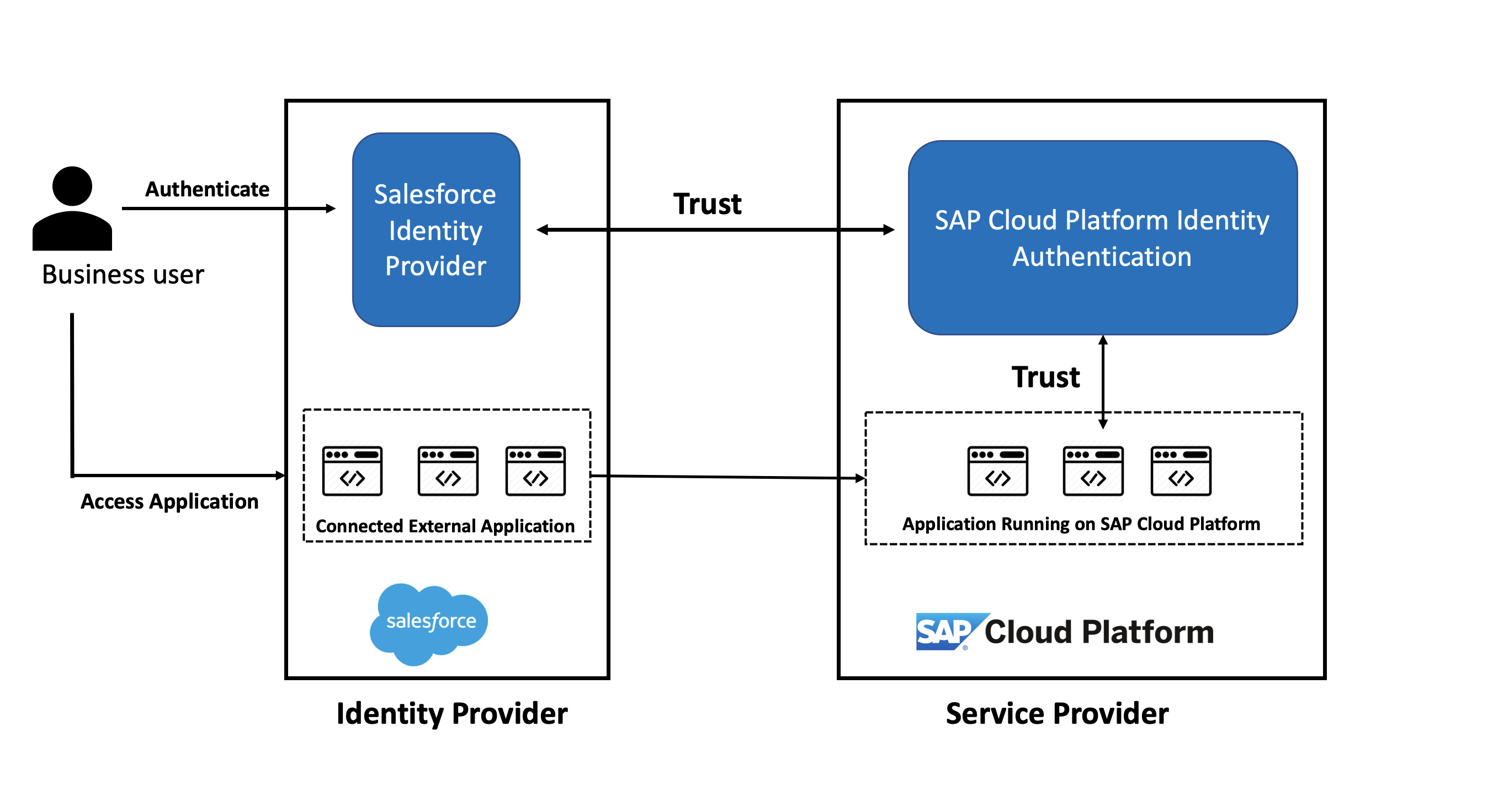
From Above Picture it is clear that user will be first authenticated into Salesforce, then through app launcher option they would navigate into extension application which is running on SAP Cloud Platform Cloud Foundry. Now as Trust has been maintained between SAP Cloud Platform Sub account level and Salesforce where salesforce is Identity provider and SAP Cloud Platform would act as Service Provider user dont have to login again because for the SAP Cloud Platform application identity provider is Salesforce.
How to setup
Now the question is How to achieve this, Well its almost similar with Azure Active Directory but little trick is there which you would find in this blog . But if you have already configured SAP Identity Authentication Service or Azure Active Directory for SAP Cloud Platform Application, then easily you would understand because its 90 percent same. Steps are pretty straight forward like exchange the saml metadata, create a custom group in salesfore assign user into that group, map role collection and group in SAP Cloud Platform. Assign user into role collection in SAP Cloud Platform side.
Step 1: Login to Salesforce, go to Identity Provider Settings and download the metadata

Step 2: Go to SAP Cloud Platform Subaccount, add a new trust and upload the metadata downloaded from salesforce.

Upload the metadata file which was downloaded in previous step

Step 3: Download the SAML metadata from SAP Cloud Platform Sub Account which is required for service provider setup in Salesforce connected app and Salesforce Side Configuration

Go to Identity Provider and click on Service Provider option to add new Service Provider Option
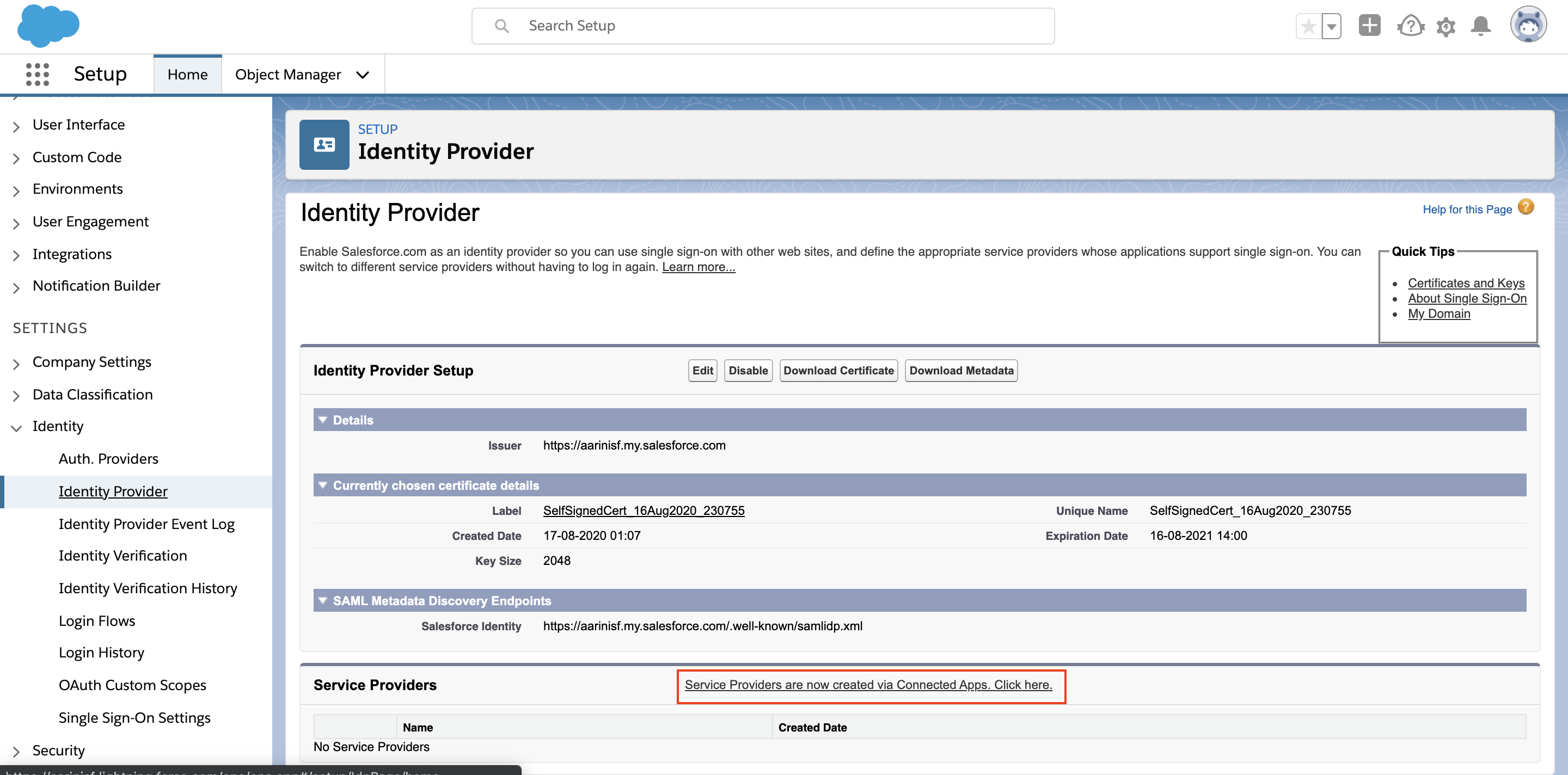
Give Connected App Name and Email Adress for Contact

Now open the medata.xml file which was downloaded from SAP Cloud Platform and copy the Entity ID, ACS URL and Logout Url which would be required in Service Provider Setup


Now fill the details in Service Provider Section as below and Save, N.B Start Url would be the application URL. In this example I using Business Rules Editor Appiication url

Here if you see subject type in above picture is custom attributes and in custom attributes i have defined Groups and in name id format i added email address. This is very very important step.
In order to do that first create a public group in Salesforce and assign the users into that group

Create a custom field called Groups with 255 character in Users object


Go to Standard User Profile and add the Connected application

Now Create a custom Attribute 'Groups' in Service Provider
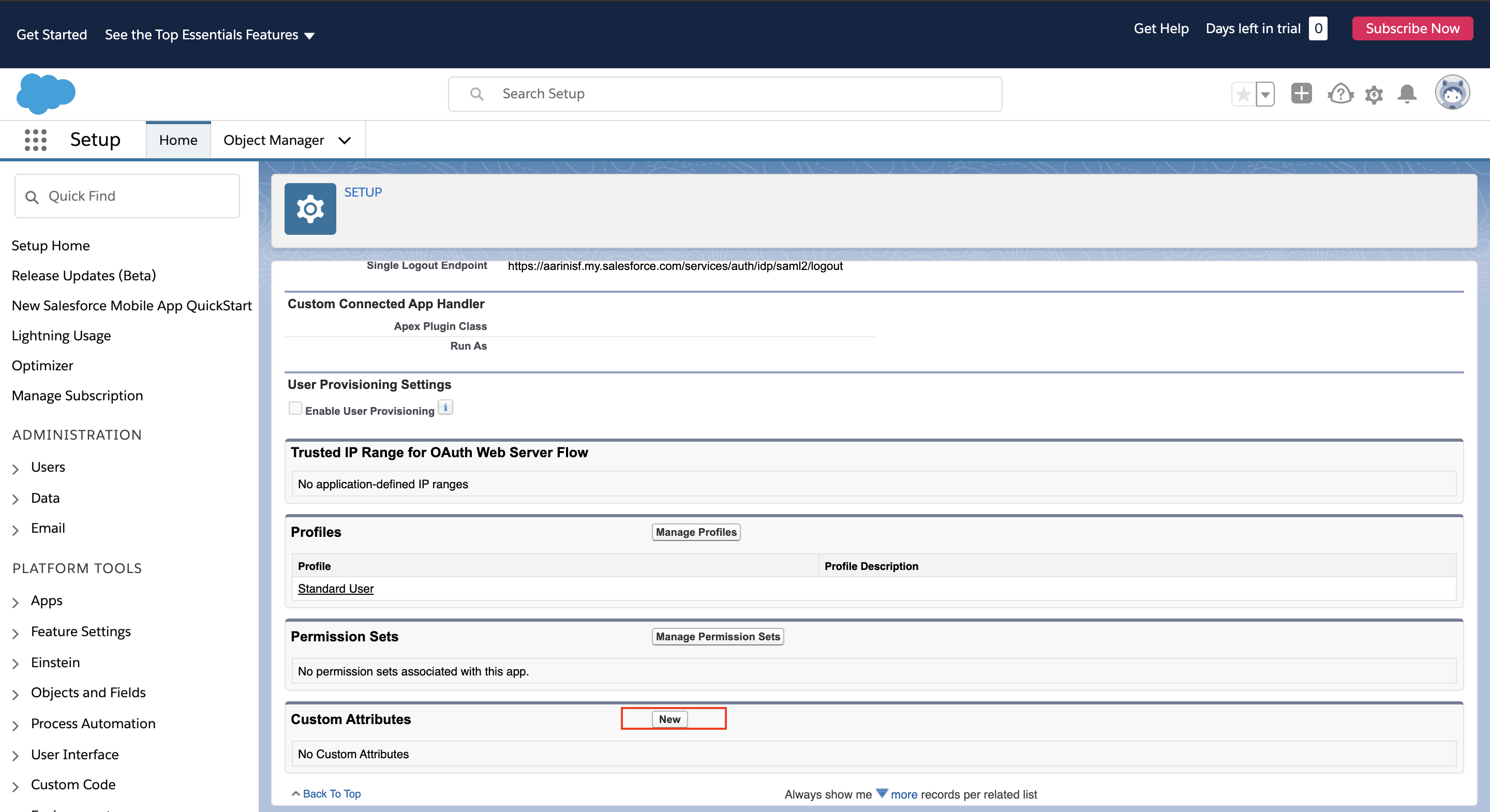
Map the key value pair as below and save it.

Now Salesforce side all the configuration has been completed.
Step 4: Create Role Collection, Map role collection with Salesforce Group and add user in Trust Configuration
RoleCollection bpmscp have three below roles.

Map the Salesforce public group with role collection.

Now add user in this trust and map the role collection

Setup is Completed, you can test this now.In order to test you have to go to App Luancher in salesforce as below and click on the application.

It will not ask for another authentication automatically it would open in another tab, its like url based custom tiles which we have in fiori launchpad.

I hope you have enjoyed this blog, See you in next blog. Let me know if you have any question in comment section below. Dont forget to like and share this blog with your colleague.
Regards,
Sudip
5 Comments
You must be a registered user to add a comment. If you've already registered, sign in. Otherwise, register and sign in.
Labels in this area
-
"automatische backups"
1 -
"regelmäßige sicherung"
1 -
505 Technology Updates 53
1 -
ABAP
14 -
ABAP API
1 -
ABAP CDS Views
2 -
ABAP CDS Views - BW Extraction
1 -
ABAP CDS Views - CDC (Change Data Capture)
1 -
ABAP class
2 -
ABAP Cloud
2 -
ABAP Development
5 -
ABAP in Eclipse
1 -
ABAP Platform Trial
1 -
ABAP Programming
2 -
abap technical
1 -
absl
1 -
access data from SAP Datasphere directly from Snowflake
1 -
Access data from SAP datasphere to Qliksense
1 -
Accrual
1 -
action
1 -
adapter modules
1 -
Addon
1 -
Adobe Document Services
1 -
ADS
1 -
ADS Config
1 -
ADS with ABAP
1 -
ADS with Java
1 -
ADT
2 -
Advance Shipping and Receiving
1 -
Advanced Event Mesh
3 -
AEM
1 -
AI
7 -
AI Launchpad
1 -
AI Projects
1 -
AIML
9 -
Alert in Sap analytical cloud
1 -
Amazon S3
1 -
Analytical Dataset
1 -
Analytical Model
1 -
Analytics
1 -
Analyze Workload Data
1 -
annotations
1 -
API
1 -
API and Integration
3 -
API Call
2 -
Application Architecture
1 -
Application Development
5 -
Application Development for SAP HANA Cloud
3 -
Applications and Business Processes (AP)
1 -
Artificial Intelligence
1 -
Artificial Intelligence (AI)
4 -
Artificial Intelligence (AI) 1 Business Trends 363 Business Trends 8 Digital Transformation with Cloud ERP (DT) 1 Event Information 462 Event Information 15 Expert Insights 114 Expert Insights 76 Life at SAP 418 Life at SAP 1 Product Updates 4
1 -
Artificial Intelligence (AI) blockchain Data & Analytics
1 -
Artificial Intelligence (AI) blockchain Data & Analytics Intelligent Enterprise
1 -
Artificial Intelligence (AI) blockchain Data & Analytics Intelligent Enterprise Oil Gas IoT Exploration Production
1 -
Artificial Intelligence (AI) blockchain Data & Analytics Intelligent Enterprise sustainability responsibility esg social compliance cybersecurity risk
1 -
ASE
1 -
ASR
2 -
ASUG
1 -
Attachments
1 -
Authorisations
1 -
Automating Processes
1 -
Automation
1 -
aws
2 -
Azure
1 -
Azure AI Studio
1 -
B2B Integration
1 -
Backorder Processing
1 -
Backup
1 -
Backup and Recovery
1 -
Backup schedule
1 -
BADI_MATERIAL_CHECK error message
1 -
Bank
1 -
BAS
1 -
basis
2 -
Basis Monitoring & Tcodes with Key notes
2 -
Batch Management
1 -
BDC
1 -
Best Practice
1 -
bitcoin
1 -
Blockchain
3 -
BOP in aATP
1 -
BOP Segments
1 -
BOP Strategies
1 -
BOP Variant
1 -
BPC
1 -
BPC LIVE
1 -
BTP
11 -
BTP Destination
2 -
Business AI
1 -
Business and IT Integration
1 -
Business application stu
1 -
Business Architecture
1 -
Business Communication Services
1 -
Business Continuity
1 -
Business Data Fabric
3 -
Business Partner
12 -
Business Partner Master Data
10 -
Business Technology Platform
2 -
Business Trends
1 -
CA
1 -
calculation view
1 -
CAP
3 -
Capgemini
1 -
CAPM
1 -
Catalyst for Efficiency: Revolutionizing SAP Integration Suite with Artificial Intelligence (AI) and
1 -
CCMS
2 -
CDQ
12 -
CDS
2 -
Cental Finance
1 -
Certificates
1 -
CFL
1 -
Change Management
1 -
chatbot
1 -
chatgpt
3 -
CL_SALV_TABLE
2 -
Class Runner
1 -
Classrunner
1 -
Cloud ALM Monitoring
1 -
Cloud ALM Operations
1 -
cloud connector
1 -
Cloud Extensibility
1 -
Cloud Foundry
3 -
Cloud Integration
6 -
Cloud Platform Integration
2 -
cloudalm
1 -
communication
1 -
Compensation Information Management
1 -
Compensation Management
1 -
Compliance
1 -
Compound Employee API
1 -
Configuration
1 -
Connectors
1 -
Consolidation Extension for SAP Analytics Cloud
1 -
Controller-Service-Repository pattern
1 -
Conversion
1 -
Cosine similarity
1 -
cryptocurrency
1 -
CSI
1 -
ctms
1 -
Custom chatbot
3 -
Custom Destination Service
1 -
custom fields
1 -
Customer Experience
1 -
Customer Journey
1 -
Customizing
1 -
Cyber Security
2 -
Data
1 -
Data & Analytics
1 -
Data Aging
1 -
Data Analytics
2 -
Data and Analytics (DA)
1 -
Data Archiving
1 -
Data Back-up
1 -
Data Governance
5 -
Data Integration
2 -
Data Quality
12 -
Data Quality Management
12 -
Data Synchronization
1 -
data transfer
1 -
Data Unleashed
1 -
Data Value
8 -
database tables
1 -
Datasphere
2 -
datenbanksicherung
1 -
dba cockpit
1 -
dbacockpit
1 -
Debugging
2 -
Delimiting Pay Components
1 -
Delta Integrations
1 -
Destination
3 -
Destination Service
1 -
Developer extensibility
1 -
Developing with SAP Integration Suite
1 -
Devops
1 -
digital transformation
1 -
Documentation
1 -
Dot Product
1 -
DQM
1 -
dump database
1 -
dump transaction
1 -
e-Invoice
1 -
E4H Conversion
1 -
Eclipse ADT ABAP Development Tools
2 -
edoc
1 -
edocument
1 -
ELA
1 -
Embedded Consolidation
1 -
Embedding
1 -
Embeddings
1 -
Employee Central
1 -
Employee Central Payroll
1 -
Employee Central Time Off
1 -
Employee Information
1 -
Employee Rehires
1 -
Enable Now
1 -
Enable now manager
1 -
endpoint
1 -
Enhancement Request
1 -
Enterprise Architecture
1 -
ETL Business Analytics with SAP Signavio
1 -
Euclidean distance
1 -
Event Dates
1 -
Event Driven Architecture
1 -
Event Mesh
2 -
Event Reason
1 -
EventBasedIntegration
1 -
EWM
1 -
EWM Outbound configuration
1 -
EWM-TM-Integration
1 -
Existing Event Changes
1 -
Expand
1 -
Expert
2 -
Expert Insights
1 -
Fiori
14 -
Fiori Elements
2 -
Fiori SAPUI5
12 -
Flask
1 -
Full Stack
8 -
Funds Management
1 -
General
1 -
Generative AI
1 -
Getting Started
1 -
GitHub
8 -
Grants Management
1 -
groovy
1 -
GTP
1 -
HANA
5 -
HANA Cloud
2 -
Hana Cloud Database Integration
2 -
HANA DB
1 -
HANA XS Advanced
1 -
Historical Events
1 -
home labs
1 -
HowTo
1 -
HR Data Management
1 -
html5
8 -
Identity cards validation
1 -
idm
1 -
Implementation
1 -
input parameter
1 -
instant payments
1 -
Integration
3 -
Integration Advisor
1 -
Integration Architecture
1 -
Integration Center
1 -
Integration Suite
1 -
intelligent enterprise
1 -
Java
1 -
job
1 -
Job Information Changes
1 -
Job-Related Events
1 -
Job_Event_Information
1 -
joule
4 -
Journal Entries
1 -
Just Ask
1 -
Kerberos for ABAP
8 -
Kerberos for JAVA
8 -
Launch Wizard
1 -
Learning Content
2 -
Life at SAP
1 -
lightning
1 -
Linear Regression SAP HANA Cloud
1 -
local tax regulations
1 -
LP
1 -
Machine Learning
2 -
Marketing
1 -
Master Data
3 -
Master Data Management
14 -
Maxdb
2 -
MDG
1 -
MDGM
1 -
MDM
1 -
Message box.
1 -
Messages on RF Device
1 -
Microservices Architecture
1 -
Microsoft Universal Print
1 -
Middleware Solutions
1 -
Migration
5 -
ML Model Development
1 -
Modeling in SAP HANA Cloud
8 -
Monitoring
3 -
MTA
1 -
Multi-Record Scenarios
1 -
Multiple Event Triggers
1 -
Neo
1 -
New Event Creation
1 -
New Feature
1 -
Newcomer
1 -
NodeJS
2 -
ODATA
2 -
OData APIs
1 -
odatav2
1 -
ODATAV4
1 -
ODBC
1 -
ODBC Connection
1 -
Onpremise
1 -
open source
2 -
OpenAI API
1 -
Oracle
1 -
PaPM
1 -
PaPM Dynamic Data Copy through Writer function
1 -
PaPM Remote Call
1 -
PAS-C01
1 -
Pay Component Management
1 -
PGP
1 -
Pickle
1 -
PLANNING ARCHITECTURE
1 -
Popup in Sap analytical cloud
1 -
PostgrSQL
1 -
POSTMAN
1 -
Process Automation
2 -
Product Updates
4 -
PSM
1 -
Public Cloud
1 -
Python
4 -
Qlik
1 -
Qualtrics
1 -
RAP
3 -
RAP BO
2 -
Record Deletion
1 -
Recovery
1 -
recurring payments
1 -
redeply
1 -
Release
1 -
Remote Consumption Model
1 -
Replication Flows
1 -
Research
1 -
Resilience
1 -
REST
1 -
REST API
1 -
Retagging Required
1 -
Risk
1 -
Rolling Kernel Switch
1 -
route
1 -
rules
1 -
S4 HANA
1 -
S4 HANA Cloud
1 -
S4 HANA On-Premise
1 -
S4HANA
3 -
S4HANA_OP_2023
2 -
SAC
10 -
SAC PLANNING
9 -
SAP
4 -
SAP ABAP
1 -
SAP Advanced Event Mesh
1 -
SAP AI Core
8 -
SAP AI Launchpad
8 -
SAP Analytic Cloud Compass
1 -
Sap Analytical Cloud
1 -
SAP Analytics Cloud
4 -
SAP Analytics Cloud for Consolidation
2 -
SAP Analytics Cloud Story
1 -
SAP analytics clouds
1 -
SAP BAS
1 -
SAP Basis
6 -
SAP BODS
1 -
SAP BODS certification.
1 -
SAP BTP
20 -
SAP BTP Build Work Zone
2 -
SAP BTP Cloud Foundry
5 -
SAP BTP Costing
1 -
SAP BTP CTMS
1 -
SAP BTP Innovation
1 -
SAP BTP Migration Tool
1 -
SAP BTP SDK IOS
1 -
SAP Build
11 -
SAP Build App
1 -
SAP Build apps
1 -
SAP Build CodeJam
1 -
SAP Build Process Automation
3 -
SAP Build work zone
10 -
SAP Business Objects Platform
1 -
SAP Business Technology
2 -
SAP Business Technology Platform (XP)
1 -
sap bw
1 -
SAP CAP
2 -
SAP CDC
1 -
SAP CDP
1 -
SAP Certification
1 -
SAP Cloud ALM
4 -
SAP Cloud Application Programming Model
1 -
SAP Cloud Integration for Data Services
1 -
SAP cloud platform
8 -
SAP Companion
1 -
SAP CPI
3 -
SAP CPI (Cloud Platform Integration)
2 -
SAP CPI Discover tab
1 -
sap credential store
1 -
SAP Customer Data Cloud
1 -
SAP Customer Data Platform
1 -
SAP Data Intelligence
1 -
SAP Data Migration in Retail Industry
1 -
SAP Data Services
1 -
SAP DATABASE
1 -
SAP Dataspher to Non SAP BI tools
1 -
SAP Datasphere
9 -
SAP DRC
1 -
SAP EWM
1 -
SAP Fiori
2 -
SAP Fiori App Embedding
1 -
Sap Fiori Extension Project Using BAS
1 -
SAP GRC
1 -
SAP HANA
1 -
SAP HCM (Human Capital Management)
1 -
SAP HR Solutions
1 -
SAP IDM
1 -
SAP Integration Suite
9 -
SAP Integrations
4 -
SAP iRPA
2 -
SAP Learning Class
1 -
SAP Learning Hub
1 -
SAP Odata
2 -
SAP on Azure
1 -
SAP PartnerEdge
1 -
sap partners
1 -
SAP Password Reset
1 -
SAP PO Migration
1 -
SAP Prepackaged Content
1 -
SAP Process Automation
2 -
SAP Process Integration
2 -
SAP Process Orchestration
1 -
SAP S4HANA
2 -
SAP S4HANA Cloud
1 -
SAP S4HANA Cloud for Finance
1 -
SAP S4HANA Cloud private edition
1 -
SAP Sandbox
1 -
SAP STMS
1 -
SAP SuccessFactors
2 -
SAP SuccessFactors HXM Core
1 -
SAP Time
1 -
SAP TM
2 -
SAP Trading Partner Management
1 -
SAP UI5
1 -
SAP Upgrade
1 -
SAP-GUI
8 -
SAP_COM_0276
1 -
SAPBTP
1 -
SAPCPI
1 -
SAPEWM
1 -
sapmentors
1 -
saponaws
2 -
SAPUI5
4 -
schedule
1 -
Secure Login Client Setup
8 -
security
9 -
Selenium Testing
1 -
SEN
1 -
SEN Manager
1 -
service
1 -
SET_CELL_TYPE
1 -
SET_CELL_TYPE_COLUMN
1 -
SFTP scenario
2 -
Simplex
1 -
Single Sign On
8 -
Singlesource
1 -
SKLearn
1 -
soap
1 -
Software Development
1 -
SOLMAN
1 -
solman 7.2
2 -
Solution Manager
3 -
sp_dumpdb
1 -
sp_dumptrans
1 -
SQL
1 -
sql script
1 -
SSL
8 -
SSO
8 -
Substring function
1 -
SuccessFactors
1 -
SuccessFactors Time Tracking
1 -
Sybase
1 -
system copy method
1 -
System owner
1 -
Table splitting
1 -
Tax Integration
1 -
Technical article
1 -
Technical articles
1 -
Technology Updates
1 -
Technology Updates
1 -
Technology_Updates
1 -
Threats
1 -
Time Collectors
1 -
Time Off
2 -
Tips and tricks
2 -
Tools
1 -
Trainings & Certifications
1 -
Transport in SAP BODS
1 -
Transport Management
1 -
TypeScript
2 -
unbind
1 -
Unified Customer Profile
1 -
UPB
1 -
Use of Parameters for Data Copy in PaPM
1 -
User Unlock
1 -
VA02
1 -
Validations
1 -
Vector Database
1 -
Vector Engine
1 -
Visual Studio Code
1 -
VSCode
1 -
Web SDK
1 -
work zone
1 -
workload
1 -
xsa
1 -
XSA Refresh
1
- « Previous
- Next »
Related Content
- SAP HANA Cloud Vector Engine: Quick FAQ Reference in Technology Blogs by SAP
- 10+ ways to reshape your SAP landscape with SAP BTP - Blog 4 Interview in Technology Blogs by SAP
- 10+ ways to reshape your SAP landscape with SAP Business Technology Platform – Blog 4 in Technology Blogs by SAP
- Top Picks: Innovations Highlights from SAP Business Technology Platform (Q1/2024) in Technology Blogs by SAP
- Consuming SAP with SAP Build Apps - Connectivity options for low-code development - part 2 in Technology Blogs by SAP
Top kudoed authors
| User | Count |
|---|---|
| 11 | |
| 9 | |
| 7 | |
| 6 | |
| 4 | |
| 4 | |
| 3 | |
| 3 | |
| 3 | |
| 3 |