
- SAP Community
- Products and Technology
- Technology
- Technology Blogs by SAP
- Internal Order planning in SAP S/4HANA with SAP An...
Technology Blogs by SAP
Learn how to extend and personalize SAP applications. Follow the SAP technology blog for insights into SAP BTP, ABAP, SAP Analytics Cloud, SAP HANA, and more.
Turn on suggestions
Auto-suggest helps you quickly narrow down your search results by suggesting possible matches as you type.
Showing results for
Advisor
Options
- Subscribe to RSS Feed
- Mark as New
- Mark as Read
- Bookmark
- Subscribe
- Printer Friendly Page
- Report Inappropriate Content
08-28-2020
11:54 AM
Updated for SAP S/4HANA 2021
Internal order planning is now also part of the Integrated Financial Planning for SAP S/4HANA business content that is delivered in SAP Analytics Cloud (SAC). Internal order planning is used to plan costs that you expect to incur during the life cycle of an order. With internal order planning you can plan and compare your costs on G/L account basis for certain periods.
In this blog post I will show you a detailed example with screenshots for internal order planning in SAP Analytics Cloud and integration to SAP S/4HANA. My intention is not to provide a documentation for end users but to give insights into the overall process and integration between SAP S/4HANA and SAP Analytics Cloud. It is a step-by-step guide including relevant technical information to setup Internal Order planning in SAP S/4HANA with SAP Analytics Cloud. Let me start with a short overview of the architecture of Financial Planning in SAP S/4HANA with SAP Analytics Cloud.
As introduction to Financial Planning in SAP S/4HANA you can start reading these blog posts first:
The following graphic gives an overview of the architecture of financial planning in SAP S/4HANA (read more on SAP Help - Architecture Overview: Financial Planning😞
In SAP S/4HANA production and process orders already write plan data into the new planning table ACDOCP when you calculate plan costs and save these orders (e.g. transaction CO01 or CO02). Read more about Production Cost Analysis based on New Financials Planning Solution in SAP Help Categories for Order Plan/Standard Costs.
The classical internal order planning transaction KPF6/KPF7 can still be used in SAP S/4HANA (see SAP note 2270407 - S4TWL - Profit and Loss Planning, profit center planning, cost center planning, order plan...). But as they are still based on the classical CO-planning tables, these plan data would not be available in new reporting with new Analytical Apps (see SAP note 2349297 - S4TWL - Reporting/Analytics in Controlling). As an alternative you can also use the Import Financial Plan Data app to upload plan data into ACDOCP.
In SAP Analytics Cloud a predefined Integrated Financial Planning for SAP S/4HANA business content enables financial planning and budgeting processes with full integration with SAP S/4HANA. It contains demo data and allows you to import your own data from SAP S/4HANA and to export your planning results back to SAP S/4HANA.
The following graphic shows the processes that are part of this Financial Planning content in SAP Analytics Cloud with integration to SAP S/4HANA:
The new content for internal order planning in SAP Analytics Cloud has been delivered with the Integrated Financial Planning for SAP S/4HANA business content with Content Innovation 16 (released Q2 2020):
More information about the content is available on SAP Help - Internal Order Planning in SAP Analytics Cloud. Prerequisites for the integration see SAP Note 2753796 - Integration scenario: SAP Analytics Cloud for Planning with SAP S/4HANA. (Further information and documentation I will provide also at the end of this blog post.)
I have chosen the internal order planning process to show you a simple but complete picture of the integration between SAP S/4HANA and SAP Analytics Cloud. The integration for the other planning processes that are shown in the overview above work in a similar way.
I will show you screenshots and explain the following process steps for internal order planning in SAP S/4HANA with SAP Analytics Cloud as illustrated in the picture:
Please note: Not all of these steps are performed by a planner as end user. I also included technical and optional steps that are done by an administrator to show the integration. End users only create, plan and report internal orders (steps 1,3 and 7).
For a quick start, you can also create sample data in SAP Analytics Cloud and explore the new UX and all the capabilities of SAC without any data import/export. But the integration is exactely what I want to demonstrate in this blog post.
Objectives: In the first step I create two internal orders in SAP S/4HANA.
Create internal orders in SAP S/4HANA (transaction KO01) and assign a profit center:
Objectives: In the second step I import the internal order master data into SAP Analytics Cloud.
This step can also be automated via a job. But I do the import manually to show you how it works.
SAP Help: How to import master data into SAC - Importing Master Data
Log on to SAP Analytics Cloud. In the Main Menu go to Browse -> Files.
Search for and open the model SAP__FI_BPL_IM_INTERNAL_ORDER:
TIP: You can also add this model to your favorites for faster access next time and you will also see it under recent files on your home screen.
The model SAP__FI_BPL_IM_INTERNAL_ORDER is displayed:
The model is rather simple and contains the measures like amount and only the dimensions company code, profit center, G/L-account and internal order.
Go to the Internal Order dimension (click on SAP_FI_BPL_INTERNAL_ORDER) and select the Data Management tab:
As this is a public dimension, it can be reused in other models. Refresh the Job to import internal orders (select the refresh icon at the right-hand side of the job) or create a new import job:
Import Data->Datasource
Select SAP S/4HANA as datasource
Select your data source and your connection for your SAP S/4HANA system.
How to create a connection in SAC, see SAP Help:
Creating a Connection in SAP Analytics Cloud
Enter credentials (if not already maintained in the connection) and create a new query:
Select API for Internal Order (A_Internal Order), enter a query name (e.g. A_InternalOrder_Query) and click next:
Select required fields by drag & drop from available data in source:
Company Code, Functional Area, Internal Order Description, Order and Profit Center
You can also set filters to limit selected data from source. I also set filters to import orders only from company code 1710 with order type Y400. Simply drag & drop the respective fields to the filters area and enter the criteria.
Click on Create to create the query.
The entries from source system are displayed. Fields like Company Code, Profit Center and Functional Area are automatically mapped to the target fields in SAC. Further mandatory mapping is required for the Dimension ID in the Dimension Mapping. Select the order number from the drop-down list and assign it to the Dimension ID and assign Internal Order description to the field Description.
I did not have any issues and there is no further transformation required.
Create the query by clicking on Finish Mapping.
Confirm the pop-up and finish the import.
In the protocol on the right side you can see that 2 rows have been imported.
Switch to the dimension view. There you can see the new imported entries in SAC:
Objectives: After I have imported the internal order master data, I can start planning on the internal order.
Open the Browse -> Files in the Main Menu. Search for and open the story SAP__FI_BPL_IM_INTERNAL_ORDER
Tip: You can also add the story to your favorites by clicking on the star and it will also be available under recent stories in your home screen for faster access next time.
Click on the story SAP__FI_BPL_IM_INTERNAL_ORDER_PLANNING.
In this story you can create plan data on an internal order based on cost elements for a year (and periods). Existing plan data are displayed for internal order IO442 in my example. Add the new imported internal orders by clicking Add member. You can also search and select the internal orders.
Select the G/L-accounts you want to plan and enter the amounts for the year 2021:
The yearly amount is automatically distributed to the periods:
You can adjust the values for some periods:
Changes are highlighted in yellow.
You can adapt the display as you like: e.g. change the hierarchy view for the accounts by right clicking on GL account and change it to flat presentation.
If you want to display the G/L account number, right clicking on G/L account and change Display Options.
At the end you can save and publish your plan data (click on Publish Data) or leave the story without publishing data and keep plan data private only (click OK).
If you do not publish your changes, they will be saved as private version and only be visible for you.
Objective: In this step, after I have completed the planning, I can derive the profit center from the internal order master data (that has been imported into SAC before) and enrich plan data with this profit center.
This step is optional and only necessary if you require the profit center information in SAC. The profit center will also be derived when you export data in SAP S/4HANA (see next step 5).
Open the Browse -> Files in the Main Menu. Search for and open the story SAP__FI_BPL_IM_INTERNAL_ORDER_PLAN_ADMIN.
The Story SAP__FI_BPL_IM_INTERNAL_ORDER_PLAN_ADMIN is displayed. There is no profit center assigned to the planned internal orders:
To derive a profit center from the imported master data click on the planning function Profit Center Derive:
The data action is executed, and profit centers are derived. Again, at the end you can save and publish your plan data (click on Publish Data) or leave the story without publishing data and keep plan data private only (click OK).
Objectives: In this step I export plan data from the SAC model into table ACDOCP in SAP S/4HANA
SAP Help: How to export data to SAP S/4HANA: Exporting Data to SAP S/4HANA
Open the model SAP__FI_BPL_IM_INTERNAL_ORDER and go to data management:
Click on export data->Export Data to SAP S/4HANA:
Select your connection for your SAP S/4HANA system and enter your credentials (if not maintained in the connection).
Select S/4HANA Application “Planning – ACDOCP” and the following fields:
Company code, Fiscal Year Period, G/L Account, Order ID, Plan Category, Amount in Global Currency and Global Currency
Click next and maintain the mapping:
Add filters by clicking add filter. I will select internal order as filter criteria for the data selection:
For the demo I only select two orders:
Click OK.
Click next and you can select the scope. Data will be cleaned based on the selected criterias before the export. I select company code, fiscal year period, order ID and planning category to overwrite only plan data within this scope.
When you click Finish, the data exports will start.
I have successfully exported 24 line items for 2 orders and 12 periods each.
You can see the latest run of the export job and of course you can also schedule an export job and do not have to run it manually.
Objectives: After the export to SAP S/4HANA I want to do a quick check of the results.
You can check the results in planning table ACDOCP (data browser transaction SE16N):
Additional characteristics like functional area and segment are automatically derived from order master data in SAP S/4HANA.
The SAC model only contains plan data in default currency (USD in the sample) which are transferred into the global currency field in S/4HANA (see also SAP Help Exporting Data to SAP S/4HANA and Derivations During Plan Data Import).
Objectives: At the end I can do reporting for internal orders with the new Analytical Apps in SAP S/4HANA.
After export to SAP S/4HANA, plan data are available for reporting in SAP S/4HANA, e.g. Fiori App Order Plan/Actual (App ID F2886😞
I select my internal orders and planned time frame:
The app shows plan data from ACDOCP:
As an alternative you could also use SAP Analytics Cloud for reporting and create your own story there.
In this blog post I have shown how you can plan internal order in SAP S/4HANA with SAP Analytics Cloud. Internal order planning is only one scenario that is delivered within the business content Integrated Financial Planning for SAP S/4HANA in SAP Analytics Cloud. Similar content is available for project and cost center planning and other Financial Planning areas (Product Cost Planning, Sales and Profitability Planning, Financial Statement Planning,...) . Please check the documentation and roadmap for the current and future scope. I hope it was helpful for you and you gained some insights into Financial Planning in SAP S/4HANA with SAP Analytics Cloud with this simple example.
Brought to you by the S/4HANA RIG
Christian Rainer
Product Expert
SAP S/4HANA Regional Implementation Group
Internal order planning is now also part of the Integrated Financial Planning for SAP S/4HANA business content that is delivered in SAP Analytics Cloud (SAC). Internal order planning is used to plan costs that you expect to incur during the life cycle of an order. With internal order planning you can plan and compare your costs on G/L account basis for certain periods.
In this blog post I will show you a detailed example with screenshots for internal order planning in SAP Analytics Cloud and integration to SAP S/4HANA. My intention is not to provide a documentation for end users but to give insights into the overall process and integration between SAP S/4HANA and SAP Analytics Cloud. It is a step-by-step guide including relevant technical information to setup Internal Order planning in SAP S/4HANA with SAP Analytics Cloud. Let me start with a short overview of the architecture of Financial Planning in SAP S/4HANA with SAP Analytics Cloud.
As introduction to Financial Planning in SAP S/4HANA you can start reading these blog posts first:
- Financial Planning Options in S/4HANA
- What you should know about controlling in SAP S/4HANA. (Part 2)
Overview Financial Planning in SAP S/4HANA
The following graphic gives an overview of the architecture of financial planning in SAP S/4HANA (read more on SAP Help - Architecture Overview: Financial Planning😞

In SAP S/4HANA production and process orders already write plan data into the new planning table ACDOCP when you calculate plan costs and save these orders (e.g. transaction CO01 or CO02). Read more about Production Cost Analysis based on New Financials Planning Solution in SAP Help Categories for Order Plan/Standard Costs.
The classical internal order planning transaction KPF6/KPF7 can still be used in SAP S/4HANA (see SAP note 2270407 - S4TWL - Profit and Loss Planning, profit center planning, cost center planning, order plan...). But as they are still based on the classical CO-planning tables, these plan data would not be available in new reporting with new Analytical Apps (see SAP note 2349297 - S4TWL - Reporting/Analytics in Controlling). As an alternative you can also use the Import Financial Plan Data app to upload plan data into ACDOCP.
In SAP Analytics Cloud a predefined Integrated Financial Planning for SAP S/4HANA business content enables financial planning and budgeting processes with full integration with SAP S/4HANA. It contains demo data and allows you to import your own data from SAP S/4HANA and to export your planning results back to SAP S/4HANA.
The following graphic shows the processes that are part of this Financial Planning content in SAP Analytics Cloud with integration to SAP S/4HANA:

Financial Planning content in SAP Analytics Cloud with integration to SAP S/4HANA
The new content for internal order planning in SAP Analytics Cloud has been delivered with the Integrated Financial Planning for SAP S/4HANA business content with Content Innovation 16 (released Q2 2020):
- Model:
- SAP__FI_BPL_IM_INTERNAL_ORDER
- Stories:
- SAP__FI_BPL_IM_INTERNAL_ODER_PLAN_ADMIN
- SAP__FI_BPL_IM_INTERNAL_ODER_PLANNING
- Data Actions (Planning functions):
- SAP__FI_BPL_IM_INTERNAL_ORDER_CLEAR_VERSION
- SAP__FI_BPL_IM_INTERNAL_ORDER_CREATE_PLAN_SAMPLE_DATA
- SAP__FI_BPL_IM_INTERNAL_ORDER_PCTR_DERIVATION
More information about the content is available on SAP Help - Internal Order Planning in SAP Analytics Cloud. Prerequisites for the integration see SAP Note 2753796 - Integration scenario: SAP Analytics Cloud for Planning with SAP S/4HANA. (Further information and documentation I will provide also at the end of this blog post.)
I have chosen the internal order planning process to show you a simple but complete picture of the integration between SAP S/4HANA and SAP Analytics Cloud. The integration for the other planning processes that are shown in the overview above work in a similar way.
Process for Internal Order planning in SAP S/4HANA with SAP Analytics Cloud
I will show you screenshots and explain the following process steps for internal order planning in SAP S/4HANA with SAP Analytics Cloud as illustrated in the picture:
- Create internal order in SAP S/4HANA
- Import internal order from SAP S/4HANA to SAC
- Plan internal order in SAC
- Derive profit center from internal order in SAC
- Export plan data from SAC to SAP S/4HANA
- Check plan data in ACDOCP in SAP S/4HANA
- Reporting Order Plan/Actual
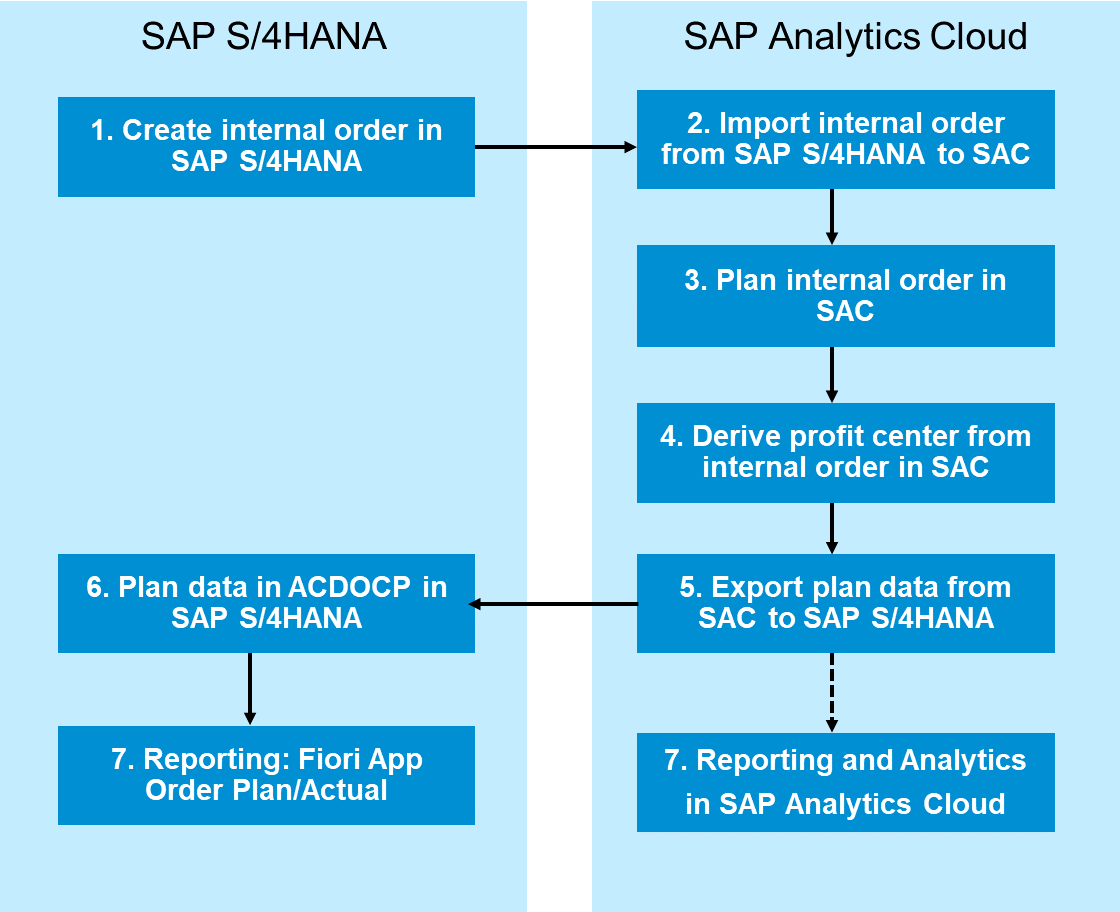
Please note: Not all of these steps are performed by a planner as end user. I also included technical and optional steps that are done by an administrator to show the integration. End users only create, plan and report internal orders (steps 1,3 and 7).
For a quick start, you can also create sample data in SAP Analytics Cloud and explore the new UX and all the capabilities of SAC without any data import/export. But the integration is exactely what I want to demonstrate in this blog post.
1. Create Internal Order (KO01)
Objectives: In the first step I create two internal orders in SAP S/4HANA.
Create internal orders in SAP S/4HANA (transaction KO01) and assign a profit center:


2. Import Internal Order from S/4HANA into SAC
Objectives: In the second step I import the internal order master data into SAP Analytics Cloud.
This step can also be automated via a job. But I do the import manually to show you how it works.
SAP Help: How to import master data into SAC - Importing Master Data
Log on to SAP Analytics Cloud. In the Main Menu go to Browse -> Files.

Search for and open the model SAP__FI_BPL_IM_INTERNAL_ORDER:

TIP: You can also add this model to your favorites for faster access next time and you will also see it under recent files on your home screen.
The model SAP__FI_BPL_IM_INTERNAL_ORDER is displayed:

The model is rather simple and contains the measures like amount and only the dimensions company code, profit center, G/L-account and internal order.
Go to the Internal Order dimension (click on SAP_FI_BPL_INTERNAL_ORDER) and select the Data Management tab:

As this is a public dimension, it can be reused in other models. Refresh the Job to import internal orders (select the refresh icon at the right-hand side of the job) or create a new import job:
Import Data->Datasource

Select SAP S/4HANA as datasource

Select your data source and your connection for your SAP S/4HANA system.
How to create a connection in SAC, see SAP Help:
Creating a Connection in SAP Analytics Cloud

Enter credentials (if not already maintained in the connection) and create a new query:

Select API for Internal Order (A_Internal Order), enter a query name (e.g. A_InternalOrder_Query) and click next:

Select required fields by drag & drop from available data in source:
Company Code, Functional Area, Internal Order Description, Order and Profit Center
You can also set filters to limit selected data from source. I also set filters to import orders only from company code 1710 with order type Y400. Simply drag & drop the respective fields to the filters area and enter the criteria.

Click on Create to create the query.

The entries from source system are displayed. Fields like Company Code, Profit Center and Functional Area are automatically mapped to the target fields in SAC. Further mandatory mapping is required for the Dimension ID in the Dimension Mapping. Select the order number from the drop-down list and assign it to the Dimension ID and assign Internal Order description to the field Description.

I did not have any issues and there is no further transformation required.

Create the query by clicking on Finish Mapping.

Confirm the pop-up and finish the import.

In the protocol on the right side you can see that 2 rows have been imported.

To view the mapping select the import job and click on the icon: ![]()

You can also automate this activity and schedule import jobs by clicking on the icon for schedule settings ![]() :
:

Switch to the dimension view. There you can see the new imported entries in SAC:

3. Plan Internal Order
Objectives: After I have imported the internal order master data, I can start planning on the internal order.
Open the Browse -> Files in the Main Menu. Search for and open the story SAP__FI_BPL_IM_INTERNAL_ORDER

Tip: You can also add the story to your favorites by clicking on the star and it will also be available under recent stories in your home screen for faster access next time.
Click on the story SAP__FI_BPL_IM_INTERNAL_ORDER_PLANNING.

In this story you can create plan data on an internal order based on cost elements for a year (and periods). Existing plan data are displayed for internal order IO442 in my example. Add the new imported internal orders by clicking Add member. You can also search and select the internal orders.

Select the G/L-accounts you want to plan and enter the amounts for the year 2021:

The yearly amount is automatically distributed to the periods:

You can adjust the values for some periods:

Changes are highlighted in yellow.
You can adapt the display as you like: e.g. change the hierarchy view for the accounts by right clicking on GL account and change it to flat presentation.

If you want to display the G/L account number, right clicking on G/L account and change Display Options.

At the end you can save and publish your plan data (click on Publish Data) or leave the story without publishing data and keep plan data private only (click OK).

If you do not publish your changes, they will be saved as private version and only be visible for you.

4. Derive Profit Center from Internal Order
Objective: In this step, after I have completed the planning, I can derive the profit center from the internal order master data (that has been imported into SAC before) and enrich plan data with this profit center.
This step is optional and only necessary if you require the profit center information in SAC. The profit center will also be derived when you export data in SAP S/4HANA (see next step 5).
Open the Browse -> Files in the Main Menu. Search for and open the story SAP__FI_BPL_IM_INTERNAL_ORDER_PLAN_ADMIN.

The Story SAP__FI_BPL_IM_INTERNAL_ORDER_PLAN_ADMIN is displayed. There is no profit center assigned to the planned internal orders:

To derive a profit center from the imported master data click on the planning function Profit Center Derive:

The data action is executed, and profit centers are derived. Again, at the end you can save and publish your plan data (click on Publish Data) or leave the story without publishing data and keep plan data private only (click OK).
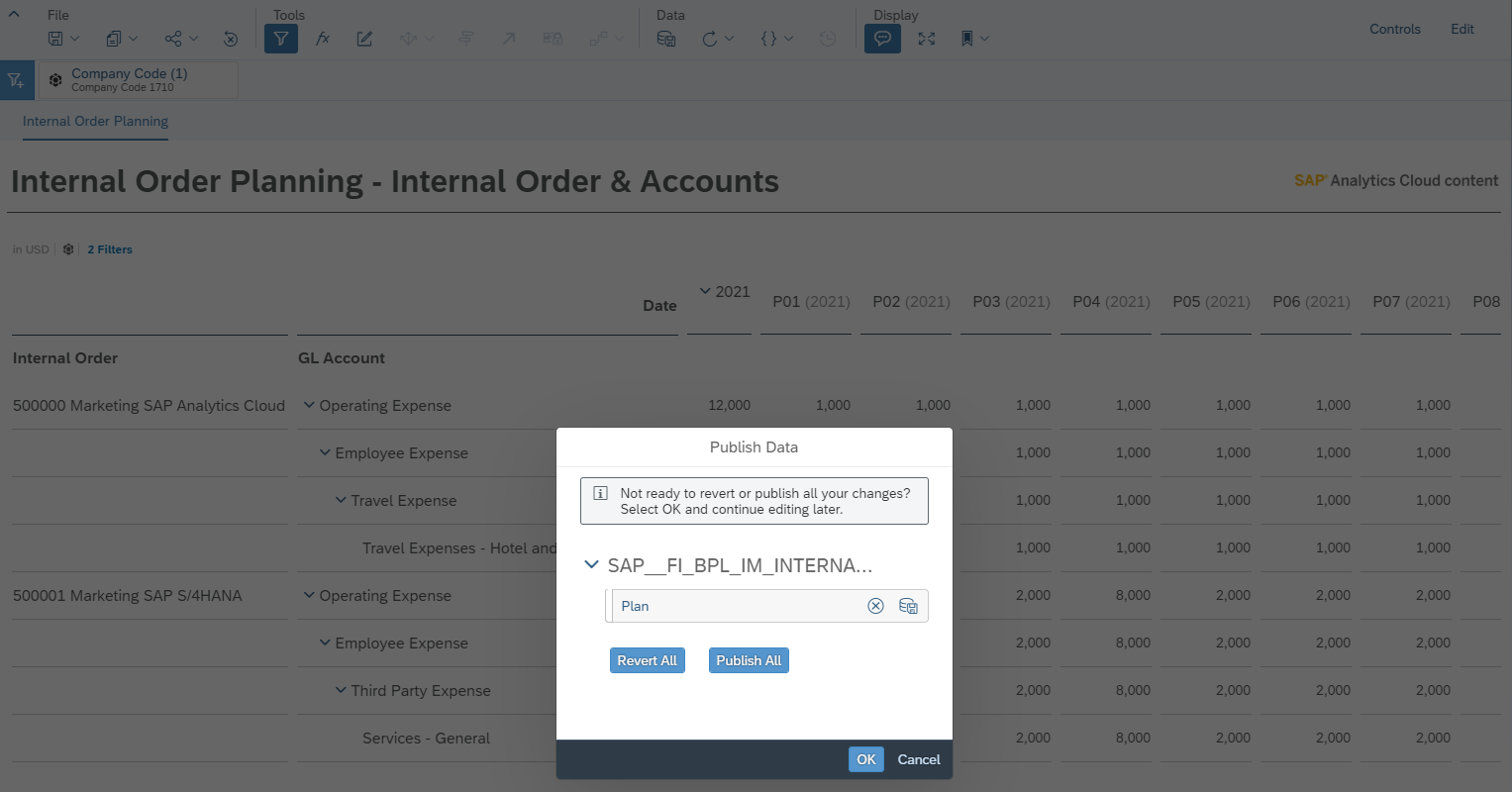
5. Export Plan data from SAC to S/4HANA
Objectives: In this step I export plan data from the SAC model into table ACDOCP in SAP S/4HANA
SAP Help: How to export data to SAP S/4HANA: Exporting Data to SAP S/4HANA
Open the model SAP__FI_BPL_IM_INTERNAL_ORDER and go to data management:

Click on export data->Export Data to SAP S/4HANA:

Select your connection for your SAP S/4HANA system and enter your credentials (if not maintained in the connection).

Select S/4HANA Application “Planning – ACDOCP” and the following fields:
Company code, Fiscal Year Period, G/L Account, Order ID, Plan Category, Amount in Global Currency and Global Currency

Click next and maintain the mapping:
| Target Dimension | Source Dimension |
| Company Code | SAP_ALL_COMPANY_CODE (Member ID) |
| FiscalYearPeriod | Date |
| G/L Account | SAP_FI_BPL_GLACCOUNT (Member ID) |
| Order ID | SAP_FI_BPL_INTERNAL_ORDER (Member ID) |
| Plan Category | Version: map Version Plan to Target Category PLN |
| Global Currency | Value is derived from model currency Model Default Currency: USD |
| Target Measures | |
| AmountInGlobalCurrency | SignedData |

Add filters by clicking add filter. I will select internal order as filter criteria for the data selection:

For the demo I only select two orders:

Click OK.

Click next and you can select the scope. Data will be cleaned based on the selected criterias before the export. I select company code, fiscal year period, order ID and planning category to overwrite only plan data within this scope.
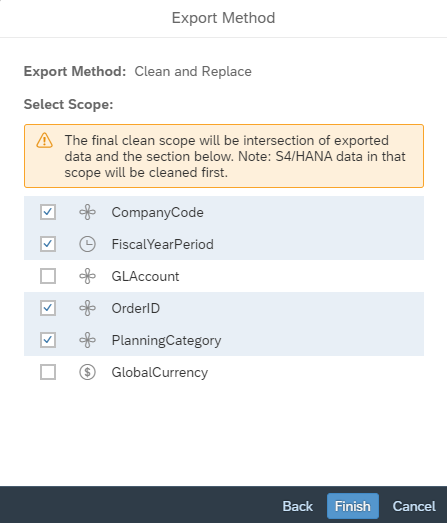
When you click Finish, the data exports will start.

I have successfully exported 24 line items for 2 orders and 12 periods each.

You can see the latest run of the export job and of course you can also schedule an export job and do not have to run it manually.

6. Show plan data in ACDOCP
Objectives: After the export to SAP S/4HANA I want to do a quick check of the results.
You can check the results in planning table ACDOCP (data browser transaction SE16N):

Additional characteristics like functional area and segment are automatically derived from order master data in SAP S/4HANA.
The SAC model only contains plan data in default currency (USD in the sample) which are transferred into the global currency field in S/4HANA (see also SAP Help Exporting Data to SAP S/4HANA and Derivations During Plan Data Import).
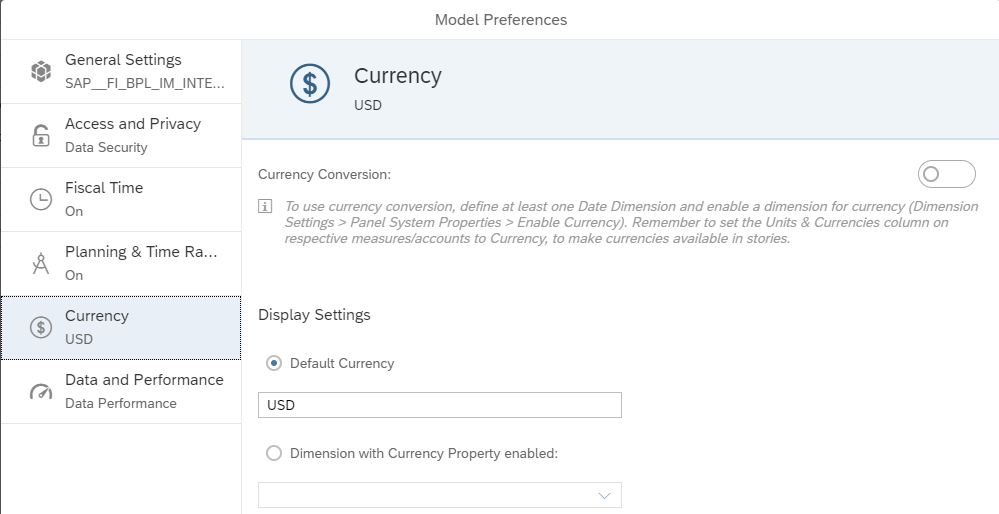
7. Report Order Plan/Actual
Objectives: At the end I can do reporting for internal orders with the new Analytical Apps in SAP S/4HANA.
After export to SAP S/4HANA, plan data are available for reporting in SAP S/4HANA, e.g. Fiori App Order Plan/Actual (App ID F2886😞
![]()
I select my internal orders and planned time frame:

The app shows plan data from ACDOCP:


As an alternative you could also use SAP Analytics Cloud for reporting and create your own story there.
Further information and documentation
SAP S/4HANA
- SAP Help: SAP S/4HANA - Financial Planning in SAP Analytics Cloud
- SAP Note 2753796 - Integration scenario: SAP Analytics Cloud for Planning with SAP S/4HANA
This SAP Note provides detailed information about the integration of SAP Analytics Cloud for Planning with SAP S/4HANA to enable financial planning and budgeting in SAP S/4HANA. You can find a step-by-step procedure in the attached PDF document and links to useful SAP notes. - SAP Note 2865342 - Internal Orders in SAP S/4HANA on-premise edition
- What's new in SAP S/4HANA 2020: Internal Order Planning in SAP Analytics Cloud
SAP S/4HANA Cloud
- SAP Help: SAP S/4HANA Cloud - Integrated Financial Planning for SAP S/4HANA
- SAP Help: SAP S/4HANA Cloud - Internal Order Planning in SAP Analytics Cloud
SAP Analytics Cloud
- SAP Help: SAP Analytics Cloud Content Documentation
Search for “Integrated Financial Planning for SAP S/4HANA” - SAP Help: SAP Analytics Cloud - Importing from the Content Network
Content package: Integrated Financial Planning for SAP S/4HANA - SAP Analytics Cloud At a Glance
- SAP Analytics Cloud Product Updates
- Getting Started with SAP Analytics Cloud
- SAP Best Practice Explorer: Import Connection setup with SAP Analytics Cloud (1YB)
Conclusion
In this blog post I have shown how you can plan internal order in SAP S/4HANA with SAP Analytics Cloud. Internal order planning is only one scenario that is delivered within the business content Integrated Financial Planning for SAP S/4HANA in SAP Analytics Cloud. Similar content is available for project and cost center planning and other Financial Planning areas (Product Cost Planning, Sales and Profitability Planning, Financial Statement Planning,...) . Please check the documentation and roadmap for the current and future scope. I hope it was helpful for you and you gained some insights into Financial Planning in SAP S/4HANA with SAP Analytics Cloud with this simple example.
Brought to you by the S/4HANA RIG
Christian Rainer
Product Expert
SAP S/4HANA Regional Implementation Group

- SAP Managed Tags:
- SAP Analytics Cloud,
- SAP S/4HANA,
- FIN (Finance)
Labels:
7 Comments
You must be a registered user to add a comment. If you've already registered, sign in. Otherwise, register and sign in.
Labels in this area
-
ABAP CDS Views - CDC (Change Data Capture)
2 -
AI
1 -
Analyze Workload Data
1 -
BTP
1 -
Business and IT Integration
2 -
Business application stu
1 -
Business Technology Platform
1 -
Business Trends
1,661 -
Business Trends
88 -
CAP
1 -
cf
1 -
Cloud Foundry
1 -
Confluent
1 -
Customer COE Basics and Fundamentals
1 -
Customer COE Latest and Greatest
3 -
Customer Data Browser app
1 -
Data Analysis Tool
1 -
data migration
1 -
data transfer
1 -
Datasphere
2 -
Event Information
1,400 -
Event Information
65 -
Expert
1 -
Expert Insights
178 -
Expert Insights
280 -
General
1 -
Google cloud
1 -
Google Next'24
1 -
Kafka
1 -
Life at SAP
784 -
Life at SAP
11 -
Migrate your Data App
1 -
MTA
1 -
Network Performance Analysis
1 -
NodeJS
1 -
PDF
1 -
POC
1 -
Product Updates
4,577 -
Product Updates
330 -
Replication Flow
1 -
RisewithSAP
1 -
SAP BTP
1 -
SAP BTP Cloud Foundry
1 -
SAP Cloud ALM
1 -
SAP Cloud Application Programming Model
1 -
SAP Datasphere
2 -
SAP S4HANA Cloud
1 -
SAP S4HANA Migration Cockpit
1 -
Technology Updates
6,886 -
Technology Updates
408 -
Workload Fluctuations
1
Related Content
- SAP Analytics Cloud for planning - Resource Issue for Data Action in Technology Q&A
- Kyma Integration with SAP Cloud Logging. Part 2: Let's ship some traces in Technology Blogs by SAP
- 10+ ways to reshape your SAP landscape with SAP Business Technology Platform – Blog 4 in Technology Blogs by SAP
- What’s New in SAP Analytics Cloud Release 2024.08 in Technology Blogs by SAP
- SAP Analytics Cloud Planning Data Action Advance Formula in Technology Q&A
Top kudoed authors
| User | Count |
|---|---|
| 13 | |
| 10 | |
| 9 | |
| 7 | |
| 6 | |
| 5 | |
| 5 | |
| 5 | |
| 5 | |
| 4 |