
- SAP Community
- Products and Technology
- Technology
- Technology Blogs by SAP
- Enable SAP Fiori Launchpad for your Workflow Manag...
Technology Blogs by SAP
Learn how to extend and personalize SAP applications. Follow the SAP technology blog for insights into SAP BTP, ABAP, SAP Analytics Cloud, SAP HANA, and more.
Turn on suggestions
Auto-suggest helps you quickly narrow down your search results by suggesting possible matches as you type.
Showing results for
Advisor
Options
- Subscribe to RSS Feed
- Mark as New
- Mark as Read
- Bookmark
- Subscribe
- Printer Friendly Page
- Report Inappropriate Content
08-27-2020
8:40 AM
In this blog series you’ll find how to enable your Fiori Launchpad Portal with the Workflow Fiori Apps in the Cloud Foundry Environment, create and deploy your Workflow Project, configure your Mail Destination for Mail Tasks and also you'll learn how to set up a Technical Authentication for triggering Workflow Instances through other applications. You can use a trial or productive SAP Cloud Platform account (currently available only on trial accounts).
In my case I’m using a trial account. In case you don’t have any, you can create a new one following this quick tutorial.
So, let’s start with the first part: Enabling the Fiori Launchpad Portal with the Workflow Fiori Apps. This is a team work, big thanks to Javier García for working this out with me 🙂
Enter the cockpit and go to Boosters, click on Set up account for Workflow Management:
Click on Start and wait until all the process is done:
Starting the Booster will automatically enable the Workflow Entitlements and Role Collections you need to start using and developing Workflow Projects in the platform.
You can check the Entitlements already added by clicking it in the menu and typing Workflows in the search bar (look that in my case I'm using a trial account, so my service plan is lite😞
And also you can check the Role Collections for Workflows already configured:
Important note: If for some reason the Role Collections isn't automatically generated with the Booster. You can create a manual one with the Workflow related roles as the fields selected in the image above (go to Role Collections tab in the left menu to create it, and later assign it to your user in the user tab or in Trust Configuration).
Now, let's enable the Fiori Launchpad Portal with the Workflow Fiori Apps. Go to Subscriptions and search for Workflow Management: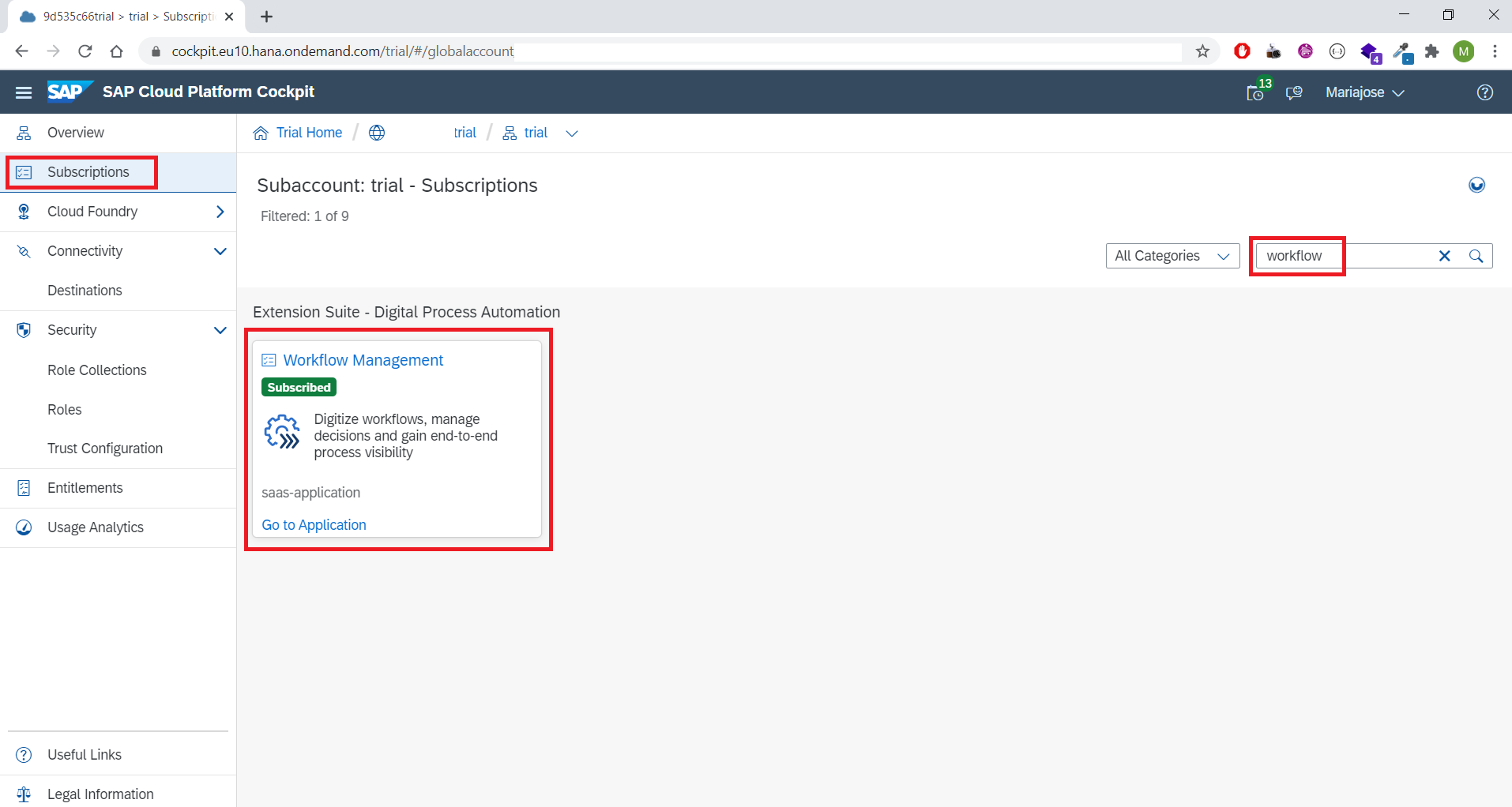
Important note: If for some reason you aren't able to see Workflow Management in the Subscriptions tab, go to the Entitlements tab in the left menu, click on Configure Elements and later on Add Service Plans, search for Workflow Management and add the saas-application service plan.
Subscribe the service and after is done, click on Go to Application:
Now you can see your Fiori Launchpad with all the Workflow Fiori Apps enabled:
You can enable your Fiori Launchpad Portal in the Cloud Foundry in different ways, however this is the fastest way to enable it with all your Workflow Fiori Apps ready to consume.
If it appears an error in your My Inbox app, don't worry, it will be fixed once you start deploying workflow projects. Check out the next blog post (here) to learn how to deploy a Workflow Project with the Business Application Studio and keep practicing using the Workflow Services in the Cloud Foundry environment 🙂
In my case I’m using a trial account. In case you don’t have any, you can create a new one following this quick tutorial.
So, let’s start with the first part: Enabling the Fiori Launchpad Portal with the Workflow Fiori Apps. This is a team work, big thanks to Javier García for working this out with me 🙂
Enter the cockpit and go to Boosters, click on Set up account for Workflow Management:

Click on Start and wait until all the process is done:

Starting the Booster will automatically enable the Workflow Entitlements and Role Collections you need to start using and developing Workflow Projects in the platform.
You can check the Entitlements already added by clicking it in the menu and typing Workflows in the search bar (look that in my case I'm using a trial account, so my service plan is lite😞

And also you can check the Role Collections for Workflows already configured:

Important note: If for some reason the Role Collections isn't automatically generated with the Booster. You can create a manual one with the Workflow related roles as the fields selected in the image above (go to Role Collections tab in the left menu to create it, and later assign it to your user in the user tab or in Trust Configuration).
Now, let's enable the Fiori Launchpad Portal with the Workflow Fiori Apps. Go to Subscriptions and search for Workflow Management:
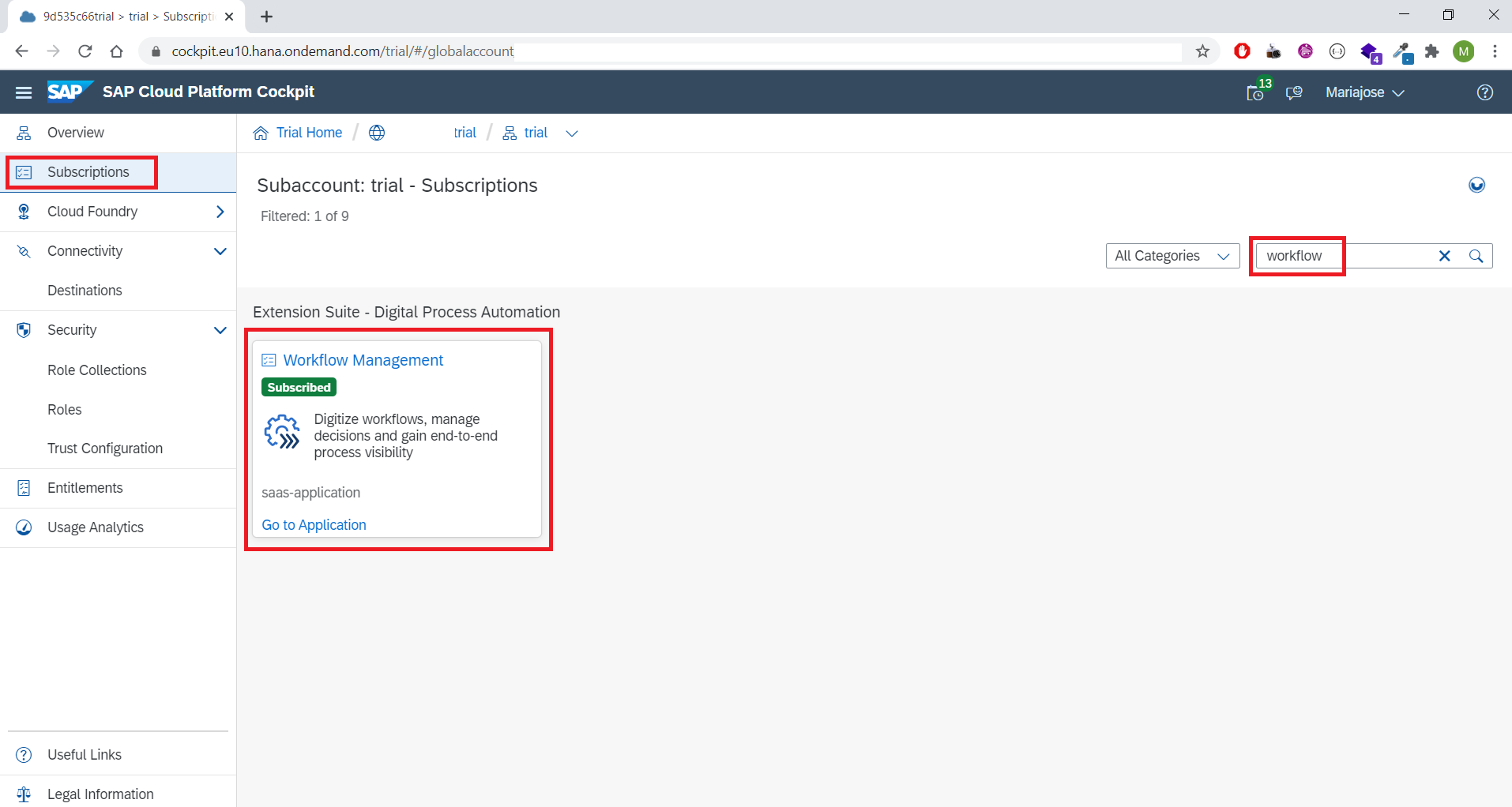
Important note: If for some reason you aren't able to see Workflow Management in the Subscriptions tab, go to the Entitlements tab in the left menu, click on Configure Elements and later on Add Service Plans, search for Workflow Management and add the saas-application service plan.
Subscribe the service and after is done, click on Go to Application:

Now you can see your Fiori Launchpad with all the Workflow Fiori Apps enabled:

You can enable your Fiori Launchpad Portal in the Cloud Foundry in different ways, however this is the fastest way to enable it with all your Workflow Fiori Apps ready to consume.
If it appears an error in your My Inbox app, don't worry, it will be fixed once you start deploying workflow projects. Check out the next blog post (here) to learn how to deploy a Workflow Project with the Business Application Studio and keep practicing using the Workflow Services in the Cloud Foundry environment 🙂
Labels:
4 Comments
You must be a registered user to add a comment. If you've already registered, sign in. Otherwise, register and sign in.
Labels in this area
-
ABAP CDS Views - CDC (Change Data Capture)
2 -
AI
1 -
Analyze Workload Data
1 -
BTP
1 -
Business and IT Integration
2 -
Business application stu
1 -
Business Technology Platform
1 -
Business Trends
1,658 -
Business Trends
93 -
CAP
1 -
cf
1 -
Cloud Foundry
1 -
Confluent
1 -
Customer COE Basics and Fundamentals
1 -
Customer COE Latest and Greatest
3 -
Customer Data Browser app
1 -
Data Analysis Tool
1 -
data migration
1 -
data transfer
1 -
Datasphere
2 -
Event Information
1,400 -
Event Information
66 -
Expert
1 -
Expert Insights
177 -
Expert Insights
299 -
General
1 -
Google cloud
1 -
Google Next'24
1 -
Kafka
1 -
Life at SAP
780 -
Life at SAP
13 -
Migrate your Data App
1 -
MTA
1 -
Network Performance Analysis
1 -
NodeJS
1 -
PDF
1 -
POC
1 -
Product Updates
4,577 -
Product Updates
344 -
Replication Flow
1 -
RisewithSAP
1 -
SAP BTP
1 -
SAP BTP Cloud Foundry
1 -
SAP Cloud ALM
1 -
SAP Cloud Application Programming Model
1 -
SAP Datasphere
2 -
SAP S4HANA Cloud
1 -
SAP S4HANA Migration Cockpit
1 -
Technology Updates
6,873 -
Technology Updates
423 -
Workload Fluctuations
1
Related Content
- SAP Cloud ALM and Identity Authentication Service (IAS) in Technology Blogs by SAP
- Consuming SAP with SAP Build Apps - Mobile Apps for iOS and Android in Technology Blogs by SAP
- Demystifying the Common Super Domain for SAP Mobile Start in Technology Blogs by SAP
- Behind the compatibility - What are the compatibility means between GRC and the plugins in Technology Blogs by SAP
- ABAP Cloud Developer Trial 2022 Available Now in Technology Blogs by SAP
Top kudoed authors
| User | Count |
|---|---|
| 40 | |
| 25 | |
| 17 | |
| 13 | |
| 8 | |
| 7 | |
| 7 | |
| 7 | |
| 6 | |
| 6 |