
- SAP Community
- Products and Technology
- Technology
- Technology Blogs by SAP
- How to fix Google Chrome SameSite Cookie issue wit...
Technology Blogs by SAP
Learn how to extend and personalize SAP applications. Follow the SAP technology blog for insights into SAP BTP, ABAP, SAP Analytics Cloud, SAP HANA, and more.
Turn on suggestions
Auto-suggest helps you quickly narrow down your search results by suggesting possible matches as you type.
Showing results for
Product and Topic Expert
Options
- Subscribe to RSS Feed
- Mark as New
- Mark as Read
- Bookmark
- Subscribe
- Printer Friendly Page
- Report Inappropriate Content
08-26-2020
10:37 AM
In this blogpost I will describe the steps to fix the Chrome SameSite Cookie issue that can occur with SAP Analytics Cloud and HANA Live Connections using the XS Engine on premise.
I am using Google Chrome 84 and the SameSite Cookie change has come into effect, which prevented a number of my dashboards from rendering.
The impact of this is that you maybe your SAC dashboards aren't loading, perhaps you're seeing these error messages.
Chrome Developer Tools has a new "Issues" tab where we can identify these problems.
Samesite cookies have been expertly explained by dong.pan in detail here.
https://www.sapanalytics.cloud/direct-live-connections-in-sap-analytics-cloud-and-samesite-cookies/
In this blog post I have captured only the steps required for SAC Live Connections to SAP HANA 1.x or 2.x using the XS engine.
This file resides on the HANA filesystem, it should be in somewhere accessible to the HDBADM or equivalent user. Recommended location would be here
The contents of the file is as follows
Using HANA Studio, connect to the SYSTEMDB
Navigate to the Configuration -> WebDispatcher -> Profile

Add a new System Parameter
Change the FILE path as appropriate, to match your rewrite.txt. In my case the HANA SID is HDB.
For this setting to become active we need to restart the Webdispatcher.
This can be easily done by killing the service. It will then restart automatically
Logout and login to your live HANA based SAC story or Analytical Application. All should now be working again 🙂
If not check the
I am using Google Chrome 84 and the SameSite Cookie change has come into effect, which prevented a number of my dashboards from rendering.
The impact of this is that you maybe your SAC dashboards aren't loading, perhaps you're seeing these error messages.
Http Status: 403 Forbidden
Error Protocol (#50) Cannot fetch csrf token from server
Chrome Developer Tools has a new "Issues" tab where we can identify these problems.

Figure 1: Chrome Developer Tools, Issues
Samesite cookies have been expertly explained by dong.pan in detail here.
https://www.sapanalytics.cloud/direct-live-connections-in-sap-analytics-cloud-and-samesite-cookies/
In this blog post I have captured only the steps required for SAC Live Connections to SAP HANA 1.x or 2.x using the XS engine.
1. Create rewrite.txt
This file resides on the HANA filesystem, it should be in somewhere accessible to the HDBADM or equivalent user. Recommended location would be here
/hana/shared/HDB/profile/rewrite.txtThe contents of the file is as follows
SetHeader sap-ua-protocol ""
if %{HEADER:clientprotocol} stricmp http [OR]
if %{HEADER:x-forwarded-proto} stricmp http [OR]
if %{HEADER:forwarded} regimatch proto=http
begin
SetHeader sap-ua-protocol "http"
end
if %{HEADER:clientprotocol} stricmp https [OR]
if %{HEADER:x-forwarded-proto} stricmp https [OR]
if %{HEADER:forwarded} regimatch proto=https
begin
SetHeader sap-ua-protocol "https"
end
if %{HEADER:sap-ua-protocol} strcmp "" [AND]
if %{SERVER_PROTOCOL} stricmp https
begin
SetHeader sap-ua-protocol "https"
end
if %{RESPONSE_HEADER:set-cookie} !strcmp "" [AND]
if %{HEADER:sap-ua-protocol} stricmp https [AND]
if %{HEADER:user-agent} regmatch "^Mozilla" [AND]
if %{HEADER:user-agent} !regmatch "(Chrome|Chromium)/[1-6]?[0-9]\." [AND]
if %{HEADER:user-agent} !regmatch "(UCBrowser)/([0-9]|10|11|12)\." [AND]
if %{HEADER:user-agent} !regmatch "\(iP.+; CPU .*OS 12_.*\) AppleWebKit\/" [AND]
if %{HEADER:user-agent} !regmatch "\(Macintosh;.*Mac OS X 10_14.*(Version\/.* Safari.*|AppleWebKit\/[0-9\.]+.*\(KHTML, like Gecko\))$"
begin
RegIRewriteResponseHeader set-cookie "^([^=]+)(=.*)" "$1$2; SameSite=None; Secure"
RegIRewriteResponseHeader set-cookie "^([^=]+)(=.*; *SameSite=[a-zA-Z]+.*); SameSite=None; Secure" $1$2
RegIRewriteResponseHeader set-cookie "^([^=]+)(=.*; *Secure.*); Secure" $1$2
end
2. Webdispatcher.ini Parameter
Using HANA Studio, connect to the SYSTEMDB
Navigate to the Configuration -> WebDispatcher -> Profile

Figure 2: HANA Studio, Add Parameter
Add a new System Parameter
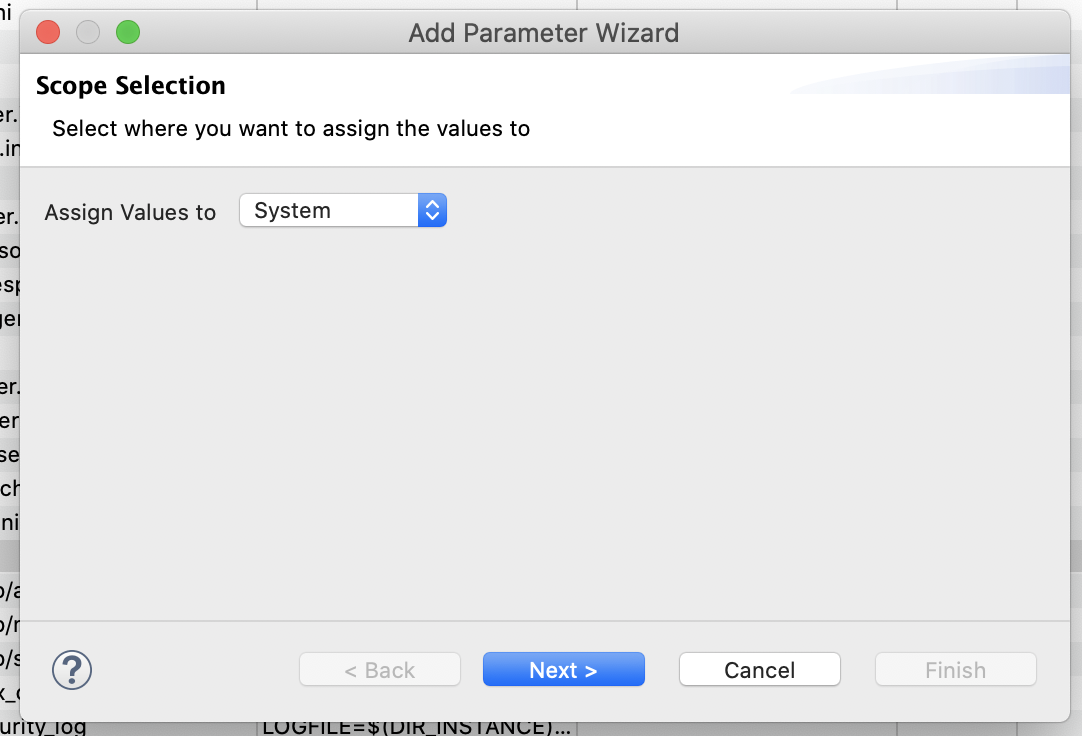
Figure 3: Assign Values to System
Change the FILE path as appropriate, to match your rewrite.txt. In my case the HANA SID is HDB.
## Key
icm/HTTP/mod_0
## Value
PREFIX=/, FILE=/hana/shared/<SID>/profile/rewrite.txt
Figure 4: Add icm/HTTP/mod_0 key
3. Restart webdispatcher Service
For this setting to become active we need to restart the Webdispatcher.
This can be easily done by killing the service. It will then restart automatically

Figure 5: Kill the webdispatcher service
Logout and login to your live HANA based SAC story or Analytical Application. All should now be working again 🙂
If not check the
- Chrome Developer Tools Console for errors and or issues.
- Cookies - check to see if any are being blocked
- SAP Managed Tags:
- SAP Analytics Cloud,
- SAP HANA
Labels:
6 Comments
You must be a registered user to add a comment. If you've already registered, sign in. Otherwise, register and sign in.
Labels in this area
-
ABAP CDS Views - CDC (Change Data Capture)
2 -
AI
1 -
Analyze Workload Data
1 -
BTP
1 -
Business and IT Integration
2 -
Business application stu
1 -
Business Technology Platform
1 -
Business Trends
1,661 -
Business Trends
87 -
CAP
1 -
cf
1 -
Cloud Foundry
1 -
Confluent
1 -
Customer COE Basics and Fundamentals
1 -
Customer COE Latest and Greatest
3 -
Customer Data Browser app
1 -
Data Analysis Tool
1 -
data migration
1 -
data transfer
1 -
Datasphere
2 -
Event Information
1,400 -
Event Information
64 -
Expert
1 -
Expert Insights
178 -
Expert Insights
276 -
General
1 -
Google cloud
1 -
Google Next'24
1 -
Kafka
1 -
Life at SAP
784 -
Life at SAP
11 -
Migrate your Data App
1 -
MTA
1 -
Network Performance Analysis
1 -
NodeJS
1 -
PDF
1 -
POC
1 -
Product Updates
4,577 -
Product Updates
329 -
Replication Flow
1 -
RisewithSAP
1 -
SAP BTP
1 -
SAP BTP Cloud Foundry
1 -
SAP Cloud ALM
1 -
SAP Cloud Application Programming Model
1 -
SAP Datasphere
2 -
SAP S4HANA Cloud
1 -
SAP S4HANA Migration Cockpit
1 -
Technology Updates
6,886 -
Technology Updates
407 -
Workload Fluctuations
1
Related Content
- SAP BTP and Third-Party Cookies Deprecation in Technology Blogs by SAP
- Handling Third Party Cookies Deprecation in Identity Authentication in Technology Blogs by SAP
- ODATA call to views in a HANADB from a Portal accessible to authorized users in Technology Q&A
- [SAP BTP Onboarding Series] Joule with SFSF – Common Setup Issues in Technology Blogs by SAP
- Destinations are working in BAS but not in Build Work Zone, advanced edition in Technology Q&A
Top kudoed authors
| User | Count |
|---|---|
| 13 | |
| 10 | |
| 10 | |
| 7 | |
| 7 | |
| 6 | |
| 5 | |
| 5 | |
| 5 | |
| 4 |