
- SAP Community
- Products and Technology
- Technology
- Technology Blogs by SAP
- Connecting to 10 different remote sources using Da...
Technology Blogs by SAP
Learn how to extend and personalize SAP applications. Follow the SAP technology blog for insights into SAP BTP, ABAP, SAP Analytics Cloud, SAP HANA, and more.
Turn on suggestions
Auto-suggest helps you quickly narrow down your search results by suggesting possible matches as you type.
Showing results for
Advisor
Options
- Subscribe to RSS Feed
- Mark as New
- Mark as Read
- Bookmark
- Subscribe
- Printer Friendly Page
- Report Inappropriate Content
08-26-2020
8:21 AM
In the spirit, of celebrating 10 years of HANA, I thought I would extend the 10 concept to DWC.
Having worked through quite a few Data Warehouse Cloud (DWC) connection requirements, I thought I would get this written down, and even better create a quick video of showing the connections being created.
Using the following to 10 connection types;
If you want to watch it all being built live (In 1 take) - please watch the video below. It shows each connection being made live. Otherwise if you want some screen shots, see the points under the video.
@SAP Employees, the un-blurred version is available internally.
The blog version:
Currently within DWC, the adapter approach has these options for local connections:
I have included a note at the bottom about installing the DPAgent to allow to connect to non Internet facing systems.
Similarly for S/4 the connection requirements is the same as ECC:
In the DWC connection below, there is a DP Agent installed on the S/4HANA server allowing the internal host name to be used to connect to DWC.
Similarly to ECC to S/4HANA the connection to BW/4HANA (or could be BW) uses the standard connection details
Using the ABAP Connector, and a DP Agent installed on the separate internal BW/4 server.
In this scenario I am using Azure MSSQL, but the database could easily be an onpremise SQL Server environment.
The corresponding DWC Connection, using the reusable DPAgent:
Using an AWS templated Oracle XE instance, I opened up the HR schema for testing the connection:
And the associated DWC Connection.
Note: The DPAgent install needs the Oracle instant client libraries installed in the lib directory of the agent
My main, traditional data source, HANA On Premise setting:
The associated DWC connection:
The associated DWC Connection:
Using a datasource that we use often in joining Cloud HR related data to other SAP related data, Success Factors odata endpoints:
The associated DWC connection:
An easy way to get external data to be made available within the Data Warehouse Cloud, is using the OpenSQL Access. Simply create the schema from with DWC:
And connect to the schema using any 3rd party ETL tool. We have populated this using a few tools including Data Services, DBeaver and SAP Data Intelligence. Happy to try others if required.
The final one in my list, and probably the most configuration.
By default, this functionality is disabled and needs to be enabled and connected to a Cloud Foundry tenant where the HDI objects reside. This also needs to be the same CF as the DWC is available in.
The simple process is :
Configuration of the Data Provisioning Agent:
Hopefully the above has given you some insights on how easy it is to create a variety of different data sources in DWC.
If you have any issues connecting to DWC, post your question below and I can try to help - when I have time.
Cheers
Having worked through quite a few Data Warehouse Cloud (DWC) connection requirements, I thought I would get this written down, and even better create a quick video of showing the connections being created.
Using the following to 10 connection types;
- SAP ECC
- SAP S/4HANA
- SAP BW/4HANA
- MSSQL Database
- Oracle Database
- HANA OnPrem SP5
- HANA Cloud
- ODATA
- OpenSQL Access
- HDI Containers
If you want to watch it all being built live (In 1 take) - please watch the video below. It shows each connection being made live. Otherwise if you want some screen shots, see the points under the video.
@SAP Employees, the un-blurred version is available internally.
The blog version:
Currently within DWC, the adapter approach has these options for local connections:

I have included a note at the bottom about installing the DPAgent to allow to connect to non Internet facing systems.
1. SAP ECC

ECC6 EHP 8 Source System

DWC Configuration for ECC
2. SAP S/4
Similarly for S/4 the connection requirements is the same as ECC:

S/4 HANA 1709 Source System
In the DWC connection below, there is a DP Agent installed on the S/4HANA server allowing the internal host name to be used to connect to DWC.

DWC Configuration for S/4 HANA
3. SAP BW/4 HANA
Similarly to ECC to S/4HANA the connection to BW/4HANA (or could be BW) uses the standard connection details
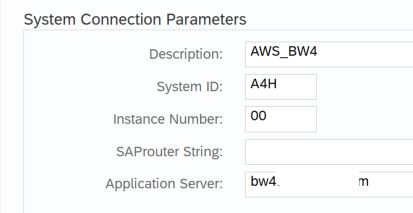
BW/4HANA Source System
Using the ABAP Connector, and a DP Agent installed on the separate internal BW/4 server.

DWC Configuration for BW/4 HANA
4. MSSQL Database
In this scenario I am using Azure MSSQL, but the database could easily be an onpremise SQL Server environment.

Azure MSSQL Source
The corresponding DWC Connection, using the reusable DPAgent:

5. Oracle Database
Using an AWS templated Oracle XE instance, I opened up the HR schema for testing the connection:

Oracle Source
And the associated DWC Connection.
Note: The DPAgent install needs the Oracle instant client libraries installed in the lib directory of the agent

6. HANA OnPrem SP5
My main, traditional data source, HANA On Premise setting:

HANA Source
The associated DWC connection:

DWC Configuration for HANA SP5
7. HANA Cloud

HANA Cloud Source
The associated DWC Connection:

DWC Configuration for HANA Cloud
8. odata - Success Factors
Using a datasource that we use often in joining Cloud HR related data to other SAP related data, Success Factors odata endpoints:

SuccessFactors as a source
The associated DWC connection:

9. OpenSQLAccess
An easy way to get external data to be made available within the Data Warehouse Cloud, is using the OpenSQL Access. Simply create the schema from with DWC:

And connect to the schema using any 3rd party ETL tool. We have populated this using a few tools including Data Services, DBeaver and SAP Data Intelligence. Happy to try others if required.
10. HDI Containers
The final one in my list, and probably the most configuration.
By default, this functionality is disabled and needs to be enabled and connected to a Cloud Foundry tenant where the HDI objects reside. This also needs to be the same CF as the DWC is available in.
The simple process is :
- Enable the functionality and link the Space where the deployed HDI exists (must be the same CF environment) - currently via ticket request
- You will need:Tenant ID of your SAP Data Warehouse Cloud We need this information to know where to map the HDI containers to.79ccxxxx-xxxx-xxxx-xxxx-xxxxx7b81

ID of your SAP Cloud Platform Organization The SAP Cloud Platform organization where your HDI containers reside in.
389xxxxx-xxxx-xxxx-xxxx-xxxxxxd5357
 ID of your SAP Cloud Platform Space The SAP Cloud Platform space that belongs to the SAP Cloud Platform organization.
ID of your SAP Cloud Platform Space The SAP Cloud Platform space that belongs to the SAP Cloud Platform organization.
6d3xxxx-xxxx-xxxx-xxxx-xxxxxxxxxxxx

- Once this above step has been completed. The HDI deployed object, needs the following roles, with the privs on the objects you want to allow the DWC to access

{
"role": {
"name": "DWC_CONSUMPTION_ROLE",
"object_privileges": [
{
"name": "CUSTOMERS",
"type": "TABLE",
"privileges": [
"SELECT"
]
}
]
}
}And:
{
"role": {
"name": "DWC_CONSUMPTION_ROLE#",
"object_privileges": [
{
"name": "CUSTOMERS",
"type": "TABLE",
"privileges_with_grant_option": [
"SELECT"
]
}
]
}
}
- As part of the mta.yaml:
resources:
- name: hdi_hdb
parameters:
config:
database_id: c393xxxx-xxxx-xxxx-xxxx-xxxxxxxxxxx
Where the database ID is the hostname of the DWC server (can be found also in the OpenSQL access definition above. - Once you have deployed the HDI container again, it should come up in the DWC as option to connect to:

- You will need:Tenant ID of your SAP Data Warehouse Cloud We need this information to know where to map the HDI containers to.79ccxxxx-xxxx-xxxx-xxxx-xxxxx7b81
Configuration of the Data Provisioning Agent:
- Download the Windows or Linux version from https://tools.hana.ondemand.com/#cloudintegration
- I do nearly everything in Linux, so I will describe the steps here:
- unzip the file into a staging area
- Create a dpagent user for the DWC environment you are connecting to.
- Create the directory /usr/sap/dataprovagent_$username - read /write to the dpagent user.
- run the hdbinst, as the dpagent user, installing into the above directory.
- Accept the defaults for the install
- Modify the dpagentconfig.ini file
agent.name=DPAGENT_APJ
hana.port=443
hana.onCloud=false
hana.server=c393f67c-xxx-xxxx-xxxxx.hana.prod-ap10.hanacloud.ondemand.com
jdbc.enabled=true
jdbc.host=c393f67c-xxx-xxxx-xxxxx.hana.prod-ap10.hanacloud.ondemand.com
jdbc.port=443
jdbc.encrypt=true
- start the dpagent: /bin/agentcli.sh --configAgent
- exit the agent config
- start the HANA user config: /bin/agentcli.sh --setSecureProperty
- Set the XS username and password as given in the DPAgent config screen for the DWC
- restart the dpagent
- Validate there are no errors in the logfile : /log/framework.log
- If there is "no connection to DWC" - then you may need to get the IP address whitelisted.
- Retest the connection in the DWC DPAgent config screen - it can take a coffee break for it to go green so be patient!
Hopefully the above has given you some insights on how easy it is to create a variety of different data sources in DWC.
If you have any issues connecting to DWC, post your question below and I can try to help - when I have time.
Cheers
- SAP Managed Tags:
- SAP Datasphere,
- SAP HANA smart data integration
Labels:
10 Comments
You must be a registered user to add a comment. If you've already registered, sign in. Otherwise, register and sign in.
Labels in this area
-
ABAP CDS Views - CDC (Change Data Capture)
2 -
AI
1 -
Analyze Workload Data
1 -
BTP
1 -
Business and IT Integration
2 -
Business application stu
1 -
Business Technology Platform
1 -
Business Trends
1,658 -
Business Trends
91 -
CAP
1 -
cf
1 -
Cloud Foundry
1 -
Confluent
1 -
Customer COE Basics and Fundamentals
1 -
Customer COE Latest and Greatest
3 -
Customer Data Browser app
1 -
Data Analysis Tool
1 -
data migration
1 -
data transfer
1 -
Datasphere
2 -
Event Information
1,400 -
Event Information
66 -
Expert
1 -
Expert Insights
177 -
Expert Insights
297 -
General
1 -
Google cloud
1 -
Google Next'24
1 -
Kafka
1 -
Life at SAP
780 -
Life at SAP
13 -
Migrate your Data App
1 -
MTA
1 -
Network Performance Analysis
1 -
NodeJS
1 -
PDF
1 -
POC
1 -
Product Updates
4,577 -
Product Updates
342 -
Replication Flow
1 -
RisewithSAP
1 -
SAP BTP
1 -
SAP BTP Cloud Foundry
1 -
SAP Cloud ALM
1 -
SAP Cloud Application Programming Model
1 -
SAP Datasphere
2 -
SAP S4HANA Cloud
1 -
SAP S4HANA Migration Cockpit
1 -
Technology Updates
6,873 -
Technology Updates
420 -
Workload Fluctuations
1
Related Content
- Best practice to connect to multiple databases (Crystal Report) in Technology Q&A
- Consuming SAP with SAP Build Apps - Mobile Apps for iOS and Android in Technology Blogs by SAP
- Connect to ABAP environment using RFC in Technology Q&A
- What’s new in Mobile development kit client 24.4 in Technology Blogs by SAP
- SAC BW live connection: Error Illegal State: data area already existing in Technology Q&A
Top kudoed authors
| User | Count |
|---|---|
| 37 | |
| 25 | |
| 17 | |
| 13 | |
| 7 | |
| 7 | |
| 7 | |
| 6 | |
| 6 | |
| 6 |