
- SAP Community
- Products and Technology
- Enterprise Resource Planning
- ERP Blogs by SAP
- Flexible Workflow for Sourcing and Procurement in ...
Enterprise Resource Planning Blogs by SAP
Get insights and updates about cloud ERP and RISE with SAP, SAP S/4HANA and SAP S/4HANA Cloud, and more enterprise management capabilities with SAP blog posts.
Turn on suggestions
Auto-suggest helps you quickly narrow down your search results by suggesting possible matches as you type.
Showing results for
Advisor
Options
- Subscribe to RSS Feed
- Mark as New
- Mark as Read
- Bookmark
- Subscribe
- Printer Friendly Page
- Report Inappropriate Content
08-25-2020
3:35 PM
Content updated on July 13, 2023
Flexible Workflow is a new concept introduced in SAP S/4HANA with the objective to simplify workflow configuration. Documents in Sourcing and Procurement, such as purchase requisition, purchase order, request for quotation, etc., usually go through an approval process. In the SAP ERP system, we used Release Procedure and, in some cases, SAP Business Workflow to accomplish this process. For example, the approval process for a PO could be as simple as the following: any PO exceeding $1000 requires a manager’s approval and any PO exceeding $5000 requires two levels of approval.
Even though both Release Procedure and SAP Business Workflow are still available in S/4HANA, it is recommended that you use the new Flexible Workflow functionality in S/4HANA. The flexible workflow is based on a set of predefined workflow scenarios and tasks. This provides the functionality to define condition-based workflow for different processes in sourcing and procurement. It is possible to define single or multi step approval processes, and the relevant workflow items are made available in the My Inbox Fiori App for the approvers. Manage Workflows Fiori Apps are available for different purchasing documents, and these apps allow the Business process specialist to set up workflows based on the business requirement.
In this blog, I will explain the configuration steps and provide screenshots for workflows for Purchase Requisition. The steps to implement workflows for other purchasing documents are similar, and the information provided in this blog may be used as reference material for those as well.
Flexible Workflow for Purchase Requisitions – Configuration steps
SPRO -> ABAP Platform -> Application Server -> Business Management -> SAP Business Workflow -> Maintain Standard Settings
This customizing activity has the following areas
If you have configured workflow functionality (SAP Business Workflow or Flexible Workflow) in your system already, all Customizing steps listed in this step should have a green checkmark. If not, click Redo Automatic Customizing to complete this activity. You could select individual activities under each area and click Execute Activity to make the required settings. If you have not used any workflow before you need to click Automatic Workflow Customizing to make the settings.
For more info on Automatic Workflow Customizing please visit https://help.sap.com/docs/SAP_S4HANA_ON-PREMISE/36802406aebb4b96b1598246e1d316ee/4f25999fe85a18c3e10...
SPRO -> ABAP Platform -> Application Server -> Business Management -> SAP Business Workflow -> Flexible Workflow -> Scenario Activation (You could access this from PR configuration as well)
Activate the workflow scenario ID as shown in the table below. Scenarios will become visible in the Manage Workflows for Purchase Requisitions Fiori App once activated here.
SPRO -> ABAP Platform -> SAP Gateway Service Enablement -> Content -> Workflow Settings -> Maintain Task Names and Decision Options
In the Step Name Overview screen, the following new entries are made if they don’t exist already. The step names defined in this step are used in the Fiori app My Inbox to group and display the approvers' work items.
In the Step Name Overview screen, select a workflow ID and double click on Decision Keys in the dialog structure on the left-hand side of the screen. Then enter the data shown in the table below
The columns Icon MIME Repository Path and Comment On must be left blank.
This activity should be repeated for all workflow scenarios and steps that you would like to use.
In S/4HANA, procurement documents that use flexible workflow are approved in the Fiori App My Inbox. For this reason, the Fiori app My Inbox should be activated and set up for the approvers. Please refer to the link below for more details
https://help.sap.com/docs/SAP_S4HANA_ON-PREMISE/af9ef57f504840d2b81be8667206d485/179740ca1bff480c86a...
SPRO -> Materials Management -> Purchasing -> Purchase Requisition -> Flexible Workflow for Purchase Requisitions -> Client-Dependent Configuration
Select Worklist Client as SAPUI5 My Inbox or My Inbox and choose Task tab.
Select Task ID TS02000702 and make the following entries
Select Task ID TS02000714 and make the following entries
In this step, using T Code SWETYPV (Event Type Linkages), deactivate any old workflow scenarios you may have used previously.
SPRO -> ABAP Platform -> Application Server -> Business Management -> SAP Business Workflow -> Perform task-specific Customizing
Navigate to the application component, MM-PUR-REQ - Purchase Requisitions. Click on Assign Agents
Select Overall Release of purchase Requisition (TS02000702). Click on Attributes.
Repeat this step for Release of Purchase Requisition Item (TS02000714)
Choose General Task and click Transfer
Go back one time and click Activate Event Linking
Select the workflow scenario for Overall Release of Purchase Requisition WS02000458 and expand the node to display the relevant event. Click on the button Deactivate to activate the event linking
Repeat this step for workflow scenario, Release of Purchase Requisition Item WS02000471
To enable value help in the flexible workflow an OData service is used. In this step you will register this OData service as shown below.
SPRO -> ABAP Platform -> SAP Gateway -> OData Channel -> Administration -> General Settings -> Activate and Maintain Services
T Code: /n/IWFND/MAINT_SERVICE
From the initial screen choose Add Service and enter the following values
System Alias – Use value help (F4) and select the S/4HANA backend system
Technical service = S_MMPURWORKFLOWVH_CDS
and click on Get services and then click on Add Selected Services
This concludes the configuration required for Flexible Workflow for Purchase Requisition and now you should be able to launch the Manage Workflow app and set up the workflow as required for the business.
Additional links
Flexible Workflow for Purchase Requisitions
Workflow Scenarios and Tasks
Documents Supporting the Flexible Workflow
For questions, please check these helpful links:
I hope this blog post was helpful for you. If so, click on "like" or "share". I'm looking forward to your feedback and thoughts.
Thank you.
Brought to you by the SAP S/4HANA RIG and Customer Care team.
Flexible Workflow is a new concept introduced in SAP S/4HANA with the objective to simplify workflow configuration. Documents in Sourcing and Procurement, such as purchase requisition, purchase order, request for quotation, etc., usually go through an approval process. In the SAP ERP system, we used Release Procedure and, in some cases, SAP Business Workflow to accomplish this process. For example, the approval process for a PO could be as simple as the following: any PO exceeding $1000 requires a manager’s approval and any PO exceeding $5000 requires two levels of approval.
Even though both Release Procedure and SAP Business Workflow are still available in S/4HANA, it is recommended that you use the new Flexible Workflow functionality in S/4HANA. The flexible workflow is based on a set of predefined workflow scenarios and tasks. This provides the functionality to define condition-based workflow for different processes in sourcing and procurement. It is possible to define single or multi step approval processes, and the relevant workflow items are made available in the My Inbox Fiori App for the approvers. Manage Workflows Fiori Apps are available for different purchasing documents, and these apps allow the Business process specialist to set up workflows based on the business requirement.
In this blog, I will explain the configuration steps and provide screenshots for workflows for Purchase Requisition. The steps to implement workflows for other purchasing documents are similar, and the information provided in this blog may be used as reference material for those as well.
Flexible Workflow for Purchase Requisitions – Configuration steps
- Automatic Workflow Customizing
SPRO -> ABAP Platform -> Application Server -> Business Management -> SAP Business Workflow -> Maintain Standard Settings
This customizing activity has the following areas
- Runtime Environment
- Definition Environment
- Additional Settings and Services
- Classify Tasks as General
If you have configured workflow functionality (SAP Business Workflow or Flexible Workflow) in your system already, all Customizing steps listed in this step should have a green checkmark. If not, click Redo Automatic Customizing to complete this activity. You could select individual activities under each area and click Execute Activity to make the required settings. If you have not used any workflow before you need to click Automatic Workflow Customizing to make the settings.
For more info on Automatic Workflow Customizing please visit https://help.sap.com/docs/SAP_S4HANA_ON-PREMISE/36802406aebb4b96b1598246e1d316ee/4f25999fe85a18c3e10...
- Activate flexible workflow scenarios
SPRO -> ABAP Platform -> Application Server -> Business Management -> SAP Business Workflow -> Flexible Workflow -> Scenario Activation (You could access this from PR configuration as well)
Activate the workflow scenario ID as shown in the table below. Scenarios will become visible in the Manage Workflows for Purchase Requisitions Fiori App once activated here.
| Scenario ID | Workflow Name |
| WS02000458 | Overall Release of Purchase Requisition |
| WS02000471 | Release of Purchase Requisition Item |

- Define step names and decision options to be used in the Fiori app My Inbox.
SPRO -> ABAP Platform -> SAP Gateway Service Enablement -> Content -> Workflow Settings -> Maintain Task Names and Decision Options
In the Step Name Overview screen, the following new entries are made if they don’t exist already. The step names defined in this step are used in the Fiori app My Inbox to group and display the approvers' work items.
| Workflow ID | Step ID | Step Description |
| WS02000458 | 0000000019 | Overall Release of Purchase Requisition |
| WS02000471 | 0000000020 | Release of Purchase Requisition Item |

In the Step Name Overview screen, select a workflow ID and double click on Decision Keys in the dialog structure on the left-hand side of the screen. Then enter the data shown in the table below
| Key | Decision Text | Nature |
| 1 | Approve | POSITIVE |
| 2 | Reject | NEGATIVE |


The columns Icon MIME Repository Path and Comment On must be left blank.
This activity should be repeated for all workflow scenarios and steps that you would like to use.
- Define visualization metadata for My Inbox
In S/4HANA, procurement documents that use flexible workflow are approved in the Fiori App My Inbox. For this reason, the Fiori app My Inbox should be activated and set up for the approvers. Please refer to the link below for more details
https://help.sap.com/docs/SAP_S4HANA_ON-PREMISE/af9ef57f504840d2b81be8667206d485/179740ca1bff480c86a...
SPRO -> Materials Management -> Purchasing -> Purchase Requisition -> Flexible Workflow for Purchase Requisitions -> Client-Dependent Configuration
Select Worklist Client as SAPUI5 My Inbox or My Inbox and choose Task tab.

Select Task ID TS02000702 and make the following entries
| Parameter Name | Visualization Parameter Value |
| COMPONENT_NAME | cross.fnd.fiori.inbox.annotationBasedTaskUI |
| QUERY_PARAM00 | service=/sap/opu/odata/SAP/C_PURREQUISITION_FS_SRV |
| QUERY_PARAM01 | entity=/C_PurRequisitionFs(PurchaseRequisition='{OBJKEY}') |
| QUERY_PARAM02 | annotations=/sap/opu/odata/IWFND/CATALOGSERVICE;v=2/Annotations(TechnicalName='C_PURREQUISITION_FS_ANNO_MDL',Version='0001')/$value |
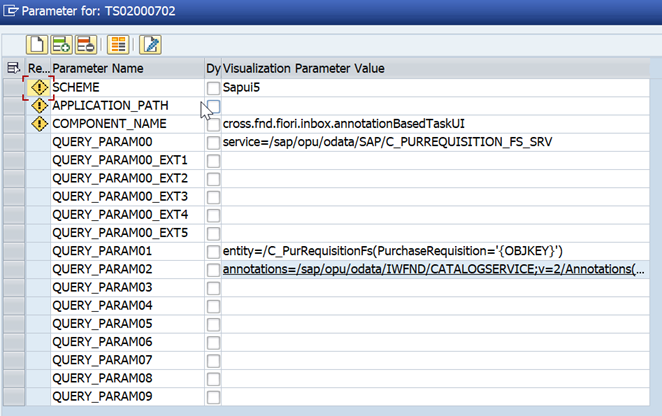
Select Task ID TS02000714 and make the following entries
| Parameter Name | Visualization Parameter Value |
| SCHEME | Sapui5 |
| COMPONENT_NAME | cross.fnd.fiori.inbox.annotationBasedTaskUI |
| QUERY_PARAM00 | service=/sap/opu/odata/sap/C_PURREQUISITIONITEM_FS_SRV |
| QUERY_PARAM01 | entity=/C_PurRequisitionItemFs(PurchaseRequisition='{&_WI_OBJECT_ID.MS_PUR_REQ_ITEM.PURCHASEREQUISITION&}',PurchaseRequisitionItem='{&_WI_OBJECT_ID.MS_PUR_REQ_ITEM.PURCHASEREQUISITIONITEM&}') |
| QUERY_PARAM02 | annotations=/sap/opu/odata/IWFND/CATALOGSERVICE;v=2/Annotations(TechnicalName='C_PURREQUISITIONITEM_FS_ANNO_MDL',Version='0001')/$value |

- Deactivate event type linkages for SAP Business Workflow
In this step, using T Code SWETYPV (Event Type Linkages), deactivate any old workflow scenarios you may have used previously.
- Generalize tasks and activate event type linkages for flexible workflow
SPRO -> ABAP Platform -> Application Server -> Business Management -> SAP Business Workflow -> Perform task-specific Customizing
Navigate to the application component, MM-PUR-REQ - Purchase Requisitions. Click on Assign Agents
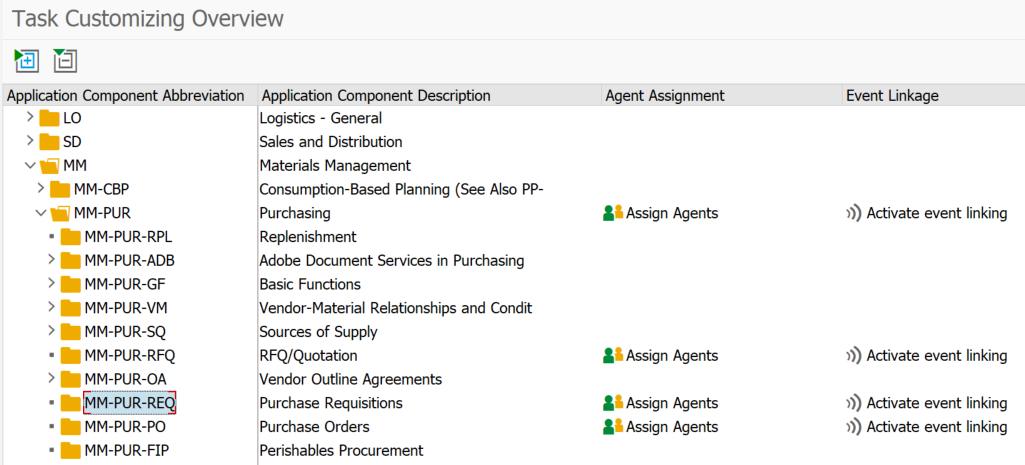
Select Overall Release of purchase Requisition (TS02000702). Click on Attributes.
Repeat this step for Release of Purchase Requisition Item (TS02000714)

Choose General Task and click Transfer

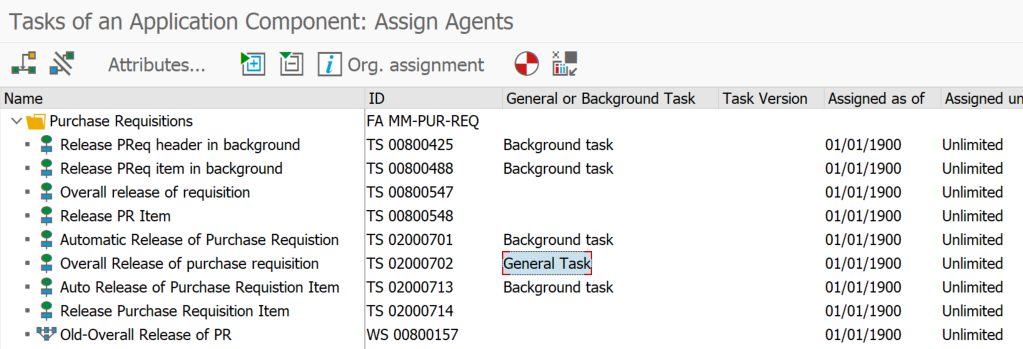
Go back one time and click Activate Event Linking

Select the workflow scenario for Overall Release of Purchase Requisition WS02000458 and expand the node to display the relevant event. Click on the button Deactivate to activate the event linking
Repeat this step for workflow scenario, Release of Purchase Requisition Item WS02000471




- Register gateway service for value helps
To enable value help in the flexible workflow an OData service is used. In this step you will register this OData service as shown below.
SPRO -> ABAP Platform -> SAP Gateway -> OData Channel -> Administration -> General Settings -> Activate and Maintain Services
T Code: /n/IWFND/MAINT_SERVICE
From the initial screen choose Add Service and enter the following values
System Alias – Use value help (F4) and select the S/4HANA backend system
Technical service = S_MMPURWORKFLOWVH_CDS
and click on Get services and then click on Add Selected Services


This concludes the configuration required for Flexible Workflow for Purchase Requisition and now you should be able to launch the Manage Workflow app and set up the workflow as required for the business.
Additional links
Flexible Workflow for Purchase Requisitions
Workflow Scenarios and Tasks
Documents Supporting the Flexible Workflow
For questions, please check these helpful links:
- See all questions and answers about SAP S/4HANA
- Ask a Question about SAP S/4HANA
- Follow SAP S/4HANA for more blogs and updates
- Visit the community topic pages for SAP S/4HANA
I hope this blog post was helpful for you. If so, click on "like" or "share". I'm looking forward to your feedback and thoughts.
Thank you.
Brought to you by the SAP S/4HANA RIG and Customer Care team.
- SAP Managed Tags:
- SAP S/4HANA,
- SAP S/4HANA Private Cloud
Labels:
8 Comments
You must be a registered user to add a comment. If you've already registered, sign in. Otherwise, register and sign in.
Labels in this area
-
Artificial Intelligence (AI)
1 -
Business Trends
363 -
Business Trends
21 -
Customer COE Basics and Fundamentals
1 -
Digital Transformation with Cloud ERP (DT)
1 -
Event Information
461 -
Event Information
24 -
Expert Insights
114 -
Expert Insights
153 -
General
1 -
Governance and Organization
1 -
Introduction
1 -
Life at SAP
415 -
Life at SAP
2 -
Product Updates
4,685 -
Product Updates
210 -
Roadmap and Strategy
1 -
Technology Updates
1,502 -
Technology Updates
88
Related Content
- Subcontracting requirements does not consider plant's inventory in Enterprise Resource Planning Q&A
- What’s New in Purchase Requisitions - SAP S/4HANA Cloud Public Edition 2402 in Enterprise Resource Planning Blogs by SAP
- SAP Continuous Influence for SAP S/4HANA Cloud Public Edition – Outcome of the Q1/2024 Review in Enterprise Resource Planning Blogs by SAP
- How Official Document Numbering helps to fulfill the Polish KSeF Requirements in S4HANA Public Cloud in Enterprise Resource Planning Blogs by SAP
- The Substitute of MM50 in SAP S/4HANA Cloud Public Edition in Enterprise Resource Planning Blogs by SAP
Top kudoed authors
| User | Count |
|---|---|
| 11 | |
| 10 | |
| 6 | |
| 6 | |
| 4 | |
| 4 | |
| 4 | |
| 3 | |
| 3 | |
| 3 |