
- SAP Community
- Products and Technology
- Enterprise Resource Planning
- ERP Blogs by SAP
- Implementing View-based SSCUI in SAP S/4HANA Cloud
Enterprise Resource Planning Blogs by SAP
Get insights and updates about cloud ERP and RISE with SAP, SAP S/4HANA and SAP S/4HANA Cloud, and more enterprise management capabilities with SAP blog posts.
Turn on suggestions
Auto-suggest helps you quickly narrow down your search results by suggesting possible matches as you type.
Showing results for
former_member69
Explorer
Options
- Subscribe to RSS Feed
- Mark as New
- Mark as Read
- Bookmark
- Subscribe
- Printer Friendly Page
- Report Inappropriate Content
08-20-2020
10:41 AM
This is my first blog post on the topic – SSCUI in SAP S/4HANA Cloud. Recently I got a chance to contribute in the development of SSCUI. During the process, I came across some great learning, which I thought to pen down and share with the community. This blog post would be a good starting point for a beginner in SSCUI.
In this blog post, I will share my understanding and knowledge about SSCUI development steps.
SSCUI stands for Self-Service Configuration User Interface.
If you have ever dealt with SAP S/4HANA On-Premise, you would probably know all the customizing and configuration is done using IMG Activities in SPRO. However, when we come into SAP S/4HANA Cloud, there is no access to SPRO for customers to configure and customize their solution. So, there needs to be some different approach in the cloud to achieve this goal. This approach is nothing but SSCUI.
There are various types of SSCUI. They are:
In this blog post I will be talking only about creating a WebGUI SSCUI using a View.
While creating SSCUI you can divide your tasks into four parts. They are
Now we are starting with the steps one-by-one. First comes the “Feasibility Check”.
Before you start your actual implementation of SSCUI you need to perform 10 feasibility check. They are as follows:
We must perform this to check the IMG activity is automatically transportable to P-system. If not, then separate maintenance in Q and P system and no transport of current settings from Q2P. To check we must run the report /SMB98/JF01 in SE38 using IMG activity.
Under our IMG Activity name find the highlighted part.
To check whether SAP best practice content exists for the IMG activity. IMG Web GUI can also be created without content for certain reason.
Execute the report /SMB98/JF01 in SE38 using IMG activity ID.
Example: Refer the above figure 2.
Building Block: To identify from where the content of the IMG Activity comes.
If the content exists, then the building block ID is shown:
It will help us to check if there are any Lifecycle Incompatibility Patterns (LIPs).
Run the report /SMB98/JF05 in SE38 using IMG Activity ID.
The below is the example of successful case:
In addition to LIPs, some LIPs must be checked manually. If any of the manual checks fails, then the SSCUI will not work from content lifecycle point of view.
Check the above figure 3 and if any error comes up, contact your Build expert.
If the customer uses the same namespace which is like the targeted IMG namespace then it may cause an issue. This can be avoided by following ways:
S, Q, R, X, P, Y for character fields
5, 6, 7, 8, 9, 0 for numeric fields
If the user makes a wrong entry, then API will return an error.
You will see the result as below:
Here it is used by,
328 Application tables
5513 Configuration tables

This check is used to ensure that the content simplification rules are followed. This check is made by the Build Expert to ensure that it must not allow the customers to break the simplification rules.
In general, this check is used to ensure that the object is a customizing object and the best practice content is delivered by SAP.
Next comes the authorization part.
The important part is authorization. Run the TA: SIAM with SU22 details and customizing details.
The result will show whether it is whitelisted or not.
The final check can be done when the transaction is included in the Business Catalog. To maintain business catalog role authorization, contact your IAM expert. The IAM is responsible for creating and delivery the Business Catalog.
Now we come to the actual implementation part.
The grouping of meta data must be made in set of transactions in ER9 001 / ER6 001.
Before in hand we must know the Application area, Sub application area and SSC app name under which our SSCUI will be placed. Mostly we will be placing our SSCUI under the existing Application area, sub application area and SSC App.
You can create a new SSC App and assign the SSCUI. But each SSC App must have at least 3 SSCUI. Or you can push your SSCUI under an existing SSC App.
To create a new SSC App run the TA: /CFG/VC_SSC and create a new entry:
Once the SSC APP is ready in place, we can place our SSCUI under it. Select the SSC App line item and double click on Self-Service Configuration Item hierarchy.
To add your SSCUI follow the steps below:
Well set, the configurations are completed. Next comes the testing part.
SSCUI must be tested in the S/4 Cloud testing systems.
If you can’t find your SSCUI then you can raise a ticket. Before raising a ticket check the below points:
Hope this helps you to create a new SSCUI.
In this blog post, I will share my understanding and knowledge about SSCUI development steps.
What is SSCUI?
SSCUI stands for Self-Service Configuration User Interface.
If you have ever dealt with SAP S/4HANA On-Premise, you would probably know all the customizing and configuration is done using IMG Activities in SPRO. However, when we come into SAP S/4HANA Cloud, there is no access to SPRO for customers to configure and customize their solution. So, there needs to be some different approach in the cloud to achieve this goal. This approach is nothing but SSCUI.
There are various types of SSCUI. They are:
- View
- View Cluster
- Individual transaction object
- Table
- Logical transport object
- Dummy object
In this blog post I will be talking only about creating a WebGUI SSCUI using a View.
While creating SSCUI you can divide your tasks into four parts. They are
- Feasibility check
- Authorization part
- Configuration part
- Testing part
Now we are starting with the steps one-by-one. First comes the “Feasibility Check”.
Feasibility Check:
Before you start your actual implementation of SSCUI you need to perform 10 feasibility check. They are as follows:
Transportable:
We must perform this to check the IMG activity is automatically transportable to P-system. If not, then separate maintenance in Q and P system and no transport of current settings from Q2P. To check we must run the report /SMB98/JF01 in SE38 using IMG activity.

Fig 1: Initial screen of the report /SMB98/JF01

Fig 2: IMG specific feasibility screen
Under our IMG Activity name find the highlighted part.
- Green V means that the object is View
- Green CUST means that the object is customizing object
- Green 2 means that there are automatic transports
- Green blank means that the maintenance is not allowed directly into production
Content:
To check whether SAP best practice content exists for the IMG activity. IMG Web GUI can also be created without content for certain reason.
Execute the report /SMB98/JF01 in SE38 using IMG activity ID.
Example: Refer the above figure 2.
Building Block: To identify from where the content of the IMG Activity comes.
If the content exists, then the building block ID is shown:
- Yellow block J90 (XX) means that the recording is in Solution Builder is of type IMG Activity.
- If it was orange, then it would be BC-Set and
- If it was blue, then it would be eCATT
Record IMG:
- Recording type should be IMG and there must be no eCATT’s.
- In our example from the figure 2 it is yellow, so it is IMG.
- For eCATT run the report /SMB98/JF05 in SE38 using IMG Activity ID and copy the object identification value and paste it in the view /SMB98/DDUSGBB.
- In the view /SMB98/DDUSGBB check the field object type for the corresponding object identification, if it is type IMG which means it is recordable at least for the table or view that is used in the building block activity.
Auto Compliance:
It will help us to check if there are any Lifecycle Incompatibility Patterns (LIPs).
Run the report /SMB98/JF05 in SE38 using IMG Activity ID.
The below is the example of successful case:

Fig 3: LIP screen specific to IMG activity
Manual Compliance:
In addition to LIPs, some LIPs must be checked manually. If any of the manual checks fails, then the SSCUI will not work from content lifecycle point of view.
Check the above figure 3 and if any error comes up, contact your Build expert.
API Restrictions:
If the customer uses the same namespace which is like the targeted IMG namespace then it may cause an issue. This can be avoided by following ways:
- In case of G and E tables customer should be using the namespace as defined in the DDIC. The chances of conflicts are very less.
- If the configuration ID is fully referenced in the best practice content.
- In case when the above two options are not available then there are reserved ID’s for customers to use. Namespace restriction is applied on the key fields in the application. The customers can create entries other than standard SAP best practice content namespace.
S, Q, R, X, P, Y for character fields
5, 6, 7, 8, 9, 0 for numeric fields
If the user makes a wrong entry, then API will return an error.
Country:
- If the Fiori SSCUI exists which has country dependent records, then Web GUI SSCUI cannot be built. The Fiori SSCUI must be turned off first.
- Run the report from TA: /n/SMB98/JF05 using IMG Activity.
- From the above figure 3, check the yellow part under the view V_005_B, if Fiori SSCUI exists then it will indicate that Cust. Obj is used in Fiori SSCUI.
Simple:
- IMG Activity allows creation of records deemed as complex. The SSCUI should offer only simple variation to what is already designed in the pre-configured process.
- Run the TA: /n/SMB98/JF08 using IMG Activity.
You will see the result as below:
Here it is used by,
328 Application tables
5513 Configuration tables

Fig 4: Complexity analysis screen
The result looks more complex however it requires Build Expert to further validate by executing process in the impacted areas.
Rules OK:
This check is used to ensure that the content simplification rules are followed. This check is made by the Build Expert to ensure that it must not allow the customers to break the simplification rules.
Customizing objects containing non-C-/G- tables:
In general, this check is used to ensure that the object is a customizing object and the best practice content is delivered by SAP.
Next comes the authorization part.
Authorizations:
The important part is authorization. Run the TA: SIAM with SU22 details and customizing details.

Fig 5: SIAM initial screen
The result will show whether it is whitelisted or not.

Fig 6: SIAM resultant screen
The final check can be done when the transaction is included in the Business Catalog. To maintain business catalog role authorization, contact your IAM expert. The IAM is responsible for creating and delivery the Business Catalog.
Now we come to the actual implementation part.
Implementation / Configuration:
The grouping of meta data must be made in set of transactions in ER9 001 / ER6 001.
Before in hand we must know the Application area, Sub application area and SSC app name under which our SSCUI will be placed. Mostly we will be placing our SSCUI under the existing Application area, sub application area and SSC App.
- Run the TA: SM34 with View Cluster as /CFG/WEBGUI_DETAILS
- Internal GUID: Auto generated
- IMG Activity: Your IMG Activity ID
- Customizing object: The customizing object from solution builder
- Type: The type of the customizing object. Most often it will be a View
- WEBGUI External ID: This must be maintained centrally.
- Country Dependent: If the SSCUI is country dependent or for Global. Mostly it will be global which indicates that it is applicable for all countries.
- Global: configuration is identical for all countries
- Country dependent: The SSCUI contains information specific to a country
- Localized: The SSCUI is relevant only for one country
- Sequential Number: Not required at this moment
- Transaction Code: This is the unique transaction code for your IMG Activity. You can find it in the table CUS_IMGACH using your IMG Activity
- Preset: Don’t check the check box. Only checked for special SSCUI that are used before the content is activated in the Q system
- Evaluate: Check the checkbox to make IMG Activity available in the starter system during explore phase
- Realize: Check the check box to make the IMG Activity available in Q-system and P-System during realize phase
- Deploy: Check the check box to make the IMG Activity available in Q-system and P-System during deploy phase
- Run: Check the check box to make the IMG Activity available in Q-system and P-System during run phase
- Dis newQ2P: Disable for new Q2P
- Dis oldQ2P: Disable for old Q2P
- Is Required: This has no impact on the application logic
- Mandatory: there are no meaningful default value in the content
- Recommended: there is default content for mandatory /core scope items
- Optional: there are meaningful defaults
- App ID: Application area ID
- Transport relevant: normally set “In Q”. If this is current settings, then set it to “In Q and P”. Ignore other values from the dropdown list
- Availability to Cust:
- Released: has passed testing and is available to customers
- Not released: has not passed testing but available to customers
- Deprecated: is available for old customers and not for new customers
Configuration of SSC App:
You can create a new SSC App and assign the SSCUI. But each SSC App must have at least 3 SSCUI. Or you can push your SSCUI under an existing SSC App.
To create a new SSC App run the TA: /CFG/VC_SSC and create a new entry:
- SSC ID: auto generated
- Category: Mostly F Configuration Item
- SSC App name: Provide the name in English.
- ID: Make use of the drop-down list to choose from the available Application area
- Sub App ID: Make use of the drop-down list to choose from the available Sub-Application area
- Ext ID: This must be maintained centrally.
- SSC App Documentation Link: run the TA: SE61 and create a new documentation. For technical name of the document use SIMG_SSCUI_<external_ID>. Prefix it with SIMG as SIMGSIMG_SSCUI_<external_ID>
- MR flag: do not check the check box
Once the SSC APP is ready in place, we can place our SSCUI under it. Select the SSC App line item and double click on Self-Service Configuration Item hierarchy.

Fig 7: Configuration hierarchy screen
To add your SSCUI follow the steps below:
- Assigned SSCUI ID: your internal GUID from /CFG/WEBGUI_DETAILS
- Step name: automatically detected when you enter the assigned SSCUI ID
- SSC App default sequence / Step default sequence: A number specifies the sequence of our SSCUI under the SSC App.
Well set, the configurations are completed. Next comes the testing part.
Testing of SSCUI:
SSCUI must be tested in the S/4 Cloud testing systems.

Fig 8: Test system UI screen
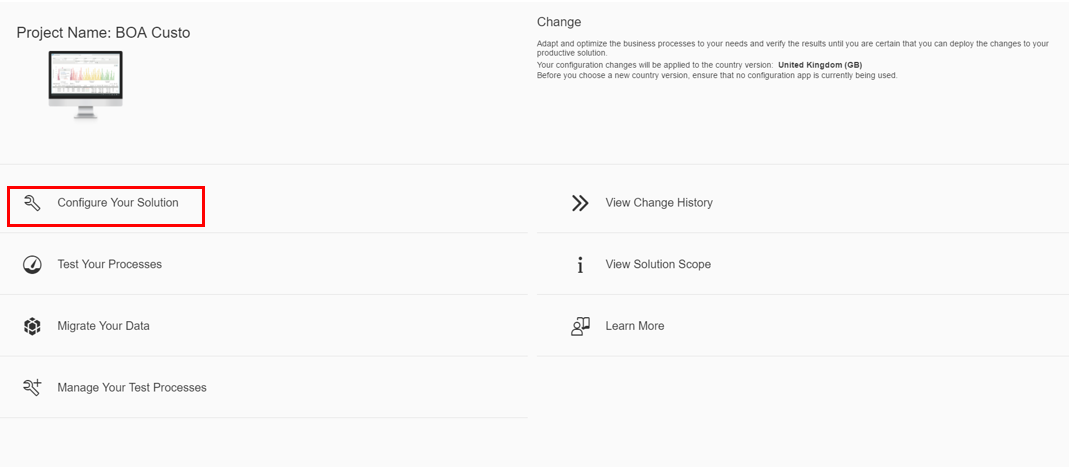
Fig 9: Manage solution App screen
If you can’t find your SSCUI then you can raise a ticket. Before raising a ticket check the below points:
- Check the complete configurations in /n/SMB98/SSCUI
- Use the TA: /n/FTI/INCDNT_MANAGER using IMG Activity, Object type, Customizing Object and Transaction code and check for configurations. Not all points are important. You can contact your Build Expert to decide on this.

Fig 10: Testing SSCUI points
Hope this helps you to create a new SSCUI.
- SAP Managed Tags:
- SAP S/4HANA,
- SAP S/4HANA Cloud front end,
- Cloud,
- Implementation Methodologies,
- SAP S/4HANA Public Cloud
Labels:
11 Comments
You must be a registered user to add a comment. If you've already registered, sign in. Otherwise, register and sign in.
Labels in this area
-
Artificial Intelligence (AI)
1 -
Business Trends
363 -
Business Trends
22 -
Customer COE Basics and Fundamentals
1 -
Digital Transformation with Cloud ERP (DT)
1 -
Event Information
461 -
Event Information
24 -
Expert Insights
114 -
Expert Insights
156 -
General
1 -
Governance and Organization
1 -
Introduction
1 -
Life at SAP
415 -
Life at SAP
2 -
Product Updates
4,685 -
Product Updates
217 -
Roadmap and Strategy
1 -
Technology Updates
1,502 -
Technology Updates
89
Related Content
- CDS view Required - S4Hana Public Cloud MD04 - stock functionality (released) in Enterprise Resource Planning Q&A
- Posting Journal Entries with Tax Using SOAP Posting APIs in Enterprise Resource Planning Blogs by SAP
- How to find field technical details in S4HANA Cloud solution in Enterprise Resource Planning Q&A
- implementation partner is different and license partner different SAP B1 in Enterprise Resource Planning Q&A
- Building Low Code Extensions with Key User Extensibility in SAP S/4HANA and SAP Build in Enterprise Resource Planning Blogs by SAP
Top kudoed authors
| User | Count |
|---|---|
| 12 | |
| 11 | |
| 10 | |
| 8 | |
| 7 | |
| 6 | |
| 4 | |
| 4 | |
| 4 | |
| 3 |