
- SAP Community
- Products and Technology
- Enterprise Resource Planning
- ERP Blogs by Members
- SAP S/4HANA Cloud: Enterprise Event Enablement: Wh...
Enterprise Resource Planning Blogs by Members
Gain new perspectives and knowledge about enterprise resource planning in blog posts from community members. Share your own comments and ERP insights today!
Turn on suggestions
Auto-suggest helps you quickly narrow down your search results by suggesting possible matches as you type.
Showing results for
taranam
Contributor
Options
- Subscribe to RSS Feed
- Mark as New
- Mark as Read
- Bookmark
- Subscribe
- Printer Friendly Page
- Report Inappropriate Content
08-19-2020
7:57 PM
In my previous blog I talked about the extension framework using SAP S/4HANA Cloud Extensibility Service which I used for configuring Enterprise Messaging service in SCP. With S/4HANA Cloud 2008 release this month; we have new Fiori app for Enterprise Event Enablement, so I thought to cover the same in this blog along with automated process of Configuring Enterprise Messaging.
As starting point I referred to very good blog on Configuring Enterprise Messaging manually in SAP S/4HANA Cloud .Let's have a look at the steps that you need to carry out from Cloud 2008 onwards and, I am covering automated steps for setting up Enterprise Messaging Service with SAP S/4HANA Cloud system.
We assume that service Enterprise Messaging has been enabled in your SCP account as prerequisite. Also make a note of the URL which will be used to launch the application later (Go to Application link of Enterprise Messaging Service).Steps listed below need to be performed for configuring Enterprise Messaging service with your SAP S/4HANA Cloud system






2. Configure the Entitlements for the SCP
3. Creation of Service instances:
4. Assign the Roles to access Enterprise Messaging Service:

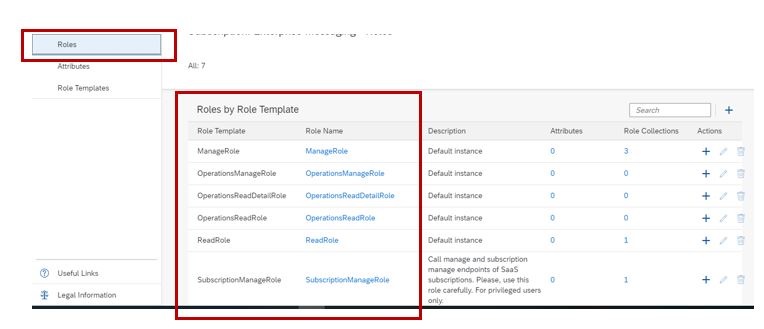
5. Once the communication arrangement is created automatically from the service instance in SAP S/4HANA Cloud system; then you need to maintain the topic for the channel configured in Communication arrangement.
6. In Cloud 2005; we used to maintain Event topics using Manage Your Solution Fiori app by using below option
Now with Cloud 2008, if you try this option you will get the error
I was wondering what used to work 1 week before has changed now?
So, what's new with Cloud 2008?
Well you have new Fiori app "Enterprise Event Enablement" with Cloud 2008 for the same
Open the Enterprise Event Enablement App and click on Go; here it will show the Channel which was given in the Communication arrangement
Here select your channel and the outbound topic bindings for this channel are displayed; example as shown below I have enabled only for Business Partner changes.
Click on Create and use Value Help for Topic in case you want to add any more topics for this channel.
Select the Topic you want to configure and click on Save and go back to Topic list.
New Outbound Topic should be listed for channel.
7. Maintain Queues in Enterprise Messaging: Use the application URL of Enterprise Messaging service to open the same. In Message Clients you will see the Enterprise Messaging Service instance that you created
Click on the Message client; and then create Queue
When you click on Create Queue - it will follow the namespace and will add the Queue name at the end.Now we are done with all the Configurations and our Queue is ready to receive messages.
Now I changed the Business Partner in SAP S/4HANA Cloud system and you can see 2 Messages in my SCP Queue.
Now you can use these Messages to build UI5 application to consume events and build your custom functionality on top of it.
Summary: In this blog post we covered how you can configure Enterprise Messaging Service using automated process and about the new Fiori app for Enterprise Event Enablement with S/4HANA Cloud 2008 release.
Regards
Taranam
As starting point I referred to very good blog on Configuring Enterprise Messaging manually in SAP S/4HANA Cloud .Let's have a look at the steps that you need to carry out from Cloud 2008 onwards and, I am covering automated steps for setting up Enterprise Messaging Service with SAP S/4HANA Cloud system.
We assume that service Enterprise Messaging has been enabled in your SCP account as prerequisite. Also make a note of the URL which will be used to launch the application later (Go to Application link of Enterprise Messaging Service).Steps listed below need to be performed for configuring Enterprise Messaging service with your SAP S/4HANA Cloud system
- Register SAP S/4HANA Cloud System in SCP Global account: You need to register your S/4HANA Cloud system with SCP system.
- In your Global SCP account; choose Systems Landscape->Systems as shown below
- Click on Register System; it will open screen as shown below
- In Register system; enter name for system you want to register and in type drop down select SAP S/4HANA Cloud


- Once we click on Register - it will generate the integration token which you need to configure in the SAP S/4HANA Cloud system.
- In SAP S/4HANA Cloud system use Fiori app "Maintain SAP Cloud Platform Extensions"; open the app and click on New

- Enter the token here and give some description and click on Save button

- You will see the status as Enabled as shown below

- Once its registered in SAP S/4HANA Cloud system; you will also see the status as Registered in SCP system

2. Configure the Entitlements for the SCP
- In your SCP Global account; choose Entitlements -> Subaccount Assignments. Select your subaccount from the drop-down menu and choose Go

- Once you click on Configure Entitlement; click on Add Service Plan and select the services you want to add. Example you need to add Service Plan for SAP S/4HANA Cloud Extensibility and Enterprise Messaging .


3. Creation of Service instances:
- Create Service instance of Enterprise Messaging and API ( example Business Partners) for which you want to enable events using SAP S/4HANA Cloud Extensibility service as covered in my previous blog. For creating service instance of Enterprise Messaging; use the json format given here.When you create instance for Enterprise Messaging; in drop down select api-access.
- Also enable Enterprise Messaging Service for your SAP Cloud Platform Sub account by creating Service instance of Enterprise Messaging (Go to your space and then Services->Service Marketplace and choose Enterprise Messaging in Service Marketplace). Choose instance and click on Create instance using sample file listed here.
4. Assign the Roles to access Enterprise Messaging Service:
- Navigate to your subaccount and go to Subscriptions and select Enterprise Messaging

- On the left side; click on the roles to check what all Roles are available for Enterprise Messaging Service
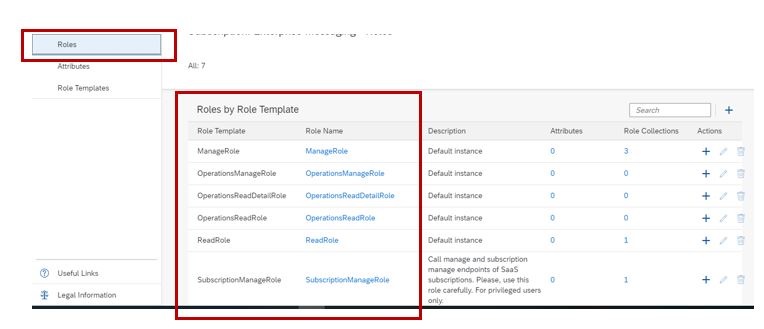
- Go back to your subaccount and go to Security->Role Collections and assign the Required roles to the user.

5. Once the communication arrangement is created automatically from the service instance in SAP S/4HANA Cloud system; then you need to maintain the topic for the channel configured in Communication arrangement.
6. In Cloud 2005; we used to maintain Event topics using Manage Your Solution Fiori app by using below option

Now with Cloud 2008, if you try this option you will get the error

I was wondering what used to work 1 week before has changed now?
So, what's new with Cloud 2008?
Well you have new Fiori app "Enterprise Event Enablement" with Cloud 2008 for the same
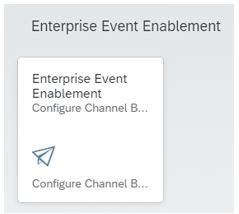
Open the Enterprise Event Enablement App and click on Go; here it will show the Channel which was given in the Communication arrangement

Here select your channel and the outbound topic bindings for this channel are displayed; example as shown below I have enabled only for Business Partner changes.

Click on Create and use Value Help for Topic in case you want to add any more topics for this channel.

Select the Topic you want to configure and click on Save and go back to Topic list.
New Outbound Topic should be listed for channel.
7. Maintain Queues in Enterprise Messaging: Use the application URL of Enterprise Messaging service to open the same. In Message Clients you will see the Enterprise Messaging Service instance that you created

Click on the Message client; and then create Queue

When you click on Create Queue - it will follow the namespace and will add the Queue name at the end.Now we are done with all the Configurations and our Queue is ready to receive messages.
Now I changed the Business Partner in SAP S/4HANA Cloud system and you can see 2 Messages in my SCP Queue.

Now you can use these Messages to build UI5 application to consume events and build your custom functionality on top of it.
Summary: In this blog post we covered how you can configure Enterprise Messaging Service using automated process and about the new Fiori app for Enterprise Event Enablement with S/4HANA Cloud 2008 release.
Regards
Taranam
- SAP Managed Tags:
- SAP Event Mesh,
- SAP S/4HANA Public Cloud
26 Comments
You must be a registered user to add a comment. If you've already registered, sign in. Otherwise, register and sign in.
Labels in this area
-
"mm02"
1 -
A_PurchaseOrderItem additional fields
1 -
ABAP
1 -
ABAP Extensibility
1 -
ACCOSTRATE
1 -
ACDOCP
1 -
Adding your country in SPRO - Project Administration
1 -
Advance Return Management
1 -
AI and RPA in SAP Upgrades
1 -
Approval Workflows
1 -
ARM
1 -
ASN
1 -
Asset Management
1 -
Associations in CDS Views
1 -
auditlog
1 -
Authorization
1 -
Availability date
1 -
Azure Center for SAP Solutions
1 -
AzureSentinel
2 -
Bank
1 -
BAPI_SALESORDER_CREATEFROMDAT2
1 -
BRF+
1 -
BRFPLUS
1 -
Bundled Cloud Services
1 -
business participation
1 -
Business Processes
1 -
CAPM
1 -
Carbon
1 -
Cental Finance
1 -
CFIN
1 -
CFIN Document Splitting
1 -
Cloud ALM
1 -
Cloud Integration
1 -
condition contract management
1 -
Connection - The default connection string cannot be used.
1 -
Custom Table Creation
1 -
Customer Screen in Production Order
1 -
Data Quality Management
1 -
Date required
1 -
Decisions
1 -
desafios4hana
1 -
Developing with SAP Integration Suite
1 -
Direct Outbound Delivery
1 -
DMOVE2S4
1 -
EAM
1 -
EDI
2 -
EDI 850
1 -
EDI 856
1 -
edocument
1 -
EHS Product Structure
1 -
Emergency Access Management
1 -
Energy
1 -
EPC
1 -
Financial Operations
1 -
Find
1 -
FINSSKF
1 -
Fiori
1 -
Flexible Workflow
1 -
Gas
1 -
Gen AI enabled SAP Upgrades
1 -
General
1 -
generate_xlsx_file
1 -
Getting Started
1 -
HomogeneousDMO
1 -
IDOC
2 -
Integration
1 -
learning content
2 -
LogicApps
2 -
low touchproject
1 -
Maintenance
1 -
management
1 -
Material creation
1 -
Material Management
1 -
MD04
1 -
MD61
1 -
methodology
1 -
Microsoft
2 -
MicrosoftSentinel
2 -
Migration
1 -
MRP
1 -
MS Teams
2 -
MT940
1 -
Newcomer
1 -
Notifications
1 -
Oil
1 -
open connectors
1 -
Order Change Log
1 -
ORDERS
2 -
OSS Note 390635
1 -
outbound delivery
1 -
outsourcing
1 -
PCE
1 -
Permit to Work
1 -
PIR Consumption Mode
1 -
PIR's
1 -
PIRs
1 -
PIRs Consumption
1 -
PIRs Reduction
1 -
Plan Independent Requirement
1 -
Premium Plus
1 -
pricing
1 -
Primavera P6
1 -
Process Excellence
1 -
Process Management
1 -
Process Order Change Log
1 -
Process purchase requisitions
1 -
Product Information
1 -
Production Order Change Log
1 -
Purchase requisition
1 -
Purchasing Lead Time
1 -
Redwood for SAP Job execution Setup
1 -
RISE with SAP
1 -
RisewithSAP
1 -
Rizing
1 -
S4 Cost Center Planning
1 -
S4 HANA
1 -
S4HANA
3 -
Sales and Distribution
1 -
Sales Commission
1 -
sales order
1 -
SAP
2 -
SAP Best Practices
1 -
SAP Build
1 -
SAP Build apps
1 -
SAP Cloud ALM
1 -
SAP Data Quality Management
1 -
SAP Maintenance resource scheduling
2 -
SAP Note 390635
1 -
SAP S4HANA
2 -
SAP S4HANA Cloud private edition
1 -
SAP Upgrade Automation
1 -
SAP WCM
1 -
SAP Work Clearance Management
1 -
Schedule Agreement
1 -
SDM
1 -
security
2 -
Settlement Management
1 -
soar
2 -
SSIS
1 -
SU01
1 -
SUM2.0SP17
1 -
SUMDMO
1 -
Teams
2 -
User Administration
1 -
User Participation
1 -
Utilities
1 -
va01
1 -
vendor
1 -
vl01n
1 -
vl02n
1 -
WCM
1 -
X12 850
1 -
xlsx_file_abap
1 -
YTD|MTD|QTD in CDs views using Date Function
1
- « Previous
- Next »
Related Content
- Building Low Code Extensions with Key User Extensibility in SAP S/4HANA and SAP Build in Enterprise Resource Planning Blogs by SAP
- Manage Supply Shortage and Excess Supply with MRP Material Coverage Apps in Enterprise Resource Planning Blogs by SAP
- Business Rule Framework Plus(BRF+) in Enterprise Resource Planning Blogs by Members
- In the S4hana Public cloud,the enterprise project contingent worker timesheet booking is possible? in Enterprise Resource Planning Q&A
- SAP S/4HANA Cloud Extensions with SAP Build Best Practices: An Expert Roundtable in Enterprise Resource Planning Blogs by SAP
Top kudoed authors
| User | Count |
|---|---|
| 3 | |
| 2 | |
| 2 | |
| 2 | |
| 2 | |
| 2 | |
| 2 | |
| 1 | |
| 1 |