
- SAP Community
- Products and Technology
- Product Lifecycle Management
- PLM Blogs by Members
- EHSM - RA/OH/IM Mapping for Covid19 scenario - Par...
Product Lifecycle Management Blogs by Members
Get insider knowledge about product lifecycle management software from SAP. Tap into insights and real-world experiences with community member blog posts.
Turn on suggestions
Auto-suggest helps you quickly narrow down your search results by suggesting possible matches as you type.
Showing results for
former_member30
Participant
Options
- Subscribe to RSS Feed
- Mark as New
- Mark as Read
- Bookmark
- Subscribe
- Printer Friendly Page
- Report Inappropriate Content
08-13-2020
1:39 PM
Hello All,
This blog contains the following objects:
[1] Introduction
[2] Body
[3] Conclusion
[1] Introduction
This blog contains in-depth knowledge of Covid19 scenario mapping.
Everyone is having anxiety towards job safety as lockdown And the Companies are confused to follow which guideline and how to make the workplace ready to handle Covid19 cases.
In the below scenario I am going to tell how SAP EHS can help all organizations to map their EHS solution with CDC /WHO guidelines.
With help and support from mzahid0071, I was able to build a scenario in 1909, and below are the observations we would like to share:
Please note: This scenario can be used by the below client
[2] Body
CDC Guidelines Sample -
PROCESS FLOW:
Stage -1 RISK ASSESSMENT
Stage 2 - OCCUPATIONAL HEALTH
Stage -3 INCIDENT MANAGEMENT
SAP - PROCESS
Stage -1 RISK ASSESSMENT
Risk is Identified;
Next Step is to open the Assessment and perform the Assessment Steps from - "My Assessment" tile
Note - Here we are doing Assessment with the help of Health Surveillance protocol - to use this, pre-requisite is to create a Health Surveillance protocol from tile " Manage Criteria"
Click on Manage Criteria Tile and Add the health surveillance protocol which you have created in Occupational Health.
Click on Define New Controls after analyzing. Click on Health Surveillance Protocol and click on Recommended Automatically
Based on the Agent and the Risk level identified, System will select the protocol automatically.
Please note: HSP is selected automatically after the Initial Risk is analyzed.
Health Surveillance Protocol is an Integration part between Risk Assessment and Occupational Health, this means we are triggering the HSP we created in Occupational health and using in Risk Assessment as a control measure to reduce the Identified Risk.
Stage 2 - OCCUPATIONAL HEALTH
Stage -3 INCIDENT MANAGEMENT
DASHBOARD:
[3] Conclusion
I hope the above information gives a better understanding of how we can use SAP EHSM RA / OH / IM to handle Covid19 scenarios.
Kindly let me know our thoughts and feedback on the comment sections
Thanks
Idrees
This blog contains the following objects:
[1] Introduction
[2] Body
[3] Conclusion
[1] Introduction
This blog contains in-depth knowledge of Covid19 scenario mapping.
Everyone is having anxiety towards job safety as lockdown And the Companies are confused to follow which guideline and how to make the workplace ready to handle Covid19 cases.
In the below scenario I am going to tell how SAP EHS can help all organizations to map their EHS solution with CDC /WHO guidelines.
With help and support from mzahid0071, I was able to build a scenario in 1909, and below are the observations we would like to share:
Please note: This scenario can be used by the below client
- Who already have EHS implemented and just need to trim their existing solution to Covid19 Solution
- As this solution is a Covid19 Add-on, All three can be used independently but will give high effectiveness if used with Integrated.
- If Client is not on S/4Hana and still on ECC ( 6.0 and EHP8 ) still they can use OH and RA integration and align the below solution with Covid19
- Below scenario is built on S/4Hana 1909
[2] Body
CDC Guidelines Sample -
PROCESS FLOW:
Stage -1 RISK ASSESSMENT
Stage 2 - OCCUPATIONAL HEALTH
Stage -3 INCIDENT MANAGEMENT
SAP - PROCESS
Stage -1 RISK ASSESSMENT
- IDENTIFY RISK: Click on the tile Identify Risk

- SELECT LOCATION - Location is the Part of Master Data and needs to create under - Manage Location Tile, In this example, we are going to use Location - South

- To create Risk based on location Click on " + " Button; To create Risk based on Job Click on three dots "..." on the top right corner

- The below Jobs which are displayed are the part of Master Data and need to create in " Manage Job Tile"; In this example - Sales job is used -

- Add the job step by entering the job description in “Enter new Job Step"Click "+ " to add more steps.

- Select each job steps and add the “Hazards or Agent” and Operation Status- As "Emergency"
- Hazards list is coming from SPRO - EHS - H&S - Configure Hazards and control where you define your hazard is airborne.
- Airborne Agent list is coming from Agent Assignment (Airborne - hazards are defined in SPRO) and Create the Agent in Tile " AGENT"
- Select COVID 19 Airborne Agent - And Select Operational Status and Click on SAVE
Risk is Identified;
- Now add Risk Level, Controls, and Impact.

- As per the process - we are first using the exiting controls whatever we have ( E.g. Gloves )


- Risk is identified and Controls are also added.
- The next step is to Assign this Risk to one Risk Project.

- Click on Location field and select your location (Eg- South)

- Identified Risk based on the Location will be displayed

- You can Also Create a new Risk Assessment Project

- Click on Save and you can see your newly created Risk Assessment Project under Assign Risk to Assessment Project tile.

- For Job-based Risk Assessment - Create a Project with Assessment type " Job"

- Select your risk and click on Ok

Next Step is to open the Assessment and perform the Assessment Steps from - "My Assessment" tile
Note - Here we are doing Assessment with the help of Health Surveillance protocol - to use this, pre-requisite is to create a Health Surveillance protocol from tile " Manage Criteria"
Click on Manage Criteria Tile and Add the health surveillance protocol which you have created in Occupational Health.


- Add the Risk Level at which you want to trigger the HSP automatically and Exposure rating

- Our HSP is ready to use as a New Control in the Assessment Steps - Now let's get back to Assessment Tile

- Select your Assessment Project


- Click on Risk Tab:

- Select the Job Step - and Click on Existing Controls:
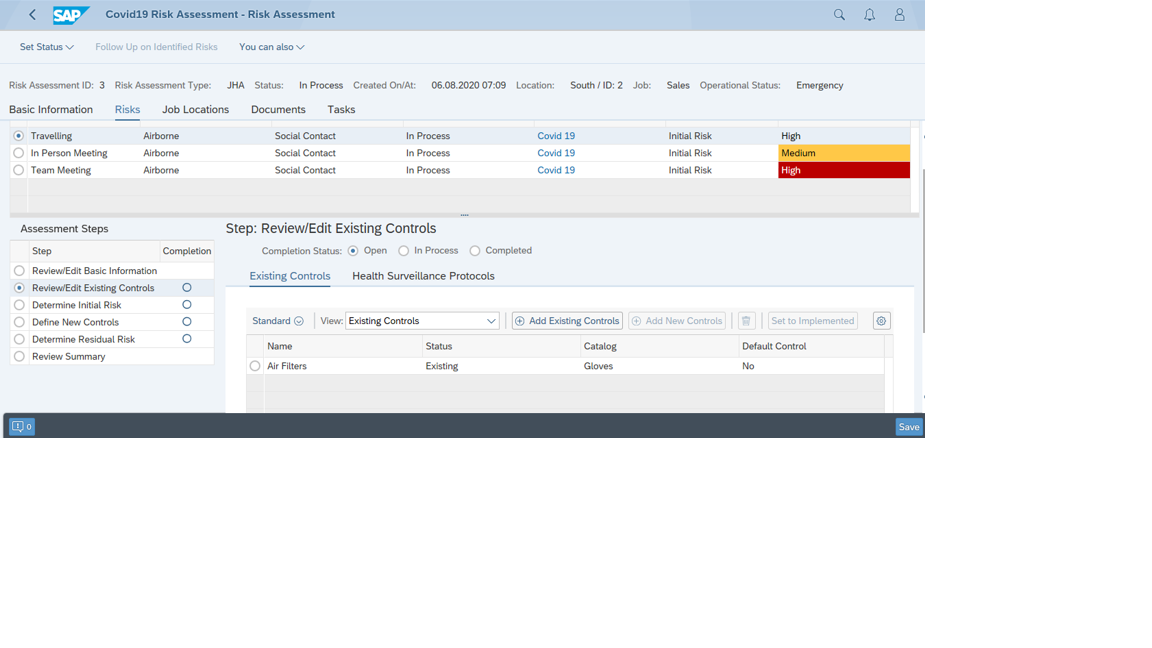
- Click on Determine Initial Risk and perform risk on Severity and Likelihood matrix

Click on Define New Controls after analyzing. Click on Health Surveillance Protocol and click on Recommended Automatically
Based on the Agent and the Risk level identified, System will select the protocol automatically.
Please note: HSP is selected automatically after the Initial Risk is analyzed.
Health Surveillance Protocol is an Integration part between Risk Assessment and Occupational Health, this means we are triggering the HSP we created in Occupational health and using in Risk Assessment as a control measure to reduce the Identified Risk.
Stage 2 - OCCUPATIONAL HEALTH
- In Occupational Health we have already created this HSP ( COVID -19 )
- Click on the tile - Planning Cockpit:

- Click on Planning Cockpit and Assign the recommended HSP to the Employee


- Checkmark the Person and click on " Health Surv. Protocol " button

- Select the person and select the Assigned Protocol to open the medical service, Click on Medical Service button


- With the medical service, the Questionnaire is also created for an employee:

- You can print the invitation of created Medical service and send to the employee to have a Check-up along with the Questionnaire


- Now, Once this Medical Service is created, navigate to Medical Service tile and do the diagnosis


- Enter the employee number and update the medical service


- After the HSP is performed, let’s get back to our Risk assessment, where we use HSP as new control and perform the Residual Risk

- As the new control is implemented you can see the residual risk is now low and in acceptable limit

Stage -3 INCIDENT MANAGEMENT
- For Confirmed Case of Covid19 - Report the Incident



- Navigate to People Tab

- Update the injury/illness log

- Follow the CDC/ WHO guidelines for “What to do in case of suspect Covid19 case.

DASHBOARD:
[3] Conclusion
I hope the above information gives a better understanding of how we can use SAP EHSM RA / OH / IM to handle Covid19 scenarios.
Kindly let me know our thoughts and feedback on the comment sections
Thanks
Idrees
- SAP Managed Tags:
- SAP Environment, Health, and Safety Management
3 Comments
You must be a registered user to add a comment. If you've already registered, sign in. Otherwise, register and sign in.
Labels in this area
-
Automation
1 -
Billing plan
1 -
Milestone
1 -
Monitoring
1 -
PFAS
1 -
SAP DM
1 -
SAP DMC
1 -
SAP Production Connector
1 -
SPC Control Charts
1
Related Content
- Quick Start guide for PLM system integration 3.0 Implementation in Product Lifecycle Management Blogs by SAP
- External API / Web Service integration with SAP Digital Manufacturing - Demystified! in Product Lifecycle Management Blogs by Members
- Create your own custom Quick Financial Application in Product Lifecycle Management Blogs by SAP
- Extend or Replace BOM and Routing using Order Processing Mode in SAP Digital Manufacturing in Product Lifecycle Management Blogs by SAP
- SAP PCO server sizing in Product Lifecycle Management Q&A









