
- SAP Community
- Products and Technology
- Technology
- Technology Blogs by SAP
- How to create Custom CDS view replication for SAP ...
Technology Blogs by SAP
Learn how to extend and personalize SAP applications. Follow the SAP technology blog for insights into SAP BTP, ABAP, SAP Analytics Cloud, SAP HANA, and more.
Turn on suggestions
Auto-suggest helps you quickly narrow down your search results by suggesting possible matches as you type.
Showing results for
former_member50
Explorer
Options
- Subscribe to RSS Feed
- Mark as New
- Mark as Read
- Bookmark
- Subscribe
- Printer Friendly Page
- Report Inappropriate Content
08-12-2020
11:46 AM
This blog post aims to provide a solution to a common issue that occur while consuming CDS view replication for SAP S/4HANA Cloud as an API in SAP Intelligent RPA process bots.
For example, let’s take a scenario, where we want to find out the workforce person related information like e-mail ID of an employee using the External ID of the person.
For this we have one whitelisted CDS view replication for SAP S/4HANA Cloud that provides the mapping between the External ID and the e-mail ID of an employee.
The following steps must be done in order to expose the CDS view replication as OData Service (API) in SAP S/4HANA Cloud System. These services are being consumed by the SAP Intelligent RPA bots for SAP S/4HANA processes.
Similarly, any whitelisted CDS view replication could be published and consumed.
By following the above steps and code snippets, you will be able to consume Custom CDS view replication for SAP S/4HANA Cloud in SAP S/4HANA process bot.
Below are the template bots having CDS view replication call:
Try this out and do share your comments if you face any challenges.
Stay tuned for more technical blog post related to SAP S/4HANA process automation content!
For example, let’s take a scenario, where we want to find out the workforce person related information like e-mail ID of an employee using the External ID of the person.
For this we have one whitelisted CDS view replication for SAP S/4HANA Cloud that provides the mapping between the External ID and the e-mail ID of an employee.
The following steps must be done in order to expose the CDS view replication as OData Service (API) in SAP S/4HANA Cloud System. These services are being consumed by the SAP Intelligent RPA bots for SAP S/4HANA processes.
- Create Custom CDS view replication for SAP S/4HANA Cloud by selecting the necessary fields:
- Logon to SAP Fiori launchpad as SAP S/4 HANA Administrator.
- Launch the ‘Custom CDS Views’ application.
- Click the ‘Create’ button and then provide a ‘Name’ of the Custom CDS view replication and check the ‘External API’ checkbox. The general naming convention for this starts with ‘YY1_’ which is prefixed automatically.


Note: By selecting the ‘External API’ checkbox, you activate the CDS view replication for SAP S/4HANA Cloud for consumption through OData API. - Click ‘Add’ and then click ‘Add Primary Data Source’.

In this case, we will add ‘I_WorkforcePerson’ CDS view replication as ‘Primary Data Source’. Search and select ‘I_WorkforcePerson’ and then click ‘Add’.

- On the Field Selection tab,check the ‘Select’ checkbox for all the fields which we want to view based on the scenario. In this case we will select the following fields:
• PersonExternalID
• FirstName
• BusinessPartnerUUID (expand the associated field _WorkplaceAddress and then select key field BusinessPartnerUUID of I_WorkplaceAddress)
• DefaultEmailAddress (expand the associated field _WorkplaceAddress and then select the DefaultEmailAddress field) - Now click on ‘Publish’ which will publish our CDS view replication for SAP S/4HANA Cloud.

- Click ‘Preview’ to see the display result of our published CDS view replication.
- Create Custom Communication Scenario for this CDS view replication :
- Launch the ‘Custom Communication Scenarios’ application.
- Click the ‘New’ button.
- Enter ‘Communication Scenario ID’ (for example, YY1_EMAILIDMAPPING_SCEN) and ‘Description’ for your Communication Scenario, and click ‘New’.
- On the ‘Inbound Services’ tab, click ‘+’:

- Search for the CDS view replication for SAP S/4HANA Cloud which we published in step 1, select the checkbox and click ‘OK’.

- Click ‘Publish’ to publish the communication scenario.
Note: Publishing the communication scenario might take some time.Once it is published successfully, we will get a notification and the status will change to ‘Published’ as shown in below snapshot:
- Setup Communication Management for this Communication Scenario:
You need to create a Communication User, Communication System and a Communication Arrangement with the Communication Scenario created in Step 2.
- To create a Communication User and Communication System, you follow the steps in the given link: https://help.sap.com/viewer/c2f4816a64a642528989c94d3fb91d92/SHIP/en-US/803025fec0ed4bfbb62d5e0acbef...
- To create Communication Arrangement:
- Launch the Communication Arrangements application and then click New.
- To create a communication arrangement for the custom communication scenario (YY1_EMAILIDMAPPING_SCEN), select the communication scenario you created in step 2.
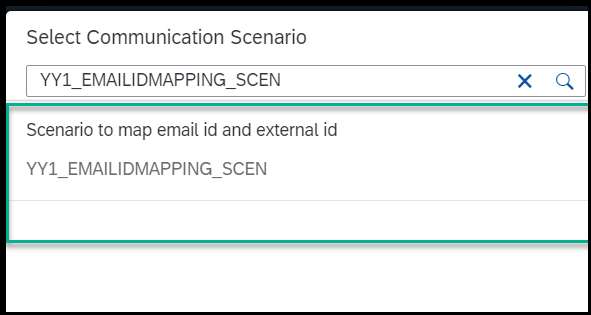
- In the Common Data section, select the Communication System that was created in step 3.i.
The communication user that was created in the previous step is automatically added to the Inbound Communication section. - Click ‘Save’ to save your changes.
- In the Inbound Services section of the communication arrangement, we can see the Service URL to call our CDS view replication for SAP S/4HANA Cloud via oData.

- Consuming the CDS view replication for SAP S/4HANA Cloud as a Service using postman:
This Service URL link can be accessed directly through the web browser or postman and the authentication would be done with the help of our Communication User created as part of Communication Management setup in step 3.
 Copy this entity name YY1_EMAILIDMAPPING and append it in the Service URL to see the data inside it as shown below:
Copy this entity name YY1_EMAILIDMAPPING and append it in the Service URL to see the data inside it as shown below:

- Consuming the CDS view replication for SAP S/4HANA Cloud as a Service in Intelligent RPA process bots:
This Service can now be used in our Intelligent RPA process bots. For more details, refer the below code snippets.
// Code snippet for hitting the API
var url = "https://SystemDomain.com/sap/opu/odata/sap/YY1_EMAILIDMAPPING_CDS/YY1_EMAILIDMAPPING?$filter=PersonExternalID eq 'TEST_ADMIN' &$format=json";
var result = {
};
ctx.ajax.call( {
method: e.ajax.method.get,
url: url,
async: true,
contentType: e.ajax.content.json,
headers: {
'Authorization': 'Basic ' + ctx.base64.encode('<Communication User>'+ ':' +'<Password>')
},
//Success handler for CDS view data fetching
success: function (res, status, xhr) {
result = xhr;
var responseValue = ctx.json.parse(result.responseText).d;
var EmailID = responseValue.results[0].DefaultEmailAddress;
// logging the email id fetched from the published CDS view
ctx.log("Email ID of TEST_ADMIN is : "+EmailID);
},
//Error handler for CDS view data fetching
error: function (res, status, xhr) {
ctx.log('Error Message');
}
});
Output:

Similarly, any whitelisted CDS view replication could be published and consumed.
By following the above steps and code snippets, you will be able to consume Custom CDS view replication for SAP S/4HANA Cloud in SAP S/4HANA process bot.
Below are the template bots having CDS view replication call:
- 49B- Mass Change of Project Roles for Commercial Projects
- 4JF- Automated List of Ongoing Projects, Purchase Requisitions and Purchase Orders for Terminated Em...
Try this out and do share your comments if you face any challenges.
Stay tuned for more technical blog post related to SAP S/4HANA process automation content!
- SAP Managed Tags:
- SAP Intelligent Robotic Process Automation,
- SAP Business Technology Platform
Labels:
3 Comments
You must be a registered user to add a comment. If you've already registered, sign in. Otherwise, register and sign in.
Labels in this area
-
ABAP CDS Views - CDC (Change Data Capture)
2 -
AI
1 -
Analyze Workload Data
1 -
BTP
1 -
Business and IT Integration
2 -
Business application stu
1 -
Business Technology Platform
1 -
Business Trends
1,658 -
Business Trends
93 -
CAP
1 -
cf
1 -
Cloud Foundry
1 -
Confluent
1 -
Customer COE Basics and Fundamentals
1 -
Customer COE Latest and Greatest
3 -
Customer Data Browser app
1 -
Data Analysis Tool
1 -
data migration
1 -
data transfer
1 -
Datasphere
2 -
Event Information
1,400 -
Event Information
66 -
Expert
1 -
Expert Insights
177 -
Expert Insights
299 -
General
1 -
Google cloud
1 -
Google Next'24
1 -
Kafka
1 -
Life at SAP
780 -
Life at SAP
13 -
Migrate your Data App
1 -
MTA
1 -
Network Performance Analysis
1 -
NodeJS
1 -
PDF
1 -
POC
1 -
Product Updates
4,577 -
Product Updates
345 -
Replication Flow
1 -
RisewithSAP
1 -
SAP BTP
1 -
SAP BTP Cloud Foundry
1 -
SAP Cloud ALM
1 -
SAP Cloud Application Programming Model
1 -
SAP Datasphere
2 -
SAP S4HANA Cloud
1 -
SAP S4HANA Migration Cockpit
1 -
Technology Updates
6,873 -
Technology Updates
427 -
Workload Fluctuations
1
Related Content
- Expanding Our Horizons: SAP's Build-Out and Datacenter Strategy for SAP Business Technology Platform in Technology Blogs by SAP
- Feature Request: Allow Process Intelligence Consumers to save personal filters in Technology Q&A
- SAP Build Process Automation Pre-built content for Finance Use cases in Technology Blogs by SAP
- Start page of SAP Signavio Process Insights, discovery edition, the 4 pillars and documentation in Technology Blogs by SAP
- Exploring Integration Options in SAP Datasphere with the focus on using SAP extractors - Part II in Technology Blogs by SAP
Top kudoed authors
| User | Count |
|---|---|
| 40 | |
| 25 | |
| 17 | |
| 14 | |
| 8 | |
| 7 | |
| 7 | |
| 7 | |
| 6 | |
| 6 |