
- SAP Community
- Products and Technology
- Human Capital Management
- HCM Blogs by SAP
- Integration with DocuSign for Plan Distribution - ...
- Subscribe to RSS Feed
- Mark as New
- Mark as Read
- Bookmark
- Subscribe
- Printer Friendly Page
- Report Inappropriate Content
Starting October 20, 2022 - Docusign Authentication for Basic Auth is getting Deprecated. New blog is here

Hello ,
The purpose of this article is to demonstrate and explain how to Integrate with Docusign for E-signature for Sales Reps to receive and accept the document sent from Admins.
Enabling this feature allows the user to send the digital signature and manage the document securely. This allows the Admin user to configure and access DocuSign settings.





High Level flow of E-sign Document distribution

Let's enable the settings in System Preference in SAP Commissions
 Update Admin's Docusign Account Information (registered from Above)
Update Admin's Docusign Account Information (registered from Above)

Click Save when completed configuring the Communicator Configuration.
Configure through RestAPI


Step 1 : Design the document with Signature Stamp Step 2 : Sales Rep must have a email id to Accept the Document to get an email to his inbox
Step 2 : Sales Rep must have a email id to Accept the Document to get an email to his inbox

Step 3 - Go to Distribute and add e-signature document for sales rep to distribute

Step 4 - Click Generate to view the document in PDF without distributing.
If you click Generate&Distribute will publish to Sales rep
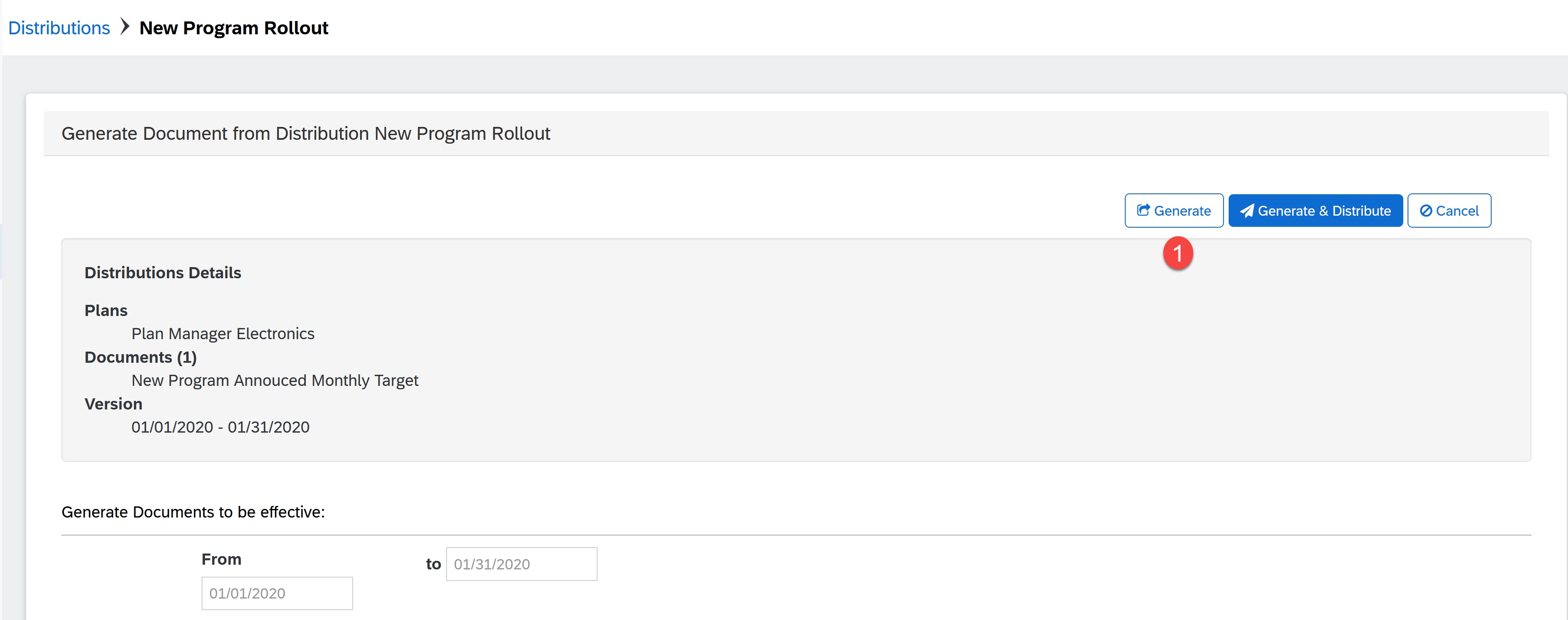
After Clicking Generate&Distribute , you will see notification message sent to sales rep
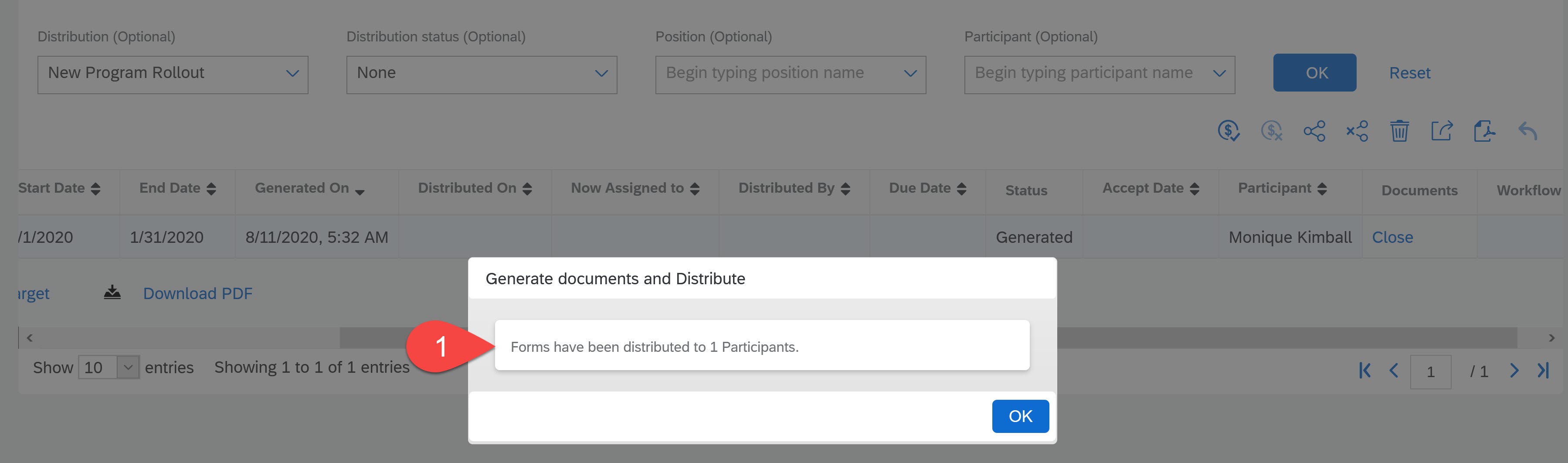
Sales Rep will login now and see in his/her inbox...
There you go which Admin triggered distribution document is received in messages

Sales Rep have opened the message

Ready to Accept, Once Accept is clicked, it will redirect to Docusign Portal to go for e-sign process
Sales rep will get notification to click a checkbox for I agree terms and conditions

Sales Rep can view the document sent from Admin and click on Sign at the bottom of table.

Once Sign button is clicked , it will take to choose style of signature configured in Docusign, Sales rep can choose and click below Adopt and Sign

Sales Rep can see E-sign in bottom and clicks Next

Click Finish. Docusign Stamp in header will be see in the PDF document.

You can see the signed documents at the bottom in Attachments section

Sales Rep & Admin can see the document is Accepted now in Status column


? Thank you for reading!. I feel much better. It’s good to be liked. (Hit Like Button).
Kindly leave your comments for more clarification
you can also share this blog through LinkedIn or twitter from clicking below icons.
- SAP Managed Tags:
- SAP SuccessFactors Incentive Management
You must be a registered user to add a comment. If you've already registered, sign in. Otherwise, register and sign in.
-
1H 2023 Product Release
3 -
2H 2023 Product Release
3 -
Business Trends
104 -
Business Trends
4 -
Cross-Products
13 -
Event Information
75 -
Event Information
9 -
Events
5 -
Expert Insights
26 -
Expert Insights
19 -
Feature Highlights
16 -
Hot Topics
20 -
Innovation Alert
8 -
Leadership Insights
4 -
Life at SAP
67 -
Life at SAP
1 -
Product Advisory
5 -
Product Updates
499 -
Product Updates
40 -
Release
6 -
Technology Updates
408 -
Technology Updates
10
- Talent intelligence hub - 2024 updates and behind the scenes! in Human Capital Management Blogs by SAP
- Docusign integration with recruiting for employment contracts in Human Capital Management Q&A
- Key Features in SAP SF Recruiting- Part 1 in Human Capital Management Blogs by Members
- The latest from SAP SuccessFactors Onboarding: Enhanced experiences to boost productivity in Human Capital Management Blogs by SAP
- Enabling the Onboarding Journey: Onboarding 2.0 in SAP SuccessFactors in Human Capital Management Blogs by Members
| User | Count |
|---|---|
| 5 | |
| 4 | |
| 3 | |
| 3 | |
| 2 | |
| 2 | |
| 2 | |
| 2 | |
| 2 | |
| 2 |