
- SAP Community
- Products and Technology
- Human Capital Management
- HCM Blogs by SAP
- Custom validation to prevent a promotion increase ...
Human Capital Management Blogs by SAP
Get insider info on HCM solutions for core HR and payroll, time and attendance, talent management, employee experience management, and more in this SAP blog.
Turn on suggestions
Auto-suggest helps you quickly narrow down your search results by suggesting possible matches as you type.
Showing results for
Product and Topic Expert
Options
- Subscribe to RSS Feed
- Mark as New
- Mark as Read
- Bookmark
- Subscribe
- Printer Friendly Page
- Report Inappropriate Content
08-10-2020
1:31 AM
Overview
In the model company design of the promotion section of a compensation/salary planning worksheet nothing prevents a planner from entering a promotion increase ($ amount) without actually selecting a new Job Classification for an employee from the "Promote" popup.
Reason for this topic / Problem :
For data consistency purposes customers may want to only allow planners to save a promotion increase for an employee once that employee's Job Classification has been changed in the "Promote" tool.
However there are no standard columns or features that capture this requirement.
Solution
We need to add a new custom column in our template next to the promotion recommendation column and configure a custom validation formula in it as per the screenshot below.
After the worksheet is launched a planner who entered a promotion increase before using the "Promote" popup will get the following messages on mouse-over and on save :
Conclusion
Custom validations can contain complex formulas but are limited as of 2H 2023 to 20 columns in Compensation and Total Compensation templates only (they are not supported in Variable Pay yet).
As a workaround to this 20 columns limit we can use the instructions tab of a worksheet to display an unlimited number of warning or error messages (workaround designed by Skip Jones from SAP below). As of 2H 2023 the Instruction tab can be relabeled by template which makes this design easier for customer with large numbers of errors or very long error messages.
All materials in this article were inspired by recent implementations that are now live. Please highlight if you see anything that needs to be corrected or if you have encountered easier ways to meet customer requirements on this particular topic.
—
All the best,
Xavier
(If you found this blog useful please consider giving it a Like)
---
Appendix
For consultants with provisioning access, please find below the promotion custom validation column code snippet below :
In the model company design of the promotion section of a compensation/salary planning worksheet nothing prevents a planner from entering a promotion increase ($ amount) without actually selecting a new Job Classification for an employee from the "Promote" popup.
Reason for this topic / Problem :
For data consistency purposes customers may want to only allow planners to save a promotion increase for an employee once that employee's Job Classification has been changed in the "Promote" tool.
However there are no standard columns or features that capture this requirement.
Solution
We need to add a new custom column in our template next to the promotion recommendation column and configure a custom validation formula in it as per the screenshot below.

After the worksheet is launched a planner who entered a promotion increase before using the "Promote" popup will get the following messages on mouse-over and on save :

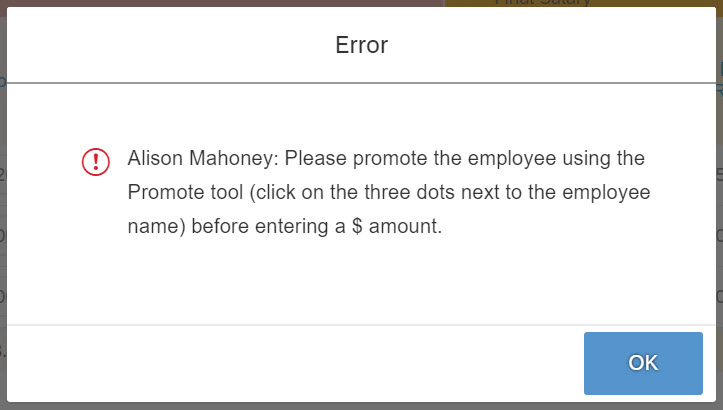
Conclusion
Custom validations can contain complex formulas but are limited as of 2H 2023 to 20 columns in Compensation and Total Compensation templates only (they are not supported in Variable Pay yet).
As a workaround to this 20 columns limit we can use the instructions tab of a worksheet to display an unlimited number of warning or error messages (workaround designed by Skip Jones from SAP below). As of 2H 2023 the Instruction tab can be relabeled by template which makes this design easier for customer with large numbers of errors or very long error messages.

All materials in this article were inspired by recent implementations that are now live. Please highlight if you see anything that needs to be corrected or if you have encountered easier ways to meet customer requirements on this particular topic.
—
All the best,
Xavier
(If you found this blog useful please consider giving it a Like)
---
Appendix
For consultants with provisioning access, please find below the promotion custom validation column code snippet below :
<comp-field-definition id="customValidationPromotion" isCustomField="true" isVisible="true" type="string" useFor="salary" readOnly="true" hidePercentage="false" hideAmount="false" percentageReadOnly="false" reloadable="false" displayOrder="38">
<comp-field-label><![CDATA[]]></comp-field-label>
<comp-custom-field-formula><![CDATA[if(finPayGrade=payGrade && promotion > 0,"*","")]]></comp-custom-field-formula>
<comp-custom-validation validationType="hard">
<comp-custom-validation-formula><![CDATA[if(finPayGrade=payGrade && promotion > 0,"false","true")]]></comp-custom-validation-formula>
<comp-custom-validation-warning>
<comp-custom-validation-warning-title><![CDATA[Please promote the employee using the Promote tool (3 dots next to employee's name) before entering a $ amount.]]></comp-custom-validation-warning-title>
<comp-custom-validation-warning-message><![CDATA[Please promote the employee using the Promote tool (click on the three dots next to the employee name) before entering a $ amount.]]></comp-custom-validation-warning-message>
</comp-custom-validation-warning>
</comp-custom-validation>
</comp-field-definition>- SAP Managed Tags:
- SAP SuccessFactors Compensation
Labels:
12 Comments
You must be a registered user to add a comment. If you've already registered, sign in. Otherwise, register and sign in.
Labels in this area
-
1H 2023 Product Release
3 -
2H 2023 Product Release
3 -
Business Trends
104 -
Business Trends
4 -
Cross-Products
13 -
Event Information
75 -
Event Information
9 -
Events
5 -
Expert Insights
26 -
Expert Insights
19 -
Feature Highlights
16 -
Hot Topics
20 -
Innovation Alert
8 -
Leadership Insights
4 -
Life at SAP
67 -
Life at SAP
1 -
Product Advisory
5 -
Product Updates
499 -
Product Updates
40 -
Release
6 -
Technology Updates
408 -
Technology Updates
10
Related Content
- Simplifying Employee and Manager Experiences with Employee Central Quick Actions in Human Capital Management Blogs by SAP
- Compensation tool Field filter for Promote event not working in Human Capital Management Q&A
- Disable Promotion functionality in Human Capital Management Q&A
- Latest benefits enrollment experience in SAP SuccessFactors Employee Central in Human Capital Management Blogs by SAP
- Custom Mandatory Comment in Compensation Form in Human Capital Management Q&A
Top kudoed authors
| User | Count |
|---|---|
| 4 | |
| 3 | |
| 3 | |
| 2 | |
| 2 | |
| 2 | |
| 2 | |
| 2 | |
| 2 | |
| 2 |