
- SAP Community
- Products and Technology
- Technology
- Technology Blogs by SAP
- Access All Things Integration with the new Integra...
Technology Blogs by SAP
Learn how to extend and personalize SAP applications. Follow the SAP technology blog for insights into SAP BTP, ABAP, SAP Analytics Cloud, SAP HANA, and more.
Turn on suggestions
Auto-suggest helps you quickly narrow down your search results by suggesting possible matches as you type.
Showing results for
Employee
Options
- Subscribe to RSS Feed
- Mark as New
- Mark as Read
- Bookmark
- Subscribe
- Printer Friendly Page
- Report Inappropriate Content
08-10-2020
1:47 PM
Introduction
SAP Cloud Platform Integration Suite offers a whole range of capabilities to enterprises to reach their integration goals. While the capabilities provide extensive feature sets that enable integration developers to solve complex integration challenges, its painstaking for the developers to know what capabilities they have access to or how to reach them. Additionally, finding information about the Integration Suite isn’t easy as the usage, learning & other reference materials are dispersed. To address these challenges faced by developers and to improve their productivity, we present to you the Integration Suite Launchpad. It offers a single window for developers to access all the capabilities and find all the necessary information about the Integration Suite.
Access to the Launchpad
If you are an administrator subscribing to a new Integration Suite instance, the Launchpad is rendered as soon as you click on ‘Go To Application’ link on the service tile. Do ensure that you have the ‘Integration_Provisioner’ role to successfully enter the page.


Now, clicking on the button to activate capabilities will take you to the wizard where you choose the capabilities you want to enable on this subaccount. Confirm your selection and perform the activation.
Once the capabilities are successfully activated, you can comeback to the Launchpad by clicking on the button on the top-left corner.
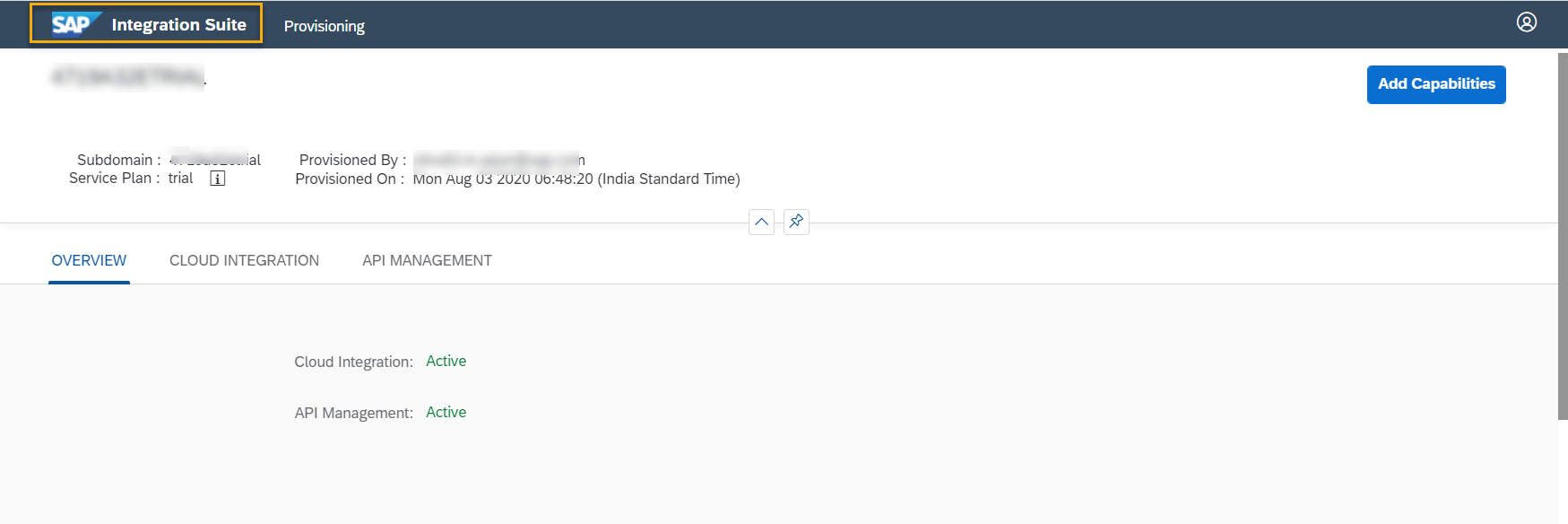
You will see tiles appear for all the activated capabilities.
What you see now in the browser address bar is a single stable URL for the Integration Suite Launchpad that can be shared with all the developers working with any of the capabilities of the suite. No more having to share different application URLs and update them every time a new capability is activated! Isn’t that a relief?

You can now go ahead and add necessary authorizations to your developers and share the Launchpad application URL with them.
You can also comeback later and add/edit the capability configurations using these actions on the Launchpad.

Note: In case you do not see the Launchpad on clicking 'Go To Application' from the cockpit, you might have subscribed to the Integration Suite before we rolled out this feature. Please refer to this article to know how to navigate to the Launchpad.
What else can developers do with the Launchpad?
Let’s say you have received a single Integration Suite application URL from your administrator. When you access the application, you will enter the Launchpad.
Note: If you see an authorization error page, it means you have not been given privileges to any of the capabilities (Cloud Integration, API Management, Open Connectors or Integration Advisor) in Integration Suite. Please reach out to your administrator to grant you access to at least one of them.
Let’s now examine the page more closely.
The Capabilities section of the Launchpad adjusts itself dynamically to display only those tiles that you have authorization to work with and are activated successfully by the Integration_Provisioner. In the below example, you have the authorizations to work with the Cloud Integration & API Management. Hence you see the two tiles.

Navigation to the corresponding application is achieved by just clicking on the tile. You will automatically be taken to the application space without the need to sign-in again. Super simple!
Once you are done working with a capability, example Cloud Integration and would like to now switch to API Management to manage your Integration Flow and build your API, just click on the button on the top-left corner. It will take you back to the Launchpad.

And now, navigate easily to API Management by clicking on the corresponding tile. The Launchpad hence makes switching between different capabilities very easy.
The Integration Suite in a Nutshell section of the Launchpad provides you a summary of the salient features of the suite. It presents links to the informational media content that will help you gather input on ways to implement common integration patterns and scenarios.

The Resources section of the Launchpad presents several links in the form of tiles that will enable you to learn about the Integration Suite, its latest updates and interact with the ecosystem around it. The What’s new link will take you to the release notes that could be used to understand about the latest features from all the capabilities. The Documentation link opens the Integration Suite user guide. The Learning Journey link will lead you to a comprehensive learning plan tailored to various levels of expertise. The Community link will connect you with other experts and users of the Integration Suite promoting exchange of knowledge and collaborative solutioning.

Finally, if you have a feature request or an improvement idea on any of the capabilities, use the Provide Feedback button to log them in to the Customer Influence Opportunity List which will be periodically reviewed and picked up for implementation from our product development units!

Hope you like this new update on the Integration Suite & it simplifies the way you get your job done with its capabilities. Do let us know what you think.
- SAP Managed Tags:
- SAP Integration Suite,
- API,
- API Management,
- Open Connectors,
- SAP Process Integration,
- SAP Business Technology Platform
Labels:
1 Comment
You must be a registered user to add a comment. If you've already registered, sign in. Otherwise, register and sign in.
Labels in this area
-
ABAP CDS Views - CDC (Change Data Capture)
2 -
AI
1 -
Analyze Workload Data
1 -
BTP
1 -
Business and IT Integration
2 -
Business application stu
1 -
Business Technology Platform
1 -
Business Trends
1,658 -
Business Trends
92 -
CAP
1 -
cf
1 -
Cloud Foundry
1 -
Confluent
1 -
Customer COE Basics and Fundamentals
1 -
Customer COE Latest and Greatest
3 -
Customer Data Browser app
1 -
Data Analysis Tool
1 -
data migration
1 -
data transfer
1 -
Datasphere
2 -
Event Information
1,400 -
Event Information
66 -
Expert
1 -
Expert Insights
177 -
Expert Insights
298 -
General
1 -
Google cloud
1 -
Google Next'24
1 -
Kafka
1 -
Life at SAP
780 -
Life at SAP
13 -
Migrate your Data App
1 -
MTA
1 -
Network Performance Analysis
1 -
NodeJS
1 -
PDF
1 -
POC
1 -
Product Updates
4,577 -
Product Updates
344 -
Replication Flow
1 -
RisewithSAP
1 -
SAP BTP
1 -
SAP BTP Cloud Foundry
1 -
SAP Cloud ALM
1 -
SAP Cloud Application Programming Model
1 -
SAP Datasphere
2 -
SAP S4HANA Cloud
1 -
SAP S4HANA Migration Cockpit
1 -
Technology Updates
6,873 -
Technology Updates
421 -
Workload Fluctuations
1
Related Content
- SAP Build Process Automation Pre-built content for Finance Use cases in Technology Blogs by SAP
- AFIP Integration in CPI/CI in Technology Q&A
- SAP Integration Suite - IDOC to flat file conversion in Technology Q&A
- Consuming SAP with SAP Build Apps - Mobile Apps for iOS and Android in Technology Blogs by SAP
- Configure SAP BTP destination REST API integration - Document information extraction - "AxiosError: in Technology Q&A
Top kudoed authors
| User | Count |
|---|---|
| 38 | |
| 25 | |
| 17 | |
| 13 | |
| 7 | |
| 7 | |
| 7 | |
| 7 | |
| 6 | |
| 6 |