
- SAP Community
- Products and Technology
- Spend Management
- Spend Management Blogs by Members
- How to Stop your SAP Debugger on Update of Standar...
Spend Management Blogs by Members
Check out community member blog posts about spend management and SAP Ariba, SAP Fieldglass, and SAP Concur solutions. Post or comment about your experiences.
Turn on suggestions
Auto-suggest helps you quickly narrow down your search results by suggesting possible matches as you type.
Showing results for
arghadipkar3013
Contributor
Options
- Subscribe to RSS Feed
- Mark as New
- Mark as Read
- Bookmark
- Subscribe
- Printer Friendly Page
- Report Inappropriate Content
08-09-2020
3:54 AM
Introduction
SAP Debugging is a skill that is very important for A Technical Consultant as well as Functional Consultant. SAP Debugging can be compared to the Pressure Monitor, Glucose Monitor Device etc used to check up our Body. For any WRICEFF Development a SAP Consultant does, they use Debugging to find the following
It is always very important to find at what Point in Standard code or Custom Code the following is happening
Also check the following blog which will help you a lot
https://blogs.sap.com/2020/07/15/in-sap-how-to-find-a-table-behind-a-transaction-code/
Solution
How to Stop the Debugger at the exact position where Standard Table is getting Updated.
Go To Transaction Code BP in SAP S/4 HANA
Now I wish to update the Title to Mr.
I will make the Changes and type /h in command bar or OK code area and hit Enter and Save
Debugger Screen shows up and I will go to Script Tab as shown below
Now I will first select Load Script and then mention Script Names as RSTPDA_SCRIPT_BP_CHANGE_TAB
Now hit Execute or F8 in keyboard
Now Select Script
We will again hit Execute as we do not know the Table it will be updated. If you know please mention
Wala it stopped at the portion of code it is updating. Now here you can find what are the places you can find enhancement point,
How to Stop the Debugger at the exact position where Particular Table or Tables are being read?
Start Debugger by Entering /H in Command Bar
Now I wish to find some specific table that is being read in ME23N Transaction Code
Debugger Screen appears and we will go to Script Tab.
We will click on Load Script and Enter Script Name as RSTPDA_SCRIPT_BP_SELECT_TAB1
We will click on Start Script and enter the Database Table as EK*. If you wish to see whether there is any Custom Table being read you can put Z* or Y* also.
Wala it stopped the exact Select and will stop for other select also that starts with table Name EK*
This is very useful.
Conclusion
Please use this blog both in SAP ECC and SAP S/4 HANA. The Update script may not work for some Standard Transaction Code but for the new ones like BP Transaction it works like a Charm.
For video version please check below.
https://youtu.be/g0_mGlOGgWw
SAP Debugging is a skill that is very important for A Technical Consultant as well as Functional Consultant. SAP Debugging can be compared to the Pressure Monitor, Glucose Monitor Device etc used to check up our Body. For any WRICEFF Development a SAP Consultant does, they use Debugging to find the following
- Find issue in the code.
- Understand the Process Flow.
- Identify the exact Enhancement needed to be implemented to do Magic for the Business.
- Identify the Different Database Table that stores data.
- Testing your Development
- Find missing Configuration table not maintained 🙂
It is always very important to find at what Point in Standard code or Custom Code the following is happening
- Standard Table is getting Updated
- Particular table is being Read.
Also check the following blog which will help you a lot
https://blogs.sap.com/2020/07/15/in-sap-how-to-find-a-table-behind-a-transaction-code/
Solution
How to Stop the Debugger at the exact position where Standard Table is getting Updated.
Go To Transaction Code BP in SAP S/4 HANA

Now I wish to update the Title to Mr.

I will make the Changes and type /h in command bar or OK code area and hit Enter and Save

Debugger Screen shows up and I will go to Script Tab as shown below

Now I will first select Load Script and then mention Script Names as RSTPDA_SCRIPT_BP_CHANGE_TAB

Now hit Execute or F8 in keyboard

Now Select Script

We will again hit Execute as we do not know the Table it will be updated. If you know please mention
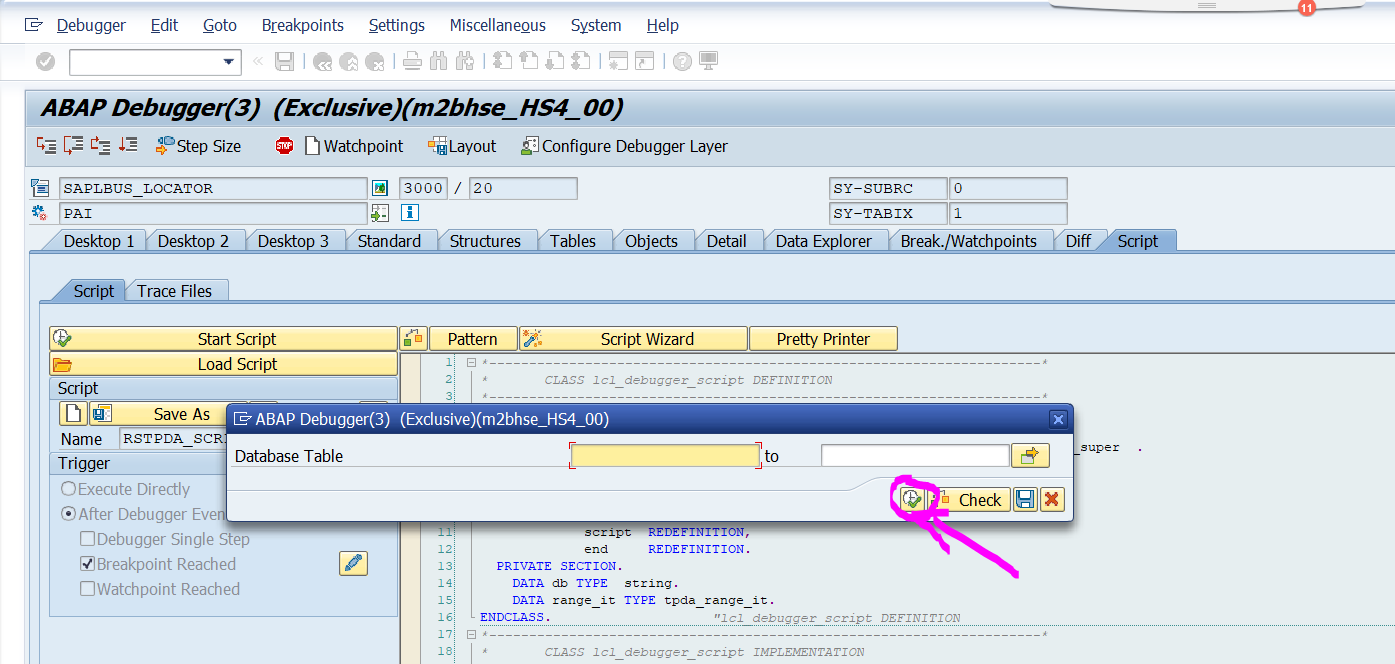
Wala it stopped at the portion of code it is updating. Now here you can find what are the places you can find enhancement point,

How to Stop the Debugger at the exact position where Particular Table or Tables are being read?
Start Debugger by Entering /H in Command Bar

Now I wish to find some specific table that is being read in ME23N Transaction Code

Debugger Screen appears and we will go to Script Tab.

We will click on Load Script and Enter Script Name as RSTPDA_SCRIPT_BP_SELECT_TAB1

We will click on Start Script and enter the Database Table as EK*. If you wish to see whether there is any Custom Table being read you can put Z* or Y* also.

Wala it stopped the exact Select and will stop for other select also that starts with table Name EK*
This is very useful.

Conclusion
Please use this blog both in SAP ECC and SAP S/4 HANA. The Update script may not work for some Standard Transaction Code but for the new ones like BP Transaction it works like a Charm.
For video version please check below.
https://youtu.be/g0_mGlOGgWw
16 Comments
You must be a registered user to add a comment. If you've already registered, sign in. Otherwise, register and sign in.
Labels in this area
Related Content
- SAP SRM Technical Scenarios – Decision Matrix (2010 re-print) in Spend Management Blogs by Members
- Integration of Supplier’s Preferred Bank Account Details during Invoicing in CA/ DSN/ SCC in Spend Management Blogs by Members
- Preferred & Qualified suppliers - A simpler and compliant way for buying/sourcing non-catalog item in Spend Management Blogs by SAP
- Procurement of Services in SAP Ariba in Spend Management Blogs by SAP
- Will we soon see job interviews conducted by ChatBots? in Spend Management Blogs by SAP