
- SAP Community
- Products and Technology
- Human Capital Management
- HCM Blogs by Members
- Handling Mass Terminations in SF Employee Central ...
Human Capital Management Blogs by Members
Gain valuable knowledge and tips on SAP SuccessFactors and human capital management from member blog posts. Share your HCM insights with a post of your own.
Turn on suggestions
Auto-suggest helps you quickly narrow down your search results by suggesting possible matches as you type.
Showing results for
aparnasamudrala
Participant
Options
- Subscribe to RSS Feed
- Mark as New
- Mark as Read
- Bookmark
- Subscribe
- Printer Friendly Page
- Report Inappropriate Content
08-07-2020
10:44 PM
Covid-19 needs no introduction and it has changed the work situations for millions of people throughout the world. It’s unfortunate that the pandemic is forcing companies to make tough employment decisions with their staff, including furloughs and layoffs. This in turn makes the SuccessFactors administrators to enter employee terminations on a mass scale.
In this blog, I’ll explain how to handle the mass terminations and how that would impact the organization hierarchy/structure. This process can be followed when Employee Central module is implemented in your SuccessFactors solution and the Position Hierarchy is the leading hierarchy.
There are 2 import files to be loaded to complete Terminations and the order is –
Let’s say the Job Information portlet has custom fields and there are business rules that auto-populate these custom fields on completing a Termination action. When the Termination is carried out in the UI directly, all the necessary onSave business rules on Job Info portlet will be triggered properly to populate/update the necessary fields.
However, we sometimes choose not to trigger any business rules during imports which may result in fields not getting populated or updated. For this reason, we upload a Job History file to make the necessary field updates. If this is not a required step, you can skip the Job History import step.
The standard system behavior is that when you import Termination Details file, it will create Termination Details in the Employment Details portlet and a corresponding Job Information record in the Job Info portlet with the same Event Reason as used in the Termination Details import but with an Event Date of Termination Date + 1.
How to import the Termination Details?
If you do not have a template to start with, it can be downloaded from the Admin Center > Import Employee Data tool. Select Download Template for “Select the action you want to perform:” and Termination Details for “Select an entity:”.
Now that you have a template, fill in all the required details such as the User ID, Termination Event Reason, Last Date Worked, OK to Rehire and any other fields as needed.
Navigate to the Admin Center > Import Employee Data, select Import Data for “Select the action you want to perform:” and Termination Details for “Select an entity:”.
Browse the import file prepared with the necessary details, Validate and then Import the file.
This completes the Termination process but with Position Hierarchy being the leading hierarchy, a few common questions asked are 1. what happens when Managers are terminated and who do their direct reports now report to, 2. how the reporting hierarchy and position hierarchy would look when a Termination is processed, 3. if they will be in sync etc.
Let’s take an example to answer some of these questions –
In our example, “A” is an Employee, “B” is a Manager and “C” is Manger’s Manager and their positions are Position A, Position B, Position C respectively.
When Manager “B” is terminated as part of the termination import load, Employee “A” will now automatically report to the next level manager in the Position Hierarchy (Manager “C” in our example) or until it finds an Incumbent up in the position hierarchy.
How do the hierarchies look when the Manager is Terminated?
When a manager is terminated in a Position hierarchy instance, the following changes take place.
Note: Updating the Higher-level position is a conditional step and should be done if it's really a change in Org Structure.
In some cases, companies would hire another manager to fill in the vacant manager’s position after some time - in this case, you don't need change the position hierarchy and the direct reports will automatically report to the newly hired manager.
In our example, if a new manager Employee “Z” is hired into the vacant Position B, system prompts to select if the incumbents of Position B’s lower level positions should report to the new manager or stay with their current manager.
If we choose - all the lower level position incumbents should now report to the new manager, the reporting hierarchy will be adapted accordingly and Employee “A” will report to Employee “Z”.
And let’s say there is a real need for org change and as part of that position A will be transferred under a different position with a future effective date. This is done manually by updating the higher-level position field on Position A with an effective date as needed.
When an employee is assigned to a position, the logic that derives the supervisor of the employee does not take into account any parent position changes on the position side. Due to this, when the future date is arrived the parent position on the position will be different from the supervisor value on the employee resulting in reporting and position hierarchies out of sync.
To fix this issue, SuccessFactors has introduced a feature called “Automated Daily hierarchy Adaptation”.
And the 2 pre-requisites needed for this feature to work automatically are:
Once all the configuration steps are in place, you can see any updates to employee’s supervisor with future effective dates on employee’s job information portlet history.
See below for a sample record created in the job info by the BizX Daily Rules Processing Batch job.
Thank you Bhogesh Gandham for the support!
Stay Safe and Stay Healthy!
In this blog, I’ll explain how to handle the mass terminations and how that would impact the organization hierarchy/structure. This process can be followed when Employee Central module is implemented in your SuccessFactors solution and the Position Hierarchy is the leading hierarchy.
There are 2 import files to be loaded to complete Terminations and the order is –
- Termination Details Import file – this is a mandatory import
- Job History Import file – this is optional and is required only if you need to update any Job Info data upon termination process.
Let’s say the Job Information portlet has custom fields and there are business rules that auto-populate these custom fields on completing a Termination action. When the Termination is carried out in the UI directly, all the necessary onSave business rules on Job Info portlet will be triggered properly to populate/update the necessary fields.
However, we sometimes choose not to trigger any business rules during imports which may result in fields not getting populated or updated. For this reason, we upload a Job History file to make the necessary field updates. If this is not a required step, you can skip the Job History import step.
The standard system behavior is that when you import Termination Details file, it will create Termination Details in the Employment Details portlet and a corresponding Job Information record in the Job Info portlet with the same Event Reason as used in the Termination Details import but with an Event Date of Termination Date + 1.
How to import the Termination Details?
If you do not have a template to start with, it can be downloaded from the Admin Center > Import Employee Data tool. Select Download Template for “Select the action you want to perform:” and Termination Details for “Select an entity:”.
Now that you have a template, fill in all the required details such as the User ID, Termination Event Reason, Last Date Worked, OK to Rehire and any other fields as needed.
Navigate to the Admin Center > Import Employee Data, select Import Data for “Select the action you want to perform:” and Termination Details for “Select an entity:”.
Browse the import file prepared with the necessary details, Validate and then Import the file.
This completes the Termination process but with Position Hierarchy being the leading hierarchy, a few common questions asked are 1. what happens when Managers are terminated and who do their direct reports now report to, 2. how the reporting hierarchy and position hierarchy would look when a Termination is processed, 3. if they will be in sync etc.
Let’s take an example to answer some of these questions –
In our example, “A” is an Employee, “B” is a Manager and “C” is Manger’s Manager and their positions are Position A, Position B, Position C respectively.

Before Manager Termination
When Manager “B” is terminated as part of the termination import load, Employee “A” will now automatically report to the next level manager in the Position Hierarchy (Manager “C” in our example) or until it finds an Incumbent up in the position hierarchy.
How do the hierarchies look when the Manager is Terminated?
When a manager is terminated in a Position hierarchy instance, the following changes take place.
- Supervisor in the Job Information portlet of all the direct reports (that used to report until the manager’s termination) will be updated with the incumbent of the next higher-level position in the position hierarchy.
- Reporting Hierarchy will also be adapted with the new reporting manager. Employee “A” will now report to the higher-level manager “C”.
- However, if you notice the Position hierarchy, Position A is not automatically transferred under Position C and is still under Position B.
- If the Position A has to move it under Position C, then it involves a manual step to update the Higher-level position value. This is the expected behavior.
Note: Updating the Higher-level position is a conditional step and should be done if it's really a change in Org Structure.
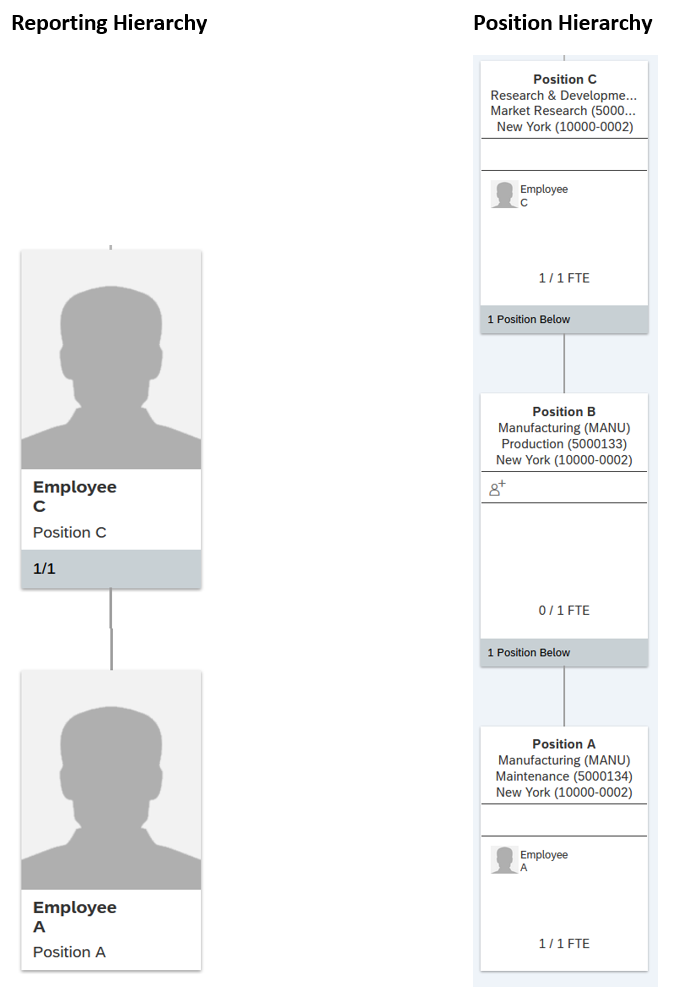
Manager B is Terminated
In some cases, companies would hire another manager to fill in the vacant manager’s position after some time - in this case, you don't need change the position hierarchy and the direct reports will automatically report to the newly hired manager.
In our example, if a new manager Employee “Z” is hired into the vacant Position B, system prompts to select if the incumbents of Position B’s lower level positions should report to the new manager or stay with their current manager.
If we choose - all the lower level position incumbents should now report to the new manager, the reporting hierarchy will be adapted accordingly and Employee “A” will report to Employee “Z”.

New Manager is hired into Position B
And let’s say there is a real need for org change and as part of that position A will be transferred under a different position with a future effective date. This is done manually by updating the higher-level position field on Position A with an effective date as needed.
When an employee is assigned to a position, the logic that derives the supervisor of the employee does not take into account any parent position changes on the position side. Due to this, when the future date is arrived the parent position on the position will be different from the supervisor value on the employee resulting in reporting and position hierarchies out of sync.
To fix this issue, SuccessFactors has introduced a feature called “Automated Daily hierarchy Adaptation”.
And the 2 pre-requisites needed for this feature to work automatically are:
- Schedule a batch job called “BizX Daily Rules Processing Batch” in provisioning with daily occurrence
- In Position Management Settings > Hierarchy Adaptation tab, select Yes for “Use Automated Daily Hierarchy Adaptation”
Once all the configuration steps are in place, you can see any updates to employee’s supervisor with future effective dates on employee’s job information portlet history.
See below for a sample record created in the job info by the BizX Daily Rules Processing Batch job.
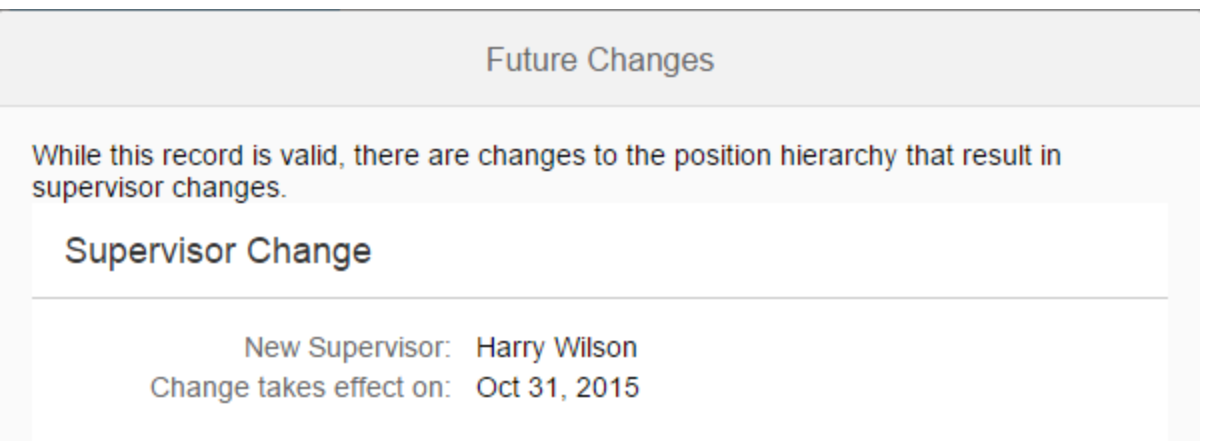
Automated Hierarchy Adaptation
Thank you Bhogesh Gandham for the support!
Stay Safe and Stay Healthy!
- SAP Managed Tags:
- SAP SuccessFactors Employee Central
5 Comments
You must be a registered user to add a comment. If you've already registered, sign in. Otherwise, register and sign in.
Labels in this area
-
1H 2024 Product Release
1 -
2H 2023 Product Release
1 -
ACCRUAL TRANSFER
1 -
Advanced Workflow
1 -
Anonymization
1 -
BTP
1 -
Business Rules
1 -
Canvas Report
1 -
Career Development
1 -
Certificate-Based Authentication
1 -
Cloud Platform Integration
1 -
Compensation
1 -
Compensation Information Management
1 -
Compensation Management
1 -
Compliance
2 -
Content
1 -
Conversational AI
2 -
Custom Data Collection
1 -
custom portlet
1 -
Data & Analytics
1 -
Data Integration
1 -
Dayforce
1 -
deep link
1 -
deeplink
1 -
Delimiting Pay Components
1 -
Deprecation
1 -
Employee Central
1 -
Employee Central Global Benefits
1 -
Employee Central Payroll
1 -
employee profile
1 -
Employee Rehires
1 -
external terminal
1 -
external time events
1 -
Generative AI
2 -
Getting Started
1 -
Global Benefits
1 -
Guidelines
1 -
H2 2023
1 -
HR
2 -
HR Data Management
1 -
HR Transformation
1 -
ilx
1 -
Incentive Management Setup (Configuration)
1 -
Integration Center
2 -
Integration Suite
1 -
internal mobility
1 -
Introduction
1 -
learning
3 -
LMS
2 -
LXP
1 -
Massively MDF attachments download
1 -
Mentoring
1 -
Metadata Framework
1 -
Middleware Solutions
1 -
OCN
1 -
OData APIs
1 -
ONB USA Compliance
1 -
Onboarding
2 -
Opportunity Marketplace
1 -
Pay Component Management
1 -
Platform
1 -
portlet
1 -
POSTMAN
1 -
Predictive AI
2 -
Recruiting
1 -
recurring payments
1 -
Role Based Permissions (RBP)
2 -
SAP CPI (Cloud Platform Integration)
1 -
SAP HCM (Human Capital Management)
2 -
SAP HR Solutions
2 -
SAP Integrations
1 -
SAP release
1 -
SAP SuccessFactors
5 -
SAP SuccessFactors Customer Community
1 -
SAP SuccessFactors OData API
1 -
SAP Workzone
1 -
SAP-PAYROLL
1 -
skills
1 -
Skills Management
1 -
sso deeplink
1 -
Stories in People Analytics
3 -
Story Report
1 -
SuccessFactors
2 -
SuccessFactors Employee central home page customization.
1 -
successfactors onboarding i9
1 -
Table Report
1 -
talent
1 -
Talent Intelligence Hub
2 -
talents
1 -
Tax
1 -
Tax Integration
1 -
Time Accounts
1 -
Workflows
1 -
XML Rules
1
Related Content
- Employee Central - Transfer Direct Repor in Human Capital Management Q&A
- SAP SuccessFactors and Contingent Workers in Human Capital Management Blogs by Members
- Job Rotation Solution Using MDF and Integration Center in Human Capital Management Blogs by SAP
- Position Org chart depiction in Human Capital Management Q&A
- SAP SuccessFactors Employee Central: 2H 2023 Release Highlights in Human Capital Management Blogs by Members
Top kudoed authors
| User | Count |
|---|---|
| 4 | |
| 4 | |
| 2 | |
| 2 | |
| 2 | |
| 1 | |
| 1 | |
| 1 | |
| 1 | |
| 1 |