
- SAP Community
- Products and Technology
- CRM and Customer Experience
- CRM and CX Blogs by SAP
- General problems and solutions in SAP Web IDE with...
CRM and CX Blogs by SAP
Stay up-to-date on the latest developments and product news about intelligent customer experience and CRM technologies through blog posts from SAP experts.
Turn on suggestions
Auto-suggest helps you quickly narrow down your search results by suggesting possible matches as you type.
Showing results for
former_member23
Explorer
Options
- Subscribe to RSS Feed
- Mark as New
- Mark as Read
- Bookmark
- Subscribe
- Printer Friendly Page
- Report Inappropriate Content
08-07-2020
3:41 PM
In this blog post, it is explained how to solve common errors while setting up SAP Web IDE in Cloud Foundry HANA Trial Account of SAP Cloud Platform.
1. Can't open custom view in the graphical editor.
If the XML is not formatted with line breaks, the above error appears.
Solution:
a. Open the XML of the custom view in the code editor.
b. Copy the contents.
c. Format it with line breaks using the XML formatter.
d. Add it back to the code editor.
e. Save and open the custom view in the Graphical editor.
2. Build option doesn't appear.
This error may occur due to two issues.
a. Web IDE is not configured for the HDI DB project. Follow the steps mentioned in the link below to resolve the issue.
Set up the Cloud Foundry Trial Account for using SAP Web IDE
b. Even though SAP Web IDE is configured for HDI DB project, the project is not recognized.
Exported whitelisted content currently supports the cloud foundry version. You may be using a different version of SAP Web IDE.
Solution:
a.Choose File > New > Project from Template.
b. Select SAP HANA Database Application.
Provide name and complete the wizard options with default values.
c. The SAP HANA DB project that you created will appear as shown below:
d. Right-click on .hdinmaspace and choose Open Code Editor.
If .hdinamespace is not visible, click on View > Show Hidden Files.
e.Delete the value set for the name like shown below:
Build .hdinamespace file before building other files.
f. Copy hdbtables and sap folder from mkt_metadata (File exported from SAP Marketing system) to the src folder.
g. Build hdbtables and sap folder separately, by right-clicking on the folders and choosing Build.
h. If hdbtables build fails and looks as shown below:
Then expand folder hdbtables, goto M_DIME_DIMENSION table.
Right-click on M_TIME_DIMENSION and choose Open Code Editor.
Delete below keywords:
CS_LONGDATE
CS_DAYDATE
CS_TINY
CS_FIXED
The file will look like as shown below:
Now build the hdbtables and sap folder seperately.
3. DD07V build is failing.
Copy paste below code inside DD07v and build.
In the above steps, we have seen commonly occurring errors and how to solve it.
1. Can't open custom view in the graphical editor.

If the XML is not formatted with line breaks, the above error appears.
Solution:
a. Open the XML of the custom view in the code editor.
b. Copy the contents.
c. Format it with line breaks using the XML formatter.
d. Add it back to the code editor.
e. Save and open the custom view in the Graphical editor.
2. Build option doesn't appear.
This error may occur due to two issues.
a. Web IDE is not configured for the HDI DB project. Follow the steps mentioned in the link below to resolve the issue.
Set up the Cloud Foundry Trial Account for using SAP Web IDE
b. Even though SAP Web IDE is configured for HDI DB project, the project is not recognized.
Exported whitelisted content currently supports the cloud foundry version. You may be using a different version of SAP Web IDE.
Solution:
a.Choose File > New > Project from Template.

b. Select SAP HANA Database Application.

Provide name and complete the wizard options with default values.
c. The SAP HANA DB project that you created will appear as shown below:

d. Right-click on .hdinmaspace and choose Open Code Editor.

If .hdinamespace is not visible, click on View > Show Hidden Files.

e.Delete the value set for the name like shown below:

Build .hdinamespace file before building other files.
f. Copy hdbtables and sap folder from mkt_metadata (File exported from SAP Marketing system) to the src folder.

g. Build hdbtables and sap folder separately, by right-clicking on the folders and choosing Build.
h. If hdbtables build fails and looks as shown below:

Then expand folder hdbtables, goto M_DIME_DIMENSION table.
Right-click on M_TIME_DIMENSION and choose Open Code Editor.
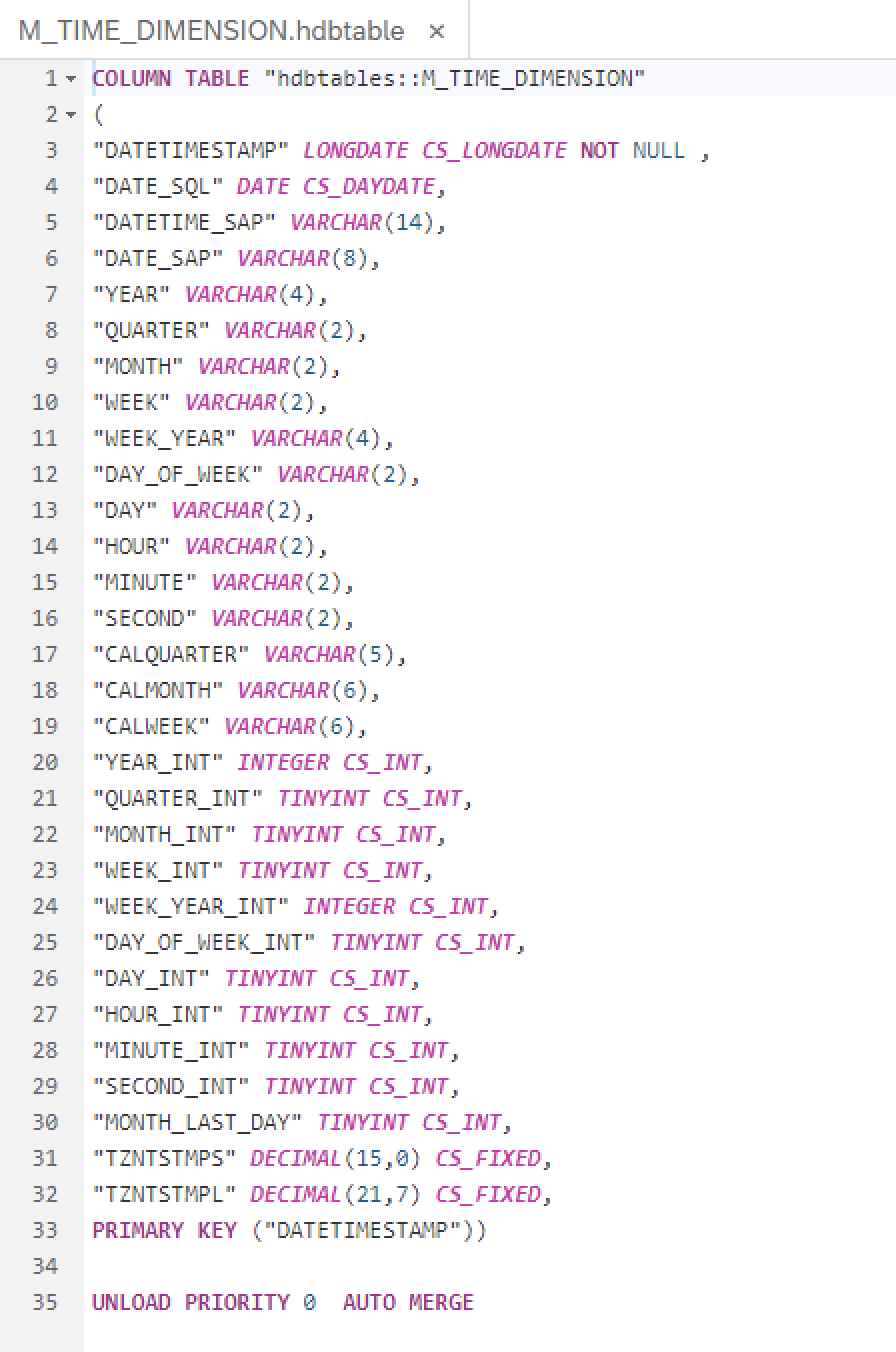
Delete below keywords:
CS_LONGDATE
CS_DAYDATE
CS_TINY
CS_FIXED
The file will look like as shown below:

Now build the hdbtables and sap folder seperately.
3. DD07V build is failing.
Copy paste below code inside DD07v and build.
VIEW "hdbtables::DD07V"
("DOMNAME",
"VALPOS",
"DDLANGUAGE",
"DOMVALUE_L",
"DOMVALUE_H",
"DDTEXT",
"DOMVAL_LD",
"DOMVAL_HD",
"APPVAL")
AS SELECT
T1."DOMNAME",
T1."VALPOS",
T2."DDLANGUAGE",
T1."DOMVALUE_L",
T1."DOMVALUE_H",
T2."DDTEXT",
T2."DOMVAL_LD",
T2."DOMVAL_HD",
T1."APPVAL"
FROM
"hdbtables::DD07L" T1,
"hdbtables::DD07T" T2
WHERE
T1."DOMNAME" = T2."DOMNAME" AND
T1."DOMVALUE_L" = T2."DOMVALUE_L"
AND
T1."AS4LOCAL"
= 'A' AND
T2."AS4LOCAL"
= 'A'
;
("DOMNAME",
"VALPOS",
"DDLANGUAGE",
"DOMVALUE_L",
"DOMVALUE_H",
"DDTEXT",
"DOMVAL_LD",
"DOMVAL_HD",
"APPVAL")
AS SELECT
T1."DOMNAME",
T1."VALPOS",
T2."DDLANGUAGE",
T1."DOMVALUE_L",
T1."DOMVALUE_H",
T2."DDTEXT",
T2."DOMVAL_LD",
T2."DOMVAL_HD",
T1."APPVAL"
FROM
"hdbtables::DD07L" T1,
"hdbtables::DD07T" T2
WHERE
T1."DOMNAME" = T2."DOMNAME" AND
T1."DOMVALUE_L" = T2."DOMVALUE_L"
AND
T1."AS4LOCAL"
= 'A' AND
T2."AS4LOCAL"
= 'A'
;
In the above steps, we have seen commonly occurring errors and how to solve it.
In case you have further issues in creating custom views using SAP Web IDE, we recommend you to raise a ticket to the component CEC-MKT-EXT.
- SAP Managed Tags:
- SAP Marketing Cloud,
- SAP Web IDE
Labels:
16 Comments
You must be a registered user to add a comment. If you've already registered, sign in. Otherwise, register and sign in.
Labels in this area
-
Business Trends
270 -
Business Trends
9 -
chitchat
1 -
customerexperience
1 -
Event Information
256 -
Event Information
17 -
Expert Insights
30 -
Expert Insights
47 -
Life at SAP
133 -
Life at SAP
1 -
Product Updates
666 -
Product Updates
23 -
SAP HANA Service
1 -
SAPHANACloud
1 -
SAPHANAService
1 -
Technology Updates
453 -
Technology Updates
15
Related Content
- SAP Commerce Cloud: Be Smart, Be Optimized, Be green in CRM and CX Blogs by SAP
- AI another (r)evolution in CRM and CX Blogs by SAP
- Introducing Expert Deep Dive Live Sessions for SAP Commerce Cloud Administrators in CRM and CX Blogs by SAP
- Intelligent CX: Harnessing Generative AI for Smarter Customer Relationship Management by Sales and Service Executives in CRM and CX Blogs by SAP
- SAP CDC with SAP Emarsys Customer Engagement - Custom Integrations in CRM and CX Blogs by SAP
Top kudoed authors
| User | Count |
|---|---|
| 4 | |
| 2 | |
| 2 | |
| 2 | |
| 2 | |
| 1 | |
| 1 | |
| 1 | |
| 1 | |
| 1 |