
- SAP Community
- Products and Technology
- Technology
- Technology Blogs by SAP
- Getting Started with SAP HANA Cloud | Remote Data ...
Technology Blogs by SAP
Learn how to extend and personalize SAP applications. Follow the SAP technology blog for insights into SAP BTP, ABAP, SAP Analytics Cloud, SAP HANA, and more.
Turn on suggestions
Auto-suggest helps you quickly narrow down your search results by suggesting possible matches as you type.
Showing results for
Product and Topic Expert
Options
- Subscribe to RSS Feed
- Mark as New
- Mark as Read
- Bookmark
- Subscribe
- Printer Friendly Page
- Report Inappropriate Content
08-03-2020
5:10 PM
With this blog series we provide an update with the latest information on getting started with SAP HANA Cloud on the SAP Cloud Platform.
For more information about the free trial, see For the new features overview posts, see Questions? Post as comment. Useful? Give us a like and share on social media. Thanks! 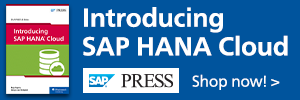 |

Multicloud Access
Chief partner engineer, philip.mugglestone just updated his SAP HANA Cloud playlist on the SAP HANA Academy YouTube channel with two new video tutorials covering how to enable multicloud access between SAP HANA Cloud instances.
In Blog IV on Cloud Foundry space travel we already covered how we can connect to our SAP HANA Cloud instance from another Cloud Foundry space. In this blog we cover how to connect SAP HANA Cloud instances from different SAP Cloud Platform subaccounts or global accounts in different regions and from different cloud providers with some additional information and resources.
We cover
- How to create a certificate collection (PSE) with the required certificate to establish the trust between both systems
- How to whitelist a cloud provider region for incoming traffic
- How to create a remote data source
- How to explicitly and implicitly create a virtual object
- How to worked with linked databases and local table replicas

Prerequisites
For this sample environment we have created one SAP HANA Cloud instance with cloud provider AWS in the US East region and another with cloud provider Microsoft Azure in Europe region.
YouTube Playlist
For the complete list of tutorial videos for this playlist, see,
GitHub Code Repository
For the sample code repository, go to
Documentation
- Connecting SAP HANA Cloud to Remote Data Sources - SAP HANA Cloud Getting Started Guide (QRC 02/2020)
- Data Access with SAP HANA Cloud - SAP HANA Cloud Administration Guide

Multicloud Access - Create Remote Source
In the first tutorial, we create a certificate collection in instance B and whitelist this instance (the cloud provider region) for ingress traffic on instance A and create a remote source.
https://youtu.be/QI-NJ5NXA4g?list=PLkzo92owKnVzONfsNdQNmpPQvUT54UUAL
[00:00] - Introduction
[00:30] - AWS and Azure hosted instances
[01:00] - Sample code on GitHub: remotehc.sql
[01:30] - Create schema, table, and user using SAP HANA Database Explorer for instance A
[02:40] - Connect to instance B with SAP HANA cockpit as user DBADMIN (or equivalent to create remote sources and certificates)
[03:10] - Use Certificate Store app to import the DigiCert Global Root CA certificate from dl.cacerts.digicert.com/DigiCertGlobalRootCA.crt.pem and add it a certificate collection (PSE) with REMOTE SOURCE as purpose.

[04:45] - Add instance B as whitelisted connection (required for instances in different regions or cloud providers) using the nslookup command and the instance properties page in the SAP Cloud Platform Cockpit (requires instance restart).
# sample Azure DC
nslookup <guid>.hana.prod-eu20.hanacloud.ondemand.com
Non-authoritative answer:
Name: <guid>.hana.prod-eu20.hanacloud.ondemand.com
Address: 40.74.1.116
[06:50] - open SAP HANA database explorer on instance B to add remote source using the endpoint for server and port parameters with encrypt=true as extra adapter property.

[08:30] - verify the connection can be established by selecting schema and search for remote object.

Alternatively, we can create the remote source using SQL:
CREATE REMOTE SOURCE "hana1" ADAPTER hanaodbc
CONFIGURATION
'Driver=libodbcHDB.so;ServerNode=<endpoint>;dml_mode=readonly;encrypt=true;'
WITH CREDENTIAL TYPE 'PASSWORD'
USING 'user=<user>;password=<password>'
Multicloud Access - Working with Virtual Tables
In the second tutorial, we explore some of the options about working with virtual tables, like creating synonyms and local table replicas.
https://youtu.be/vcUzju2bPYo?list=PLkzo92owKnVzONfsNdQNmpPQvUT54UUAL
[00:00] - Introduction and recap
[00:30] - create virtual object

[01:00] - Open data

[01:40] - Alternatively, we can use SQL to create the remote object; the <null> corresponds to the database name as configured for the remote source (see above).
CREATE VIRTUAL TABLE MYDATA."v_SALES"
AT "hana1"."<null>"."MYDATA"."SALES";[03:50] - Or access the remote table as "linked database". This will trigger the creation of a virtual table in the _SYS_LDB schema (LDB = linked database).
SELECT * FROM "hana1"."MYDATA"."SALES";[04:30] - create a synonym
[04:50] - update metadata with statement
ALTER REMOTE SOURCE <name> REFRESH LINKED OBJECT[05:30] - drop metadata with statement
ALTER REMOTE SOURCE <name> DROP LINKED OBJECT CASCADE[06:00] - system views M_REMOTE_STATEMENTS and M_EXPENSIVE_STATEMENTS
[06:30] - create replica table with the statement
ALTER VIRTUAL TABLE MYDATA."v_SALES" ADD SHARED SNAPSHOT REPLICA;[07:30] - changes are not replicated automatically (depending on configuration)
[08:10] - system views M_VIRTUAL_TABLE_REPLICAS and VIRTUAL_TABLE_REPLICAS


Share and Connect
Questions? Post as comment.
Useful? Give us a like and share on social media. Thanks!
If you would like to receive updates, connect with me on
- LinkedIn > linkedin.com/in/dvankempen
- Twitter > @dvankempen
For the author page of SAP Press, visit
For the SAP HANA Cloud e-bite, see
- SAP Managed Tags:
- SAP HANA Cloud,
- SAP HANA
Labels:
You must be a registered user to add a comment. If you've already registered, sign in. Otherwise, register and sign in.
Labels in this area
-
ABAP CDS Views - CDC (Change Data Capture)
2 -
AI
1 -
Analyze Workload Data
1 -
BTP
1 -
Business and IT Integration
2 -
Business application stu
1 -
Business Technology Platform
1 -
Business Trends
1,661 -
Business Trends
87 -
CAP
1 -
cf
1 -
Cloud Foundry
1 -
Confluent
1 -
Customer COE Basics and Fundamentals
1 -
Customer COE Latest and Greatest
3 -
Customer Data Browser app
1 -
Data Analysis Tool
1 -
data migration
1 -
data transfer
1 -
Datasphere
2 -
Event Information
1,400 -
Event Information
64 -
Expert
1 -
Expert Insights
178 -
Expert Insights
274 -
General
1 -
Google cloud
1 -
Google Next'24
1 -
Kafka
1 -
Life at SAP
784 -
Life at SAP
11 -
Migrate your Data App
1 -
MTA
1 -
Network Performance Analysis
1 -
NodeJS
1 -
PDF
1 -
POC
1 -
Product Updates
4,577 -
Product Updates
327 -
Replication Flow
1 -
RisewithSAP
1 -
SAP BTP
1 -
SAP BTP Cloud Foundry
1 -
SAP Cloud ALM
1 -
SAP Cloud Application Programming Model
1 -
SAP Datasphere
2 -
SAP S4HANA Cloud
1 -
SAP S4HANA Migration Cockpit
1 -
Technology Updates
6,886 -
Technology Updates
405 -
Workload Fluctuations
1
Related Content
- FCO-00011 The step start with step key |NW_ABAP_OneHost|ind|ind|ind|ind|0|0|NW_Onehost_System|ind|i in Technology Q&A
- 10+ ways to reshape your SAP landscape with SAP Business Technology Platform - Blog 7 in Technology Blogs by SAP
- How to set an Aactive ATC run in ATC result browser in Eclipse in Technology Q&A
- It has never been easier to print from SAP with Microsoft Universal Print in Technology Blogs by Members
- explore the business continuity recovery sap solutions on AWS DRS in Technology Blogs by Members
Top kudoed authors
| User | Count |
|---|---|
| 13 | |
| 10 | |
| 10 | |
| 7 | |
| 7 | |
| 6 | |
| 5 | |
| 5 | |
| 5 | |
| 4 |