
- SAP Community
- Products and Technology
- Human Capital Management
- HCM Blogs by SAP
- Configure SAP Commissions in Salesforce(SFDC)
- Subscribe to RSS Feed
- Mark as New
- Mark as Read
- Bookmark
- Subscribe
- Printer Friendly Page
- Report Inappropriate Content
Hi All,
The purpose of this article is to demonstrate and explain how to Add SAP Commissions Web tab inside Salesforce allows Sales reps/Admin to quickly access their Dashboard/Reports/Disputes, content, and more within Salesforce.
This allows for increased access and adoption of Commissions tab as a sales incentive tool, as reps can use it without ever having to leave their CRM.
Sales Rep can get an view of Performance earnings for their opportunities/deals completed and if their is any credits/incentive is missing or not calculated in earnings , disputes can be created within the current tab and can receive/respond messages from his/her Manager for the dispute.
Salesforce Admin will start login & setup
Let's Start to Configure (follow the numbers in order)
- In the top right corner of Salesforce, find and click Setup.
- On left side-bar find Build, and click Create.
- Once Create opens, click Tabs.
- Scroll down the page to Web Tabs and click New.
- Update the view details for Web tab to display
- Update the SAP Commissions API link in textbox ( tenant-id)


Choose tab type = URL,
Label = <your custom name>
Tab Name = <your custom name>
Tab Style can be any of the default styles, or you can create a custom style.
Frame height should be 600 pixels.
Click Next
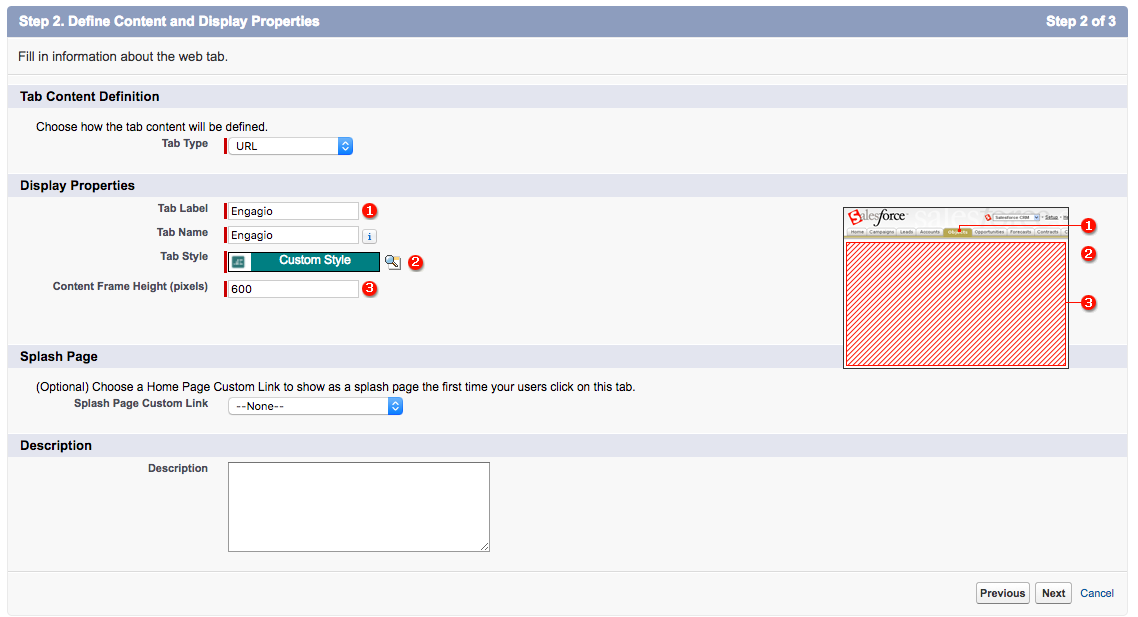
Enter the SAP Commissions URL (Provided below)
Just copy and paste below line - change only <tenantid>
https://<tenantid>.callidusondemand.com/CallidusPortal?sforceSessionId={!API.Session_ID}&sforceServerUrl={!API.Partner_Server_URL_90}Click Save
Sample Screenshot below after you saved
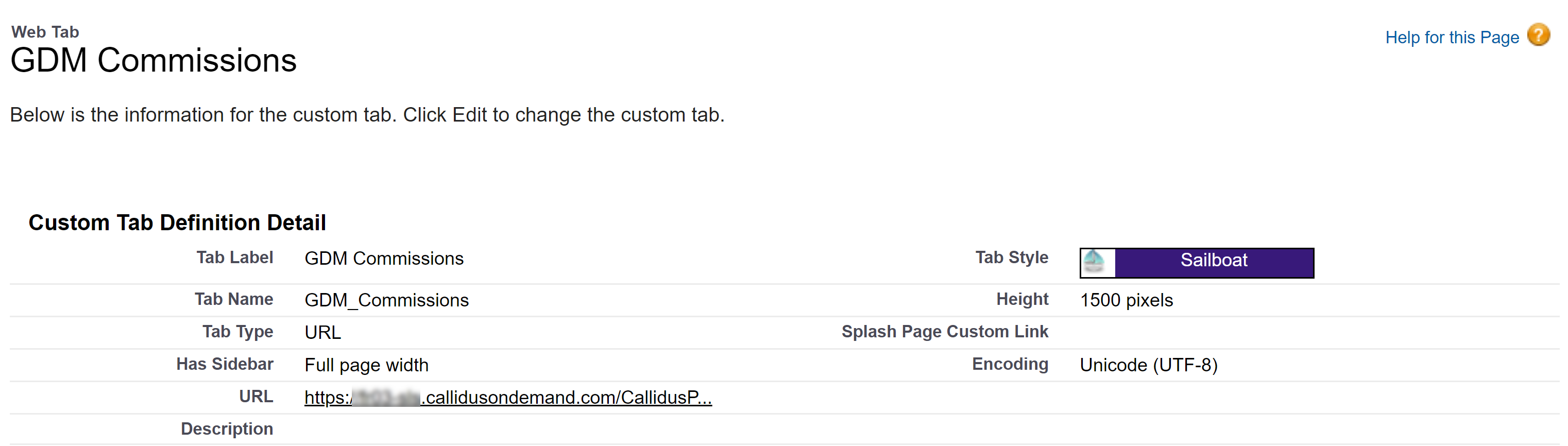
Select your Salesforce Experience

Let's see how Sales Rep login through Salesforce Classic
Note ⚠️ : After the setup is completed, every first time login screen will be prompted and from next login, it won't be displaying.

Let's see how Sales Rep login through Salesforce Lightning
Note ⚠️: After the setup is completed, every first time login screen will be prompted and from next login, it won't be displaying.




Thank you for reading!. I feel much better. It’s good to be liked. (Hit Like Button). you can also share this blog through LinkedIn or Twitter.
- SAP Managed Tags:
- SAP SuccessFactors Incentive Management
You must be a registered user to add a comment. If you've already registered, sign in. Otherwise, register and sign in.
-
1H 2023 Product Release
3 -
2H 2023 Product Release
3 -
Business Trends
104 -
Business Trends
4 -
Cross-Products
13 -
Event Information
75 -
Event Information
9 -
Events
5 -
Expert Insights
26 -
Expert Insights
17 -
Feature Highlights
16 -
Hot Topics
20 -
Innovation Alert
8 -
Leadership Insights
4 -
Life at SAP
67 -
Life at SAP
1 -
Product Advisory
5 -
Product Updates
499 -
Product Updates
29 -
Release
6 -
Technology Updates
408 -
Technology Updates
7
- Simplifying Employee and Manager Experiences with Employee Central Quick Actions in Human Capital Management Blogs by SAP
- Country Compliance - Configure overrides for US WTPA Form fields in Human Capital Management Blogs by SAP
- Global filter definition for Country Compliance WTPA forms in Human Capital Management Blogs by SAP
- Deep linking to SAP SuccessFactors Standard Portlets and Custom MDF portlets in Human Capital Management Blogs by Members
- 1H 2024 Learning - Best Practices Content Upgrade System Configuration in Human Capital Management Q&A
| User | Count |
|---|---|
| 5 | |
| 4 | |
| 3 | |
| 2 | |
| 2 | |
| 2 | |
| 1 | |
| 1 | |
| 1 | |
| 1 |



