
- SAP Community
- Products and Technology
- Technology
- Technology Blogs by Members
- Mapping of SAML attributes with XSUAA JWT in Cloud...
Technology Blogs by Members
Explore a vibrant mix of technical expertise, industry insights, and tech buzz in member blogs covering SAP products, technology, and events. Get in the mix!
Turn on suggestions
Auto-suggest helps you quickly narrow down your search results by suggesting possible matches as you type.
Showing results for
Advisor
Options
- Subscribe to RSS Feed
- Mark as New
- Mark as Read
- Bookmark
- Subscribe
- Printer Friendly Page
- Report Inappropriate Content
07-24-2020
11:03 PM
Introduction
As working with Cloud foundry & Custom Identity Authentication, I come across one scenario where I wanted to get logged in user's information with some add on attributes [eg. City, Country etc.] from IdP in my application.
Back to Neo environment, we just need to add assertion attributes in IAS which we wanted, then once user authenticated with IdP, we can directly get all attributes in SAML session itself.
But now in CF, The Application router is the entry point for the application The application router triggers the authentication process in UAA. At the time of user authentication process, the container security APIs receive an Authorization: Bearer HTTP header that contains an OAuth access token in the JWT format from the application router.
JSON Web Tokens (JWT) contains header and information (like issuer, expiration time, etc.) and is signed with a private key of the UAA service. JWT transmits information as JSON object. When trying to access the application, the user must get the JWT token from the security API after which the application opens a session for the access.
While digging into it more, I come to know that not all SAML attributes are directly mapped with JWT token, JWT token only contains basic user identification information like name, email, userId etc.
In this blog post I will going to explain step by step on how to get all SAML attributes from custom IdP, which are not available directly in user's JWT.
Let's Do it!
Prerequisites
- SAP IAS Tenant Admin
- SCP Cockpit with Security Admin Role
Steps
1) Setup trust between custom IAS & CF Cockpit
Follow steps mentioned in descriptive blog by muralidaran.shanmugham2 [Thank you ?]
"Building Portal Sites on SAP Cloud Platform Cloud Foundry – Configuring Identity Provider and Authen..."
for configure Trust for your Identity Authentication Service & SCP CF Cockpit.
2) Expose SAML Assertion Attributes in IAS
Go to IAS Tenant admin, Navigate to Applications and choose your desired application and Select Assertion Attributes from Trust Tab.

Add SAML assertion attributes, you wanted in your application to be exposed,
In this example I wanted Groups, Country, City & Employee Number of logged in user from IdP.

3) Set default value for SAML Group Attribute
Set any default value for Group attribute, this group attribute will be assigned to all existing and new registering user in your IdP.
This Group attribute value we need in next Step No. 6 for setting up Role Collection Mapping in SCP Cockpit.
Select Default Attributes from Trust Tab
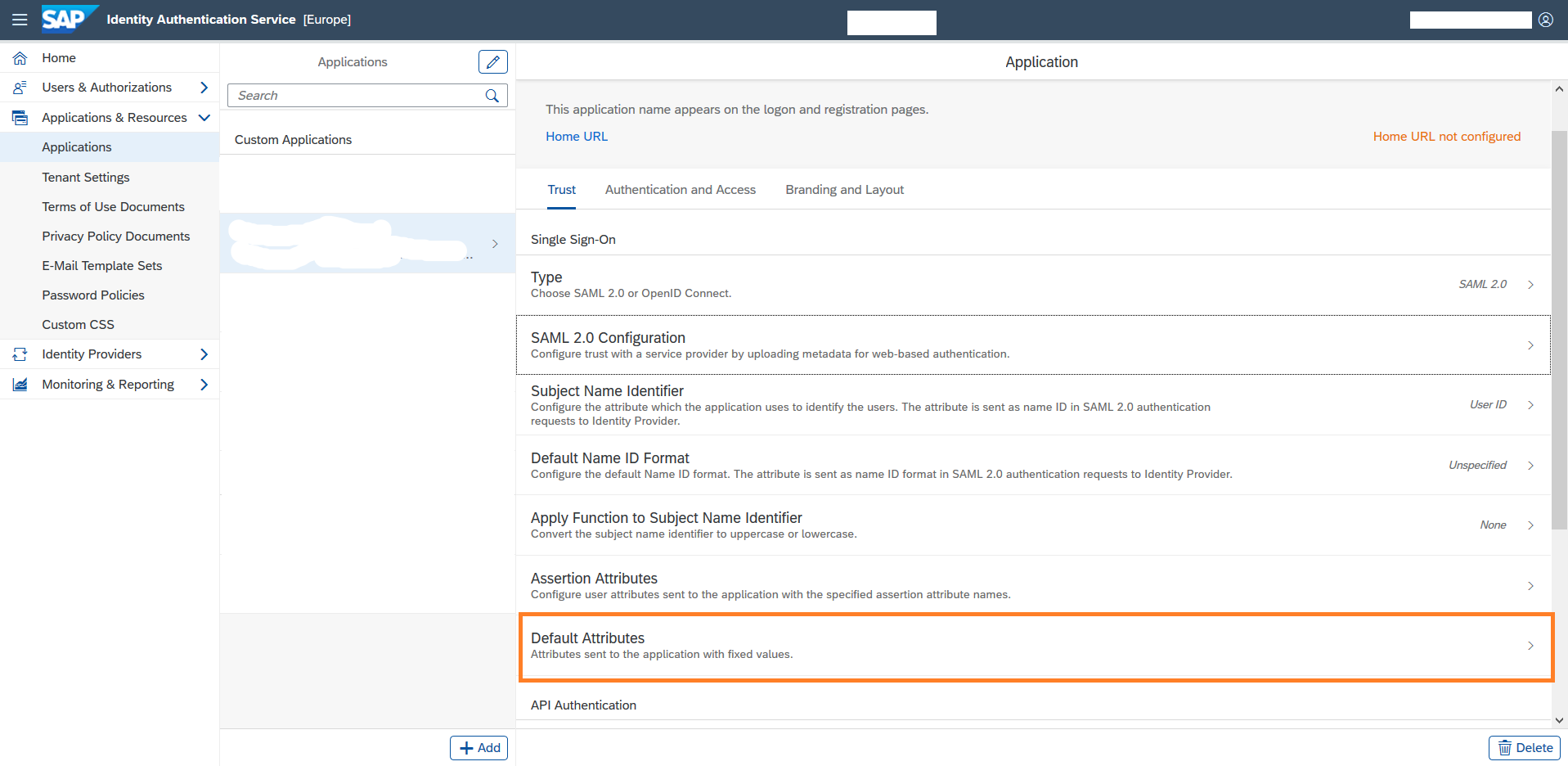
I set value for Group attribute is "SAML_XSUAA_Group"

4) Create a Simple NodeJS app
This app, we will use to demonstrate the user's authenticated session response using XSUAA JWT
1. Create app.js file & paste below code
var express = require('express');
var app = express();
const request = require('request');
const bodyParser = require('body-parser');
var approuter = require('@sap/approuter');
const jwtDecode = require('jwt-decode');
var ar = new approuter();
app.use(bodyParser.urlencoded({ extended: true }));
app.use(bodyParser.json());
app.use(express.static(__dirname +'/'));
ar.beforeRequestHandler.use('/jwtdecode', function (req, res, next) {
if (!req.user) {
res.statusCode = 403;
res.end(`Missing JWT Token`);
} else {
res.statusCode = 200;
res.end(`${JSON.stringify(jwtDecode(req.user.token.accessToken))}`);
}
});
ar.start();
// serve app
app.get('/', function(req, res){
res.sendFile('index.html');
console.log('[server] index served');
});2. Create package.json file & paste below code
{
"name": "userinfo",
"version": "1.0.0",
"description": "",
"main": "server.js",
"scripts": {
"test": "echo \"Error: no test specified\" && exit 1",
"start": "node app.js"
},
"author": "Prashant Patil",
"license": "ISC",
"dependencies": {
"@sap/approuter": "6.5.0",
"express": "*",
"jwt-decode": "2.2.0",
"request": "latest"
}
}
3. Create xs-app.json file & paste below code
{
"welcomeFile": "index.html",
"authenticationMethod": "route",
"routes": [
{
"source": "/*",
"localDir": "./",
"authenticationType": "xsuaa"
}
]
}
4. Create xs-security.json file & paste below code
{
"xsappname": "userInfo",
"tenant-mode": "dedicated",
"description": "Security profile of getuserinfo",
"scopes": [
{
"name": "uaa.user",
"description": "UAA"
},
{
"name": "$XSAPPNAME.Display",
"description": "display"
}
],
"attributes": [
{
"name": "Country",
"description": "Country",
"valueType": "s"
},
{
"name": "City",
"description": "City",
"valueType": "string"
},
{
"name": "EmployeeNum",
"description": "EmployeeNum",
"valueType": "int"
},
{
"name": "Groups",
"description": "Groups",
"valueType": "s"
}
],
"role-templates": [
{
"name": "Token_Exchange",
"description": "UAA",
"scope-references": ["uaa.user"]
},
{
"name": "Viewer",
"description": "View all",
"scope-references": ["$XSAPPNAME.Display"],
"attribute-references": ["Country", "City", "EmployeeNum", "Groups"]
}
]
}
Here I have created attributes which I wanted to be mapped with SAML attributes & created role template as "Viewer" & provided attribute references for this role template.
More details about Application Security Descriptor Config can be found here .
5. Create XSUAA Service Instance
XSUAA service instance can be created using SCP Cokpit directly and select xs-security file in Specify Parameter steps
OR
Create using CF command line
cf create-service xsuaa application userinfo-uaa -c xs-security.json6. Create manifest.yml file & paste below code
---
applications:
- name: user-info
memory: 128M
instances: 1
services:
- userinfo-uaaMention xsuaa service instance name which you just created in previous step.
7. Push application to the SCP
cf push user-infoNow if you run application directly,
App URL : https://<Application Route>/jwtdecode.
{
"jti": "******",
"ext_attr": {
"enhancer": "XSUAA",
"zdn": "********"
},
"xs.system.attributes": {
"xs.saml.groups": [],
"xs.rolecollections": []
},
"given_name": "Prashant",
"xs.user.attributes": {},
"family_name": "Patil",
"sub": "********",
"scope": [
"openid",
"uaa.user"
],
"client_id": "********",
"cid": "********",
"azp": "********",
"grant_type": "authorization_code",
"user_id": "*******",
"origin": "********",
"user_name": "P000004",
"email": "******@********.com",
"auth_time": ****,
"rev_sig": "****",
"iat": ****,
"exp": *****,
"iss": "https://********/oauth/token",
"zid": "*****",
"aud": [
"uaa",
"openid"
]
}You can observe this response only returns some of attributes related to logged in user like given_name, family_name, user_name, email.
Which is not solve our problem & that's not the only information we wanted, So proceed for Next Step.
5) Map attributes exposed by your IdP to the attributes defined in your xs-security.json
Go to SCP Cockpit and navigate to your deployed application and click on Roles,

Click on "+" to add new Role, Here by default you can Token_Exchange role.

Choose "Role Template" which you created in xs-security file with attributes & Provide Role Name,

In next step, you can see all attributes listed which you mentioned in xs-security.json file, Select source as "Identity Provider" and in values provide same value which is exposed by IdP as Assertion Attributes

In Next step, you can select Role Collection if you created already or just skip and later we can can assign this role to desired role collection. Review and click Finish.
6) Role Collection Mapping for custom IdP in Cockpit
Navigate to subacccount and click on Role Collections under Security menu, and click on '+' to create new Role collection.
Click on your role collection and click Edit to add Role which we created in previous step & Click on Save.

Now Navigate to Trust Configuration & Select your custom IdP,

Select Role Collection Mappings ,and Click on New Role Collection Mappings,

Select your Role Collection & assign default group value which we created in Step 3 and click on Save.
This mapping is for once user logged in using your custom IdP and access you application then this Role collection is assigned to the user id so that user's JWT token has all SAML attributes which we mapped.
Result
Now access your deployed application,
App URL : https://<Application Route>/jwtdecode.
Response :
{
"jti": "******",
"ext_attr": {
"enhancer": "XSUAA",
"zdn": "********"
},
"xs.system.attributes": {
"xs.saml.groups": [
"SAML_XSUAA_Group"
],
"xs.rolecollections": [
"userinfo"
]
},
"given_name": "Prashant",
"xs.user.attributes": {
"City": [
"Pune"
],
"Country": [
"IN"
],
"EmployeeNum": [
"760"
],
"Groups": [
"SAML_XSUAA_Group"
]
},
"family_name": "Patil",
"sub": "********",
"scope": [
"userInfo!t159.Display",
"openid",
"uaa.user"
],
"client_id": "********",
"cid": "********",
"azp": "********",
"grant_type": "authorization_code",
"user_id": "*******",
"origin": "********",
"user_name": "P000004",
"email": "******@********.com",
"auth_time": ****,
"rev_sig": "****",
"iat": ****,
"exp": *****,
"iss": "https://********/oauth/token",
"zid": "*****",
"aud": [
"uaa",
"userInfo!t159",
"openid",
"sb-userInfo!t159"
]
}Now finally in this response you can observe all our mapped attributes which we wanted are now getting under key "xs.user.attributes"
Conclusion
With this blog post you learned,
- How to configure Assertion & Default Attributes in IdP
- How to Create & Deploy simple NodeJS app in CF
- How to do Mapping of CF application attributes with attributes exposed by custom IdP
Hope this helps.
**********
Your feedback matters ?!
Prashant Patil
- SAP Managed Tags:
- SAP Cloud Identity Services,
- Node.js,
- SAP BTP, Cloud Foundry runtime and environment
16 Comments
You must be a registered user to add a comment. If you've already registered, sign in. Otherwise, register and sign in.
Labels in this area
-
"automatische backups"
1 -
"regelmäßige sicherung"
1 -
"TypeScript" "Development" "FeedBack"
1 -
505 Technology Updates 53
1 -
ABAP
14 -
ABAP API
1 -
ABAP CDS Views
2 -
ABAP CDS Views - BW Extraction
1 -
ABAP CDS Views - CDC (Change Data Capture)
1 -
ABAP class
2 -
ABAP Cloud
2 -
ABAP Development
5 -
ABAP in Eclipse
1 -
ABAP Platform Trial
1 -
ABAP Programming
2 -
abap technical
1 -
absl
2 -
access data from SAP Datasphere directly from Snowflake
1 -
Access data from SAP datasphere to Qliksense
1 -
Accrual
1 -
action
1 -
adapter modules
1 -
Addon
1 -
Adobe Document Services
1 -
ADS
1 -
ADS Config
1 -
ADS with ABAP
1 -
ADS with Java
1 -
ADT
2 -
Advance Shipping and Receiving
1 -
Advanced Event Mesh
3 -
AEM
1 -
AI
7 -
AI Launchpad
1 -
AI Projects
1 -
AIML
9 -
Alert in Sap analytical cloud
1 -
Amazon S3
1 -
Analytical Dataset
1 -
Analytical Model
1 -
Analytics
1 -
Analyze Workload Data
1 -
annotations
1 -
API
1 -
API and Integration
3 -
API Call
2 -
Application Architecture
1 -
Application Development
5 -
Application Development for SAP HANA Cloud
3 -
Applications and Business Processes (AP)
1 -
Artificial Intelligence
1 -
Artificial Intelligence (AI)
5 -
Artificial Intelligence (AI) 1 Business Trends 363 Business Trends 8 Digital Transformation with Cloud ERP (DT) 1 Event Information 462 Event Information 15 Expert Insights 114 Expert Insights 76 Life at SAP 418 Life at SAP 1 Product Updates 4
1 -
Artificial Intelligence (AI) blockchain Data & Analytics
1 -
Artificial Intelligence (AI) blockchain Data & Analytics Intelligent Enterprise
1 -
Artificial Intelligence (AI) blockchain Data & Analytics Intelligent Enterprise Oil Gas IoT Exploration Production
1 -
Artificial Intelligence (AI) blockchain Data & Analytics Intelligent Enterprise sustainability responsibility esg social compliance cybersecurity risk
1 -
ASE
1 -
ASR
2 -
ASUG
1 -
Attachments
1 -
Authorisations
1 -
Automating Processes
1 -
Automation
2 -
aws
2 -
Azure
1 -
Azure AI Studio
1 -
B2B Integration
1 -
Backorder Processing
1 -
Backup
1 -
Backup and Recovery
1 -
Backup schedule
1 -
BADI_MATERIAL_CHECK error message
1 -
Bank
1 -
BAS
1 -
basis
2 -
Basis Monitoring & Tcodes with Key notes
2 -
Batch Management
1 -
BDC
1 -
Best Practice
1 -
bitcoin
1 -
Blockchain
3 -
bodl
1 -
BOP in aATP
1 -
BOP Segments
1 -
BOP Strategies
1 -
BOP Variant
1 -
BPC
1 -
BPC LIVE
1 -
BTP
12 -
BTP Destination
2 -
Business AI
1 -
Business and IT Integration
1 -
Business application stu
1 -
Business Application Studio
1 -
Business Architecture
1 -
Business Communication Services
1 -
Business Continuity
1 -
Business Data Fabric
3 -
Business Partner
12 -
Business Partner Master Data
10 -
Business Technology Platform
2 -
Business Trends
4 -
CA
1 -
calculation view
1 -
CAP
3 -
Capgemini
1 -
CAPM
1 -
Catalyst for Efficiency: Revolutionizing SAP Integration Suite with Artificial Intelligence (AI) and
1 -
CCMS
2 -
CDQ
12 -
CDS
2 -
Cental Finance
1 -
Certificates
1 -
CFL
1 -
Change Management
1 -
chatbot
1 -
chatgpt
3 -
CL_SALV_TABLE
2 -
Class Runner
1 -
Classrunner
1 -
Cloud ALM Monitoring
1 -
Cloud ALM Operations
1 -
cloud connector
1 -
Cloud Extensibility
1 -
Cloud Foundry
4 -
Cloud Integration
6 -
Cloud Platform Integration
2 -
cloudalm
1 -
communication
1 -
Compensation Information Management
1 -
Compensation Management
1 -
Compliance
1 -
Compound Employee API
1 -
Configuration
1 -
Connectors
1 -
Consolidation Extension for SAP Analytics Cloud
2 -
Control Indicators.
1 -
Controller-Service-Repository pattern
1 -
Conversion
1 -
Cosine similarity
1 -
cryptocurrency
1 -
CSI
1 -
ctms
1 -
Custom chatbot
3 -
Custom Destination Service
1 -
custom fields
1 -
Customer Experience
1 -
Customer Journey
1 -
Customizing
1 -
cyber security
3 -
cybersecurity
1 -
Data
1 -
Data & Analytics
1 -
Data Aging
1 -
Data Analytics
2 -
Data and Analytics (DA)
1 -
Data Archiving
1 -
Data Back-up
1 -
Data Flow
1 -
Data Governance
5 -
Data Integration
2 -
Data Quality
12 -
Data Quality Management
12 -
Data Synchronization
1 -
data transfer
1 -
Data Unleashed
1 -
Data Value
8 -
database tables
1 -
Datasphere
3 -
datenbanksicherung
1 -
dba cockpit
1 -
dbacockpit
1 -
Debugging
2 -
Delimiting Pay Components
1 -
Delta Integrations
1 -
Destination
3 -
Destination Service
1 -
Developer extensibility
1 -
Developing with SAP Integration Suite
1 -
Devops
1 -
digital transformation
1 -
Documentation
1 -
Dot Product
1 -
DQM
1 -
dump database
1 -
dump transaction
1 -
e-Invoice
1 -
E4H Conversion
1 -
Eclipse ADT ABAP Development Tools
2 -
edoc
1 -
edocument
1 -
ELA
1 -
Embedded Consolidation
1 -
Embedding
1 -
Embeddings
1 -
Employee Central
1 -
Employee Central Payroll
1 -
Employee Central Time Off
1 -
Employee Information
1 -
Employee Rehires
1 -
Enable Now
1 -
Enable now manager
1 -
endpoint
1 -
Enhancement Request
1 -
Enterprise Architecture
1 -
ETL Business Analytics with SAP Signavio
1 -
Euclidean distance
1 -
Event Dates
1 -
Event Driven Architecture
1 -
Event Mesh
2 -
Event Reason
1 -
EventBasedIntegration
1 -
EWM
1 -
EWM Outbound configuration
1 -
EWM-TM-Integration
1 -
Existing Event Changes
1 -
Expand
1 -
Expert
2 -
Expert Insights
2 -
Exploits
1 -
Fiori
14 -
Fiori Elements
2 -
Fiori SAPUI5
12 -
Flask
1 -
Full Stack
8 -
Funds Management
1 -
General
1 -
General Splitter
1 -
Generative AI
1 -
Getting Started
1 -
GitHub
8 -
Grants Management
1 -
GraphQL
1 -
groovy
1 -
GTP
1 -
HANA
6 -
HANA Cloud
2 -
Hana Cloud Database Integration
2 -
HANA DB
2 -
HANA XS Advanced
1 -
Historical Events
1 -
home labs
1 -
HowTo
1 -
HR Data Management
1 -
html5
8 -
HTML5 Application
1 -
Identity cards validation
1 -
idm
1 -
Implementation
1 -
input parameter
1 -
instant payments
1 -
Integration
3 -
Integration Advisor
1 -
Integration Architecture
1 -
Integration Center
1 -
Integration Suite
1 -
intelligent enterprise
1 -
iot
1 -
Java
1 -
job
1 -
Job Information Changes
1 -
Job-Related Events
1 -
Job_Event_Information
1 -
joule
4 -
Journal Entries
1 -
Just Ask
1 -
Kerberos for ABAP
8 -
Kerberos for JAVA
8 -
KNN
1 -
Launch Wizard
1 -
Learning Content
2 -
Life at SAP
5 -
lightning
1 -
Linear Regression SAP HANA Cloud
1 -
Loading Indicator
1 -
local tax regulations
1 -
LP
1 -
Machine Learning
2 -
Marketing
1 -
Master Data
3 -
Master Data Management
14 -
Maxdb
2 -
MDG
1 -
MDGM
1 -
MDM
1 -
Message box.
1 -
Messages on RF Device
1 -
Microservices Architecture
1 -
Microsoft Universal Print
1 -
Middleware Solutions
1 -
Migration
5 -
ML Model Development
1 -
Modeling in SAP HANA Cloud
8 -
Monitoring
3 -
MTA
1 -
Multi-Record Scenarios
1 -
Multiple Event Triggers
1 -
Myself Transformation
1 -
Neo
1 -
New Event Creation
1 -
New Feature
1 -
Newcomer
1 -
NodeJS
2 -
ODATA
2 -
OData APIs
1 -
odatav2
1 -
ODATAV4
1 -
ODBC
1 -
ODBC Connection
1 -
Onpremise
1 -
open source
2 -
OpenAI API
1 -
Oracle
1 -
PaPM
1 -
PaPM Dynamic Data Copy through Writer function
1 -
PaPM Remote Call
1 -
PAS-C01
1 -
Pay Component Management
1 -
PGP
1 -
Pickle
1 -
PLANNING ARCHITECTURE
1 -
Popup in Sap analytical cloud
1 -
PostgrSQL
1 -
POSTMAN
1 -
Process Automation
2 -
Product Updates
4 -
PSM
1 -
Public Cloud
1 -
Python
4 -
Qlik
1 -
Qualtrics
1 -
RAP
3 -
RAP BO
2 -
Record Deletion
1 -
Recovery
1 -
recurring payments
1 -
redeply
1 -
Release
1 -
Remote Consumption Model
1 -
Replication Flows
1 -
research
1 -
Resilience
1 -
REST
1 -
REST API
2 -
Retagging Required
1 -
Risk
1 -
Rolling Kernel Switch
1 -
route
1 -
rules
1 -
S4 HANA
1 -
S4 HANA Cloud
1 -
S4 HANA On-Premise
1 -
S4HANA
3 -
S4HANA_OP_2023
2 -
SAC
10 -
SAC PLANNING
9 -
SAP
4 -
SAP ABAP
1 -
SAP Advanced Event Mesh
1 -
SAP AI Core
8 -
SAP AI Launchpad
8 -
SAP Analytic Cloud Compass
1 -
Sap Analytical Cloud
1 -
SAP Analytics Cloud
4 -
SAP Analytics Cloud for Consolidation
3 -
SAP Analytics Cloud Story
1 -
SAP analytics clouds
1 -
SAP BAS
1 -
SAP Basis
6 -
SAP BODS
1 -
SAP BODS certification.
1 -
SAP BTP
21 -
SAP BTP Build Work Zone
2 -
SAP BTP Cloud Foundry
6 -
SAP BTP Costing
1 -
SAP BTP CTMS
1 -
SAP BTP Innovation
1 -
SAP BTP Migration Tool
1 -
SAP BTP SDK IOS
1 -
SAP Build
11 -
SAP Build App
1 -
SAP Build apps
1 -
SAP Build CodeJam
1 -
SAP Build Process Automation
3 -
SAP Build work zone
10 -
SAP Business Objects Platform
1 -
SAP Business Technology
2 -
SAP Business Technology Platform (XP)
1 -
sap bw
1 -
SAP CAP
2 -
SAP CDC
1 -
SAP CDP
1 -
SAP CDS VIEW
1 -
SAP Certification
1 -
SAP Cloud ALM
4 -
SAP Cloud Application Programming Model
1 -
SAP Cloud Integration for Data Services
1 -
SAP cloud platform
8 -
SAP Companion
1 -
SAP CPI
3 -
SAP CPI (Cloud Platform Integration)
2 -
SAP CPI Discover tab
1 -
sap credential store
1 -
SAP Customer Data Cloud
1 -
SAP Customer Data Platform
1 -
SAP Data Intelligence
1 -
SAP Data Migration in Retail Industry
1 -
SAP Data Services
1 -
SAP DATABASE
1 -
SAP Dataspher to Non SAP BI tools
1 -
SAP Datasphere
9 -
SAP DRC
1 -
SAP EWM
1 -
SAP Fiori
3 -
SAP Fiori App Embedding
1 -
Sap Fiori Extension Project Using BAS
1 -
SAP GRC
1 -
SAP HANA
1 -
SAP HCM (Human Capital Management)
1 -
SAP HR Solutions
1 -
SAP IDM
1 -
SAP Integration Suite
9 -
SAP Integrations
4 -
SAP iRPA
2 -
SAP LAGGING AND SLOW
1 -
SAP Learning Class
1 -
SAP Learning Hub
1 -
SAP Odata
2 -
SAP on Azure
1 -
SAP PartnerEdge
1 -
sap partners
1 -
SAP Password Reset
1 -
SAP PO Migration
1 -
SAP Prepackaged Content
1 -
SAP Process Automation
2 -
SAP Process Integration
2 -
SAP Process Orchestration
1 -
SAP S4HANA
2 -
SAP S4HANA Cloud
1 -
SAP S4HANA Cloud for Finance
1 -
SAP S4HANA Cloud private edition
1 -
SAP Sandbox
1 -
SAP STMS
1 -
SAP successfactors
3 -
SAP SuccessFactors HXM Core
1 -
SAP Time
1 -
SAP TM
2 -
SAP Trading Partner Management
1 -
SAP UI5
1 -
SAP Upgrade
1 -
SAP Utilities
1 -
SAP-GUI
8 -
SAP_COM_0276
1 -
SAPBTP
1 -
SAPCPI
1 -
SAPEWM
1 -
sapmentors
1 -
saponaws
2 -
SAPS4HANA
1 -
SAPUI5
5 -
schedule
1 -
Script Operator
1 -
Secure Login Client Setup
8 -
security
9 -
Selenium Testing
1 -
Self Transformation
1 -
Self-Transformation
1 -
SEN
1 -
SEN Manager
1 -
service
1 -
SET_CELL_TYPE
1 -
SET_CELL_TYPE_COLUMN
1 -
SFTP scenario
2 -
Simplex
1 -
Single Sign On
8 -
Singlesource
1 -
SKLearn
1 -
Slow loading
1 -
soap
1 -
Software Development
1 -
SOLMAN
1 -
solman 7.2
2 -
Solution Manager
3 -
sp_dumpdb
1 -
sp_dumptrans
1 -
SQL
1 -
sql script
1 -
SSL
8 -
SSO
8 -
Substring function
1 -
SuccessFactors
1 -
SuccessFactors Platform
1 -
SuccessFactors Time Tracking
1 -
Sybase
1 -
system copy method
1 -
System owner
1 -
Table splitting
1 -
Tax Integration
1 -
Technical article
1 -
Technical articles
1 -
Technology Updates
14 -
Technology Updates
1 -
Technology_Updates
1 -
terraform
1 -
Threats
2 -
Time Collectors
1 -
Time Off
2 -
Time Sheet
1 -
Time Sheet SAP SuccessFactors Time Tracking
1 -
Tips and tricks
2 -
toggle button
1 -
Tools
1 -
Trainings & Certifications
1 -
Transformation Flow
1 -
Transport in SAP BODS
1 -
Transport Management
1 -
TypeScript
2 -
ui designer
1 -
unbind
1 -
Unified Customer Profile
1 -
UPB
1 -
Use of Parameters for Data Copy in PaPM
1 -
User Unlock
1 -
VA02
1 -
Validations
1 -
Vector Database
2 -
Vector Engine
1 -
Visual Studio Code
1 -
VSCode
1 -
Vulnerabilities
1 -
Web SDK
1 -
work zone
1 -
workload
1 -
xsa
1 -
XSA Refresh
1
- « Previous
- Next »
Related Content
- Onboarding Users in SAP Quality Issue Resolution in Technology Blogs by SAP
- Consuming CAPM Application's OData service into SAP Fiori Application in Business Application Studio in Technology Blogs by Members
- Single Sign On to SAP Cloud Integration (CPI runtime) from an external Identity Provider in Technology Blogs by SAP
- SAP Datasphere - Space, Data Integration, and Data Modeling Best Practices in Technology Blogs by SAP
- Know Your Unknown Customer and Improve Customer Experience! in Technology Blogs by Members
Top kudoed authors
| User | Count |
|---|---|
| 8 | |
| 5 | |
| 5 | |
| 4 | |
| 4 | |
| 4 | |
| 4 | |
| 4 | |
| 3 | |
| 3 |
