
- SAP Community
- Products and Technology
- Enterprise Resource Planning
- ERP Blogs by Members
- Cash Trade Request
Enterprise Resource Planning Blogs by Members
Gain new perspectives and knowledge about enterprise resource planning in blog posts from community members. Share your own comments and ERP insights today!
Turn on suggestions
Auto-suggest helps you quickly narrow down your search results by suggesting possible matches as you type.
Showing results for
rangarottela_
Discoverer
Options
- Subscribe to RSS Feed
- Mark as New
- Mark as Read
- Bookmark
- Subscribe
- Printer Friendly Page
- Report Inappropriate Content
07-23-2020
11:40 AM
Create Cash Trade Requests
In this blog post, I am going to explain the process and pre-requisites which needs to be taken care while enabling the functionality of integration between Cash Management and Treasury and Risk Management which was introduced in S/4HANA 1909 i.e. Creation of Cash Trade Request.
Business Scenario:
In S/4HANA 1909, SAP came up with the new functionality to rid of the manual request of Foreign exchange request via email through Cash Trade Request function in Manage Memo Record App.
In the Manage Memo Records app, the cash manager initiates the cash trade request through memo record with the foreign exchange information. After the four-eye principle, the cash request is released to the trading department with a trade request. When the financial deal is created via a trading platform or manually, the cash request is fulfilled.
A cash request entry is split into cash forecasted inflow and outflow under corresponding bank accounts according to its receiving and sending information. You can find the status of cash request through the planning levels.
Features:
- It is a communication channel between a cash manager and the trading department.
- It provides end-to-end support for this process and the user gets the information before the FX deal is created.
- It influences the cash position for a better forecast.
- Different status is mapped to different planning levels.
Limitations
- Currently, it is integrated to create a trade request for the instruments FX Spot and FX Forward deals.
Prerequisites
Make sure you have made the following configuration settings to perform End-to-End scenario of Cash Trade Request.
1. Enable Cash Request Integration functionality
With this field, you can enable the cash request functionality in the full scope of cash management. This functionality is integrated with Treasury and Risk Management (TRM). In the Manage Memo Records app, you can create, edit and delete cash requests, which will then be submitted for approval. As a result of your submission, your requests can be released or rejected. The released cash requests will then automatically trigger the creation of trade requests in the TRM systems.
Dependencies
The cash request functionality is NOT supported in the basic scope. In the full scope, this functionality is NOT enabled by default. You need to manually enable it.
The cash request process is integrated with TRM. Make sure you have activated the TRM component.
Path: SPRO - Financial Supply Chain Management -> Cash and Liquidity Management -> General Settings -> Define Basic Settings

Click on Save.
2. Define Planning Levels
Define planning levels for accounts with different applications in Cash Management. Levels starting with "F" are reserved for bank accounts, customers, and vendors, while levels starting with “B” are reserved for bank clearing accounts.
Path: SPRO - Financial Supply Chain Management -> Cash and Liquidity Management -> Cash Management – Planning Levels and Planning Groups – Define Planning Levels

Click on Save.
3. Assign Planning Levels to Cash Trade Requests
You can assign planning levels to cash trade requests with different statues. Planning levels are derived for a cash trade request. By assign planning levels to cash trade requests, you can then see cash trade requests in different statues by planning level. The assignment is available for cash trade requests with the following statues:
- Created
- Submitted
- Released
Path: SPRO - Financial Supply Chain Management - Cash and Liquidity Management - Memo Records - Assign Planning Levels to Cash Trade Requests
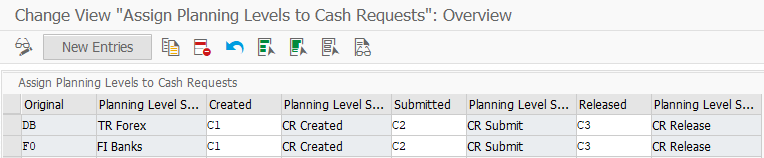
Click on Save.
Note: You have to enter the planning level in the Original Column, which is maintained in the Source Bank Account GL Account master data. Then only you will be able to create Cash Trade request successfully.
Process
You can create the FX Deal via Cash Trade Request End-to-End scenario in two ways:
- Creation of FX Deal via Trading Platform
- Manual creation of FX Deal
In this blog post, I am explaining the Option 2 End-to-End process i.e. Manual creation of FX Deal through Cash Trade Request.
Process Flow: Cash Trade Request w/o Trade Platform

Create Cash Trade Request from Manage Memo Records App
Click on Manage Memo Records App.
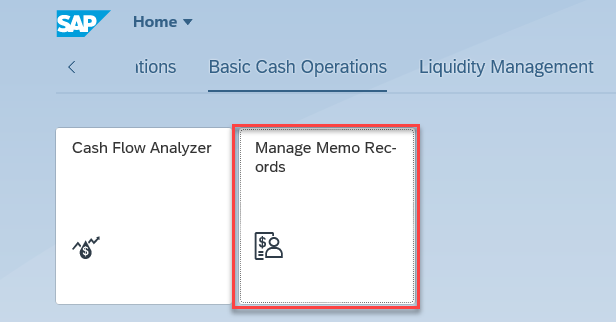
Choose Create Cash Trade Request from the button Create as shown below:

Enter the details as shown above and click on Save. Now, you can view the Planning level is derived as C2 (CR Submitted) as per the configuration.
Cash Trade Request updated successfully in the one exposure table FQM_FLOW

You can view the created Cash Trade Requests in the Cash Flow Analyzer App as shown below:

Click on Cash Flow Analyzer App

Click on Check Cash Flow Items to view the line item details.

To view the Inflow line item details, click on Check Cash Flow Items as shown below:
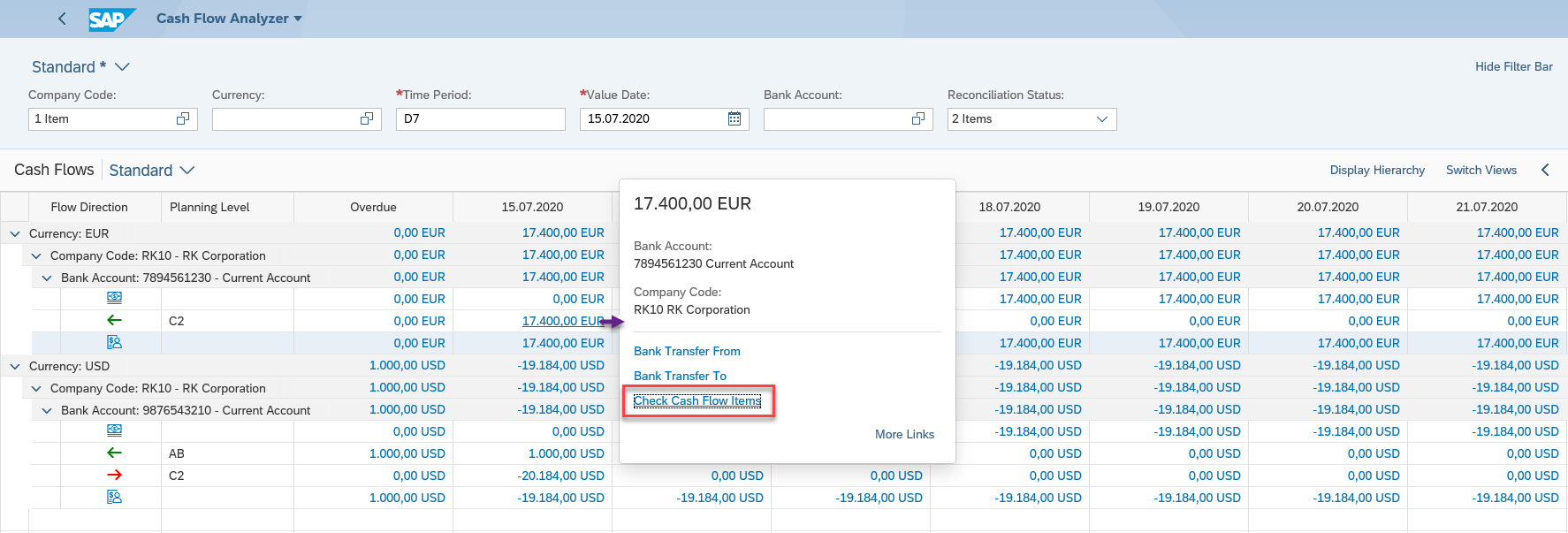
Click on Check Cash Flow Items and you will view the Inflow transaction details as shown below:

2. Approval of Cash Trade Request
Now, the approver needs to approve/release the Cash Trade Request for further creation of financial transaction in the Treasury and Risk Management.
The Bank Accountant can approve/release the Cash Trade Request by clicking on the Release button in the Memo Record as shown below:

Click on Release for creation of trade request for FX Spot.

Cash Trade Request released successfully and planning level changed from C2 to C3 and trade request number generated as shown below:

The change of planning level reflected in the Cash Flow Analyzer

We can view the same in the one exposure table FQM_FLOW

3. Trade Request created successfully in TRM
You can view the Trade request details in the table TPIT_TRADE_REQ

4. Create FX Spot Financial Transaction via FTR_CREATE

Click on Save.
Display the Financial Transaction 6000000 via FTR_EDIT

Click on Display

5. Process Trade Requests
To process the trade requests after the creation of financial transaction, please execute the below transaction.
Path: Accounting - Financial Supply Chain Management - Treasury and Risk Management - Hedge Management and Accounting - Hedge Management – Tools - Process Trade Requests
Transaction Code: TPITRO - Process Trade Requests

Click on Execute or Press F8. You can view the trade requests details below:

Select the trade request and choose option Fulfill from the dropdown menu Process as shown below:

Now, enter the details like Company Code and Transaction number as shown below.

Click on Save.
Now, the status of cash trade request changed from release to fulfil as shown below.

Now, check the status of the financial transaction in the Cash Flow Analyzer.

If you observe in the Cash Flow Analyzer, the FX Deal details updated with the planning level DB for both the directions (Inflow and Outflow) and planning level changed from C3 to DB.
You can view the details for the FX Deal transaction via Check Cash Flow Items by clicking on the amount.
Check Cash Flow Items - Outflow

Check Cash Flow Items - Inflow

6. Fulfilment of Trade Request
You can view the status change from Released to Fulfilled in the Memo Record as shown below:

The status change of memo record updated in the one exposure table FQM_FLOW

The trade request status also changed from Released to Fulfilled in the table TPIT_TRADE_REQ

The manual creation of FX deal with cash trade request complete after fulfilment of the trade request.
Useful Links:
SAP Help Portal
https://help.sap.com/viewer/ac319d8fa4ea4624b40a58d23e3c4627/1909.002/en-US/96d22ebb8a9b43a0bee6d570...
- SAP Managed Tags:
- SAP Cash Application,
- FIN Cash Management
6 Comments
You must be a registered user to add a comment. If you've already registered, sign in. Otherwise, register and sign in.
Labels in this area
-
"mm02"
1 -
A_PurchaseOrderItem additional fields
1 -
ABAP
1 -
ABAP Extensibility
1 -
ACCOSTRATE
1 -
ACDOCP
1 -
Adding your country in SPRO - Project Administration
1 -
Advance Return Management
1 -
AI and RPA in SAP Upgrades
1 -
Approval Workflows
1 -
ARM
1 -
ASN
1 -
Asset Management
1 -
Associations in CDS Views
1 -
auditlog
1 -
Authorization
1 -
Availability date
1 -
Azure Center for SAP Solutions
1 -
AzureSentinel
2 -
Bank
1 -
BAPI_SALESORDER_CREATEFROMDAT2
1 -
BRF+
1 -
BRFPLUS
1 -
Bundled Cloud Services
1 -
business participation
1 -
Business Processes
1 -
CAPM
1 -
Carbon
1 -
Cental Finance
1 -
CFIN
1 -
CFIN Document Splitting
1 -
Cloud ALM
1 -
Cloud Integration
1 -
condition contract management
1 -
Connection - The default connection string cannot be used.
1 -
Custom Table Creation
1 -
Customer Screen in Production Order
1 -
Data Quality Management
1 -
Date required
1 -
Decisions
1 -
desafios4hana
1 -
Developing with SAP Integration Suite
1 -
Direct Outbound Delivery
1 -
DMOVE2S4
1 -
EAM
1 -
EDI
2 -
EDI 850
1 -
EDI 856
1 -
edocument
1 -
EHS Product Structure
1 -
Emergency Access Management
1 -
Energy
1 -
EPC
1 -
Financial Operations
1 -
Find
1 -
FINSSKF
1 -
Fiori
1 -
Flexible Workflow
1 -
Gas
1 -
Gen AI enabled SAP Upgrades
1 -
General
1 -
generate_xlsx_file
1 -
Getting Started
1 -
HomogeneousDMO
1 -
IDOC
2 -
Integration
1 -
Learning Content
2 -
LogicApps
2 -
low touchproject
1 -
Maintenance
1 -
management
1 -
Material creation
1 -
Material Management
1 -
MD04
1 -
MD61
1 -
methodology
1 -
Microsoft
2 -
MicrosoftSentinel
2 -
Migration
1 -
MRP
1 -
MS Teams
2 -
MT940
1 -
Newcomer
1 -
Notifications
1 -
Oil
1 -
open connectors
1 -
Order Change Log
1 -
ORDERS
2 -
OSS Note 390635
1 -
outbound delivery
1 -
outsourcing
1 -
PCE
1 -
Permit to Work
1 -
PIR Consumption Mode
1 -
PIR's
1 -
PIRs
1 -
PIRs Consumption
1 -
PIRs Reduction
1 -
Plan Independent Requirement
1 -
Premium Plus
1 -
pricing
1 -
Primavera P6
1 -
Process Excellence
1 -
Process Management
1 -
Process Order Change Log
1 -
Process purchase requisitions
1 -
Product Information
1 -
Production Order Change Log
1 -
Purchase requisition
1 -
Purchasing Lead Time
1 -
Redwood for SAP Job execution Setup
1 -
RISE with SAP
1 -
RisewithSAP
1 -
Rizing
1 -
S4 Cost Center Planning
1 -
S4 HANA
1 -
S4HANA
3 -
Sales and Distribution
1 -
Sales Commission
1 -
sales order
1 -
SAP
2 -
SAP Best Practices
1 -
SAP Build
1 -
SAP Build apps
1 -
SAP Cloud ALM
1 -
SAP Data Quality Management
1 -
SAP Maintenance resource scheduling
2 -
SAP Note 390635
1 -
SAP S4HANA
2 -
SAP S4HANA Cloud private edition
1 -
SAP Upgrade Automation
1 -
SAP WCM
1 -
SAP Work Clearance Management
1 -
Schedule Agreement
1 -
SDM
1 -
security
2 -
Settlement Management
1 -
soar
2 -
SSIS
1 -
SU01
1 -
SUM2.0SP17
1 -
SUMDMO
1 -
Teams
2 -
User Administration
1 -
User Participation
1 -
Utilities
1 -
va01
1 -
vendor
1 -
vl01n
1 -
vl02n
1 -
WCM
1 -
X12 850
1 -
xlsx_file_abap
1 -
YTD|MTD|QTD in CDs views using Date Function
1
- « Previous
- Next »
Related Content
- Deep Dive into SAP Build Process Automation with SAP S/4HANA Cloud Public Edition - Retail in Enterprise Resource Planning Blogs by SAP
- How to always maintain the check box for Cash Discount as ticked in Invoice Requests in Enterprise Resource Planning Q&A
- How Do I Process Cash Dividends in SAP Treasury and Risk Management? in Enterprise Resource Planning Blogs by SAP
- SAP S/4HANA Cloud Private Edition | 2023 FPS01 Release – Part 2 in Enterprise Resource Planning Blogs by SAP
- SAP S/4HANA Cloud Private Edition | 2023 FPS01 Release – Part 1 in Enterprise Resource Planning Blogs by SAP
Top kudoed authors
| User | Count |
|---|---|
| 5 | |
| 2 | |
| 2 | |
| 2 | |
| 2 | |
| 2 | |
| 2 | |
| 1 | |
| 1 | |
| 1 |