
- SAP Community
- Products and Technology
- CRM and Customer Experience
- CRM and CX Blogs by SAP
- Email Blast- Cloud for Customer
- Subscribe to RSS Feed
- Mark as New
- Mark as Read
- Bookmark
- Subscribe
- Printer Friendly Page
- Report Inappropriate Content
An e-mail blast is a mass-e-mail tool that you can use to send information to a large group of recipients at the same time. For example, sales personnel may use e-mail blasts to send out quick informational e-mails to announce new products, send monthly newsletters, or call attention to a company blog i.e. expectation is to send communication/information to the bigger audience which can be used for one way communication, however replies still be captured in the system if any.
To use e-mail blasts, your administrator must make the appropriate settings in your solution. Below are the sequence of actions needs to be performed by administrator user:
Pre-requisite Mass Email Functionality needs to be activated
KBA: 2734170 - How to scope for adding sub domain field to activate mass email functionality in cloud for...
Blog: Cloud for Customer: Mass E-mail Activation
Once activation is done successfully customer can use the Email Blast from their respective tenant.
Scoping/Enabling the Email Blast view:
- Go to the Business Configuration work center.
- Navigate to Implementation Projects view.
- Click on Edit Project Scope and go to Step 4 - Questions.
- Go to Sales -> Account and Activity Management -> Activity Management.
- Tick the checkbox for the question under E-Mail Blasts option, "Do you want to send personalized mass e-mails to many accounts at the same time?".

- Save your changes.
- Logout of the system and login again.
Create Email Blast:
In order to create Email Blast you need to have access/authorization to the Email Blast view from the Activities work center.
Please follow the below steps to create Email Blast:
- Go to Activities work center.
- Go to Email Blast view.
- Click on Create icon.
- Fill the Name, Add Target group, Add a Template & Add the initial to the From Email.
- Click on Save and Open.

Note: In the From field mass email activated sub-domain will automatically populated.
Execute Email Blast:
Please follow the below steps to execute the Email Blast:
- Open the Created Email Blast.
- Click on Edit (If any changes required).
- Click on Actions.
- Click on Execute.
- It will populate the window for Schedule Execution, Either you can Schedule for specific time or Schedule Immediately
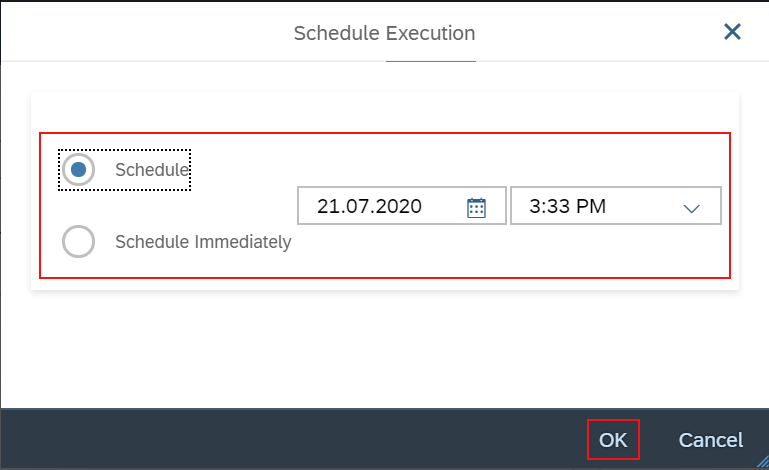
- Click on OK.
- Refresh the Status/Go to Execution Details to see the status of the Email Blast.
Replies to E-mail Blasts:
Reply To address cannot be changed from the Email Blast, it will be defaulted to *.cod.reply@myxxxxxx.answermail.crm.ondemand.com.
If you Reply to the Email which is received via Email Blast will come and sit in the system under Replies tab as shown below:

If you don’t get any Emails even after customer/contact replied to the email which is sent via Email/Campaign, Request you to create incident from same tenant with details and send it to SAP Product Support.
Further you can refer to the Help Portal document link: Activities FAQ.
Regards,
Ankit K
- SAP Managed Tags:
- SAP Cloud for Customer add-ins,
- SAP Cloud for Customer core applications
You must be a registered user to add a comment. If you've already registered, sign in. Otherwise, register and sign in.
-
Business Trends
270 -
Business Trends
11 -
chitchat
1 -
customerexperience
1 -
Event Information
256 -
Event Information
18 -
Expert Insights
30 -
Expert Insights
50 -
Life at SAP
133 -
Life at SAP
1 -
Product Updates
666 -
Product Updates
24 -
SAP HANA Service
1 -
SAPHANACloud
1 -
SAPHANAService
1 -
Technology Updates
453 -
Technology Updates
15
- SAP Sales Cloud – Principais características in CRM and CX Blogs by Members
- Working with SAFe Epics in the SAP Activate Discover phase in CRM and CX Blogs by SAP
- Power of E-commerce Subscription Models in Increasing Conversions and Boosting Average Order Value in CRM and CX Blogs by SAP
- SAP Commerce Best Practices for Performance in CRM and CX Blogs by SAP
- Join our Live Session: SAP Customer Data Cloud Essentials in CRM and CX Blogs by SAP
| User | Count |
|---|---|
| 4 | |
| 2 | |
| 2 | |
| 1 | |
| 1 | |
| 1 | |
| 1 | |
| 1 | |
| 1 | |
| 1 |