
- SAP Community
- Products and Technology
- Technology
- Technology Blogs by SAP
- CBTA: How to use Query API for SAP Fiori Applicati...
Technology Blogs by SAP
Learn how to extend and personalize SAP applications. Follow the SAP technology blog for insights into SAP BTP, ABAP, SAP Analytics Cloud, SAP HANA, and more.
Turn on suggestions
Auto-suggest helps you quickly narrow down your search results by suggesting possible matches as you type.
Showing results for
Employee
Options
- Subscribe to RSS Feed
- Mark as New
- Mark as Read
- Bookmark
- Subscribe
- Printer Friendly Page
- Report Inappropriate Content
07-17-2020
8:09 PM
If you are trying to record a complex scenario where the elements change dynamically and the regular approach based on standard component is not enough because it takes specific attributes based on row numbers or column position; then you may want to read the documentation that is available in the CBTA documentation regarding Query APIs.
The document is very handy and introduces the concept very clear; however, all the examples exposed are CRM related. In this post, an example of Query API based on Fiori app is shown to bring more material to the discussion.
The goal of this exercise is to create a query able to search, using filters and conditions, a project in the Project Mg. app (Action-projectManagementPMO), using the name or description instead of the location or position in a table.
The exercise is very simple, to open the project AM16 and test the app.
The script above selects the project ACME16 with a web click and test the rest of the options with the same type of default component.
Even when it is possible to use CBTA Default Components to select the element that contains the project, this action (CBTA_WEB_CLICK) will use the row number associated in the table and that number is static (Fig1. shows the stage during the recording, target = ACME16) that means that if a new project is added (e.g. AAA_PROEJCT) that number (Row = 2) will change and the URI will not match anymore.
label=ACME16 - FB 2.2 Build Template; ui5.type=sap.m.Link; ...... --landingView--LineItemsSmartTable-rows-row2; ui5.data.cust-sap-ui-colindex=2; ../ui5.data.rowIndex=2; ..
For starter, to solve this problem you need to create a custom function; get familiar with the CBTA Runtime Library using CBTA – Runtime Library Manager.pdf.
The code below shows How to create a query UI5 as part of the custom function to search the project using filters such as innerText, and once is located perform a web click action to open that specific project.
Finally, you need to invoke the custom function in your CBTA script so that the recording searches the name of the project regardless the position. In this example, the function uses the Project_Name as an input parameter and therefore the CBTA_WEB_A_INVOKE_FUNCTION is necessary, otherwise CBTA_WEB_A_EXECUTESTATEMENT is enough. Pay attention in the parameters below and fill out the values using your own entries, you can find more information in CBTA 3.0 - Runtime Library Manager.pdf.
The Default Components and CBTA front end are designed to adopt an automation test strategy quickly and reliable, also brings the perfect scenario to work together with all the other functionalities in the Test Suite such as BPCA to create robust risk-based testing over your regression test plan. Finally, using custom functions any Test Engineer can improve and manage complex scenario to complement their test cases; CBTA has already many documentation and examples to facilitate the implementation of new code What's your experience around custom functions?
The document is very handy and introduces the concept very clear; however, all the examples exposed are CRM related. In this post, an example of Query API based on Fiori app is shown to bring more material to the discussion.
Query API Exercise
The goal of this exercise is to create a query able to search, using filters and conditions, a project in the Project Mg. app (Action-projectManagementPMO), using the name or description instead of the location or position in a table.

Fig. 1 SAP Fiori App with Projects to select
The Test Script
The exercise is very simple, to open the project AM16 and test the app.
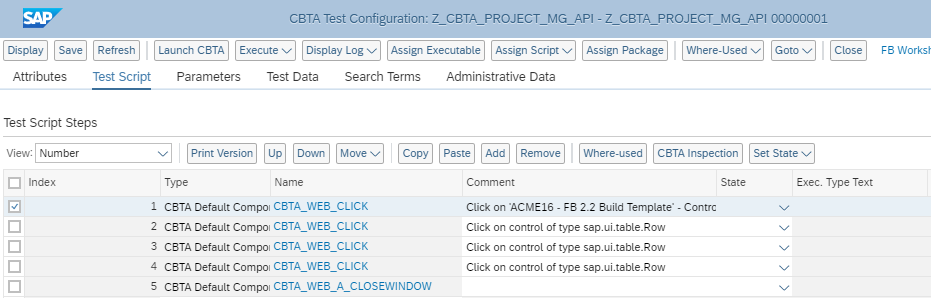
CBTA script with Default Components
The script above selects the project ACME16 with a web click and test the rest of the options with the same type of default component.
The challenge using Default Components!
Even when it is possible to use CBTA Default Components to select the element that contains the project, this action (CBTA_WEB_CLICK) will use the row number associated in the table and that number is static (Fig1. shows the stage during the recording, target = ACME16) that means that if a new project is added (e.g. AAA_PROEJCT) that number (Row = 2) will change and the URI will not match anymore.
The URI uses the "label" and the ".rowindex=2 as part of the location.
label=ACME16 - FB 2.2 Build Template; ui5.type=sap.m.Link; ...... --landingView--LineItemsSmartTable-rows-row2; ui5.data.cust-sap-ui-colindex=2; ../ui5.data.rowIndex=2; ..

SAP Fiori App with an extra Project
Resolution - Create a Custom Function
For starter, to solve this problem you need to create a custom function; get familiar with the CBTA Runtime Library using CBTA – Runtime Library Manager.pdf.
The code below shows How to create a query UI5 as part of the custom function to search the project using filters such as innerText, and once is located perform a web click action to open that specific project.
Function Demo_API_Fiori (Project_Name, pam2, pam3, pam4, options)
dim controller, query, filter,subfilter
Set controller = Ui5Controller()
Set query = controller.CreateUi5Query() 'Create the UI5 query object
query.ParentControlUri = "id=__flex0-FlexibleContainer; tag=DIV" 'Limit the query on this area, parent block
Set filter = query.SetFilter() 'Filter Creation
filter.AddCondition "tag", "=", "A"
filter.AddCondition "className", "=", "sapMLnk sapMLnkMaxWidth"
filter.AddCondition "innerText", "=", Project_Name
Dim ui5Control, controlURI
Set ui5Control = query.SelectSingle() 'this method resolves the query and returns the first web control that matches the criteria
controlURI = Ui5Control.GetControlUri()
If ui5Control Is Nothing Then
Reportlog "Failed", "Query not Executed", "Value not found"
Else
ui5Control.HighLight "red"
controller.WebControl_Click controlURI
Reportlog "Success", "Query Executed", Project_Name " edited successfully"
End If
End FunctionDeploy your Query!
Finally, you need to invoke the custom function in your CBTA script so that the recording searches the name of the project regardless the position. In this example, the function uses the Project_Name as an input parameter and therefore the CBTA_WEB_A_INVOKE_FUNCTION is necessary, otherwise CBTA_WEB_A_EXECUTESTATEMENT is enough. Pay attention in the parameters below and fill out the values using your own entries, you can find more information in CBTA 3.0 - Runtime Library Manager.pdf.
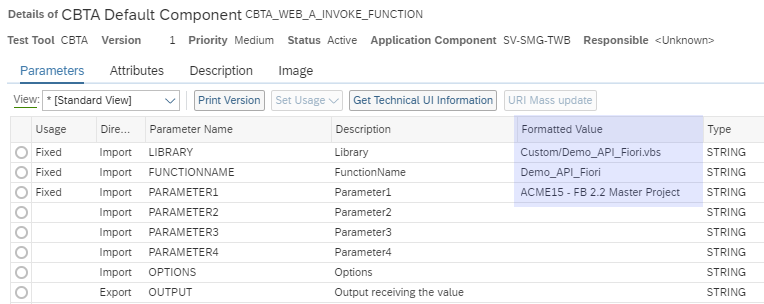
Details of CBTA Default Component Invoke Function
What Did I Learn?
The Default Components and CBTA front end are designed to adopt an automation test strategy quickly and reliable, also brings the perfect scenario to work together with all the other functionalities in the Test Suite such as BPCA to create robust risk-based testing over your regression test plan. Finally, using custom functions any Test Engineer can improve and manage complex scenario to complement their test cases; CBTA has already many documentation and examples to facilitate the implementation of new code What's your experience around custom functions?
- SAP Managed Tags:
- SAP Solution Manager,
- SOLMAN Test Suite
Labels:
You must be a registered user to add a comment. If you've already registered, sign in. Otherwise, register and sign in.
Labels in this area
-
ABAP CDS Views - CDC (Change Data Capture)
2 -
AI
1 -
Analyze Workload Data
1 -
BTP
1 -
Business and IT Integration
2 -
Business application stu
1 -
Business Technology Platform
1 -
Business Trends
1,661 -
Business Trends
87 -
CAP
1 -
cf
1 -
Cloud Foundry
1 -
Confluent
1 -
Customer COE Basics and Fundamentals
1 -
Customer COE Latest and Greatest
3 -
Customer Data Browser app
1 -
Data Analysis Tool
1 -
data migration
1 -
data transfer
1 -
Datasphere
2 -
Event Information
1,400 -
Event Information
64 -
Expert
1 -
Expert Insights
178 -
Expert Insights
273 -
General
1 -
Google cloud
1 -
Google Next'24
1 -
Kafka
1 -
Life at SAP
784 -
Life at SAP
11 -
Migrate your Data App
1 -
MTA
1 -
Network Performance Analysis
1 -
NodeJS
1 -
PDF
1 -
POC
1 -
Product Updates
4,577 -
Product Updates
325 -
Replication Flow
1 -
RisewithSAP
1 -
SAP BTP
1 -
SAP BTP Cloud Foundry
1 -
SAP Cloud ALM
1 -
SAP Cloud Application Programming Model
1 -
SAP Datasphere
2 -
SAP S4HANA Cloud
1 -
SAP S4HANA Migration Cockpit
1 -
Technology Updates
6,886 -
Technology Updates
403 -
Workload Fluctuations
1
Related Content
- Navigation with filters inside a Fiori Elements oData v4 app in Technology Q&A
- Top Picks: Innovations Highlights from SAP Business Technology Platform (Q1/2024) in Technology Blogs by SAP
- Unlocking Full-Stack Potential using SAP build code - Part 1 in Technology Blogs by Members
- Consuming CAPM Application's OData service into SAP Fiori Application in Business Application Studio in Technology Blogs by Members
- Upload Excel using SAP RAP Only in Technology Blogs by Members
Top kudoed authors
| User | Count |
|---|---|
| 12 | |
| 10 | |
| 9 | |
| 7 | |
| 7 | |
| 7 | |
| 6 | |
| 6 | |
| 5 | |
| 4 |