
- SAP Community
- Products and Technology
- Technology
- Technology Blogs by SAP
- Feedback Wanted: Business Client and S/4HANA Cloud
Technology Blogs by SAP
Learn how to extend and personalize SAP applications. Follow the SAP technology blog for insights into SAP BTP, ABAP, SAP Analytics Cloud, SAP HANA, and more.
Turn on suggestions
Auto-suggest helps you quickly narrow down your search results by suggesting possible matches as you type.
Showing results for
Product and Topic Expert
Options
- Subscribe to RSS Feed
- Mark as New
- Mark as Read
- Bookmark
- Subscribe
- Printer Friendly Page
- Report Inappropriate Content
07-15-2020
8:40 AM
The upcoming release* of SAP Business Client 7.70 will integrate the cFLP (central Fiori launchpad) running on SAP Cloud Platform, Cloud Foundry.
Since SAP Business Client 7.0 PL5, there is another technically feasible possibility to connect to S/4HANA Cloud. This implementation is not officially released and supported, yet. Depending on your feedback, however, we will forward your evaluations and demands to S/4HANA Cloud to achieve an official release.
SAP Business Client is able to provide a single point of entry both to on-premise systems and to S/4HANA Cloud.
To access a S/4 Cloud system in SAP Business Client via FLP, you must create a new connection. This is a wrap-up of the steps involved.
As an administrator, you can prepare the connection details in the landscape file by using service templates as described in the SAP BC documentation → SAP UI Landscape . Alternatively, you can create a user-specified connection from scratch. The screenshots below are based on the service template approach.
In this scenario, we create a connection to C1D, an example S/4 Cloud system that is provided as a service template as shown below.
Once you have prepared the landscape, launch SAP Business Client and create a new FLP connection.
By filtering for “C1D”, you can easily select your service template. If there are other C1D-related entries, the service template can be distinguished from these by the icon shown (Figure 3). In the following step, you can edit the connection properties. For further information, see documentation.
The SAP GUI type must be set to “SAP GUI for HTML” as SAP GUI transactions can only be rendered by SAP GUI for HTML in the given scenario.
If you cannot live without the native SAP GUI for Windows transactions wthin your Fiori launchpad we offer another integration solution. Read the following blog.
https://blogs.sap.com/2022/04/12/integration-launch-native-sap-gui-for-windows-applications-in-the-c...
Once you have completed the configuration, press “Finish”. You're now ready to go.
Since SAP Business Client 7.0 PL5, there is another technically feasible possibility to connect to S/4HANA Cloud. This implementation is not officially released and supported, yet. Depending on your feedback, however, we will forward your evaluations and demands to S/4HANA Cloud to achieve an official release.
*early Q4 2020
Connect to S/4HANA Cloud
SAP Business Client is able to provide a single point of entry both to on-premise systems and to S/4HANA Cloud.
How can you achieve it?
To access a S/4 Cloud system in SAP Business Client via FLP, you must create a new connection. This is a wrap-up of the steps involved.
As an administrator, you can prepare the connection details in the landscape file by using service templates as described in the SAP BC documentation → SAP UI Landscape . Alternatively, you can create a user-specified connection from scratch. The screenshots below are based on the service template approach.
In this scenario, we create a connection to C1D, an example S/4 Cloud system that is provided as a service template as shown below.

Figure 1: Service Template
Once you have prepared the landscape, launch SAP Business Client and create a new FLP connection.

Figure 2: Create a new FLP connection
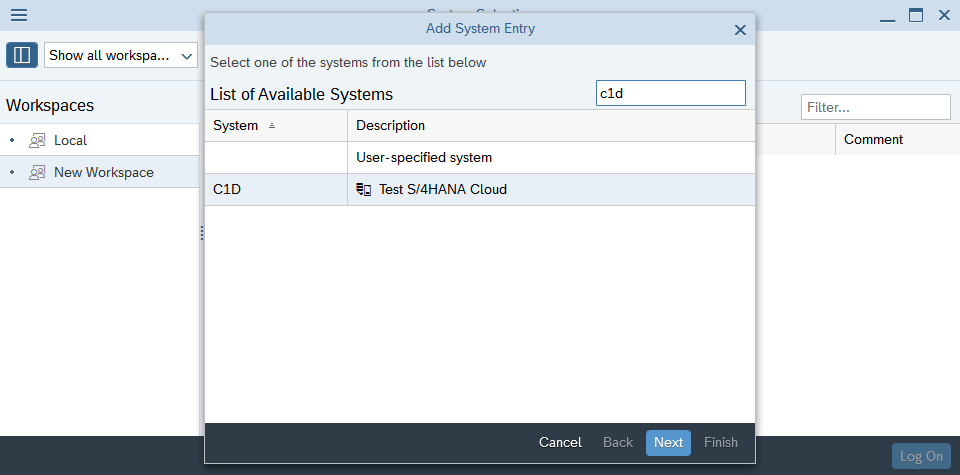
Figure 3: Filter for C1D
By filtering for “C1D”, you can easily select your service template. If there are other C1D-related entries, the service template can be distinguished from these by the icon shown (Figure 3). In the following step, you can edit the connection properties. For further information, see documentation.
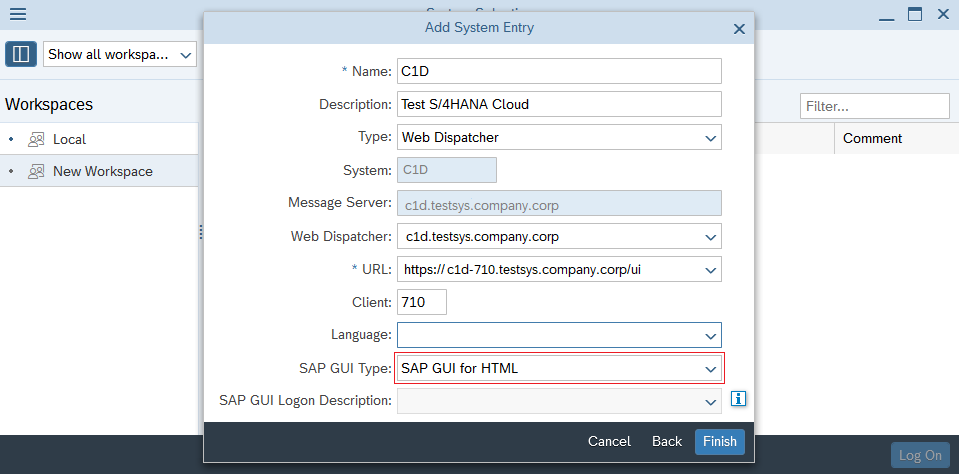
Figure 4: Edit connection properties
The SAP GUI type must be set to “SAP GUI for HTML” as SAP GUI transactions can only be rendered by SAP GUI for HTML in the given scenario.
If you cannot live without the native SAP GUI for Windows transactions wthin your Fiori launchpad we offer another integration solution. Read the following blog.
https://blogs.sap.com/2022/04/12/integration-launch-native-sap-gui-for-windows-applications-in-the-c...
Once you have completed the configuration, press “Finish”. You're now ready to go.
Labels:
3 Comments
You must be a registered user to add a comment. If you've already registered, sign in. Otherwise, register and sign in.
Labels in this area
-
ABAP CDS Views - CDC (Change Data Capture)
2 -
AI
1 -
Analyze Workload Data
1 -
BTP
1 -
Business and IT Integration
2 -
Business application stu
1 -
Business Technology Platform
1 -
Business Trends
1,661 -
Business Trends
87 -
CAP
1 -
cf
1 -
Cloud Foundry
1 -
Confluent
1 -
Customer COE Basics and Fundamentals
1 -
Customer COE Latest and Greatest
3 -
Customer Data Browser app
1 -
Data Analysis Tool
1 -
data migration
1 -
data transfer
1 -
Datasphere
2 -
Event Information
1,400 -
Event Information
64 -
Expert
1 -
Expert Insights
178 -
Expert Insights
271 -
General
1 -
Google cloud
1 -
Google Next'24
1 -
Kafka
1 -
Life at SAP
784 -
Life at SAP
11 -
Migrate your Data App
1 -
MTA
1 -
Network Performance Analysis
1 -
NodeJS
1 -
PDF
1 -
POC
1 -
Product Updates
4,578 -
Product Updates
323 -
Replication Flow
1 -
RisewithSAP
1 -
SAP BTP
1 -
SAP BTP Cloud Foundry
1 -
SAP Cloud ALM
1 -
SAP Cloud Application Programming Model
1 -
SAP Datasphere
2 -
SAP S4HANA Cloud
1 -
SAP S4HANA Migration Cockpit
1 -
Technology Updates
6,886 -
Technology Updates
396 -
Workload Fluctuations
1
Related Content
- SAP Enable Now setup in Technology Blogs by Members
- Consuming SAP with SAP Build Apps - Connectivity options for low-code development - part 2 in Technology Blogs by SAP
- explore the business continuity recovery sap solutions on AWS DRS in Technology Blogs by Members
- Deep dive into Q4 2023, What’s New in SAP Cloud ALM for Implementation Blog Series in Technology Blogs by SAP
- How can I ensure that a leading Business Object Fiori application uses Attachment Service component? in Technology Q&A
Top kudoed authors
| User | Count |
|---|---|
| 11 | |
| 10 | |
| 10 | |
| 9 | |
| 8 | |
| 7 | |
| 7 | |
| 7 | |
| 7 | |
| 6 |